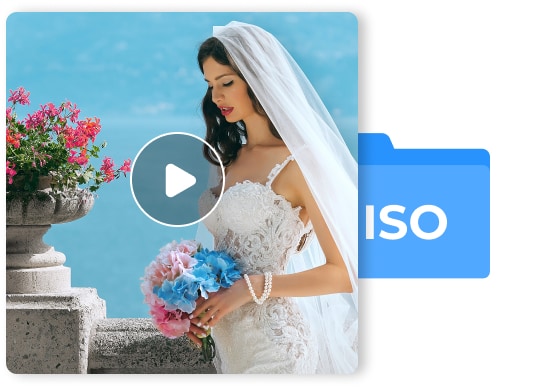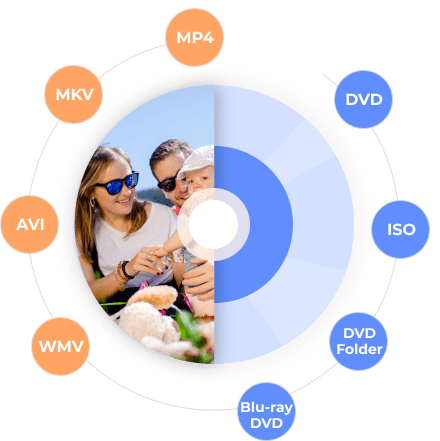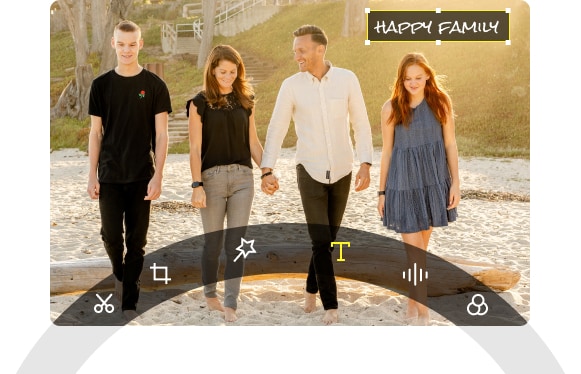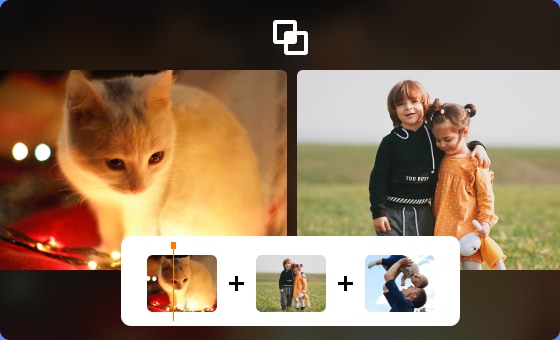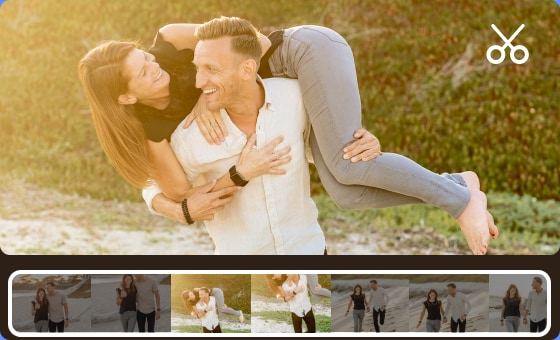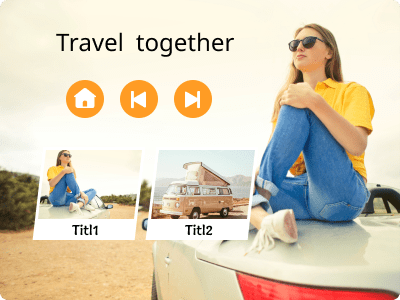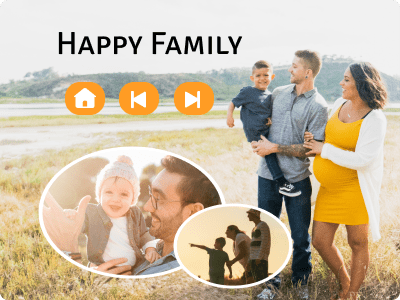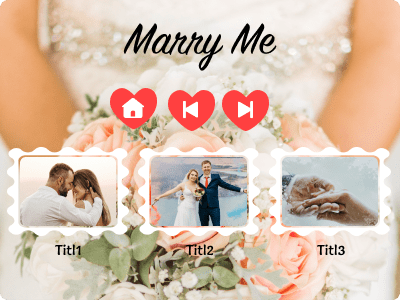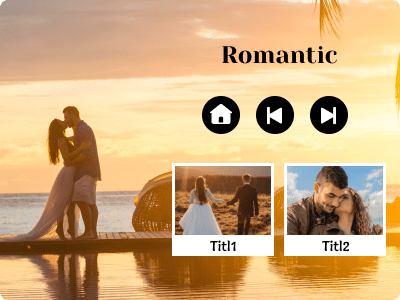Edit the DVD Menu with Multiple Themed Templates
With multiple preset templates in different themes, such as family, holiday, travel, and wedding, you can easily create a menu for your DVD videos. Moreover, you can add a customized menu with background, music, and buttons. Get More Templates Here.
 For Windows
For Windows For Mac
For Mac Free Online Solutions
Free Online Solutions