DVD to PS3: 2 of the Effective Ripping and Converting Tools for You
Although PS3 support loading disc, there are restrictions to the region code, which makes your DVD movies unplayable on PS3/4/5. Thus, the best way is to rip DVD to PS3 supported video formats without compatibility issue. This article will provide you with more information about Play Station 3/4/5 console and efficient ways to convert DVD to PS3 formats with high quality. Keep reading the following 4 detailed steps.
Guide List
What is the Best Format When Converting DVD to PS3 Best Way to Convert DVD to PS3 Easily with High Quality How to Use VLC to Rip DVD Disc to PS3 Supported Videos Detailed Steps to Convert DVD to PS3 with Handbrake Professional DVDFab DVD Ripper to Convert DVD to PS3 FAQs about Converting DVD to PS3 for Smooth PlaybackWhat is the Best Format When Converting DVD to PS3
PS3/4/5 mainly supports MPEG-2 and MPEG-4, MP4, AVI, DivX, and WMV formats. While on the other hand, DVDs encode video files in MPEG-2 format, which PS3 also supports. Thus, you can directly convert DVD to MP4 for PS3, which can help you avoid compatibility issues. Keep reading to learn the detailed steps to rip DVD to PS3 with high quality on Windows/Mac.
Best Way to Convert DVD to PS3 Easily with High Quality
4Easysoft DVD Ripper would be best to convert DVD to PS3 if you want to get high-quality movies on watch on the TV. You can use this tool to deal with a batch of DVD discs with 60x faster speed. Moreover, this tool offers you multiple video modifications without losing its quality. Above mentioned are all with DVD to PS3 conversion for Mac or Windows.

Convert multiple DVD discs to PS3 with GPU Accelerated at 60X fast speed.
Compact with basic video editing capabilities such as rotate, crop, trim, etc.
Adjust the video parameters to choose the best encoder, bitrate, and more.
Additional functions to help you enhance the output quality and set filters.
100% Secure
100% Secure
Step 1Download and launch 4Easysoft DVD Ripper on your Windows/Mac. Then, insert your disc and click the “Load DVD” button to add the input video.

Step 2There are different titles in one DVD disc, so you can choose to click the “Rip All to” button or the “Format” button after the chapter. Here you can click the “MP4” format as the output to rip DVD to PS3.

Step 3To start the conversion process of DVD to PS3, click the Rip All button at the bottom part of the tool’s interface. Wait for a while to save the output file in the desired folder.

How to Use VLC to Rip DVD Disc to PS3 Supported Videos
VLC is a good video player and DVD ripper on Windows/Mac/Android/iPhone. You can easily load DVD disc and rip DVD to PS3 formats in simple clicks. VLC support almost all video and audio formats for DVD to PS3 conversion, but you should note that the output parameters can’t be changed as you like.
Step 1Launch VLC Media Player on your computer and click the “Media” menu and then the “Convert/Save” button to add DVD disc.
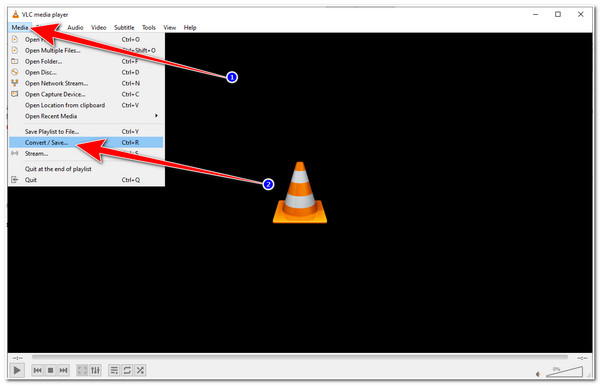
Step 2Under the “Disc” tab, you can click the “Browse” button to load disc. And then click the “Convert/Save” button to continue the DVD to PS3/4/5 conversion.
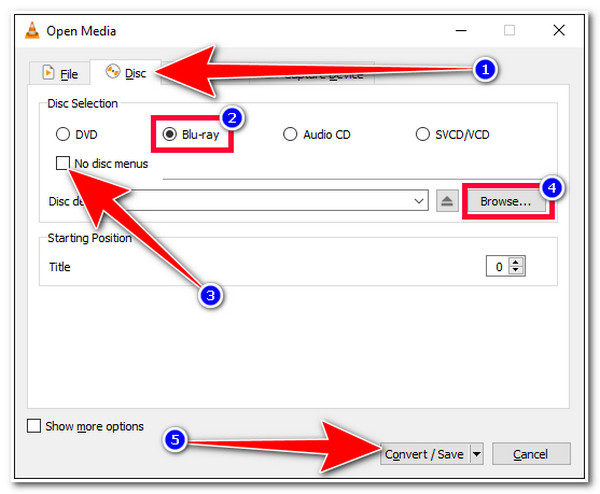
Step 3Finally, click the “Profile” button and choose the MP4/AVI/WMV formats for PS3 as you like. Just click the “Start” button to rip DVD.
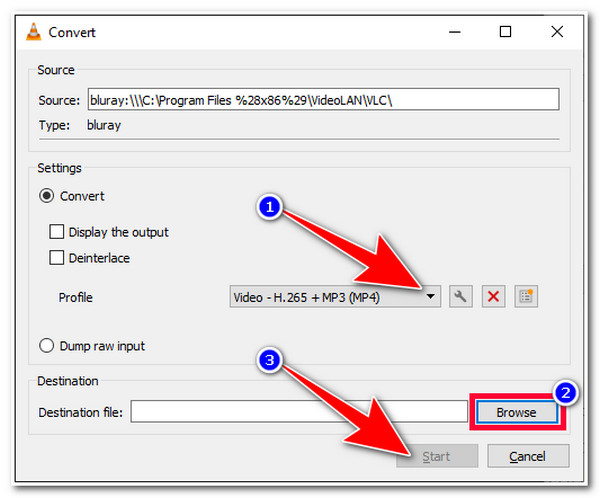
Detailed Steps to Convert DVD to PS3 with Handbrake
There is another way to use Handbrake to rip DVD to PS3 formats on Windows/Mac. You can only easily convert videos or discs to MP4, MKV, FLV, and WEBM. But it provides many powerful editing functions to trim, crop, rotate, enhance, and add effects to ripped DVD videos. You can also set the output quality, encoder, and more as you like.
Step 1Open Handbrake tool on Windows/Mac and click the “Source” button from the top menu. Then, you can click the “DVD” button to load the inserted disc.
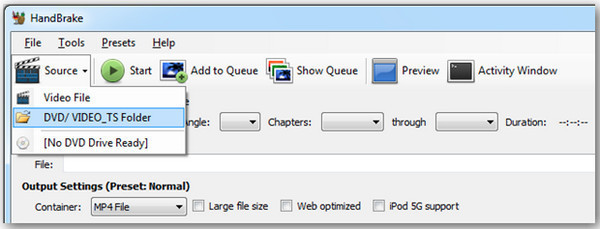
Step 2 Under the “Output Settings” tab, you can choose the desired container and quality to rip DVD to PS3. In this way, you can remain high-quality output.

Step 3Of course, you can make use of more editing tools to crop the resolution, compress the video size, add watermark, and more.
Professional DVDFab DVD Ripper to Convert DVD to PS3
DVDFab DVD Ripper is another tool you can use to help you convert DVD to PS3 on Mac. This tool can also convert DVDs or compress their file size while maintaining quality. Since it is infused with customization settings, including resolution, quality, codec, etc. Moreover, the tool has a 50X fast speed ripping and conversion process with GPU Acceleration only if you pay for its premium version. Get detailed steps to rip DVD to PS3 now:
Step 1After launching DVDFab DVD Ripper, you can click the “Add” button or directly drag and drop the ISO files in the interface.
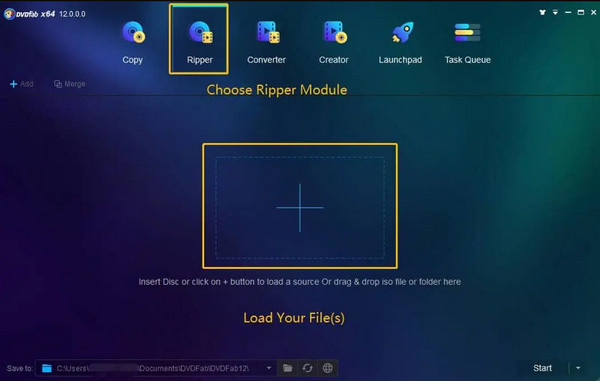
Step 2Once your DVD file is loaded, click the “Choose Other Profile drop-down menu” and then the “Format” button. After that, tick the “Video” button and choose “MP4” as your output file format.
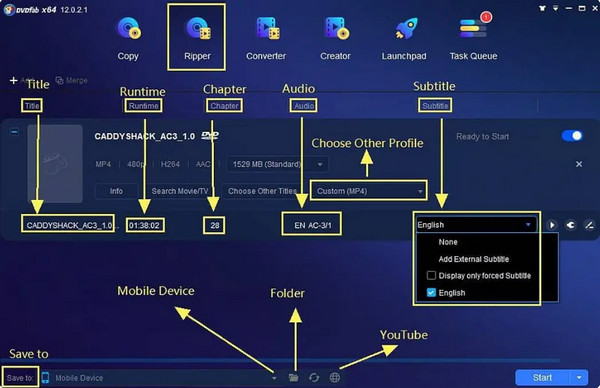
Step 3To start with the ripping and conversion process of your DVD to PS3 on Mac, click the “Start” button at the bottom-right of the tool.
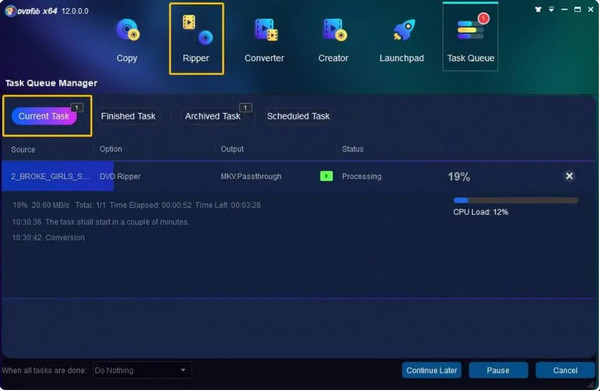
-
1. Is PS3 capable of playing MP4 format?
Yes, PS3 can play video files in MP4 format. However, you should also pay attention and consider some of its requirements. Videos or movies with MP4 formats should be encoded with the codec of AAC and MPEG-4 AVC H.264.
-
2. Can PS3 play high-quality movies?
Yes, it can. Play Station 3 (PS3) is also capable of playing HD-quality movies. Moreover, PS3 initially supported 1080p/60 for playing Blu-ray, and now, it also supports 1080p/24 as well.
-
3. Why does PS3 is not reading discs?
If you encounter scenarios like you couldn’t play it on your PS3, then discs might contain damages such as scratches. Another thing is that your PS3 may not recognize the disc format; it can read and play discs if only they are sold in the same region as the console.
Conclusion
Now that you know the best and most reliable tools to rip or convert your DVD files to your PS3, it is time for you to use them. Again, choosing the most appropriate and applicable format is the crucial part you must do, and then use one of the featured tools in this article. Above all, 4Easysoft DVD Ripper would be the best pick if you are looking for a beyond ripping and converting DVD files and provides you excellent benefits through its offered features. Feel free to download and use it and convert your DVD to PS3 on Mac/Windows.
100% Secure
100% Secure



