Convert, edit, and compress videos/audios in 1000+ formats.
Unbiased Reviews on the Top 10 QuickTime Video Converters: Pros and Cons
As a default video player on Mac, QuickTime commonly takes MOV as the input and output format. No matter you want to play QuickTime videos on Windows, or want to play downloaded MKV movies on through it, QuickTime video converter is necessary for you. You can use it to convert any video to MOV for Mac, or convert MOV to MP4 and other formats for other devices. For watching movies smoothly on your Windows/Mac, please read this article and learn more about the best 10 QuickTime video converters with high quality.
Guide List
Part 1: Top 5 Best QuickTime Video Converters for Windows/Mac Part 2: 5 Recommended Online QuickTime Video Converters for Free Part 3: FAQs about the Best QuickTime Video ConverterPart 1: Top 5 Best QuickTime Video Converters for Windows/Mac
Here are 5 QuickTime video converters enable you convert videos between MOV and almost all popular formats. Keep reading to know their features, pros, and cons with detailed comparison, and choose the best one for you.
1. 4Easysoft Total Video Converter (Windows/Mac)
4Easysoft Total Video Converter is one of the best QuickTime video converter that supports converting 1000+ formats with high quality on your Windows 11 or up to macOS Sequoia. It also enables you to adjust the exporting settings and edit your videos as you like, including compressing file size, adding filters, optimizing, etc. With its AI technology, you can export the converted videos with the original or even the enhanced quality.


Easy-to-use QuickTime video converter to convert videos between MOV and MP4 in one click.
Provide preset settings for different devices, such as iPhone, Android, and even TV.
60x faster converting speed to convert a batch of videos simultaneously with GPU acceleration.
All-in-one video editor that supports 15+ tools to compress, crop, cut, and add effects to your videos.
100% Secure
100% Secure
2. VLC Media Player (Windows/Mac/Linux)
VLC is an open-source video player and QuickTime video converter, so it supports almost all formats. You can directly use it to play QuickTime videos on Windows or Android phones, or convert videos first.
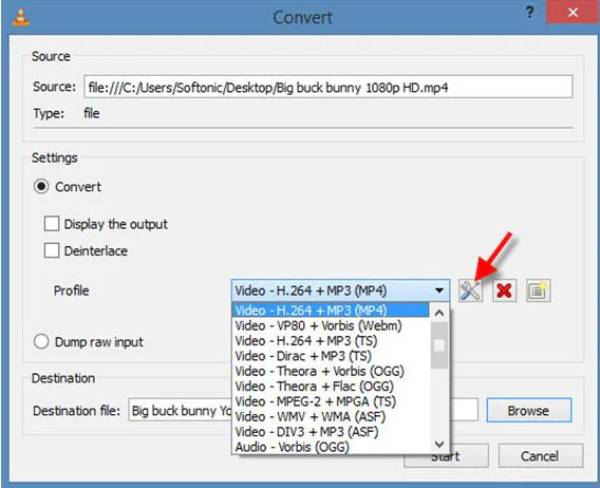
- Pros
- A versatile tool to play, convert, and record videos.
- Support choosing the desired video and audio codec.
- Cons
- No editing functions to add more effects on videos.
- Unable to adjust the video quality and other settings.
3. Handbrake (Windows/Mac)
As a famous QuickTime video player, Handbrake supports converting MP4, MOV, and WebM videos with high quality. Moreover, it can deal with DVD disc, such as extracting DVD audio, converting DVD to MP4, etc.
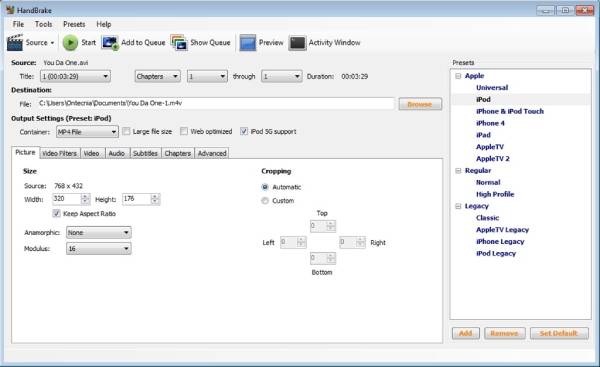
- Pros
- Customize the video settings, including the codec, quality, etc.
- Crop the videos, add filters, and change the subtitles.
- Cons
- Only support 3 commonly-used video formats.
- Cannot converting several videos at the same time.
4. Gilisoft Video Converter (Windows/Mac)
Gilisoft Video Converter can also help you convert QuickTime MOV to MP4, AVI, MKV, and more. You can choose the desired audio format at the same time. And it also provides powerful editing tools, like trimmer, cropper, compressor, enhancer, etc.
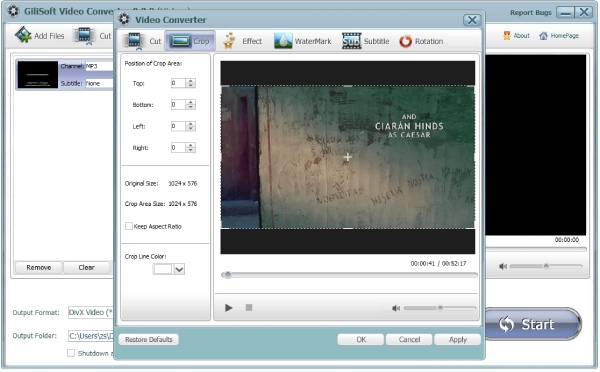
- Pros
- Support high-quality output, even 4K resolution
- Enable you to preview the videos before converting.
- Cons
- Unstable converting speed and quality.
- Out-dated interface and slow respond.
5. Freemake Video Converter (Windows)
It’s a free QuickTime video converter that supports converting videos, audio, DVD, and photos to more than 500 formats on Windows 11. 4K and HD videos are also acceptable.
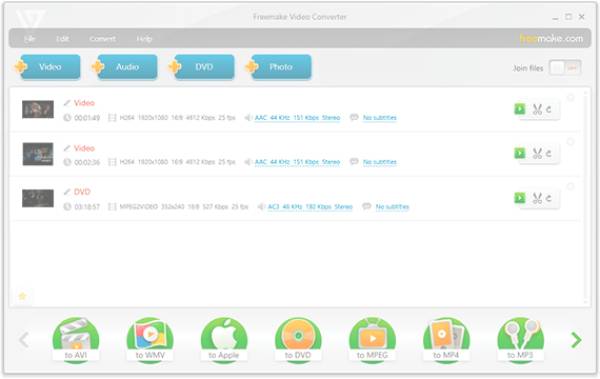
- Pros
- Provide preset settings to MP4, AVI, MP3, DVD, etc.
- Edit the videos with simple and basic tools.
- Cons
- Slow conversion speed and infrequent update.
- Sometimes crash when converting.
Part 2: 5 Recommended Online QuickTime Video Converters for Free
If you prefer easier conversion without downloading software, this article also provides 5 online QuickTime video converters for you. Online converter can be compatible with almost all platforms without limitation, like Windows, Mac, and Linux. But you need to be careful not to click the popping-up ads. And no detailed settings and the file size limitation will definitely decrease the video quality. Read the following introductions to know their features.
1. 4Easysoft Free Video Converter
Although 4easysoft Free Video Converter is a totally free QuickTime video converter, it still supports 300+ formats and many powerful editing functions. You can customize the video codec and quality, and the audio settings as well. No file number and size limitation, this is the best online QuickTime video converter for you.

2. OnlineVideoConverter
It’s a famous online QuickTime video converter that supports most popular video and audio formats, including MOV, MP4, M4V, etc. You can use it to convert a video link directly without downloading. It also has no limitation to the file size.
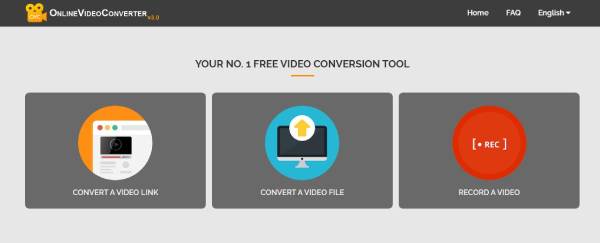
3. Zamzar
Zamzar is a powerful online QuickTime video converter that supports converting video file, eBooks, photos, PDF, and even CAD. Its excellent conversion speed will convert a batch of QuickTime videos quickly. The only disadvantage is that Zamzar only accept files less than 50 MB.

4. OnlineConverter
It’s an easy-to-use free QuickTime video converter to convert videos, audio files, and images quickly. It provides a simple video cutter to delete the unwanted parts. But you need to note that it has a size limitation of 200MB and doesn’t support batch conversion.
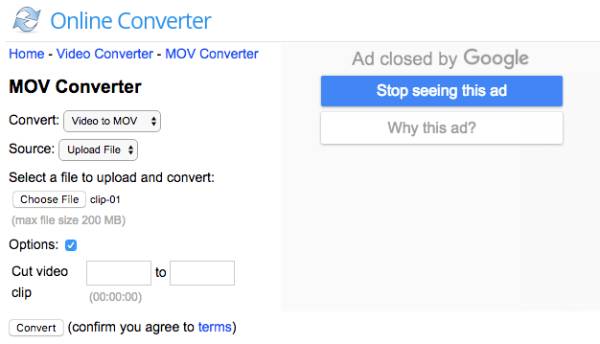
5. CloudConvert
CloudConvert is a free QuickTime video converter with some limitations, such as 5 concurrent conversion, 25 minutes per day, and low quality. It supports converting videos from Dropbox, Google Drive, and OneDrive directly.
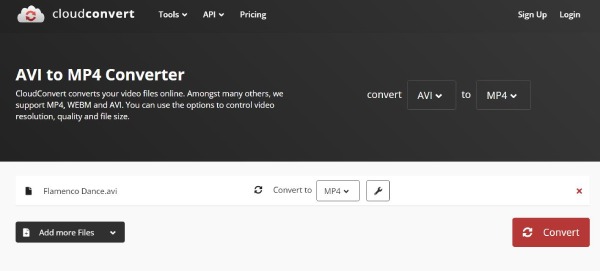
Part 3: FAQs about the Best QuickTime Video Converter
-
How to export QuickTime videos to MP4?
Open QuickTime on your Mac and click the File button at the top menu. Then you can click the Export button from the dropdown list and choose the iPad, iPhone, iPod Touch & Apple TV as the output format. In this way, you can directly convert QuickTime videos to MP4.
-
How to use Handbrake to convert QuickTime videos?
Launch Handbrake on your computer, click the Source button to input your files. Then you can change all the settings under the Output Settings tab, including the format, size, aspect ratio, filters, subtitles, etc. At last, you can preview it and start converting MOV to MP4.
-
What format should I convert QuickTime video to for my Android phones?
The best video format for Android phone is MP4. You can easily play MP4 videos smoothly with high quality on any device. Of course, you can share it on different social platforms as well.
Conclusion
Here are the best 10 QuickTime video converters to help you convert QuickTime to MP4. Online video converters are easy to use, but many functions and high-quality output are unavailable. The recommended professional QuickTime video converter - 4Easysoft Total Video Converter is suitable for you. It provides customized settings and powerful editing tools. Have a try on it now.



