Convert, edit, and compress videos/audios in 1000+ formats with high quality.
Top 8 VOB Converters with High Quality [Features, Pros, & Cons]
What is the best VOB converter to MP4 on Windows/Mac? VOB is a media format that is short for video objects usually found on DVDs, so it stores subtitles, audio, menus, contents, and others from a DVD. Additionally, VOB works flawlessly on HDTV with a DVD player. However, chances of playing it on most devices are low; though it is a popular format among DVDs, media players do not accept it. To solve this, converting VOB to a much more welcomed format is nice, but how? You have to hunt for an excellent VOB converter first. Luckily, some best VOB converters available today are discussed below. Check them all out now!
Guide List
Part 1: Top 5 VOB Converters on Windows/Mac [High-quality Output] Part 2: 3 Best Free VOB Converters Online for Free: Pros and Cons Part 3: FAQs about the Best VOB Converter on Windows/MacPart 1: Top 5 VOB Converters on Windows/Mac [High-quality Output]
Looking for the best VOB converter is as hassle as playing VOB files to media players. But today, your problem will be solved. Since today is way more advanced than before, several VOB converters are out there on the Internet, and each will undoubtedly help you convert VOB to MP4 or other compatible formats. If you’re having difficulty picking one, here are the 5 best converters you can consider using on Windows and Mac.
1. 4Easysoft Total Video Converter [Windows/Mac]
4Easysoft Total Video Converter is one powerful VOB converter on Windows and Mac you can find today. This program supports more than 600 formats for video and audio files, including MP4, MP3, AVI, AAC, and more, without limitations. It also lets you customize video and audio settings to get your desired quality. Besides this, it provides editing functions, like cropping, trimming, enhancing, and more, that you can do before converting the VOB file.


Full support for 600 file formats, and device presets for Android and iOS devices.
Provide users 720P, 1080P, HD, 4K, and HEVC video codecs with high quality.
Offer batch conversion, letting you convert multiple files and get it all at once.
Let you edit the video directly on the Converter tab before converting it to a different format.
100% Secure
100% Secure
2. VLC Media Player [Windows/Mac]
A famous media player can also work as your best Windows/Mac VOB converter, and that is the VLC Media Player. It provides video transferring and essential editing functions, like cropping, trimming, adjusting the audio volume, etc. Although it is not as effective as other converters, it can be your ideal choice to convert a DVD file to MP4.
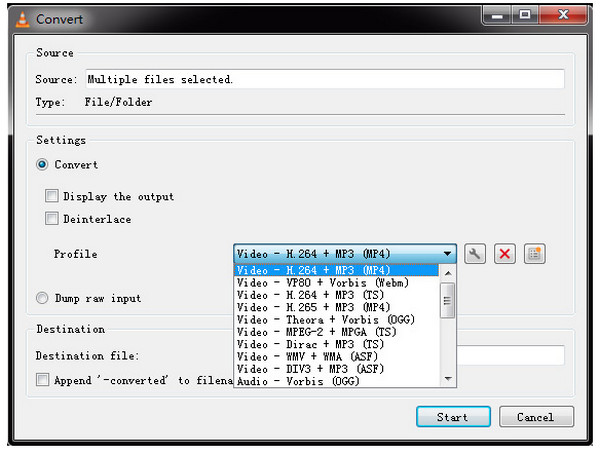
Features:
- Allow you to play a wide range of audio, video, and image files.
- A free media player that offers converter features.
- Support several output formats and a wide range of video and audio codecs.
3. Freemake Video Converter [Windows]
Freemake Video Converter is another good Windows VOB converter as it lets you convert files to all popular video and audio formats, such as MKV, AVI, MP4, etc. Moreover, it automatically uploads video and audio to iTunes after you convert. Plus, you’re allowed to do basic edits to your video, like cutting, merging, trimming, and more.
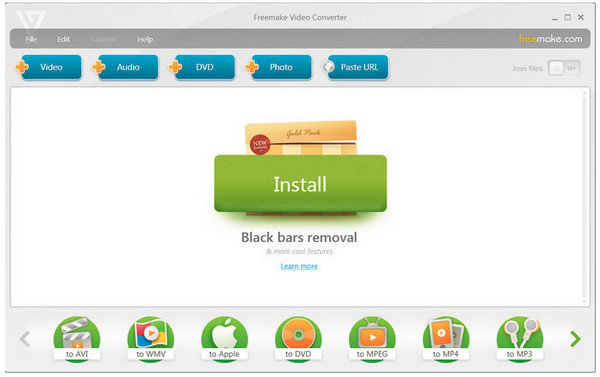
Features:
- Convert HD video with no quality loss and supports 1080P, 4K, and 720P.
- It can trim and cut video parts to delete unwanted ones before conversion.
- Allow you to add subtitles to your video and edit the size and font.
4. Any Video Converter [Windows/Mac]
Another best Mac VOB converter you can have on Windows and Mac is the Any Video Converter or AVC. This program supports many video formats like MP4, WMV, AVI, ASF, and more, so it is an effective VOB converter. Besides being a converter, it can edit videos with its excellent toolbox.
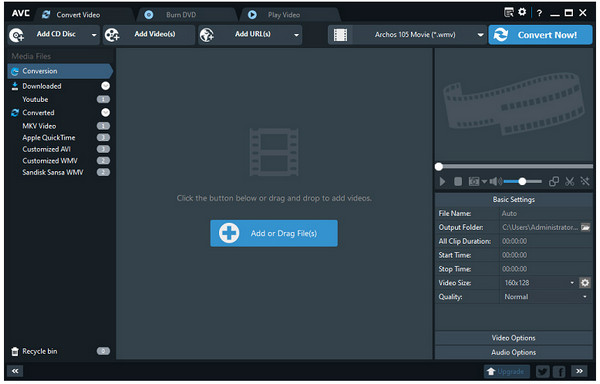
Features:
- Offer customization options for your videos before conversion.
- Let you download a video online, paste the link and convert it to MP4.
- Support adjusting audio volume with its volume changer.
5. DVDFab Video Converter [Windows]
DVDFab Video Converter is the last VOB converter for Windows on the list. It can get the task done quickly, working faster than the common free VOB converters. It also offers many valuable features, like adding images, and music, adjusting playback speed, file merging, and more. And like other converters, DVDFab has support for several output video and audio formats.
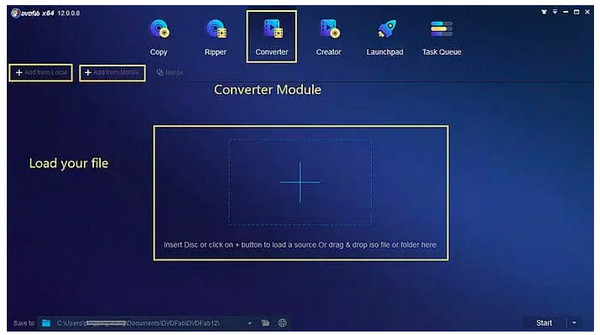
Features:
- Offer more than 1000 video, audio, and image output formats.
- Provide a built-in editor that lets you do further edits to your video.
- Support removing and adding subtitles to your video file.
Part 2: 3 Best Free VOB Converters Online for Free: Pros and Cons
If you find downloading programs on your computer complicated, use an online VOB converter on Windows/Mac. Below are some excellent online VOB converters you can search for and use without installing anything.
1. Convertio
Convertio is one of the most popular online converters today. It works best as your VOB converter and has support for more than 300 formats. Plus, you can adjust settings like quality, aspect ratio, and other parameters for your video and audio.
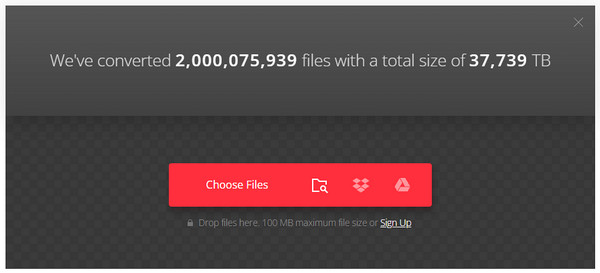
- Pros
- Function well on all platforms.
- Support more than 300 file formats.
- Guarantee your security and privacy.
- Cons
- Limit up to 100MB per file.
- Can only do 10 conversions for each day.
2. CloudConvert
Cloud Convert is an online VOB converter that supports nearly all videos, images, documents, and other files. With this online tool, you can certainly get the highest possible quality of your converted VOB file. You can adjust settings based on your requirements.
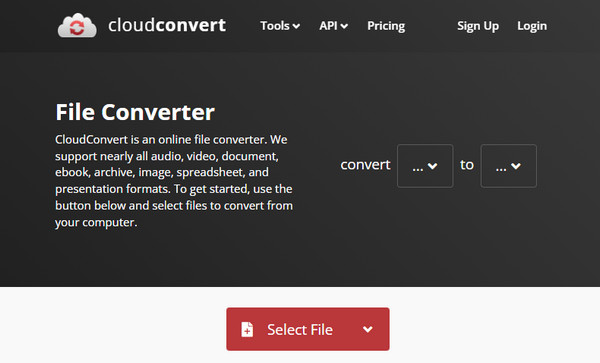
- Pros
- Support cloud services.
- High-quality conversion options.
- Let you convert multiple files a time.
- Cons
- 25 conversions each day.
- Unable to convert large file size.
3. Zamzar
Zamzar, as a VOB converter, functions almost the same as CloudConvert, as it also supports collections of different files to convert. Additionally, unlike other online converters that give viruses to your computer, Zamzar is a clean website. It works faster, so you can get your file right away.
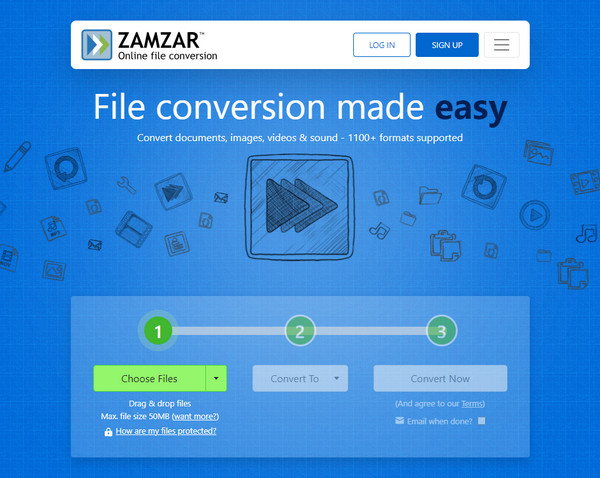
- Pros
- Convert files from URLs.
- Support batch conversion.
- Offer file compression option.
- Cons
- Limit up to 50 MB file size.
- Offer little extra features.
Part 3: FAQs about the Best VOB Converter on Windows/Mac
-
Does Windows Media Player support playing VOB files?
Windows Media Player does support playing VOB files. If you're having trouble playing, you may not have been assigned it as your default player, or your version doesn't have the MPEG encoder and decoder.
-
Are VOB files can be played on Android devices?
VOB files can’t be played on Android devices. You must use VOB converters to convert it first to a compatible video format for Android.
-
Does Handbrake support converting VOB?
Yes. Handbrake supports converting VOB to MP4 on Windows, Mac, and Linux. Just input your file by clicking the Source button and change the format. At last, click the Start Encode button to save the converted files.
Conclusion
Hopefully, you found a suitable VOB converter for you. As always, those mentioned are differently unique to each other with the features they offer; they also have strengths and weaknesses. If you're tired of getting to know all of them, the first on the list is suggested — 4Easysoft Total Video Converter. This converter for Windows and Mac provides you with more than other converters can offer. Make sure you don’t miss its best features. Download it now!
100% Secure
100% Secure



