Burn Xbox game disc to digital files to save the video/audio files.
How to Convert 8mm Films to DVD Without Losing Quality
Nothing lasts forever, including visual technology. Home movies recorded on 8mm film stock are likely to last around 70 years. However, it is not a reliable storage medium. According to our research, the content gradually damages as time goes by. Therefore, you’d better digitize your videotapes as soon as possible. Video files are large and take up space so this guide shares you three ways to convert 8mm movies to DVDs.
Guide List
What Is 8mm and Why You Should Convert 8mm to DVD How to Convert 8mm to DVD on Windows/Mac How to Convert 8mm to DVD with an Online Service How to Convert 8mm to DVD with a DVD Recorder FAQs of 8mm to DVDWhat Is 8mm and Why You Should Convert 8mm to DVD
The 8mm tape was first introduced at the beginning of a new age in home video recording. It is used to capture cherished moments thanks to its compact size and decent video quality. In fact, it refers to multiple formats, like Video8, Hi8, and Digital8 tapes. 8mm tapes work similarly to VHS tapes but the former is roughly a third of the size.
However, 8mm is outdated today. More and more people convert their 8mm videotapes to DVDs. The main reasons why you should do it include:
1. The challenge to play 8mm videotapes. 8mm stores analog signal, but smart TVs cannot read it or play it at all.
2. Unreliable storage. As videotapes age, the magnetic particles that hold the video data become deteriorate. That causes a loss in video quality and content.
3. Difficult to preserve. 8mm videotapes should be kept in a dry environment away from light. If it is stored improperly, jamming or tangling will occur.
4. Hard to repair. Compared to video DVDs, 8mm is difficult to fix.
How to Convert 8mm to DVD on Windows/Mac
To transfer 8mm to DVD on a computer, you need a Digital 8 or Mini DVD camcorder. Most devices come with a firewire port, which allows you to connect to a computer, and transfer video without quality loss. If your computer or laptop does not have firewire ports, you will need to purchase a USB capture device, which equips a USB port on one end for connecting to your computer and inputs for analog video and audio plugs.
Transfer 8mm to Your Computer
Step 1Connect the camcorder to your computer with a firewire cable. For third-party USB capture devices, connect the USB end to your computer and the audio and video inputs to your camcorder.

Step 2Install and open the video capture software and record the 8mm videotape to your hard drive. For capturing through firewire, you can use Sony PlayMemories Home. The third-party USB capture device usually comes with the recording software. Or you can use a free video capture tool, like OBS, VirtualDub, etc.
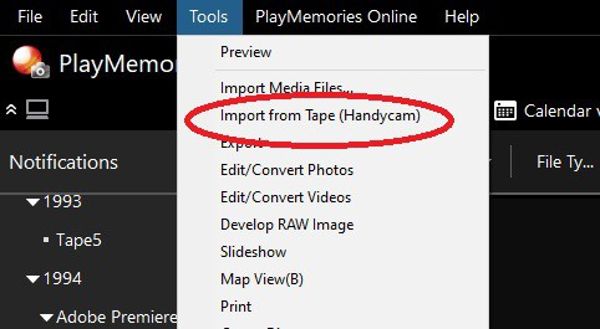
Step 3Input the 8mm videotape in your camcorder, play it, and import or record the video in the software.
Burn Videos to a DVD on Your Computer
Then the next is to convert 8mm movies to a DVD on your computer. The video resolution captured from 8mm is up to 720p. Therefore, you’d better use a powerful DVD creator, such as 4Easysoft DVD Creator, to protect and enhance the video quality.

Burn videos to DVD/Blu-ray/ISO with one click.
Optimize video quality using AI.
Support any digital videos converted from videotapes.
Improve the performance with the GPU Acceleration feature.
Offer bonus tools, like DVD menu creator and video editor.
100% Secure
100% Secure
Here are the steps to convert 8mm movies to a DVD:
Step 1Run the best DVD creator after installing it on your computer. Insert a blank DVD into your machine. Then choose "DVD Disc".

Step 2Click the "Add Media File(s)" button, browse the captured videos, and open them. Hit the "Next" button to enter the menu creator.

Step 3Choose your favorite template from the right side, and customize the background picture and/or music. Click "Burn" to move on.

Step 4Check "Burn to disc", and select your DVD from the drop-down list. If you want to make a copy, check "Save as ISO", and set a destination folder. Hit "Start" to begin converting 8mm to DVD. You can also burn many other home videos to DVD.

How to Convert 8mm to DVD with an Online Service
A few services let customers transfer 8mm film to DVD near me. They can be divided into two categories, online services, such as Just8mm, and online services co-working with retailer networks, like Walmart’s video transfer service or DVD duplication service.
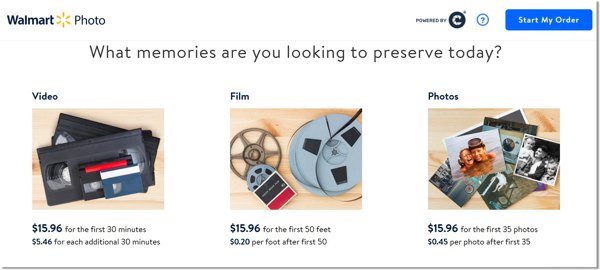
Step 1Visit a reputable online video transfer service in your browser, and sign up for an account.
Step 2Fill out the form, like how many tapes you want to convert. Then check out the bill.
Step 3Mail your videotapes or take them to the nearest store.
Step 4When it is done, the service will mail the DVDs to your home.
How to Convert 8mm to DVD with a DVD Recorder
DVD recorders are another way to convert 8mm to DVD without a computer. This way requires a DVD recorder, a camcorder, the right cable, and a blank or rewritable DVD with enough space.

Step 1Connect the camcorder with the DVD recorder. Insert the 8mm tape into the camcorder, and put a DVD into the DVD recorder.
Step 2Switch the DVD recorder from the tuner to AV inputs.
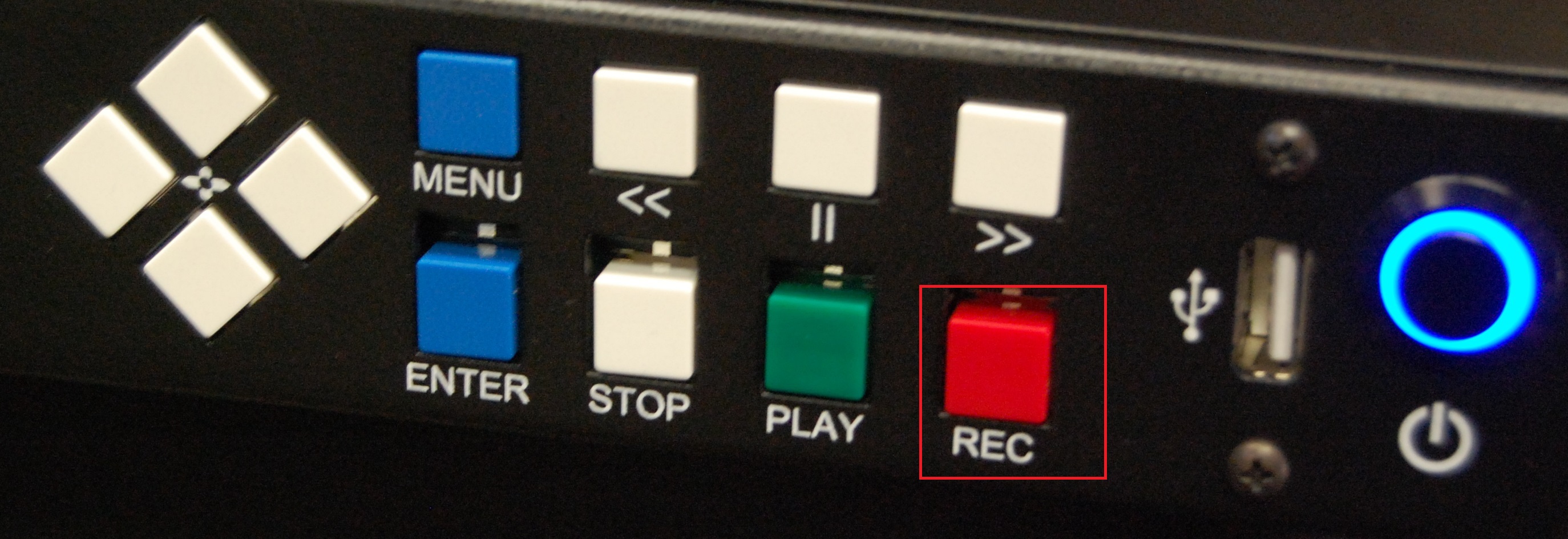
Step 3Press the "record" button on the DVD recorder, and play the tape in the camcorder.
FAQs of 8mm to DVD
-
Does Walgreens transfer 8mm tapes to DVDs?
Yes, Walgreens offers the service including cleaning, repairing, digitizing, and transferring 8mm to DVD.
-
Is 8mm film still being made?
Yes, some specialty companies continue to produce it.
-
What is the best way to digitize 8mm?
The answer depends on your situation. If you have enough budget, third-party services are convenient.
Conclusion
Now, you should understand how to convert 8mm videotapes to DVDs. The online videotape converter services are convenient but expensive. The DVD recorders can meet your needs too. 4Easysoft DVD Creator helps you to create DVDs from 8mm movies on a computer quickly. If you have other questions, please feel free to leave a message below this post.
100% Secure
100% Secure


