Convert, edit, and compress videos/audios in 1000+ formats.
How to Put Two Videos Side by Side [Ultimate Guide]
The new trend video style, double-screen video, is very catchy in the social media world now. This is when you put two videos side-by-side and play them on one screen simultaneously. If you wish to be a content creator and are good at cooking, singing, doing some make-ups, or giving your opinion regarding the latest issues in our world, you can use them as the content of your videos. Are you hesitating because you don't know how to put two videos side-by-side? You don’t have to be bothered because this article is here to help you! Reading this whole article will be a big help, and you will learn about the most effective methods in making a split-screen video.
Guide List
Part 1: The Best Method to Combine Two Videos Side by Side Part 2: How to Put Two Videos Side by Side Online Part 3: How to Make Side-by-Side Videos in iMovie on Mac Part 4: How to Make A Side-by-Side Video via Windows Movie Maker Part 5: FAQs about How to Make a Side by Side VideoPart 1: The Best Method to Combine Two Videos Side by Side
Once you have decided to start creating split-screen videos, you have to be prepared with the needed tools that you will be using. There is no doubt that 4Easysoft Total Video Converter is the best choice to put two videos side-by-side. It is an all-in-one ultimate video editing tool to help you make double-screen videos or combine more videos into one screen. You can also use it to clip, trim, add effects, and enhance the quality of videos.

A designed template to put two videos side by side, or up and down.
Support combining up to 13 videos into one screen easily.
Edit and add filters on the split-screen videos separately to make comparison.
Provide more editing tools to enhance video quality, make GIFs, etc.
100% Secure
100% Secure
How to put two videos side-by-side using 4Easysoft Total Video Converter:
Step 1Download and install 4Easysoft Total Video Converter to your device. Launch it then to see its main interface. Go to the Collage menu tab, then select the Template from the options. From there, you can choose your preferred templates to design from the variety of templates available.

Step 2Of course, the procedure in making a double-screen video will not be complete without uploading your video clips. Tap the red + sign and put two videos side-by-side. You can use the default overlay feature to adjust your overlay video. You can also customize the width of your border and the aspect ratio under the preview.

Step 3Now that you have put together your two videos, it’s time for you to make them more attractive. In that way, click the Filter option and apply your preferred filter to your project. Also, if you want to add background music or keep the original audio track of your video, you can customize it through the Audio option.

Step 4To finalize your work, click the Export option, then customize the resolution, quality, frame rate, and format of your output. Do not forget to click the Save to button, then choose a folder to designate your double-screen video. After that, click the Start Export button, and after a few seconds, it will be saved to its designated folder.

Part 2: How to Put Two Videos Side by Side Online
Kapwing’s Collage Maker is a good online video editing software to put two videos side-by-side. Kapwing allows you to create a split-screen video with simple drag-and-drop tools. You can trim, rotate inline, and crop the videos for the video layers. Kapwing’s collage maker tools are completely free to use online using any device. For an eye-catching double-screen video, read the following steps on how to put two videos side-by-side using Kapwing’s collage maker.
Step 1Open collage maker and choose the side-by-side templates from the home page of collage. Once you have tapped the Get Started button, you can now start making your double-screen video. It is better to start with a blank canvas since you are designing multiple videos.
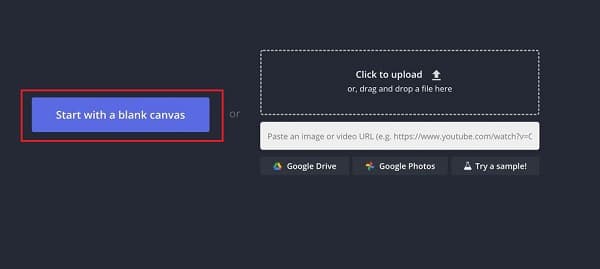
Step 2Now, it’s time to upload your videos. You can click the Upload button, drag-and-drop the files, or just paste the link of the videos from a different website that hosts them.
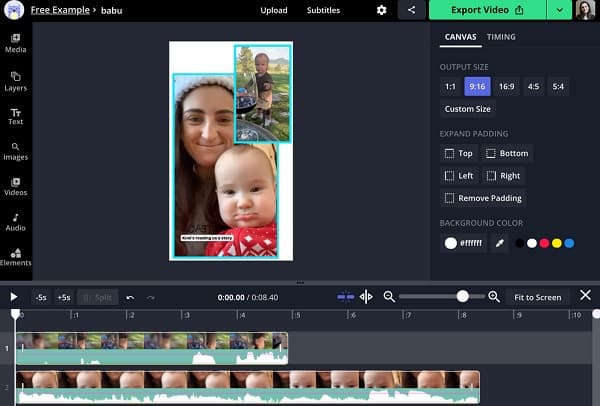
Step 3Since you have already uploaded both videos, you need to put these two videos side-by-side. You can edit and add labels to your double-screen video. It's either adding shapes or images, adding text, customizing background color, or adding a colored outline. After that, you can now press the red Export button, and it is ready to share with your colleagues.
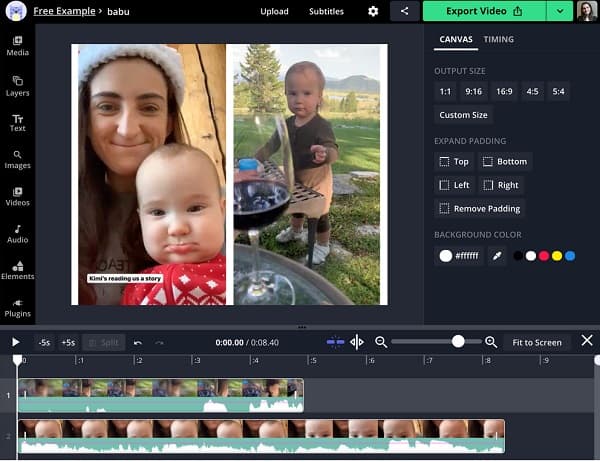
Part 3: How to Make Side-by-Side Videos in iMovie on Mac
Since iMovie is a built-in video editor on Mac and iOS devices, it can help you create a double-screen video for free. However, iMovie does not support split-screen buttons and doesn’t have simple templates. It might be problematic for beginners to put two videos side-by-side using iMovie. Therefore, read the presented steps below on how to put two videos side-by-side.
Step 1First thing to do is right-click the iMovie icon, then select the Preferences button and then tap the Show Advanced Tools. After that, launch iMovie on your Mac.
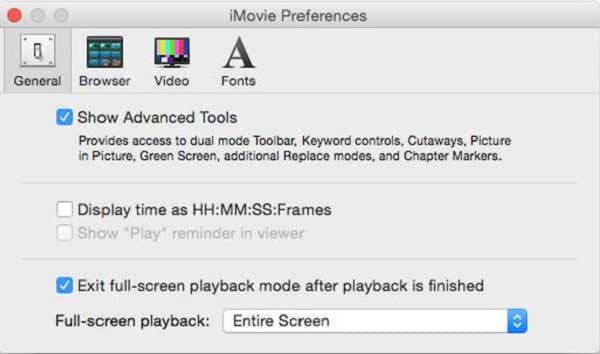
Step 2Drag-and-drop the two videos into the video editor. Once you see the green Add icon, you have to release the video. Another window will appear. Make sure to click on the Video Overlay Settings icon before you adjust the video. Choose now the Split Screen and then alter the filter and brightness of your split-screen video.
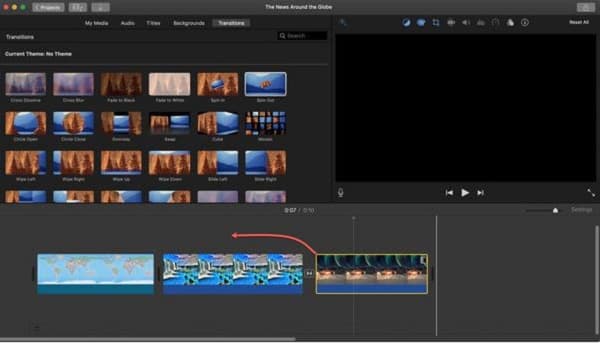
Part 4: How to Make A Side-by-Side Video via Windows Movie Maker
Windows Movie Maker is the included video editing program with Windows XP. So basically, it allows you to quickly build and customize your double-screen videos and offers you a jolting amount of transitions and effects that you can use in making a double-screen video. If you want to put two videos side-by-side, you better read the following steps below.
Step 1To put two videos side-by-side, click the Add Videos and Photos button from the bottom part of the Home tab.
Step 2Fix or position your video clips; make sure to place them in the proper order. You are allowed to pick the order of these clips once you click them and drag them to the right position within the timeline.
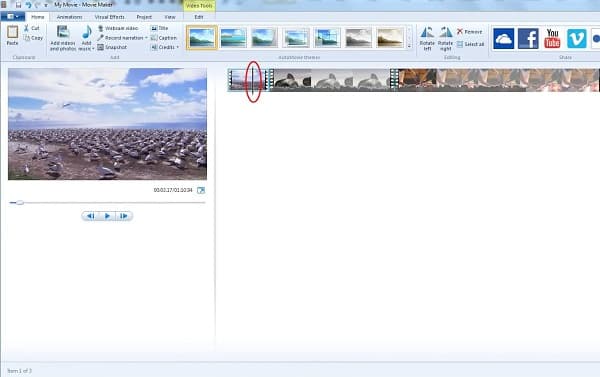
Step 3Once you have positioned your video clips in order, you can tap on the Play/Preview button to have a short preview of your split-screen video. Now save your edited video by clicking on the Movie Maker tab from the top left corner.
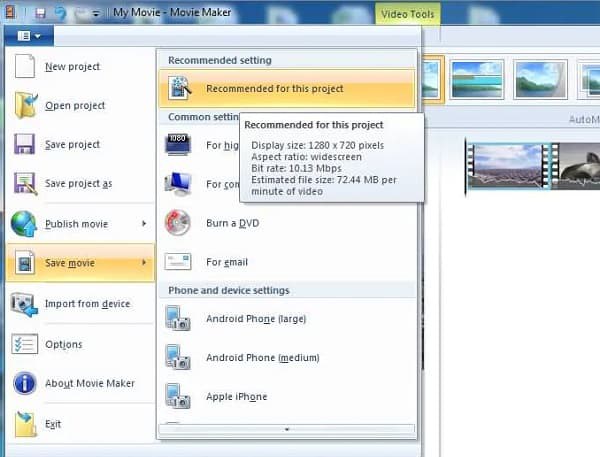
Part 5: FAQs about How to Make a Side by Side
-
How to put two videos side-by-side using an iPhone?
You can also use iMovie on iPhone to make split-screen videos. Just add your video clips simultaneously and tap the ellipsis to choose the split mode. At last, you can choose the split-screen effect.
-
Is making a double-screen video supported by Android?
Yes, you can. With the help of the best Android video editing app, you can put two videos side-by-side as long as it has a split-screen effect feature. That is why you need to be a critic in criticizing the Android video editor that you will be using.
-
Can I put two videos side by side through Premiere Pro?
Definitely yes! It’s a professional video editors, so it’s relatively difficult for beginners. After adding the desired videos, you need to crop them through the Effect Controls button. Then you can combine two videos side-by-side.
Conclusion
You have learned 4 easy methods on how to put two videos side-by-side. If you are a newbie in filmmaking bu also want to make wonderful split-screen videos, it is better for you to use the most recommended video editor - 4Easysoft Total Video Converter. It’s easy-to use with powerful editing tools. Have a try on it now. And if you have more questions, please contact us!



