Convert, edit, and compress videos/audios in 1000+ formats with high quality.
How to Convert Apple Music to MP3: 10 Easy Ways You Must Know!
It is frustrating when you only want to play the downloaded Apple Music on another device, but you only end up unable to play it! Downloaded Apple Music is DRM-protected and can only be played on authorized devices. Now, the question is, "Can you still make it playable on other devices?" Fortunately, yes! You can make that happen if you convert Apple Music to MP3, and you can find eight ways to do that here! Explore them now.
Guide List
Best Way to Convert Apple Music to MP3 [High Quality] How to Convert Apple Music to MP3 via iTunes 8 Easy Ways to Convert Apple Music to MP3 Online FAQs about Transferring Apple Music to MP3Best Way to Convert Apple Music to MP3 [High Quality]
The first and best option to convert music to MP3 is the professional 4Easysoft Total Video Converter tool! This tool supports 600+ media and device preset formats, including MP3. Moreover, this tool enables you to convert multiple songs downloaded from Apple Music simultaneously and with 60X faster lossless speed. Furthermore, although it already offers high-quality results, this tool allows you to tweak the output further. It lets you tweak the output’s encoder, sample rate, bitrate, and more to acquire a high-quality result. These are just a glimpse of this tool’s powerful features. If you want to discover more, explore the list below!

Offers a preview that lets you play the Apple Music song before converting it.
Infused with audio editing options that let you adjust the music’s delay and volume.
Equipped with a trimmer feature, you can cut off some parts of the music.
Allow you to convert many songs from Apple Music simultaneously and merge them.
100% Secure
100% Secure
How to Convert Apple Music to MP3 with High-Quality Using 4Easysoft Total Video Converter Tool:
Step 1Download and install the 4Easysoft Total Video Converter tool on your Windows or Mac computer. After that, run the tool, tick the "Add Files" dropdown button at the top left corner, and import songs from Apple Music that you wish to convert to MP3.

Step 2Next, click the "Convert All to" dropdown button at the top right corner of the tool, hit the "Audio" tab, and select the "MP3" format. Then, from the options under MP3, choose the one you desire and click its corresponding "Custom Profile" button with the "Gear" icon.

Step 3On the "Edit Profile" window, you can tweak the output’s Encoder, Sample Rate, Channel, and Bitrate under the Audio section. Once you are done, tick the "Create New" button to save the changes.

Step 4Finally, click the "Convert All" button at the lower right to start the conversion process. And that’s it! That’s how you use this tool as an Apple Music Converter to MP3!

How to Convert Apple Music to MP3 via iTunes
Apart from the above option, you can also utilize iTunes to convert Apple Music to MP3. Although iTunes doesn’t have a built-in feature where you can directly convert music, it supports an option that enables you to produce an MP3 version. Now, you are only limited to doing that with purchased songs, which are not DRM-protected. So, how will you use iTunes as a Music Converter to MP3 for your Apple Music songs? Here are the steps you must follow:
Step 1Import the songs you have purchased on Apple Music to the iTunes library. After that, on your keyboard, hold the "Ctrl" key and select all the songs you wish to convert.
Step 2Next, click the "File" button, select the "Convert" option, and tick the "Create MP3 version" button. Then, select all the songs that you have imported from the iTunes library earlier.
Step 3Once you are done, not long after, all of the selected Apple Music songs are converted into their MP3 version, which you can find in your library.
8 Easy Ways to Convert Apple Music to MP3 Online
There you go! Those are the first two workable ways to convert Apple Music to MP3. Aside from them, there are also online tools out there that you can use to convert Apple Music to MP3! And you can find eight of them here. So, without further ado, explore each of them now.
1. Soundloaders
The first online tool that you can utilize to convert music to MP3 is Soundloaders. This tool lets you convert various Apple Music to MP3 by copying the music’s link and downloading it as an MP3 audio file. However, this tool sometimes fails to convert protected Apple Music songs and doesn’t guarantee that it will provide excellent output quality. Now, if you still want to try this one, here are the steps on how to use it:
Step 1Access the "Soundloaders" website, copy the song’s link you want to convert from Apple Music, and paste it into Soundloaders’ "URL bar". Then, click the "Find Track" button.
Step 2After that, once the tool finds the music you want to convert into MP3, you can download it immediately. Once done, the song will automatically be saved as an MP3 file.
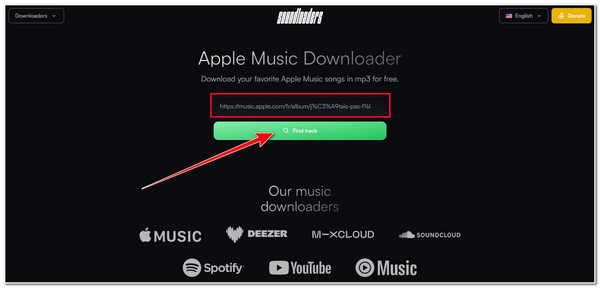
2. AAPLmusicDownloader
Another Music Converter to MP3 tool offering the same service as Soundloaders is AAPLmusicDownloader. This online tool also offers free Apple Music to MP3 downloader service and guarantees you that it will provide high-quality output. However, this tool also might not work with protected Apple Music. But you can still try to see if it will work on your end.
Step 1Access the "AAPLmusicDownloader" website, copy the link of the song you want to convert into MP3 and paste it into the tool’s "URL bar". Then, tick the "Download" button.
Step 2Once the conversion process is done, you can click the "Download ZIP" button to save your device's downloaded and converted Apple Music song.
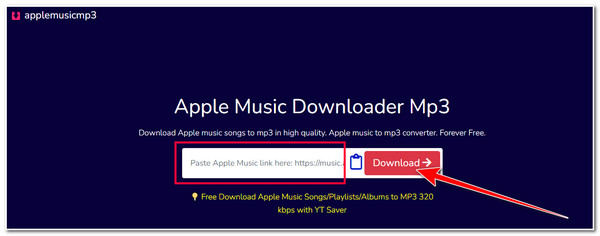
3. Apple Music Downloader Online
Apart from those two online tools, you can also utilize Apple Music Downloader Online to convert Apple Music to MP3. This online tool also offers its service for free. It lets you save Apple Music songs, albums, and playlists into an audio file in an MP3 format. However, the same goes for the above tools; Apple Music Downloader Online performs unreliably. But it can still convert various Apple Music songs to MP3! Here’s how you use it:
Step 1Visit the "Apple Music Downloader Online" website, copy the link of the song you want to convert into MP3 on Apple Music, and paste it into the tool’s "Address bar".
Step 2Next, tick the "Start" button to start the conversion process, and once it is done, click the "Download" button. Then, tick the "Download MP3" button to save the converted song.
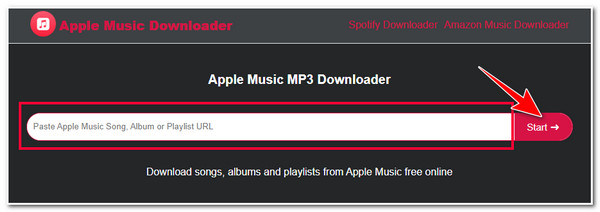
4. KeepVid Apple Music to MP3 Downloader
Aside from Apple Music Downloader Online, you can also use KeepVid Apple Music to MP3 Downloader tool to convert Apple Music to MP3. This tool supports various platforms for downloading and converting music. These platforms include Apple Music, YouTube, TikTok, etc. However, this tool’s performance is the same as the above. Now, if you want to try this one, here are the steps you must follow:
Step 1Visit the "KeepVid Apple Music to MP3 Downloader" official website, copy the Apple Music link you wish to convert, and paste it into the online tool’s "Address bar". Then, tick the "Start" button.
Step 2Next, once the tool successfully finds the song you wish to convert, you can download the output by ticking the "MP3" button.
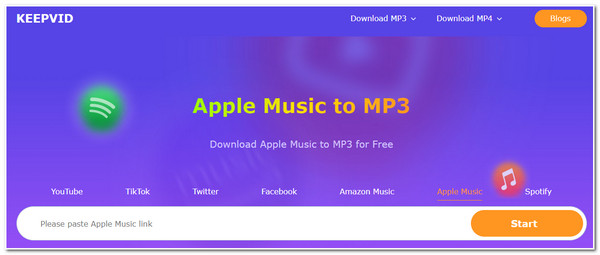
5. FreeConvert
If you are looking for a dedicated online Music Converter to MP3 tool to convert your downloaded Apple Music to MP3, one of the best tools you should check is FreeConvert. This tool supports an intuitive interface with an easy-to-initiate conversion process. Apart from its ability to convert Apple Music to MP3, this tool also supports extra features that you can use to tweak your Apple Music song! However, this tool only lets you import a maximum of 1GB under its free version. How can this tool be used to convert Apple Music to MP3? Here are the steps you must follow:
Step 1Visit "FreeConvert M4P to MP3 Converter's" official website and tick the "Choose Files" button to import the Apple Music you wish to convert.
Step 2Then, click the "Output" dropdown button and select the "MP3" format. Then, tick the "Convert" button to initiate the conversion process. Once it is done, you can download it immediately.

6. AnyConv
Another online tool that you can use to convert Apple Music to MP3 is the AnyConv! The same goes for the above tool; AnyConv has an intuitive interface and easy-to-use features! With this online tool, you can convert multiple Apple Music simultaneously in batches. However, AnyConv only lets you import a 100MB file size. Now, if your Apple Music doesn’t go beyond 100MB, here are the steps on how you will use this tool to convert Apple Music to MP3:
Step 1Access the "AnyConv" official website and click the "CHOOSE FILE" button to import the Apple Music you wish to convert to MP3. Then, tick the dropdown button and select the "MP3" format.
Step 2Next, click the "CONVERT" button to start the conversion process. Once it is done, you can download it immediately and save it on your computer.

7. M4PCONVERT.COM
Aside from that Music Converter to MP3 tools, M4PCONVERT.COM offers an easy and quick conversion process. With this online tool, you can import Apple Music songs from your device’s local storage and via their URLs. Moreover, this tool lets you perform countless conversions! However, if you use this tool, expect a quality loss. How can this tool be used to convert Apple Music to MP3? Here are the steps you must follow:
Step 1Access the "M4PCONVERT.COM" official website and tick the "Add Files" button to import the song from Apple Music you wish to convert into MP3 format. Then, tick the "Start conversion" button to start the conversion process.
Step 2After that, wait for the uploading process to finish. Once it is done, you can initiate the conversion process, and if it is completed, you can download the output to your device.
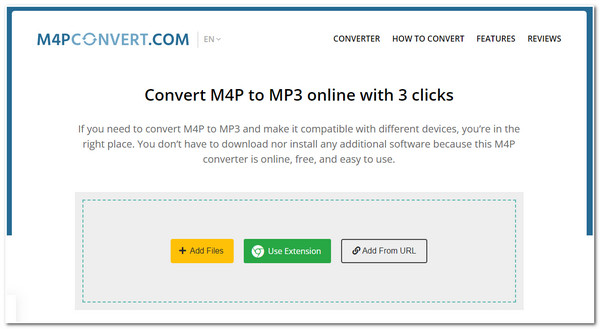
8. FileZigZag
The last online tool you can use to convert Apple Music to MP3 is FileZigZag! This online tool offers a straightforward conversion process made possible by its intuitive interface. It also provides the same conversion features; the difference is that it only lets you convert ten audio files daily. This tool is one of the best picks if you only want to convert a few Apple Music songs. Now, how do you convert Apple Music to MP3 using FileZigZag? Here are the steps you must perform:
Step 1Visit the "FileZigZag M4P to MP3" official website and click the "Browse for Files" button to import the Apple Music song you want to convert.
Step 2 Next, tick the "Please select" dropdown button, select the "MP3" format, and click the "Start Converting" button. After that, wait for the uploading and conversion process to finish, and once it is finished, tick the "Download" button.

FAQs about Transferring Apple Music to MP3
-
1. How can I copy the link to a song on Apple Music?
Access the song you want to copy the link, select it, and click the More button. After that, tick the Share [item] button and select the Copy Link option to copy the link to your clipboard.
-
2. Can I access FreeConvert’s official website on my smartphone’s browser?
Yes! You can access FreeConvert’s official website on your smartphone’s browser. You can perform Apple Music to MP3 conversion on your smartphone via Chrome or your default browser.
-
3. Is it legal to convert Apple Music to MP3?
Yes, it is illegal to convert Apple Music songs to MP3. Converting an Apple Music song means you are bypassing its DRM protection. But, if you only do this because you want to listen to it and don’t intend to distribute it, then it is somehow legal.
Conclusion
There you go! Those are the ten workable ways to convert Apple Music to MP3! With these ten ways, you can now make your songs from Apple Music playable across different devices! If you are looking for a tool that lets you easily, quickly, and efficiently convert Apple Music to MP3, then the professional 4Easysoft Total Video Converter is what you are searching for! With this tool’s powerful conversion features, you can easily convert all your Apple Music songs to MP3 with high-quality output! To discover more, visit its official website today!
100% Secure
100% Secure

 Posted by
Posted by 