Burn Xbox game disc to digital files to save the video/audio files.
4 Methods to Burn Video TS to DVD Without Losing Quality
A video TS folder is a video DVD folder that stores three types of video files that are required to play video DVD movies. Since the folder contains MPEG-2 compressed video data, it is possible to burn a video TS folder to a DVD. To do the job, you need a DVD burner drive built-in or connected to your computer, a blank DVD, a video TS folder, and a DVD burner program.
Guide List
The Easiest Way to Burn TS Video to DVD How to Burn Video TS to DVD with ImgBurn How to Burn TS Video to DVD with Burn a Disc on PCs How to Burn Video TS to DVD Using Disk Utility on Mac FAQs of Burning Video TS to DVDThe Easiest Way to Burn TS Video to DVD
4Easysoft DVD Creator is the easiest way to burn a Video-TS folder to a DVD on both Windows and Mac. It simplifies the workflow and beginners can learn the software quickly. Plus, the built-in AI optimizes the output quality automatically.

Burn video TS to DVD within a few minutes.
Enhance video quality using AI.
Come with a video editor to retouch videos.
Support a wide range of video formats.
Integrate a DVD creator with customized templates.
100% Secure
100% Secure
How to Burn Video TS to a DVD on a PC
Step 1Launch the best DVD creator after installing it on your PC. There is another version for Mac. Choose "DVD Disc", and insert a blank DVD into your machine. Click the "Add Media File(s)" button, find and open the Video TS folder.

Step 2To create a DVD menu, hit the "Next" button to enter the menu creator window. Choose a template from the right side, and set the background music and picture.

Step 3Click the "Burn" button, and customize the options accordingly. At last, hit the "Start" button to initiate video DVD burning.

How to Burn Video TS to DVD with ImgBurn
ImgBurn is a free DVD burning application. Of course, the cost is the complicated workflow for non-tech-savvy. If you want to make a playable DVD effectively, follow the steps to burn Video-TS to DVD with ImgBurn below:
Step 1Open the free DVD burner, and choose "Write files/folders to disc".
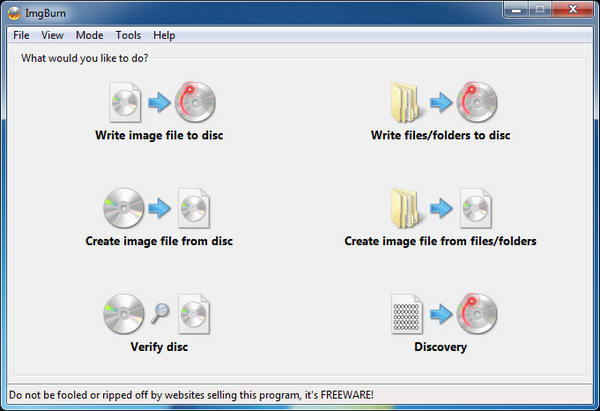
Step 2Press the "Source" button, and open the desired TS folder from your disk.
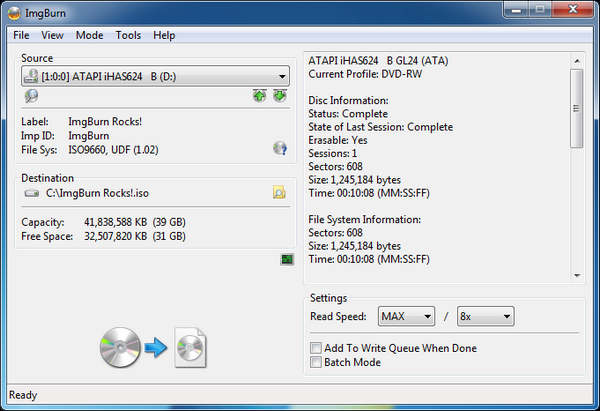
Step 3Put a blank DVD into your computer, and choose it from the "Destination" option.
Step 4Click the "Burn" button at the bottom to start burning Video TS to DVD. It also supports many other videos, such as MP4 to DVD.
How to Burn TS Video to DVD with Burn a Disc on PCs
On Windows 11/10/8, you can burn Video TS to DVD without third-party software. You can trigger the Burn a Disc feature and write the DVD folder to your optical disc without installing any software.
Step 1Run a File Explorer window, locate the Video TS folder, and right-click on the folder.
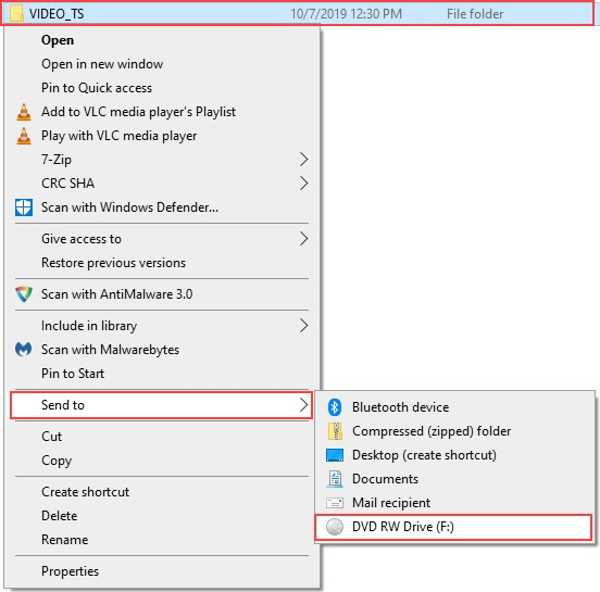
Step 2Choose "Send to", and select your DVD drive on the list. Then Burn a Disc dialog will pop up.
Step 3Enter a DVD title, select "With a CD/DVD player", and click "Next" to burn the DVD on Windows/Mac.

How to Burn Video TS to DVD Using Disk Utility on Mac
Apple has added a Burn Disc into macOS, which is able to Video TS to DVD and create a video DVD without a third-party application. Bear in mind that the built-in feature does not come with bonus features, like DVD menu creator.

Step 1Open the Disk Utility on your Mac
Step 2Select the parent folder of the Video TS folder in the Finder application, and navigate to "File, Burn Disk Image to Disc".
Step 3 Insert a blank disc into your DVD drive on your Mac. Then click the "Burn" button on the Burn Disc dialog to start burning Video TS to DVD on Mac.
Tips
You can customize the burn options, like speed, verifying burn, and more, or keep them with the default value.
FAQs of Burning Video TS to DVD
-
Can I play TS files on my PC directly?
Windows Media Player cannot play these files so the easiest way to view them is by downloading a compatible media player, such as VLC.
-
How to play Video TS on TV?
You can convert Video TS to a video format that your TV supports so you can watch the content on a large screen.
-
How to convert Video TS to MP4?
There are a few video converters that can transcode Video TS to MP4 files, such as Format Factory, Ffmpeg, Convertio, FreeConvert, etc.
Conclusion
This guide demonstrates four ways to burn Video TS to DVD on Windows and Mac. The built-in DVD burner features are a simple way to create video discs from TS folders and files. ImgBurn lets you do the job for free. However, 4Easysoft DVD Creator provides more useful features. If you have other questions about this topic, please write them down below.
100% Secure
100% Secure


