Playback DVD/Blu-ray Discs, ISO files, and Ultra HD Video Files with High Quality.
Bluray Region: Dive into Blu-ray Region and its Restrictions
Like DVDs, Blu-ray has various region codes. These Blu-ray region codes group countries together and restrict people's ability where to play them. Now, if you’ve been in a scenario where you are trying to play a Blu-ray you bought abroad but don’t play, then it might be embedded with a region code that is not compatible with your region. To familiarize yourself with Blu-ray regions, this post features them and their restrictions. So, start diving below!
Guide List
Know about Different Blu-ray Regions and Restrictions More Information You Need to Know about Blu-ray Regions How to Play Blu-ray Discs with All Regions [Detailed Steps]Know about Different Blu-ray Regions and Restrictions
Unlike DVDs, Blu-ray region discs utilize letters instead of numbers to denote region groups where the Blu-ray discs can be played. The primary restriction you might encounter on a region-coded Blu-ray disc is that it won’t play on a disc player sold in different regions. If you try to play a Blu-ray disc on a player sold in another region, you might get an error message, or the disc won’t play. This restriction applies to all Blu-ray region codes. Thus, you must ensure that your disc player matches the region code embedded on the Blu-ray disc you wish to watch. So, what are the different Blu-ray regions? Explore the table below.
| Blu-ray Region Codes | Region |
| Region A | U.S. Territories, North America, South America, Japan, South Korea, Taiwan, and other regions/areas from Southeast Asia. |
| Region B | New Zealand, Australia, Africa, Europe, and Middle East. |
| Region C | Asia, except those mentioned region earlier, including other regions/areas from Southeast Asia. |
| Region Free | Either doesn’t have a set region or supports all region codes (Regions A, B, and C). |
More Information You Need to Know about Blu-ray Regions
Now that you have discovered Blu-ray region codes A, B, C, and free and their primary restrictions, it is time to dive into other information you need to know about them. So, start diving into the listed information about them below:
• Blu-ray disc players can’t change Blu-ray disc region code settings.
• Those computer Blu-ray disc optical drives can change Blu-ray region codes within the computer with software that can modify the code. However, these drives can only change region codes a total of five times.
• Once you have changed the Blu-ray region code for the fifth time, the last code you’ve used will be the permanent code of the drive.
• Changing the code again after the fifth time will require you to replace the drive.
• Not all Blu-ray discs and players are region-coded. You can play any Blu-ray with different region codes on a region-free disc player. Similarly, regardless of the disc player region code, you can play a region-free Blu-ray on them.
How to Play Blu-ray Discs with All Regions [Detailed Steps]
There you have it! Those are the information you need to know about Blu-ray region codes. Now, if you have a Blu-ray disc that you can’t play due to its region code, here are the three best Blu-ray disc players you can use to play any region code!
1. 4Easysoft Blu-ray Player (Windows/Mac)
If you have a Blu-ray internal or external disc driver, you can use the 4Easysoft Blu-ray Player to play all Blu-ray region codes! Unlike a hardware Blu-ray player, this tool lets you watch your Blu-rays anywhere on your computer, regardless of their region code. Moreover, this tool is beyond capable of providing you with a stunning Blu-ray-watching experience. Thanks to its integrated AI technology, the video quality of the disc is enhanced, and lossless audio and dramatic high-definition surround sound are brought out. Also, this tool provides you with control over the playback. It lets you forward, backward, play, stop, and pause Blu-ray content.

Support all playing Blu-ray region codes, ISO files, and ultra-HD video files.
Advanced AI technology that modifies video saturation, brightness, contrast, etc.
Let you create and organize a playlist of your favorite Blu-ray content.
Select audio tracks and subtitles, switch to full screen, and adjust the volume.
100% Secure
100% Secure
Step 1Download the 4Easysoft Blu-ray Player tool on your computer. Then, run the tool, insert the Blu-ray onto the disc drive, and click the “Open Disc” button on the tool’s interface.

Step 2After that, click the inserted disc and the “OK” button to import the media file into the tool. Once the importation is done, the tool will automatically play the Blu-ray disc.

Step 3While the Blu-ray disc is playing, head to the panel under the preview to control the playback. You can adjust the volume, change to full-screen mode, or go forward or backward.

2. Leawo Blu-ray Player (Windows)
The Leawo Blu-ray Player is another downloadable tool that can play Blu-ray A region code and other codes. This free tool supports playing Blu-ray discs in all region codes. It also offers control over your Blu-ray playback. These controls include adjusting the subtitles and audio tracks and importing and loading external subtitles. However, unlike the first one, this tool doesn’t support the upscaling feature, but it is already beyond capable of playing Blu-ray discs. Now, how to play Blu-ray region-coded discs using this tool? Here are the steps you must follow:
Step 1Install the tool on your computer. Then, launch it, insert the Blu-ray disc onto the drive, and wait until the inserted disc appears on the tool’s interface.
Step 2Once the disc appears on your screen, select a subtitle and go to the Blu-ray menu. From there, you can play the disc and watch it.
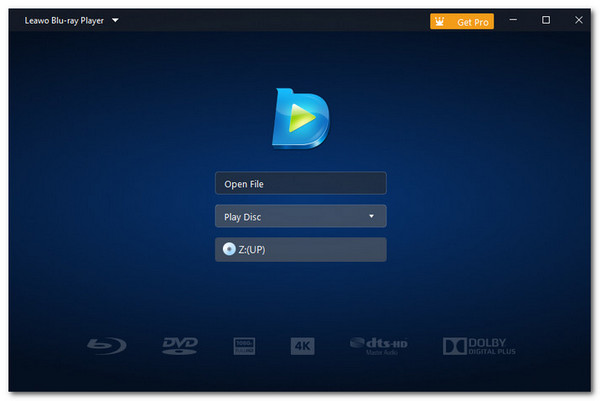
3. Sony BDP-S1700 Multi Region Blu-ray DVD, Region Free Player
Otherwise, if you are looking for a region-free Blu-ray player, the Sony BDP-S1700 is among the best players on the market. This player can play all Blu-ray region codes without experiencing any playback issues or restrictions. Moreover, aside from playing Blu-ray discs, this player also supports Wi-Fi connectivity technology, enabling you to access various streaming platforms. These platforms include Netflix, YouTube, Hulu Plus, and more.
However, this Blu-ray player is not the cheapest and might be too expensive. This player costs $143.99. Well, even though it costs that much, it offers an excellent Blu-ray-watching experience!

Conclusion
After reading the above information, you are now fully equipped with knowledge about Blu-ray regions! So, if your Blu-ray disc purchased overseas won’t play on your Blu-ray player or drive, it might be because the region code is mismatched. It would be a great way to always check whether the Blu-ray disc you wish to buy matches the region code of your disc layer. Now, if you want to play a Blu-ray disc you purchased from a different region, you can use the 4Easysoft Blu-ray Player, a region-free tool! Visit this tool’s official website and download it now.
100% Secure
100% Secure


