Convert, edit, and compress videos/audios in 1000+ formats with high quality.
[5 Ways] How to Turn Off Subtitles on Netflix on All Devices
Are text subtitles getting into your Netflix binge-watching experience? If so, it’s best to turn them off! How to turn off subtitles on Netflix, though? Luckily, Netflix makes it simple for everyone to adjust subtitles settings across all devices—whether it is Android, iPhone, or gaming consoles. In this guide, you’ll be walking through the five ways to remove subtitles on Netflix. Say goodbye to distractions and hello to a clear screen experience!
Guide List
How to Turn Off Subtitles on Netflix on Android Phones Steps to Turn Off Netflix Subtitles on iPhone/iPad Can You Disable Netflix Subtitles on All TVs How to Turn Off Subtitles of Netflix on Consoles Bonus Tips to Turn Off Subtitles on Saved Netflix MoviesHow to Turn Off Subtitles on Netflix on Android Phones
As already mentioned, sometimes you might just want to watch your favorite Netflix show without the distraction of subtitles on your Android phone. It’s a quick fix! Follow these easy steps on how to turn off captioning on Netflix to enjoy a cleaner viewing experience on your Android screen.
Step 1Reach the Netflix app on your device and locate the movie or show you want to watch.
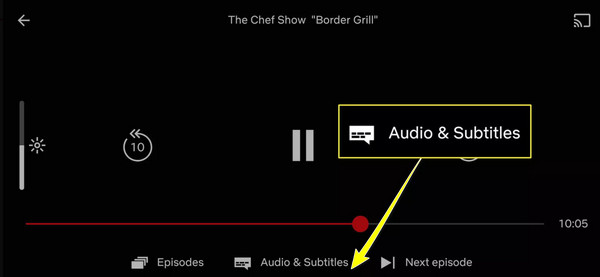
Step 2Now, tap on your screen to access the playback controls. Look for the “Subtitles” option (Dialog icon) and tap it. Next, select “Off” to remove subtitles.
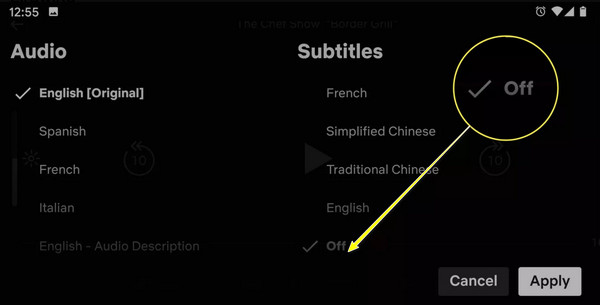
Steps to Turn Off Netflix Subtitles on iPhone/iPad
Suppose you’re using an iPhone or iPad to watch your most loved show on Netflix. How do you turn off subtitles on Netflix? The following steps will help you enjoy your movie-watching experience without those pesky subtitles. Just a few taps, and you will be all set!
Step 1Fire up the Netflix app on your iOS device and start the show or movie you want to watch.
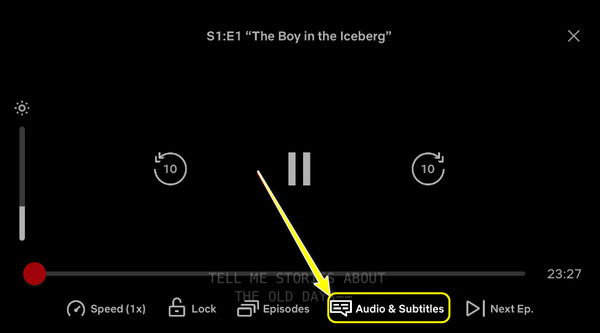
Step 2Tap on your screen to reveal the playback controls. Go for the “Audio and Subtitles” option, then select “Off” to disable them.
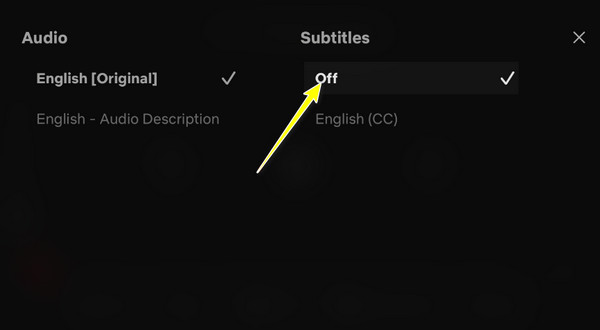
Can You Disable Netflix Subtitles on All TVs
Absolutely! Most modern TVs let you turn off Netflix subtitles. While the exact method can be determined by the brand and model of your TV, it is generally a straightforward process. You will likely need your remote control to navigate through the Netflix app to get it right. Here’s how:
Step 1On your Netflix app on TV, begin playing the movie or show you want to watch using your remote control.
Step 2Using the necessary buttons, bring up the playback controls, and look for the “Audio & Subtitles” or “Other” or similar options in the menu that appear, sometimes in a “Dialog” icon. There, select “Off” to disable the subtitles for your current video.
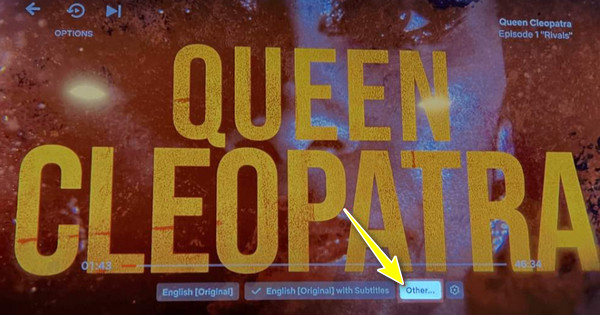
Step 3Once you have turned them off, exit the menu and enjoy watching the movie without the distraction of text on your TV screen.
How to Turn Off Subtitles of Netflix on Consoles
How about for gaming consoles like Xbox or PlayStation? How do you get a closed caption on Netflix? Do not worry about it, as it comes with simple steps, too, to adjust the settings and turn off those subtitles quickly, just like on other devices.
Step 1While the Netflix movie starts playing, press the necessary button that opens the playback options, like “Start” on PlayStation or “Options” on Xbox.
Step 2Locate the “Audio & Subtitles” menu and then the option for subtitles to “Off” to eliminate them from your screen.
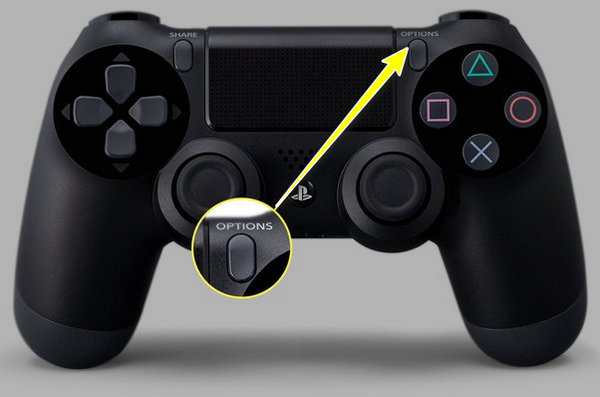
Bonus Tips to Turn Off Subtitles on Saved Netflix Movies
Before ending this guide on how to turn off subtitles on Netflix, here’s an excellent tip for you! If you have saved Netflix movies for offline viewing and are finding subtitles pesky, there’s a handy solution that can help you out: 4Easysoft Total Video Converter. This all-in-one solution allows you to not only convert video files into different formats but also offers powerful options to edit and remove unwanted features like subtitles from your videos with the Watermark Remover. As the software is designed with a simple interface, it makes it accessible even for those who are not tech-savvy, finding removing subtitles from your videos is a straightforward and quick process.

Easily edit and get rid of any embedded subtitles on your movie.
With its fast-processing speed, it won’t let you wait around for a long time.
Output settings, e.g., resolution, quality, format, etc., can be changed,
Preview the subtitle-free Netflix movie to see if it turns out as expected.
100% Secure
100% Secure
Step 1On the 4Easysoft Total Video Converter homepage, go for the “Toolbox” widget, among any other options above. Find your way to the Video Watermark Remover toolkit.

Step 2Import your Netflix video into the program by clicking the “Add” button. Then, you will be navigated to the editing window. Begin the removal process by clicking the “Add watermark removing area” to get the removal frame.
After that, drag the “blurry frame” in the captions area; adjust the size by pulling both sides for better coverage.
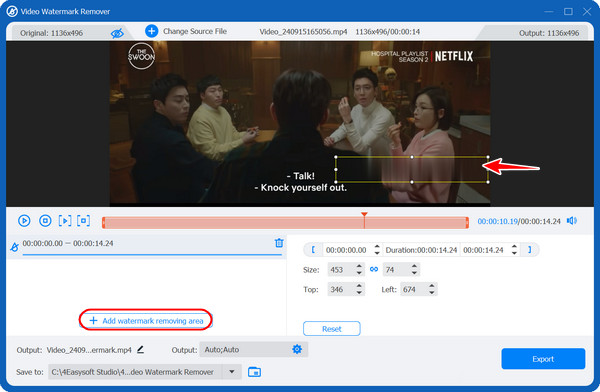
Step 3Lastly, specify the file name and location of your subtitle-free Netflix video as well as the output settings as needed. Click the “Export” button to get the downloading process ready.
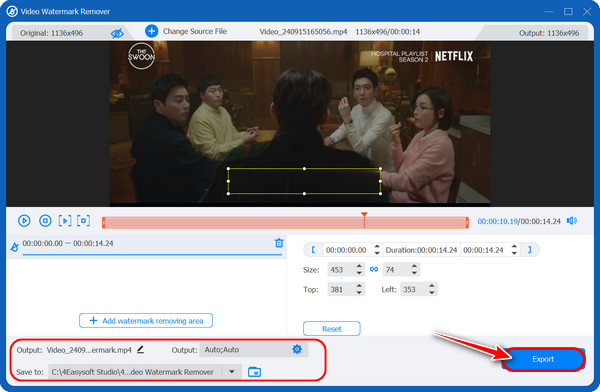
Conclusion
That’s how to turn off subtitles on Netflix! As you can see, doing the task feels like a breeze, whether you’re watching it on your phone, TV, or gaming console, with just a few steps. But what if you have downloaded movies from Netflix and want to turn off embedded subtitles? This post also got you the 4Easysoft Total Video Converter! The powerful tool not only converts video files but also has features to permanently remove those pesky subtitles from your saved content without affecting the quality. So come on and ensure a clean, uninterrupted Netflix viewing experience every time using this software.
100% Secure
100% Secure



