Completely scan your iOS devices and delete all junk files on your iPhone, iPad, and iPod.
A Comprehensive Guide to Remove iCloud Account on an iPhone
It's a must-do preparatory work to remove iCloud account before selling or giving away an old or unused iPhone. Because simply deleting data from your device doesn't ensure complete removal of all data, as iCloud links your Apple ID and personal information to the device. If you want to learn how to remove an iCloud account on an iPhone, with or without a password, this guide provides step-by-step instructions.
Guide List
Things You Need to Know Before Removing an iCloud Account The Most Complete Method to Remove an iCloud Account How to Remove an iCloud Account on an iPhone Directly How to Remove an iCloud Account Without Password via iTunesThings You Need to Know Before Removing an iCloud Account
There are a few important things you need to know before deleting your iCloud account. Because deleting your iCloud account can have a significant impact on your files and data, there are some tips related to them that you should know before removing your iCloud account. This is to avoid the possibility of significant loss of your data and files.
• Deleting your iCloud account will disable services tied to your Apple ID, such as iMessage, FaceTime, and Find My iPhone. This also means that data stored in iCloud, such as photos, documents, and contacts, will no longer be synced to the device.
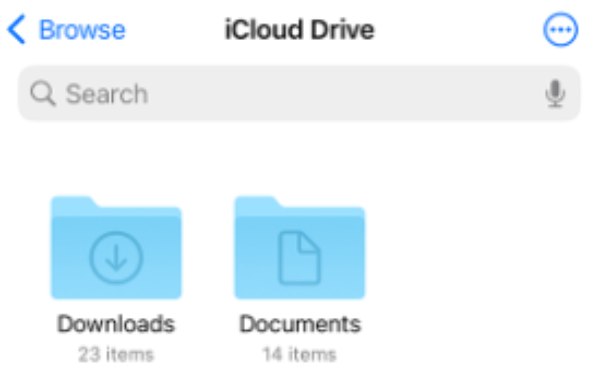
• If you plan to sell your device, you must disable Activation Lock by signing out of iCloud. Activation Lock is a security feature that protects against lost or stolen devices. Without deleting your iCloud account, a new user who gets your original iPhone will not be able to set up the device.
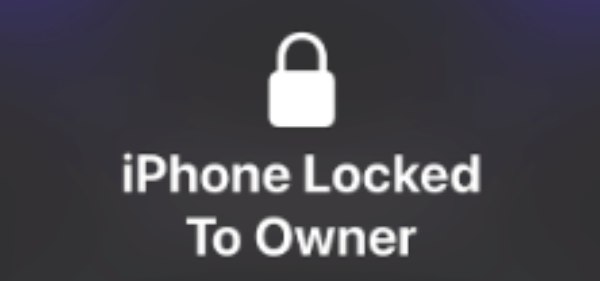
• Make sure you back up all important data before deleting your account. You can take a moment to back up your iPhone and transfer photos, contacts, and documents to another cloud service or export them to a computer. When you are ready, follow the recommended steps to delete the account and completely disconnect the device from iCloud.
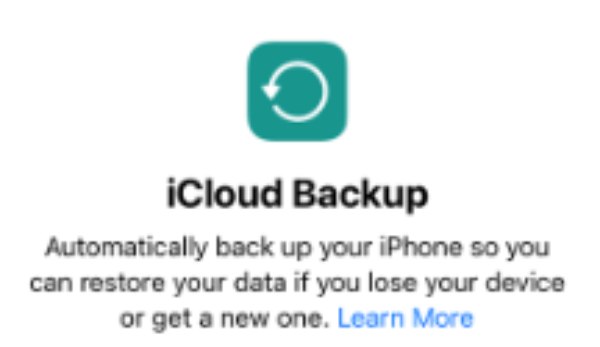
The Most Complete Method to Remove an iCloud Account
If you want to completely delete all the data in your iPhone to avoid any risk of privacy leakage, then you'd better use a professional iPhone eraser to completely shred all visible or invisible files and data. Being able to scan your iPhone completely for deletion, 4Easysoft iPhone Cleaner is such a powerful tool that suits your needs. But don’t forget the most important preparation! Before completely deleting your files and data, you'd better confirm whether there are important things that need to be backed up to avoid irreparable loss of important data. To remove the iCloud account and all iPhone data completely, you can use 4Easysoft iPhone Cleaner to quickly delete all data to protect your privacy. Here are simple steps to use it:

Scan your iPhone storage and iCloud files before removing the iCloud account.
Easily delete unwanted files or data from your iPhone without any residuals.
Provide three cleaning modes for your iPhone with even 3 times and high security.
Preview data in real-time to prevent accidental removal of the iCloud account.
100% Secure
100% Secure
Step 1Launch 4Easysoft iPhone Cleaner and connect your iPhone. Turn off “Find My iPhone” to ensure the successful cleanup of the data.
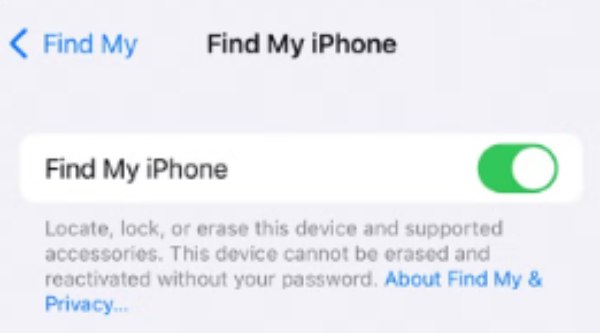
Step 2On the left panel, click the “Erase All Data” button. Click to choose the “High” security level.
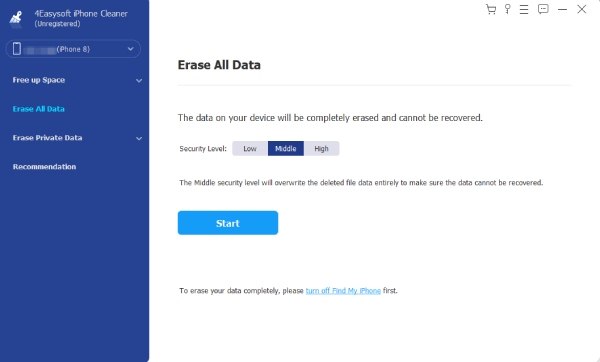
Step 3Enter “0000” to confirm the erasing process. Then, click the “Erase” button to start removal of the iCloud account.
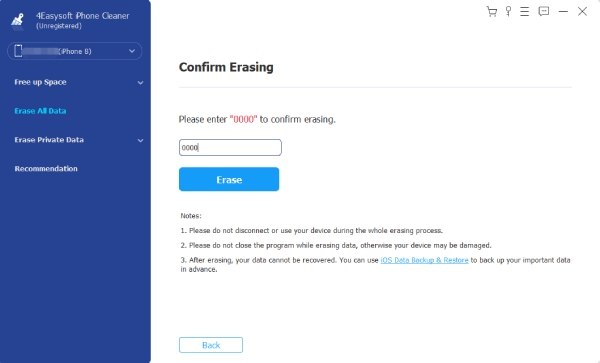
How to Remove an iCloud Account on an iPhone Directly
If you remember the password, you can remove the iCloud account directly from the iPhone. This method of operation is relatively more in line with the general operation process, as it completes the removal by logging out of the iCloud account.
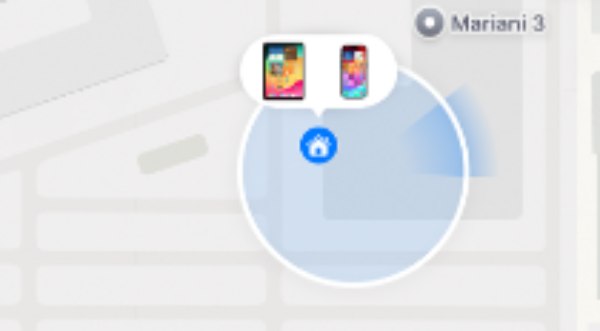
Once confirmed, the iCloud account will be deleted from the iPhone, disconnecting the device from the Apple ecosystem. You can now reset the phone or use it with a different account. If you are ready, then you can follow the steps below to remove your iCloud account on an iPhone directly:
Step 1Open Settings and tap the “Apple ID” button at the top of the screen.
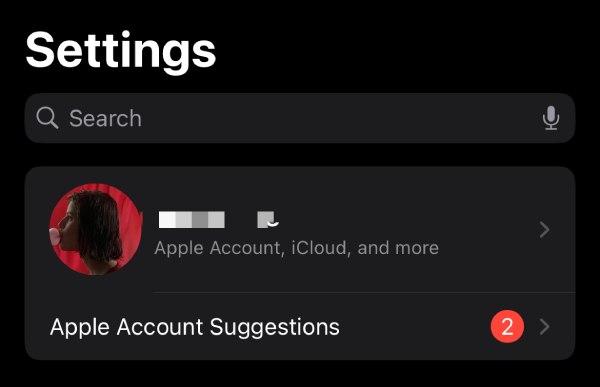
Step 2Scroll down to find and tap the “Log out” button to remove iCloud account from your iPhone.
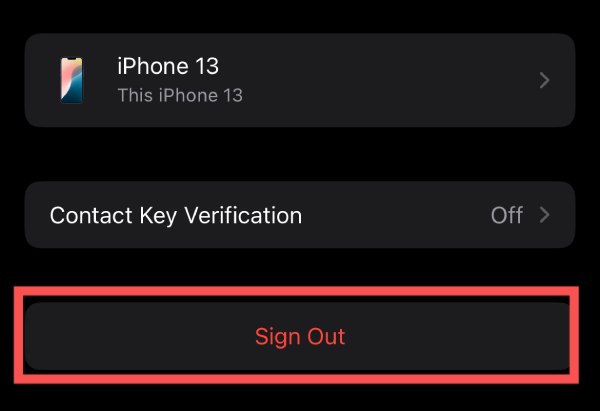
How to Remove an iCloud Account Without Password via iTunes
If you don't have the password, you can try to remove the iCloud account by resetting the iPhone through iTunes. This method is more brute force than the other methods, but it is indeed very effective in many cases.
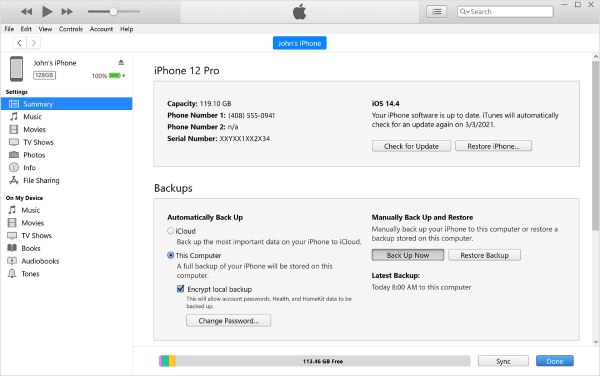
Step 1Launch iTunes on your computer after connecting your iPhone to it.
Step 2Click the “Summary” tab on the left panel. Then, click the “Restore iPhone...” button to remove iCloud account.
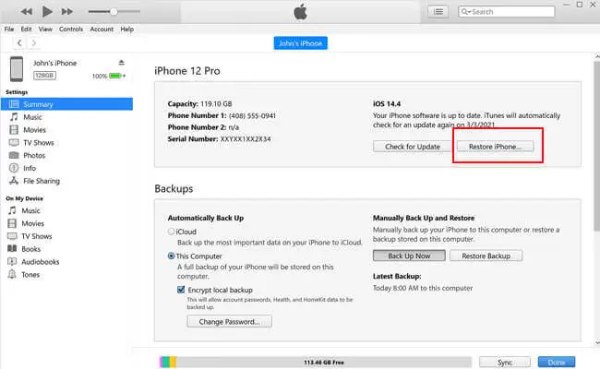
Conclusion
Removing an iCloud account from your iPhone is essential for privacy and a smooth device transfer. Whether you still remember your password or not, following the right steps will ensure your data is safe and your device can be used again. If you want to scan and remove an iCloud account most thoroughly, download and try 4Easysoft iPhone Cleaner now!


