Record video, audio, gameplay, and webcam to record precious moments easily.
Can You Record Movies on Tubi? Find Out Everything Here!
Tubi has quickly become among the go-to streaming platforms where you can get a library of movies and shows. What if you want to save them to watch for later? Can you record movies on Tubi? Luckily, there are many ways to capture and enjoy your favorite Tubi titles on your own time. And today’s post will highlight different tools to help you learn how to screen record on Tubi and more details about Tubi you should be aware of. Dive in now!
Guide List
What is Tubi? Is it Really Free? Can You Record It? The Best Smooth Way to Record on Tubi with High Quality How to Screen Record on Tubi Using OBS Studio Use the Built-in Windows Game Bar to Record on TubiWhat is Tubi? Is it Really Free? Can You Record It?
Before getting into the tools to record movies on Tubi, answer a few of your questions about this streaming service, including what it is, whether it is free, and whether you can record movies on it.
Tubi is a popular streaming service that holds a vast selection of movies, shows, as well as documentaries across multiple genres—all completely free of charge. It is available on a wide range of devices, from smart TVs to phones and streaming boxes; thus, it is a go-to option for everyone who wants free, legal content without needing to subscribe. While it offers an excellent set of entertainment, questions often arise, such as, is it free? And can you record movies on Tubi for watching anytime?
Is Tubi Really Free?
Fortunately, yes! Tubi is entirely free to use. You don’t need to subscribe or pay for anything else to access content. However, you can expect ads, meaning you must watch short advertisements, much like what you experience on traditional TV. This is how Tubi is able to provide everyone with its content without a payment. However, while Tubi is free, it does need an internet connection for streaming, and the available content may differ by region.
Can You Record Movies on Tubi?
Unfortunately, Tubi does not own a built-in recorder where you can record and download movies to watch offline, like some services such as Netflix. It operates on a streaming-only basis, meaning you will need to have a stable internet connection to watch its content smoothly.
The good news? There are ways to learn how to record Tubi movies and shows, and the best tools to do it are given in the following parts.
The Best Smooth Way to Record on Tubi with High Quality
A versatile and easy-to-use screen recording software made to capture high-quality video and audio from your screen, 4Easysoft Screen Recorder is your top choice for learning how to record movies on Tubi! The program allows you to record up to 4K quality in HD without performance drop, making sure that results look as crisp as possible. It also comes with the flexibility to customize the recording area, so you can only capture the Tubi screen area you want to. Besides screen recording, 4Easysoft can capture high-quality audio from your system without quality loss. After the recording is finished, you can preview the Tubi movie and save it in various formats, including MP4, FLV, AVI, and more.

Capture movies/shows on Tubi and other activities in HD up to 4K.
Allow you to record in the desired video and audio settings you have set.
Do not add watermarks to your recordings, and no ads during the session.
Check your recording first in the preview and trim unwanted sections.
100% Secure
100% Secure
Step 1On your computer, start by launching the 4Easysoft Screen Recorder. Once opened, click the "Video Recorder" button on the main interface. You can click the "Settings" button above to set output like format, quality, frame rate, etc., in line with your needs.
For your recording area, choose either the "Full" for the entire Tubi screen recording or "Custom" for selecting your desired region. Regardless, you can pull the frame to adjust the capture area.

Step 2Make sure to turn on the "System Sound" switch button to capture the sound of the movie on Tubi you want to record. Turn on "Microphone", too, if you're going to do some narration. Don’t forget to change their volumes by dragging their sliders below.

Step 3Once configured, click the "REC" button to begin recording the Tubi movie. You will get a three-second countdown before recording. During the session, you can use the toolbox to annotate in real time or take screenshots of your favorite scene in the movie.

Step 4Finally, once the movie is done, click the "Stop" button to go into the preview window, where you may watch to check if there are parts that need to be trimmed. If you’re happy with how the Tubi movie recording turns out, click the "Save" button.

How to Screen Record on Tubi Using OBS Studio
OBS Studio is a free, open-source software that can be used for recording Tubi movies and live streaming. It is a well-known program for content creators, gamers, and streamers because of its robust features and flexibility. Furthermore, it lets you capture videos from multiple sources, like webcams, microphones, and more, all while keeping the smooth and customizable recording experience. Despite these powerful tools on its hands, OBS Studio remains free, making it one of the best tools to learn how to record movies on Tubi.
Step 1Inside the OBS Studio, click the "Add" button from the "Sources" box to add a new scene and think of a name for it. Next, in the "Sources" box this time, click the "Add" button and select "Display Capture" to record your entire screen; please choose the monitor to capture.

Step 2As you will record a Tubi movie, ensure the audio is being captured. Go to "Sources", and enable the "Audio Output Capture". When ready, click the "Start Recording", then open the Tubi movie in your browser.

Step 3After a while, click the "Stop Record" button. The recorded movie on Tubi will be saved to your designed path, which you can see through OBS’s settings. You can also use the schedule settings on OBS.
Use the Built-in Windows Game Bar to Record on Tubi
Meanwhile, this tool is a built-in record on Windows named Game Bar, primarily designed for games. However, it is also effective for general screen recording so you can record movies on Tubi! GameBar is simple to access and offers a n-fuss way to capture your onscreen activities without installing extra software. Plus, it provides features like quick access to audio controls and even webcam overlay. Best of all, it is entirely free and comes built-in on Windows 11/10, letting you record movies on Tubi right away!
Step 1Ready the Tubi website in your chosen browser and prepare the movie or show you wish to record on your computer with Game Bar.
Step 2Next, press "Windows + G" on your keyboard to trigger the Game Bar. On your screen, you will see a pop-up notifying you that you wish to use the built-in tool.
Once set, click the "Capture" button in the tool’s interface; if it does not show anything, go to the "Three horizontal lines" button and choose "Capture".
Step 3From the "Capture" menu, begin recording the Tubi movie by clicking the "Record" button. Later on, press the "Windows + G" keys to open the Game Bar again, and click the "Stop" button. The recording can be seen in the "Videos" folder from "Captures".
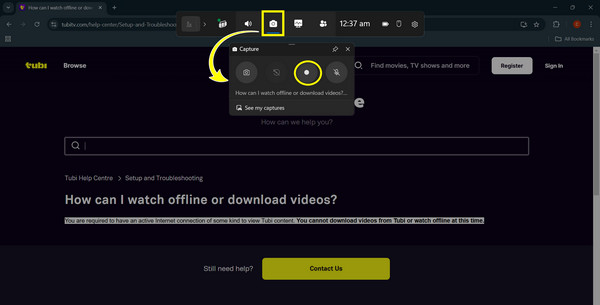
Conclusion
Tubi has an incredible selection of free movies and shows, and today, you answered the following: Can you record movies on Tubi? While it does not have a built-in tool to do so, it is still possible to learn how to record movies on Tubi with the right tools, like the Game Bar and OBS. Besides these two, if you want a hassle-free, high-quality way to record movies and other onscreen activities, the 4Easysoft Screen Recorder is the best screen recorder on Windows and Mac! Whether you capture it on full screen or in a selected window or area, you can get a professional-quality recording every time, with no ads or watermarks offered. So, come on and record, then edit your content at your convenience.
100% Secure
100% Secure


