Convert, edit, and compress videos/audios in 1000+ formats with high quality.
Unbiased Reviews on iPad Video Converters - Enjoy Videos on Your iPad
Do you feel frustrated when you download videos from the media platform and play them on the iPad and find that they don't support playback? iPad video converter is the easiest method to convert video to the format supported by iPad. This post will recommend the seven free iPad video converters for you, including app, desktop, and online. You can choose the best one according to your needs and preferences.
Guide List
Part 1: 4 iPad Video Converter Apps You Can Try Part 2: 3 Best iPad Video Converters [Desktop & Online] Part 3: FAQs about iPad Video ConverterPart 1: 4 iPad Video Converter Apps You Can Try
1. Media Converter - video to mp3
Media Converter is an iPad video converter app that provides some output formats, including MP4, MOV, 3GP, 3G2, ASF, MKV, VOB, MPEG, WMV, FLV, AVI, etc. It provides ways to adjust the video size, such as cropping and clipping. Moreover, this iPad video converter supports extracting audio from the video.
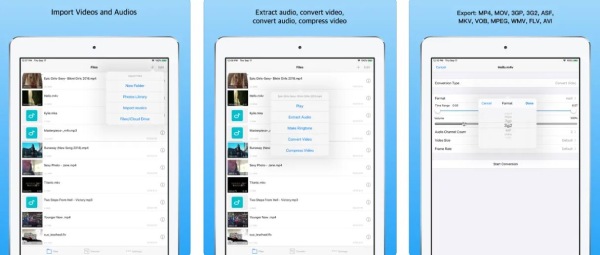
- Pros
- Support extracting audio from the video.
- Provide video compression to adjust the file size.
- Cons
- The maximum resolution is about 900px.
- Sometimes crashes and does not work.
2. Video Converter - mp4 to mp3
If you want to get an iPad video converter app with editing tools, you can try the Video Converter. It has essential editing features for you to adjust the video, including cropping, trimming, adding watermarks, and rotating the video. Moreover, you can use this iPad video converter to extract the audio files from the video.
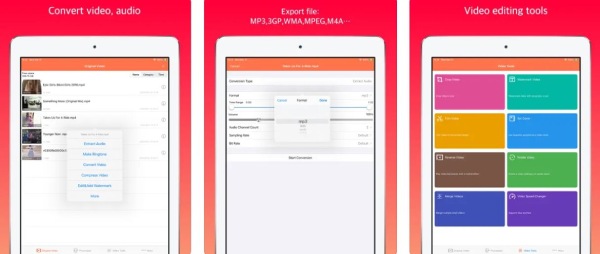
- Pros
- Provide essential editing functions to adjust the video.
- Support extracting audio files from your videos.
- Cons
- Slow conversion speed and low-quality conversion.
- The watermark deletion function only blurs the watermark.
3. Video Converter and Compressor
Video Converter and Compressor is a powerful iPad video converter app. It supports the conversion, compression, and merging of video and audio files. Moreover, you can change the resolution of video files and the video and audio bit rates. This iPad video converter also provides some basic editing functions, such as flipping and rotating.
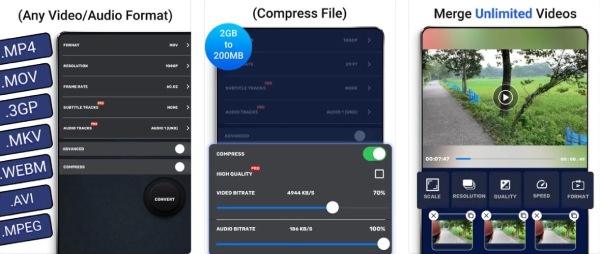
- Pros
- Support conversion, compression, and merging of the video and audio.
- Provide essential custom settings and editing features.
- Cons
- Adjusting the audio bitrate does not work.
- Running in the background is not supported.
4. The Video Converter
The Video Converter is also an iPad video converter app. You can use the in-app file browser to browse your previously converted files. It adds support for local conversions for many popular conversion types, so these conversions do not require servers and are faster.
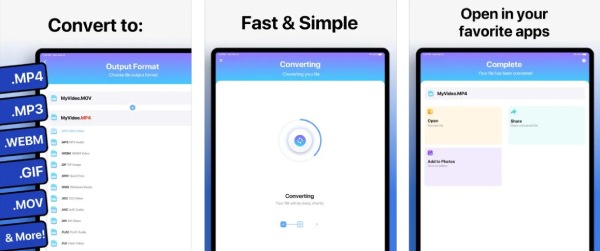
- Pros
- Provide dozens of file formats to convert videos to iPad.
- Support local conversion to convert some popular formats.
- Cons
- Slow conversion speed and sometimes does not work.
- Low-quality conversion and it’s unsafe.
Part 2: 3 Best iPad Video Converters ΣDesktop & Online]
The iPad video converter application is very convenient in that you can convert videos directly on the iPad. However, due to the limited formats supported, when you want to convert DVD video to iPad, applications cannot complete it. So here are the three best iPad video converters recommended for you to enjoy more functions
1. 4Easysoft Total Video Converter
If you want to get an iPad video converter with multiple functions and no format limitation, 4Easysoft Total Video Converter must be the best choice for you. It supports more than 600 formats and you can convert any video to an iPad. This all-in-one tool supports high-quality conversion by customizing the settings, such as resolution, bitrate, and frame rate. Moreover, this iPad video converter also provides powerful editing tools you can adjust the video, including trimming, slipping, adding watermarks, adding subtitles, etc.

Provide device presets to convert video to iPad with one click.
Support batch conversion and various formats to convert any video to an iPad.
Offer high-quality conversion by customizing the settings, such as resolution and bitrate.
Excellent editing functions to add effects and filters to videos.
100% Secure
100% Secure
Step 1Launch this iPad video converter when you downloaded the 4Easysoft Total Video Converter. You can load your video files by clicking the Add Files button or the Plus button. You can also choose to drag your files directly to the square to import your videos.

Step 2Then you need to choose the output format by clicking the Format button. Click the Device button to choose the Apple option. You can choose the iPad directly as the output format.

Step 3The last step is to click the Convert All button to start converting videos to iPad. You can check the Merge into one file option to merge various video files into one file.
2. Handbrake
Handbrake is a well-known video converter to convert various popular file formats. It can be compatible with almost any platform, like Windows, Mac, and others platforms. This iPad video converter also provides many presets to convert videos to iPad that you don’t need to adjust any parameters. Moreover, you can use it to burn DVDs to iPad.
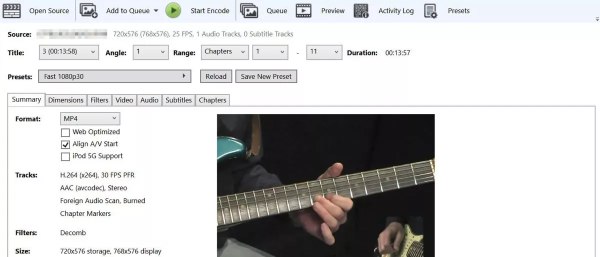
- Pros
- Provide many presets to convert videos to the device.
- It’s a free and open-source tool that can be compatible with many platforms.
- Cons
- Complex interface is unfriendly to beginners.
- Slow conversion speed and fewer editing functions.
3. Zamzar
Zamzar is an online iPad video converter you can try. It has a straightforward interface to convert videos to an iPad with three steps. It supports various formats that you can convert any video to an iPad. Of course, this iPad video converter also provides presets to convert videos.
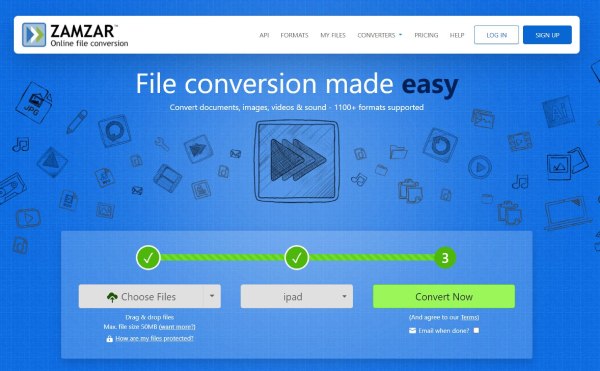
- Pros
- Free and easy to use without downloading the software.
- Support more than 1200 file formats to convert videos.
- Cons
- The max file size is only 50MB.
- No batch conversion and editing functions.
Part 3: FAQs about iPad Video Converter
-
How to convert videos to iPad with Handbrake?
Click the Source button to import your videos to the software. Then you should click the Preset button to choose the iPad as the output format. The last step is to click the Start button to convert videos to iPad. You can also use it to convert AVI to iPod.
-
Why can't my iPad open MP4 video?
You should pay attention to whether your MP4 encoder is correct because MP4 has three different encoders, such as H.264, H.265, and MPEG-4. iPad only supports H.264 MP4.
-
How do I enjoy DVD movies on iPad for free?
You can use the VLC to burn DVDs to digital media formats. You can click the Media button and choose the Open Disc option to load your DVD movies after you insert your DVD into the DVD drive. Click the Profile button to choose the MP4 format. Then click the Start button to burn DVD movies to MP4.
Conclusion
If you want to convert directly on the iPad, you are recommended to use the four apps recommended above. However, the functions of the app are not complete, such as batch conversion and editing features. 4Easysoft Total Video Converter is an all-in-one iPad video converter that can meet your various needs. It is a choice that cannot be missed!
100% Secure
100% Secure


