Completely scan your iOS devices and delete all junk files on your iPhone, iPad, and iPod.
3 Methods for Erasing All Content and Settings on iPhone [Definitely]
When you encounter iPhone problems, such as stuck, crash, etc., you can erase all content and settings to solve it. This service will delete all your data and reset all settings on your iPhone 16/15/14, which will make your device return to a new one. But sometimes you find as soon as you run the app, your iPhone would also get frozen or crashed. Moreover, though you run the program normally, problems don’t always get solved. Then what can you do to erase all content and settings, making your iPhone fluent again? The article would definitely solve your problem.
Guide List
Part 1: Erase All Content and Settings via Settings of iPhone Part 2: Erase All Content and Settings When Completely Stuck Part 3: FAQs about Erasing All Content and SettingsPart 1: Erase All Content and Settings via Settings of iPhone
This way is arguably quickest and Simplest way to erase all content and settings. Although you’ve erased all content and settings on iPhone, your deleted data is still recoverable.
Step 1Tap Settings > General > Reset. Open Settings app on your iPhone and tap the General button. Then, tap the Reset and Erase All Content and Settings buttons.
Step 2After seeing the list of things that will be removed, tap the Continue button and enter your iPhone passcode.
Step 3A message will warn you that this will delete all media and data and reset all settings. Tap the Erase iPhone button to confirm.
Step 4If you have Find My iPhone enabled, you’ll be asked to type in your Apple ID and passcode. Enter your passcode and tap the Erase iPhone button.
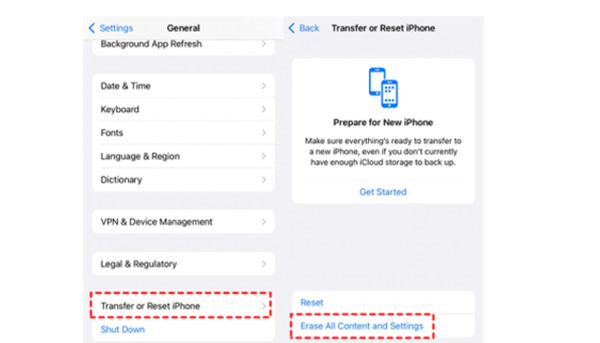
Part 2: Erase All Content and Settings When Completely Stuck
The above way is suitable for you can erase all content and settings solely depend on Settings of iPhone. Now if your iPhone gets stuck during the process, you can try performing following solutions.
1. 4Easysoft iPhone Cleaner works on iPhone 16/15/14
4Easysoft iPhone Cleaner is an easy-to-use tool to erase all contents and settings when your iPhone stuck. It will completely fix your device problem in simple clicks. You can also backup important data before erasing them.

Provide 3 levels to free up space or erase all contents and settings as you like.
Preview and backup the desired data after scanning, which enables you to select the unwanted ones to delete.
Simple clicks to uninstall apps completely, erase useless data, and free up space.
Supported on most iOS models and versions, including iPhone 16/15/14, iOS 18/17, and more.
100% Secure
100% Secure
Step 1Launch 4Easysoft iPhone Cleaner on your computer and connect your iPhone to the computer via a USB cable. Please turn off the Find My iPhone button first to make sure deleting data successfully. Then, click the Erase All Data button.

Step 2To erase all content and settings on your iPhone/iPad, you should click the Medium button. It will completely delete all data without recovering. Moreover, you can click the High button to overwrite your device three times and destroy the data.

Step 3Next, enter 0000 to confirm the erasing process. Then, click the Erase button to start erasing all content and settings. Meanwhile, you have to check if any program is running or updating on your iPhone. If there is, you need to turn it off.

2. Erase all content and settings via iTunes on Windows
Although iTunes is not recommended on Mac, you can still use it to erase all content and settings on Windows. Please ensure that you have downloaded the latest iTunes first.
Step 1Open iTunes and connect your iPhone to your PC via a USB cable, then click the device button at the top-left corner.
Step 2Before you erase all content and settings, you must check if you’ve backup your data. If you haven’t saved, you can click the Back Up Now button to save your data. If you have saved your data, you don’t have to save again.
Step 3Click the Summary button and then the Restore button to erase all content and settings.
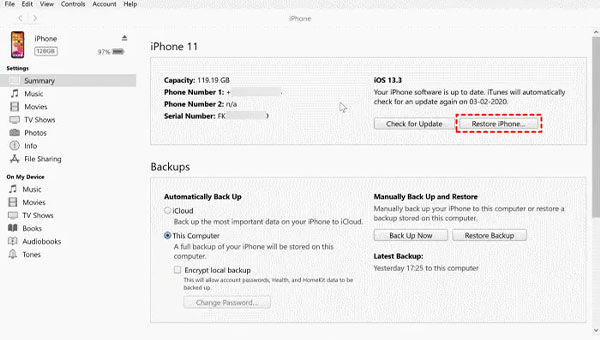
3. Use Find My iPhone to erase all content and settings on Mac (macOS 10.15 Catalina and Later Sequoia)
Coming with Mac, you don’t have to download, saving time and energy.Mac and iPhone belong to common corporation, thus erasing all content and settings with the help of Mac more suits iPhone users’ habits.
Step 1Click iPhone Settings and Your Name. Then you can click the Find My button and find the My iPhone option to turn it off.
Step 2Plug your iPhone into your Mac using an appropriate cable. If a message appears asking for a password or to trust this Computer, follow the prompts.
Step 3Click the Finder icon in the Dock. Now, click the iPhone Name button under Locations.
Step 4Then click the Restore iPhone button. You can also back up your device settings if applicable. At last, click the Restore button to erase your phone and restore it to factory settings.
Part 3: FAQs about Erasing All Content and Settings
-
Reset All Settings V.S. Erase All Content and Settings
Reset All Settings means that you change settings back to factory ones, but the iPhone would still keep your data. Erase All Content and Settings is designed for deleting everything on your iPhone and back into factory settings.
-
If Erase All Content and Settings on iPhone completely wipe your iPhone?
The answer is no. After erasing all content and settings with the help of Settings of iPhone, you can run your iPhone again, and you ‘ll be shocked by left useless files.
-
When should you ask Erase All Content and Settings for help?
Sometimes Reset All Settings doesn’t work and can’t make your iPhone fluent again. It is when you should turn to Erase All Content and Settings for help. Latter is more powerful than the former.
Conclusion
There are 4 methods that help you erase all content and settings in the passage These methods can solve most problems about erasing all content and settings. No matter what question you face, there always is one method can achieve your goal. With similar functions, 4easy software iPhone Cleaner is the most considerate one. If you want to erase all content and settings and to pursue satisfactory outcome, this application can meet your expectation.
100% Secure
100% Secure


