Convert, edit, and compress videos/audios in 1000+ formats with high quality.
How to Add Text to TikTok Video: 2 Easy Ways to Make Explanation
It has always been a great idea to have text on TikTok videos. These texts make video deliver the subject much more effectively. If you find adding text to a TikTok video beneficial in adding captions and subtitles but don’t know where to start, you landed on the right page! This post features simple ways how to add text to TikTok via its built-in editor. It also provides the best tool recommendation or bonus tip that shouldn’t be missed! Discover them now!
Guide List
Part 1: How to Add Text to TikTok and Edit the Text with the App Part 2: Bonus Tips to Add Text to TikTok Videos with Customized Settings Part 3: FAQs about How to Add Text to TikTok VideosPart 1: How to Add Text to TikTok and Edit the Text with the App
Add text to TikTok as captions, titles, or subtitles on your TikTok video is a great way to express the subject more clearly and make the video much more interactive. Good thing the TikTok platform supports video editing features, including text editing, which enables users to apply text and edit them. To do this, follow the steps below, showing you how to add text and edit it using TikTok’s built-in video editor.
Here are the simple steps showing how to add text to TikTok:
Step 1Launch your TikTok app and tap the Plus icon to capture new TikTok content or upload a video or photo to your Gallery.
Step 2Next, tap the Text option with the Aa icon and type in your desired text. Once done, you can customize your text by choosing your preferred font style, color, alignment, and highlight type.
Step 3If you are satisfied with your editing, tap the Done button. Then, add the text to TikTok videos with the desired area by dragging it.
Step 4Once satisfied with your work, tap the Next button, set further settings, and select Post.
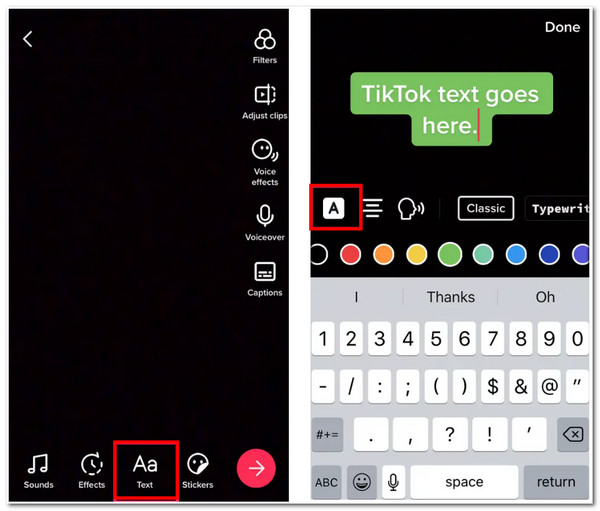
Those are the ways how to add text on TikTok. Now, if you want to edit TikTok text duration, here are the steps you need to follow:
Step 1Open your TikTok app and follow the Step 1 and 2 from the first group of steps showing you how to add text on TikTok. After that, tap the Text you’ve added and select the Set duration option.
Step 2On the new screen, adjust the time when will the text appears and disappears on your content using the sliding scale according to your desire. Then, drag the time bar to adjust the text duration further. You can preview the changes by tapping the Play button to see what they look like.
Step 3Once everything already suits your desire, tap the Check Mark, select the Next button, and tap Post.
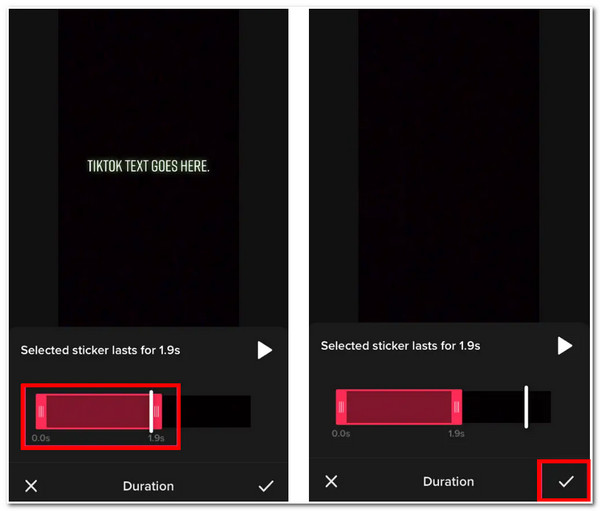
Part 2: Bonus Tips to Add Text to TikTok Videos with Customized Settings
Now those are the steps on how to edit text on TikTok and modify its duration. If you want to add text to a video with customizable settings, we recommend the 4Easysoft Total Video Converter tool. This tool is infused with a text-adding and editing feature that enables you to apply your desired text and edit it according to your preferences. Moreover, it has many text modifications, such as text color, font, size, and opacity selection. It is also equipped with video tweaking options that let you modify your video resolution, and aspect ratio, apply effects & filters, quality, and more. So this tool is not just capable of adding text to your TikTok video, but it also provides you the ability to tweak your video’s overall looks.

Offer various video formats to export your file, such as MP4 and MOV, which are supported by the TikTok platform.
Integrated with a preview feature that lets you see the editings you’ve applied to your TikTok video.
Infused with video tweaking options that allow you to tweak your video’s resolution, ratio, frame rate, and quality.
Support AI technology that upscales your video to enhance its quality further.
100% Secure
100% Secure
How to Add Text to TikTok with Customized Settings using 4Easysoft Total Video Converter:
Step 1Download and install the 4Easysoft Total Video Converter tool on your Windows or Mac computer. After that, click the Toolbox tab and select the Video Watermark from the options.

Step 2Next, tick the Text Watermark with the Plus icon to add your desired text to your TikTok video. Type in your text to the tool’s built-in text field. You can also modify your text’s color, font, size, and emphasis. Additionally, you can use the slider scale to bring your text to your desired position and input specific start and end duration for your text. To add more text to videos, you must click the Text Watermark with the Plus icon again.

Step 3After that, click the Output button with the Gear icon. In the Output Settings window, you can tweak your video’s format, resolution, frame rate, quality, and more. If you are satisfied with your setups, tick the OK button.
Step 4Finally, once you are good with your setups, click the Export button to save your work. After that, you can now upload it on your TikTok.
Part 3: FAQs about How to Add Text to TikTok Videos
-
How can I add text to speech on TikTok?
You can do a voiceover on TikTok by tapping the Text button after you add the videos on TikTok. Then, tap the text and select the Text-to-speech icon. After that, select your preferred voice from the options and tap Done. To make it much more professional, add some punctuation marks to your text accordingly.
-
How to add text to TikTok slideshow?
Once you select all the images or video clips you want to add to your TikTok slideshow, tap the Add Text button with the Aa icon, then you can now typed-in your text. You can also modify its looks by choosing your preferred font style, size, color, and typographical emphasis. Additionally, you can also adjust its duration and position.
-
How to vanish the text on the TikTok video?
To vanish the text, you need to use the sliding scale by moving it to the time you want it to appear and disappear on your video. It would be better not to let it place until the end of your video so it would look vanish before the video ends.
Conclusion
That it! Those are the ways how to add text to TikTok. Through TikTok’s built-in video editor, you can add text and edit it easily according to your preferences. But if you want to enhance or improve its quality, then the 4Easysoft Total Video Converter tool is what you need. This is not only made to add text and edit it for your TikTok, but it is also capable of enhancing your video’s quality. Additionally, if you have a video that doesn’t meet the TikTok resolution requirement, you can use this tool to resize it! Feel free to visit its official website to discover more about this tool!
100% Secure
100% Secure



