Convert, edit, and compress videos/audios in 1000+ formats with high quality.
How to Add Text or Photo Watermark to Videos As Your Logo
"One video content for a brand stands out!" When this happens, people are most likely to steal to earn money and for their businesses to be easily recognized. Add watermarks to your videos to avoid this, and make your videos look professional and on-brand! You can create one using an image to create a logo or text, including your brand name. How to do this? It’s super easy if you have the best editing software. Whether you’re creating from scratch, check out the easiest ways to add watermark to videos below.
Guide List
Part 1: How to Add Text/Photo Watermark to Videos with Effects Part 2: 4 Easy and Fast Ways to Add Watermark to Videos Online Part 3: FAQs about How to Add Watermark to VideosPart 1: How to Add Text/Photo Watermark to Videos with Effects
Are you searching for the best program to help you add watermark to videos? Worry not, since the 4Easysoft Total Video Converter is there to provide! You can get a watermarked video with superb quality with this software. This editing tool supports adding watermarks in two easy methods. You can go to the Converter tab or its Toolbox to add an image or text watermark to videos, which not all software provides.
Furthermore, you can quickly get your preferred text by setting the font, size, color, and other text settings. Besides adding a text watermark, you can also add an image, which is effective for brand awareness. When ready, go to the program’s main page, then download and install.

Equipped with a Video Watermark tool in its Toolbox, allowing you to easily add text or images as watermarks in your videos or images.
For an alternative, you can add watermarks to your videos on its Converter tab, as this also has the function to add one.
Provide a wide range of options for customizing text, fonts, colors, sizes, and other text settings.
Allow you to monitor every change you make to your videos with its preview function.
100% Secure
100% Secure
Step 1After downloading the program, complete the installation process and launch. It’s up to you whether you go to the Converter tab or Toolbox to add watermark to videos. Whatever you choose, both are effective and easy to add watermarks.

Step 2In the Converter tab, add your file by clicking the Add File button. Or choose the straightforward one, the Video Watermark in the Toolbox. Then, click on the radio buttons of Text and Image, according to which one you prefer to add as your watermark. Do some customization on your text.
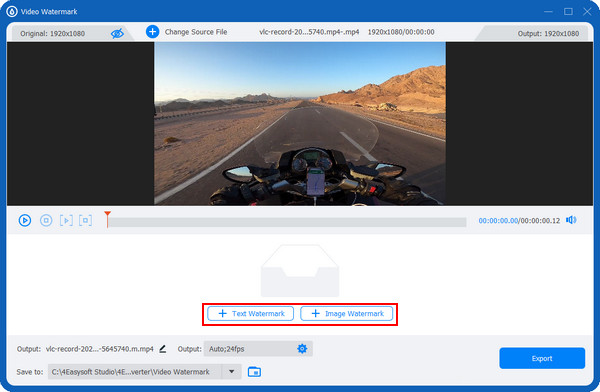
Step 3Assume you click on the Text Watermark. Enter your text in the Text menu. You can also set your desired font, color, size, and more. Afterward, adjust other settings in the Output menu below with a Gear icon. Select a file name and location, and then you’re ready to Export your video with a watermark.
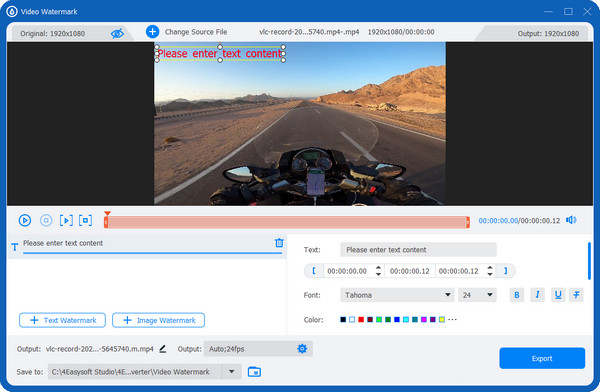
Part 2: 4 Easy and Fast Ways to Add Watermark to Videos Online
Another way to add watermark to videos is through online tools. Luckily, there are several options you can choose from without a hassle. Take a look at the four best online tools to add a watermark; each will give you detailed steps.
1. VEED.IO
A simple online watermarking tool that lets you add and remove watermarks is VEED.IO. You simply have to upload your video to the page and easily add a watermark to the video frame. Furthermore, you can post your created video with a watermark to several social media platforms, such as Facebook, Pinterest, YouTube, etc.
Step 1Go into VEED.IO’s official website, click on its Tools, then Add Watermark to Video. After that, click on the Choose Video button in the middle to upload your file.
Step 2After adding your file by opening it on the page or drag and drop it into the box. To add a watermark, click on Media to upload an image and place it on your preferred part in the video frame. Or, click on the Text option below to add a text watermark.
Step 3After customizing, you can click on the Export button above to download your video with a watermark.
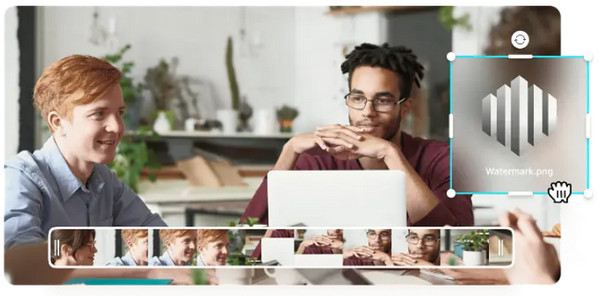
2. Kapwing
The second online tool to help add watermark is Kapwing. This online watermarking tool assists you in having brand awareness across social media platforms by adding watermarks with icons, text, and more. Besides adding text watermarks, you can also use an image to create one.
Step 1Start by going to Kapwing main page, then to Watermark Video under its Tools menu. Then, click the Upload video to enter the editing page.
Step 2Upload your video to the page or paste a link of the one you wish to add a watermark to videos. Start adding the text or logo you want to apply, then drag them to your desired position in the video frame. You can also make further edits using the tools in the sidebar.
Step 3Lastly, hit on the Export button when finished. You can download it on your computer or share it on social media platforms.
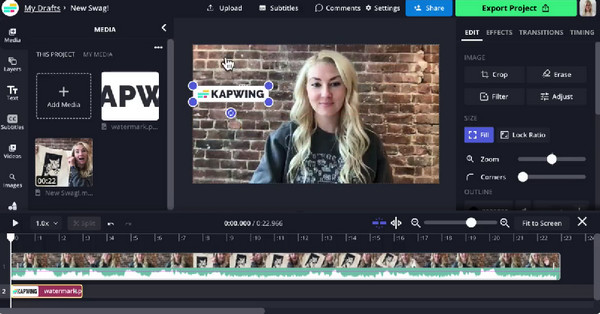
3. FlexClip
FlexClip supports creating videos in just a minute! Similar to the first two mentioned, you can enter any text or use an image to add watermark using this free online watermarking tool. You are also allowed to do customization, such as changing the position, transparency, size, font, color, and more.
Step 1Once you enter the FlexClip leading site, click the Create a Video button to start. Upload your video to the Media section, or drag and drop your file.
Step 2Click on the Watermark menu, then you can start entering any text or upload an image as your watermark. Do some customization by changing its size, opacity, and more.
Step 3If satisfied with your work, click the Export button to save your video with a watermark
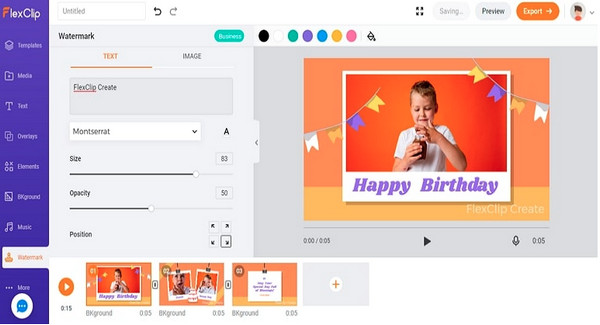
4. Media.io
The last one to assist is Media.io. You can add text, logo, graphics, etc., as your watermark. Even if you're a beginner, you can easily customize one with its user-friendly interface. You can also set your preferred size, text, fonts, and other text settings according to what you want.
Step 1Once you’re on the main page of Media.io, click on the Watermark Video Now. After that, upload your video by clicking on the Upload menu. Or, you can click the From URL option to paste a link or drag and drop your file.
Step 2To add watermark, click on the Text menu to enter your text. If you want to add an image as your watermark, click the Upload option, then open a PNG or JPG file.
Step 3When done, simply click on the Export button. Select a file name and set the resolution to save your video with a watermark.
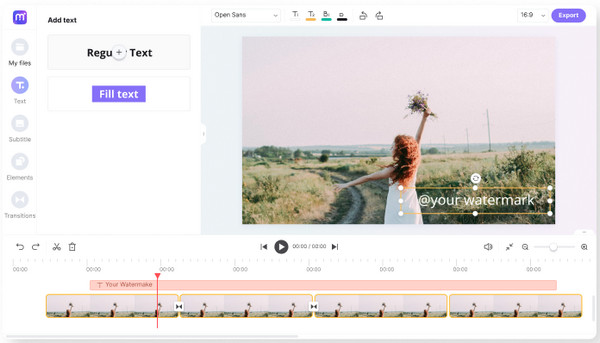
Part 3: FAQs about How to Add Watermark to Videos
-
How can I add a watermark to videos in Canva?
Go to your design in Canva. If you don’t have a watermark, you can search in its search bar on the left side or create one from scratch. You can also upload an image on the side menu, then edit it on the blank page.
-
Can I add a watermark in InShot?
When it comes to mobile applications to add watermark, you can use InShot to add a watermark to your video on your mobile device. Simply go to its Text option and enter the text as your watermark.
-
How do you add a watermark to videos in CapCut?
Start a new project; click on the Overlay option below to add an image as your watermark. Now, you can edit it by adjusting the size, opacity, place where to put it, etc.
Conclusion
Adding a watermark to your video can promote your brand quickly and prevent anyone from stealing your video. This post discusses the best solutions, four online tools, and one excellent program that can help you add watermark. Whether it is a text or an image, you can add them and customize them on your video! To have better quality or for more editing functions, the 4Easysoft Total Video Converter is the perfect tool for you. It is an ideal program to easily add watermark with its Video Watermark tool and do additional edits to make your video look attractive and on-brand.
100% Secure
100% Secure



