Convert Videos with AI Technology and Edit Videos with Slo-mo Effect.
How to Add Slow Motion Effect with Adobe Premiere Pro
Do you want to make your video more appealing and more attractive? Why not add some Adobe Premiere slow-motion effects? When you add some slow-motion effects to videos, you can give the viewers adequate time to clearly understand the clip and see the highlights of the video. In this piece, you can learn more about the steps on how to add slow-motion in Adobe Premiere Pro and its ultimate alternative to apply slow-mo filters with stunning effects. Keep on reading to get the desired information.
Guide List
Part 1: How to Create Slow Motion Effect with Adobe Premiere Pro Part 2: An Easy Premiere Pro Alternative to Apply Slow Motion Part 3: FAQs about How to Apply Slow Motion via Premiere ProPart 1: How to Create Slow Motion Effect with Adobe Premiere Pro
Adobe Premiere Pro is one of the most known and used video editing software, especially Photoshop and After Effects works. Premiere Pro can be used to create perfect video content smoothly, even if it is for commercials, other film projects, television, or online videos. If you wish to do a project using your Mac OS or Windows, Premiere Pro is available to both devices. The steps on how to add slow motion in adobe premiere pro are listed below.
Step 1Open Adobe Premiere on your device, then click the Import media to start on the interface from the bottom left corner for you to add the video files you wish to edit. You can also drag them. Another way to import your video files is by clicking the File tab and then proceeding to the Import button.
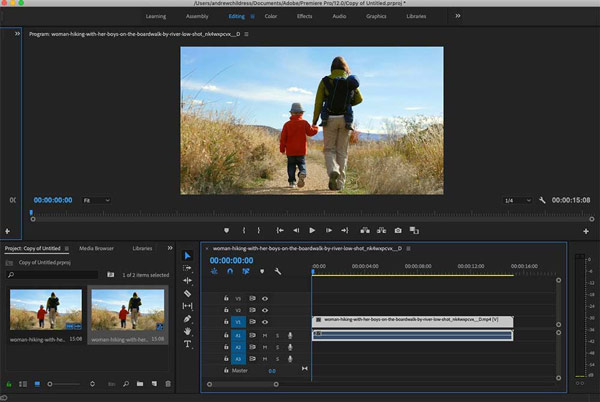
Step 2Once you have already imported your video files, right-click your imported video files from the video track to alter the video speed. Choose the Speed/Duration since your main agenda is to experience Adobe Premiere slow-motion effects. Make your video in slow motion by shrinking its normal speed percentage (100).
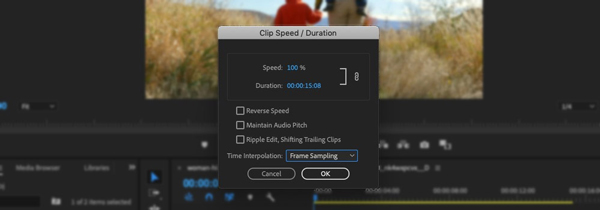
Step 3Now, if you are already satisfied with the speed playback of your video, you can now save it. Go to the menu tab from the top left corner select the File button. After that, click the Export, then pick what type of video file your output will be converted.
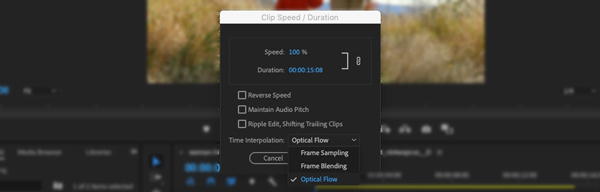
Part 2: An Easy Premiere Pro Alternative to Apply Slow Motion
Is there an easy Premiere Pro alternative to apply slow-motion effect, especially if you have not subscribed to the service? Premiere Pro is considerably complicated due to its various tools, which should be unfamiliar to the first-time user. 4Easysoft Total Video Converter is an easy and versatile video editor and converter, including applying a slow-motion effect. Moreover, you can also edit the videos, apply video filters, add watermarks, and polish the desired videos beforehand.

Apply slow motion and fast motion effects with 10 different speed options.
Tweak video settings, frame rate, audio volume, and more parameters.
Edit the videos, such as merge, split, and add watermarks to polish videos.
Provide 4 different methods to enhance video resolution, denoise, etc.
100% Secure
100% Secure
Step 1Download and install 4Easysoft Total Video Converter on your device. On the main interface, select the Toolbox menu tab, then choose Video Speed Controller to start your project by adding slow-motion effects as Premiere Pro.
Step 2Click the Add button, then add your video. Under the preview, there are 10 different speed options. Decrease the speed playback of your video to add slow-motion effects as Premiere Pro within the program. In this way, you can easily slow down a video to 0.25x speed.

Step 3Click the Output Settings tab to modify the video settings of your edited file before saving it. After that, click the Save to button from the bottom left corner to choose a folder where your edited video will be saved.
Step 4Press the Export button to apply the slow-motion effect like Premiere Pro. Moreover, you can also import the video to enhance the video quality, apply different video filters, merge some video clips, and more.

Part 3: FAQs about How to Apply Slow Motion via Premiere Pro
-
Why cannot I add videos in Premiere Pro for slow-motion effects?
Not all video file formats are supported by Premiere Pro, but if you wish to apply Premiere slow-motion effects, just prepare your videos in FLV, AVI, MOV, MPEG-2, MP4, MPEG-1, AVCHD, H.264, and H.265 format because these are all supported by Premiere Pro. Of course, you need an MP4 converter to get the desired video beforehand.
-
Can I add slow-motion effects in Premiere Pro in batch?
No. Adobe does not provide any shortcut or create a preset to apply a slow motion for Premiere Pro. You have to go through the whole process and enter the speed/duration dialog to adjust the parameters for all the videos. Of course, you can also choose a professional video editor to get the videos in batches.
-
Can I add slow-motion effects using VLC?
No. VLC only enables you to play the videos in slow motion. Once the playback begins, press the Spacebar on the keyboard to pause the video. Go to the Playback menu from the top, go to the Speed option and click the Slower option. It will reduce the speed to 0.90x to apply a slow-motion effect in playback.
Conclusion
It is given that Adobe Premiere Pro is really good as a video editing tool. But, we have also learned that Adobe Premiere Pro is not highly recommended, especially to those people who will use it for the first time. We are advising you to use the 4Easysoft Total Video Converter if ever you need a video editing tool, which let you experience the Adobe Premiere slow-motion effects in a batch process.
100% Secure
100% Secure


 Posted by
Posted by 