Convert, edit, and compress videos/audios in 1000+ formats with high quality.
How to Convert Recorded AMR to MP3 for Easy Playback on All Devices
The AMR audio codec is a primarily used output format by most audio recorders on cellular devices. Although this format occupies little space on your mobile, which is beneficial, you need to convert AMR to MP3 when you transfer it to other players on your desktop. It will easily fix the playback problem. So, you probably want to search for the best tool to overcome it. Well, fortunately, you found this page! This post features 5 of the best AMR to MP3 converter tools with their detailed steps!
Guide List
Part 1: Best AMR Converter to Transfer AMR to MP3 for All Devices Part 2: Top 4 Free Online AMR Converters for You [Detailed Steps] Part 3: FAQs about the Best AMR Converter on Windows/MacPart 1: Best AMR Converter to Transfer AMR to MP3 for All Devices
If you wish to play your AMR files to various devices on your desktop, then an AMR Converter tool like 4Easysoft Total Video Converter is what you need! This Windows and Mac-compatible tool supports 600 plus different formats, including audio formats like MP3, which most devices support. Moreover, this tool also provides an ultra-fast conversion speed while maintaining its original audio quality. Furthermore, suppose you wish to enhance the quality of AMR audio further. In that case, you can export AMR into MP3, access the output tweaking option of this tool, and modify the encoder, sample rate, channel, and bitrate. These are just a glimpse of this tool’s powerful capabilities; it still has much to offer! Discover them below!

Support Batch Conversion Process that enables you to convert several AMR files to MP3 simultaneously.
Integrated with Blu-Hyper technology and machine learning computations that provide an ultrafast conversion speed without quality loss.
Equipped with GPU Acceleration technology which is responsible for providing you with a smooth conversion process.
Infused with an Audio Compressor feature that enables you to compress AMR files and convert and enhance their quality.
100% Secure
100% Secure
How to use 4Easysoft Total Video Converter as an AMR Converter to transfer AMR to MP3 for all Devices:
Step 1wnload and install the 4Easysoft Total Video Converter tool on your Windows or Mac computer. Then, launch the tool and click the Add Files dropdown menu option to import the AMR file. On the folder window, select the AMR file and tick the Open button.

Step 2Next, click the Convert All to dropdown menu option at the upper right corner of the tool, select the Audio tab, and tick the MP3 format.

Step 3After that, to ensure the best quality output, click the Custom Profile button with the Gear icon. On the Edit Profile window, you can adjust the Encoder, Sample Rate, Channel, and Bitrate under the Audio option. Once you are satisfied with your selection, confirm it by ticking the Create New button to convert AMR to MP3 with customized settings.

Step 4Lastly, click the Save to dropdown menu option at the lower left corner of the tool and select your preferred folder storage path. Once you finish that, tick the Convert All button to initiate the conversion process.

Part 2: Top 4 Free Online AMR Converters for You [Detailed Steps]
Now that you have discovered the best way to convert AMR to MP3, here are the free online tools that are also made to provide you with an excellent AMR conversion service. Explore them all now!
1. CloudConvert
The first free online AMR Converter tool you can use is CloudConvert. This tool supports most of the famous and lossless audio formats. It supports high-quality conversion processes with customizable output settings you can use to enhance the quality of your output further. However, unlike those downloadable tools, CloudConvert has a prolonged uploading and conversion process. But still, this online tool is one of the picks for your AMR conversion needs. How to use CloudConvert as your AMR Converter, here are the steps you need to go after:
Step 1Launch your browser and search for CloudConvert AMR to MP3 Converter. After that, click the Select File button to import the AMR file you wish to convert. You can still convert it to another audio format by ticking the dropdown menu.
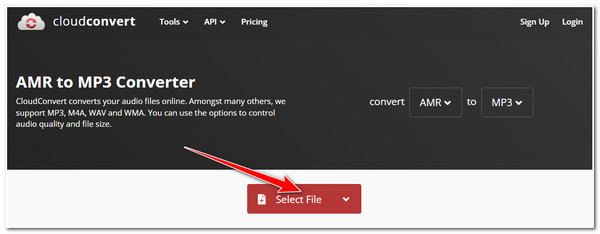
Step 2Next, if you wish to tweak some output parameters before initiating the uploading and conversion process, tick the Wrench icon and adjust some Parameters under the Options window. Once you are finished, click the Okay button. Then, tick the Convert button to start the Uploading and Conversion process.
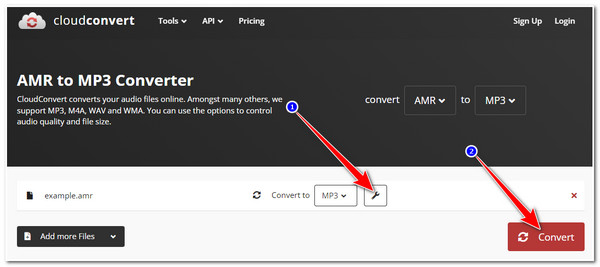
Step 3After that, wait for the online tool to finish the uploading and converting. Once finished, you can listen to it by clicking the Play icon. Once satisfied with the result, tick the Download button on the pop-up window to save the converter file to your local storage.
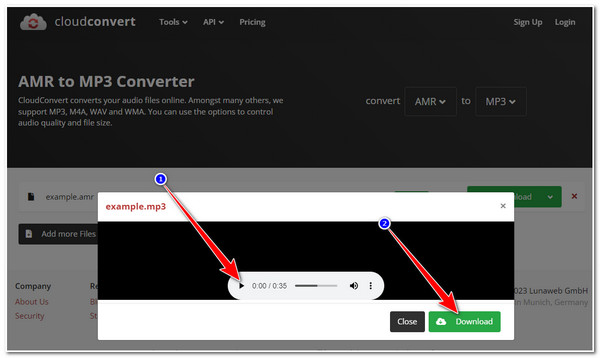
2. Convertio
Another online AMR Converter tool is Convertio. The same goes with CloudConvert; Convertio also has built-in output enhancers. The difference is that this tool supports many audio formats to convert your AMR file compared to CloudConvert. Additionally, it supports built-in volume boosters and trimmers you can use to apply the modification to your output. But, this tool only allows you to convert a file with a maximum of 100MB file size under the free version, which is not that big deal, especially if you only need to convert only few AMR files. If this AMR Converter tool caught your interest, here are the steps showing you how to use it:
Step 1Open your computer browser and search for Convertio AMR Converter. After that, click the first search result and tick the Choose Files button at the tool’s interface to import the AMR file. If you wish to convert to another audio format, select the dropdown menu option and click the format.
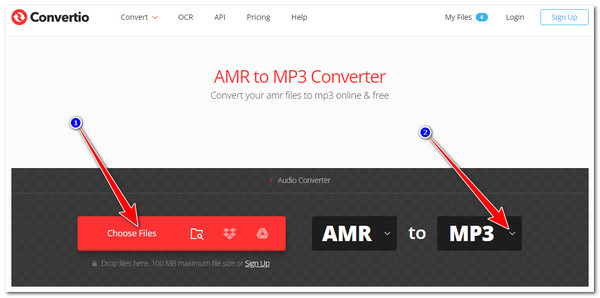
Step 2Next, if you wish to enhance the quality of your output, click the Settings button with the Gear icon. Once you are done setting up some parameters, tick the Ok button. After that, click the Convert button to start the Uploading and Conversion process.
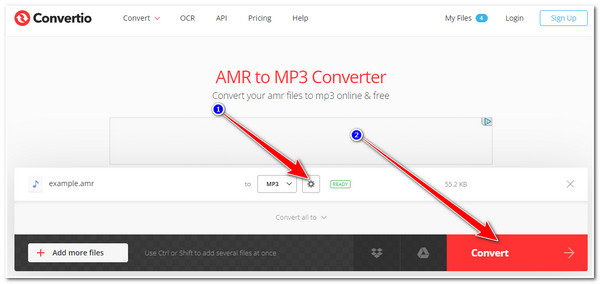
Step 3Wait for the tool to finish the uploading and conversion process. Once done, tick the Download button.
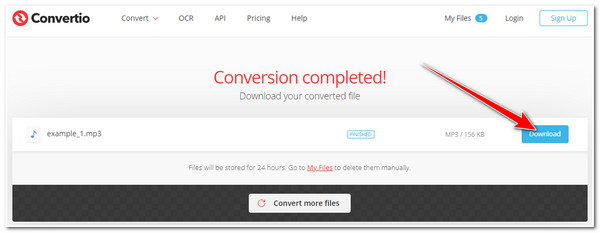
3. Zamzar
Next on the line is the Zamzar AMR Converter. This tool is one of those straightforward online converter tools to convert your AMR files. Moreover, through its user-friendly interface, you can finish the conversion quickly. Furthermore, it offers a lot of audio formats for you to convert your AMR file. However, Zamzar only allows you to import AMR files with a maximum size of 50MB. Despite that limitation, this tool is still one of the best AMR Converter tools on the market. If you wish to use it, here are the simple steps to guide you:
Step 1Head to your computer browser, search for Zamzar AMR Convert and click it. Then, tick the Choose Files button to upload the AMR file you wish to convert.
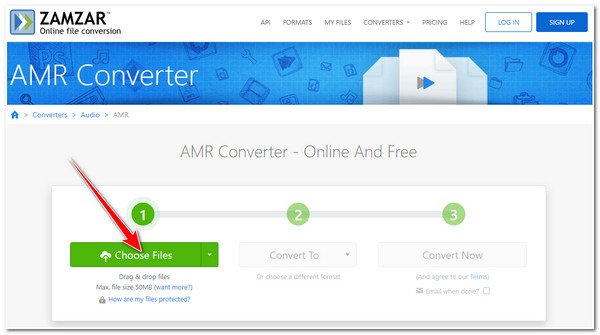
Step 2After that, tick the Convert To dropdown menu option and choose your preferred output audio format.
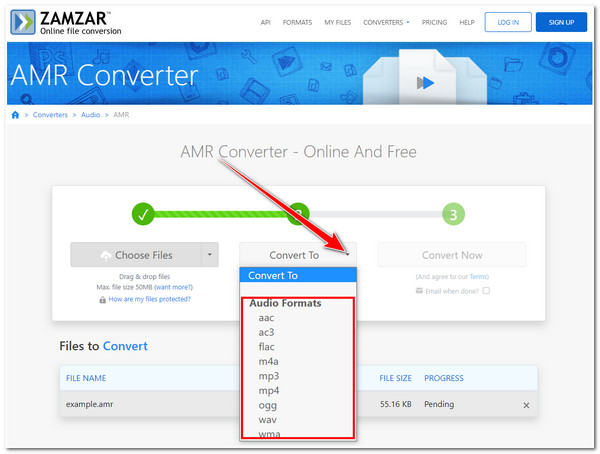
Step 3Then, click the Convert Now button to initiate the uploading and conversion process. Once done, tick the Download button to save your converted file on your computer’s local storage.
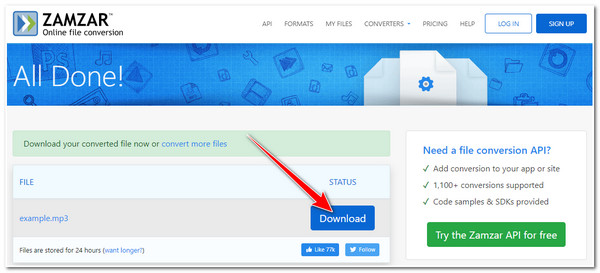
4. Online Convert
Last but not least is the Online Convert AMR Converter. This tool might look simple, but it is infused with customizable output where you can adjust some settings to enhance the quality of your output file. Although it offers only a limited output format, it is enough to support your AMR conversion needs. How to use Online Convert as your AMR to MP3 Converter? Here are the steps you must follow:
Step 1Access your computer browser and look for AMR to MP3 Online Convert. After that, click the Choose File button on the tool’s interface to upload the AMR file you want to convert.
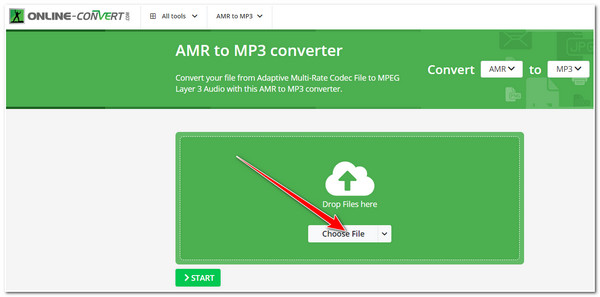
Step 2Next, wait for the tool to finish the initializing process. Once it is finished, click the to dropdown menu option to access all the offered output formats under the Audio tab and choose which one is your preferred format.
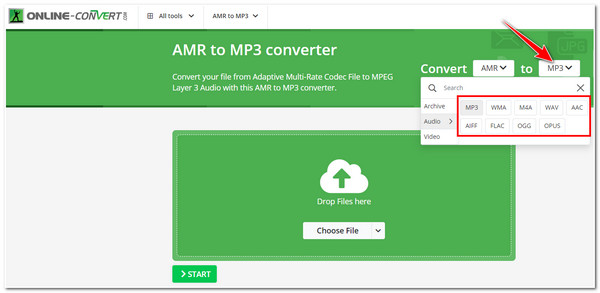
Step 3After that, tick the START button to initiate the conversion process. Wait for the tool to finish the initializing process, and once it is done, the tool will then automatically download the converted file.
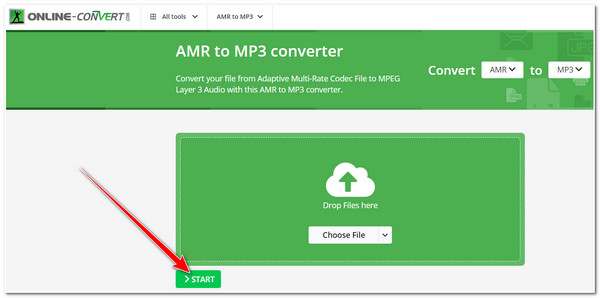
Part 3: FAQs about the Best AMR Converter on Windows/Mac
-
How to convert AMR to MP3 using Audacity?
To convert AMR to MP3 format using Audacity, you first need to launch the Audacity app on your computer. After that, download the FFmpeg library on the web to convert AMR to MP3 using this tool. Once you are done downloading it, restart and relaunch Audacity. Then, drag and drop the AMR file on Audacity’s interface and click the File tab. Next, tick the Export button and select the Export as MP3 option. That’s it! That’s how you convert AMR to MP3 on Audacity.
-
Can I open the AMR file on Windows?
Yes, you can. You can open it with VLC Media Player and Microsoft Groove Music on your Windows computer. However, most audio or sound recorders on various mobile phones compress recorded files too much, which is one of the reasons why most players installed on Windows couldn’t read them.
-
Can I use iTunes as an AMR Converter Tool?
Yes, you can! iTunes app can also convert AMR to a specific format like MP3. iTunes can be installed on various desktop devices and used for audio conversion.
Conclusion
There you have it! You can use those 5 AMR Converter tools to convert AMR into MP3 or other audio formats. If you wish to convert your AMR file to other formats, along with powerful features and functionality, then the 4Easysoft Total Video Converter is what you need! This tool is capable of converting AMR and provides you with advanced audio-enhancing features and outstanding conversion speed without any loss of quality! If this tool caught your interest, please visit its official website to learn more about it and use it to convert your AMR files to MP3 today!
100% Secure
100% Secure



