Transfer and manage all data between iOS devices, device and computer, and iTunes and devices.
[11 Efficient Fixes] Android Not Receiving Texts from iPhone
It is definetely frustrating when you are waiting too long to receive a message from your friend’s iPhone and suddenly find out that your Android is not receiving texts from it! Well, there are common reasons that cause this issue to occur, and thankfully, there are solutions you can do to fix it! If you want to discover these solutions, continue reading this post, for it features 11 best fixes to address the Android not receiving texts from iPhone. Explore them now.
Guide List
Common Reasons Causing Android Not Receiving Texts from iPhone 10 Workable Ways to Fix Android Not Receiving Texts from iPhone FAQs about Android Not Receiving Texts from iPhone 16Common Reasons Causing Android Not Receiving Texts from iPhone
Before diving into this post’s featured 11 efficient ways to fix the Android phone not receiving text messages from iPhone, you can first explore the possible reasons that cause this issue. By identifying the possible roots, you can easily track down which settings or components you will address to fix the issue. So, what are these common reasons for not receiving texts from iPhone on Android? Here is a list for you:
◆ Connectivity Issue with iMessage
◆ Text Messages are Not Sent via SMS
◆ Poor Network Connectivity
◆ The Recipient's Phone Number is Registered under Apple
◆ iPhone’s iMessage and Android’s RCS are Incompatible
10 Workable Ways to Fix Android Not Receiving Texts from iPhone
There you have it! Those are the possible causes of the Android phone not receiving text messages from the iPhone issue! Now, to finally start your journey of fixing that issue, you can dive into these post 11 efficient ways below. Perform each of them and see which helps you solve the issue.
1. Check the Spam Folder in the SMS App
Before you perform slightly difficult fixes to address the Android issue of not receiving texts from the iPhone, you first need to check some settings on your Android. The first thing you need to check is the Spam folder on the SMS app. There are times when Android devices flag important messages as spam. If this happens, those messages will stored in the Spam folder.
Now, to check your Android spam folder, run the "Messages" app, tap the "three-dotted" button, and select the "Spam and blocked" option. Then, look for the messages that you think shouldn’t be in the spam, and open them. After that, tap the "Not Spam" button.
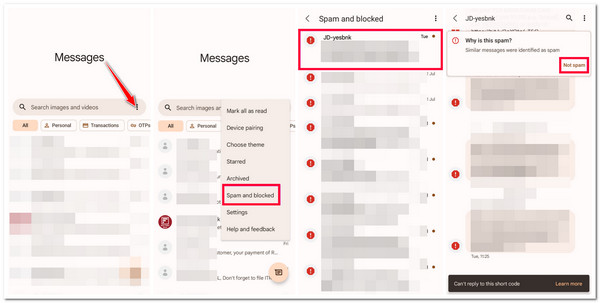
2. Check Whether You Have Blocked iPhone Number
Apart from that, you also need to check whether you have accidentally blocked the iPhone number. If you have accidentally blocked it, then this will definetely be the cause of the Android phone not receiving text messages from the iPhone issue.
Now, to check if you have blocked the iPhone number, run the "Message" app, tap the "three-dotted" icon, and select the "Settings" option. After that, tap the "Blocked numbers" button and check if the iPhone’s number is blocked. If the iPhone’s number is there, tap the "X" icon to unblock it.
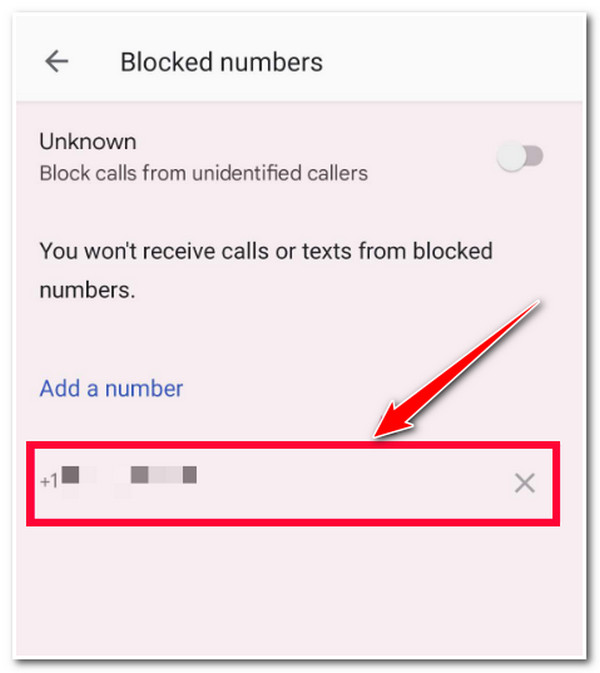
3. Check If You Have Cellular Connectivity
Another option to address the Android phone not receiving text messages from iPhone issues is to check if you have cellular connectivity. Receiving and sending text messages on Android relies on a stable cellular connection. Ensure that your Android has a strong and stable signal at the upper right corner of the screen. You can also move outdoors to acquire a strong signal.
4. Toggle Airplane Mode
If you are still not getting a strong cellular connection, you can toggle Airplane mode to refresh it. Doing this will help eliminate cellular connection glitches with your device’s wireless software.
Now, to toggle on and off your Android’s Airplane mode, swipe down at the top of the screen and toggle on the "Airplane" mode. Then, please wait for a few moments and toggle it off. Next, check whether the issue of not receiving group texts on an iPhone from an Android is fixed.
5. Switch to LTE
If none of those methods can help you fix the cellular connection that triggers the Android not receiving texts from iPhone issue to occur, you can switch to LTE. Not all of the time, 5G networks can acquire strong signals in various places. Thus, you can switch to LTE, see whether your network gets better, and be able to receive messages.
Now, to switch from 5G to LTE, you need to run the "Settings" app first, select the "Connections" option, and tap the "Mobile networks" button. After that, tap the "Network mode" button and switch to the "5G/LTE/3G/2G" network.

6. Disable RCS on Android
Apart from those solutions, you can also disable the RCS on your Android device and see whether it fixes the issue of not receiving group texts on an iPhone from Android! Google developed a standard RCS on Android. Sometimes, messages sent from your iPhone (which does not support RCS standards) do not appear on your Android because of RCS standards. Thus, disabling it could help you fix the issue.
Now, to turn off the RCS standard on your iPhone, run the "Messages" app on your Android, tap the "three-dotted" icon, and select the "Settings" button. After that, tap the "Chat features" button and toggle off the "Enable chat features" option. Next, check whether it fixes the issue.
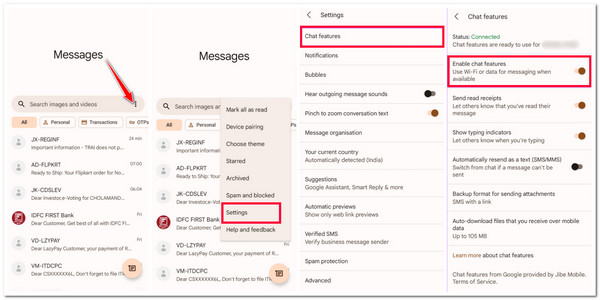
7. Reset Network Settings
If the above solutions deal with tweaking network settings, try to reset your Android device’s network settings. By doing this, you can easily eliminate the issue’s cause that hinders your device from receiving iPhone messages.
So, how do you fix Android not receiving texts from the iPhone issue by resetting your device’s network settings? Well, you first need to run the "Settings" app, tap the "System" button, and select the "Advanced" option. After that, tap the "Reset" button, select the "Reset Wi-Fi, mobile & Bluetooth" option, and tap the "Reset settings" to confirm the operation.
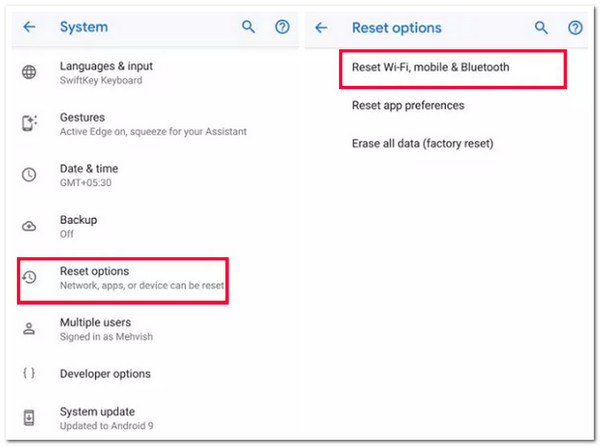
Note: The guide provided above is suitable for Samsung users. If you are using a different brand of Android, you can run the Settings app, tap the search bar, and look for the "Reset Network Settings" option.
8. Restart Your Phone
If you are still experiencing the Android not receiving texts from the iPhone issue after performing the above solutions, the cause might be a software glitch or app crash. Thus, restarting your Android phone is the best way to address this. You can eliminate those issues running in the background with a simple restart. Once you restart your device, check whether you can receive text messages from your iPhone.
9. Update Android Version
If the simple restart couldn’t help you fix the Android phone, it is not receiving text messages from the iPhone issue. If your Android version is outdated and doesn’t acquire the latest security patches/keys, it could also be considered the issue's root. So, you can access your phone’s "Settings" app, tap the "About device" button, and select the "version/UI banner" at the top. Then, check whether there’s an available update for your device.
10. Contact Carrier Support
The last option you can do to fix the Android issue of not receiving texts from the iPhone is to contact your carrier support. If the issue’s occurrence is due to the carrier’s network or settings, more than anyone else, contacting the carrier support is the best option to address it.
Bonus Tips to Directly Transfer Text Messages from iPhone to Android
That’s it! Those are the 10 workable fixes to address the Android issue of not receiving texts from the iPhone issue. Suppose you want to transfer important text messages from your iPhone to Android to back them up; you can use the professional 4Easysoft iPhone Transfer tool! This Windows and Mac-compatible tool lets you simultaneously transfer files, including messages, in batches from your iPhone to Android. Moreover, this tool is infused with an advanced preview that lets you quickly see and select messages. Furthermore, it lets you transfer messages from WhatsApp, Line, Messenger, WeChat, etc.

Offer 3 modes to transfer messages: Transfer to mobile devices, computers, and iTunes.
Provide the option to transfer text messages from iPhone to Android in just one click.
Let you transfer messages from iPhone to other devices in CSV, HTML, & TXT formats.
Support option to preview your text messages and delete those that are unwanted.
100% Secure
100% Secure
FAQs about Android Not Receiving Texts from iPhone 16
-
How do you fix the iPhone not receiving texts from Android?
If you are experiencing an issue with your iPhone not receiving text messages from Android, you can first ensure that the sender is not blocked on your iPhone. You must also check your iPhone’s cellular network and reset network settings.
-
Can iPhone send iMessages to Android?
No, you can’t! iMessage doesn’t work with Android; they are developed only for iPhones. If you want to send text messages or photos on Android, you must use SMS/MMS. If you use SMS/MMS, it will appear green bubbles on your Messages app.
-
Is it safe to reset network settings on Android?
Yes, it is safe to reset your Android’s network settings. This option will not delete your device’s media files, contacts, apps, etc. However, this option will delete your Android’s connection-related data. This data includes Wi-Fi, mobile data, and Bluetooth.
Conclusion
There you go! Those are the 11 best fixes to address the 11 best fixes to address the Android not receiving texts from iPhone issue! Through these ways, you can now receive text messages from your iPhone to your Android! If you want to transfer important text messages from your iPhone to Android, use the professional 4Easysoft iPhone Transfer tool! With these tool’s powerful file transfer feature, you can easily, quickly, and safely transfer all of your iPhone’s text messages to Android! Visit this tool’s website to learn more.
100% Secure
100% Secure


