Rip DVD to MP4 (H.264/HEVC) and other popular formats with Original Quality
Archive Like a Pro: 10 Best Blu-ray Burner [Full Comparison]
For those who have extensive video collections that hold precious memories, cloud storage may not be enough. Thus, a Blu-ray burner remains a powerful tool that offers a staggering leap in storage capacity, allowing you to store HD videos or back up massive files. With lots of options, choosing the right burner can feel overwhelming. Hence, today's post dives deep into the top 10 best Blu-ray burners, exploring their pros and cons. Make an informed decision.
Guide List
Top 1: 4Easysoft DVD Creator. Top 2: Nero Burning ROM Top 3: StarBurn Top 4: ImgBurn Top 5: BurnAware Top 6: Leawo Blu-ray Creator Top 7: AnyBurn Top 8: Blue-Cloner Top 9: CDBurnerXP Top 10: Express BurnTop 1: 4Easysoft DVD Creator
With 4Easysoft DVD Creator, you can enjoy creating Blu-rays and DVDs from all video formats, like MP4, FLV, WMV VOM, and more. This means that whether your smartphones or cameras take your videos, you can burn them onto Blu-ray discs without compromising their quality. It goes beyond simply being a Blu-ray burner; it also supports editing functionalities, such as trimming, cropping, adding subtitles and music, and altering video effects. It will take only three clicks to create a Blu-ray disc from any video format!

Handle burning to both standard DVDs and Blu-ray discs.
Enhance your video before burning it to Blu-ray with its editing tools.
Have pre-designed menu templates to create a professional-looking disc menu.
Provide a preview window to see how your final Blu-ray disc will look.
100% Secure
100% Secure
Step 1Upon launching 4Easysoft DVD Creator, select the "Blu-ray Disc" button, then place your Blu-ray disc to your computer’s drive to start.
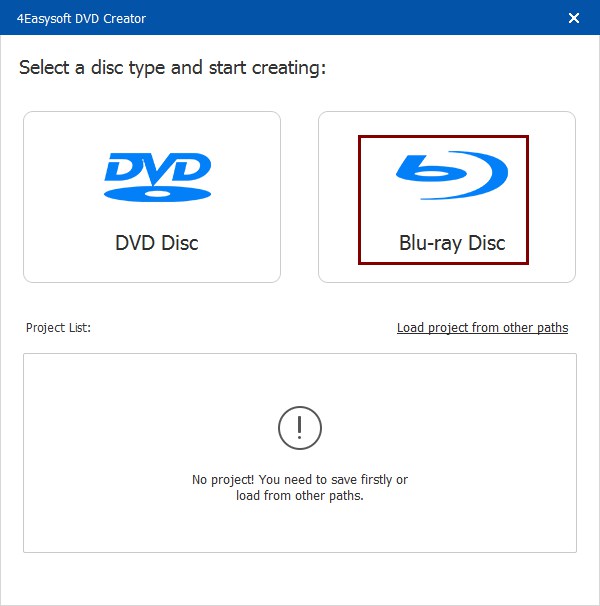
Step 2Import the desired videos you wish to burn by clicking the "Add Media Files" button in the middle. Click the "Next" button to proceed.

Step 3Afterward, create a menu for your Blu-ray disc. Use the premade templates in the program; otherwise, create your own through the "Custom Template" option above.
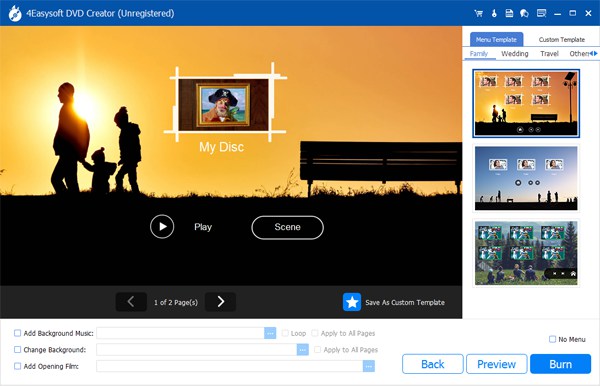
Step 4Later, after the personalization, click the "Burn" button. Specify the destination, adjust settings, or transform the playback mode if you want before ending it with the "Start" button.
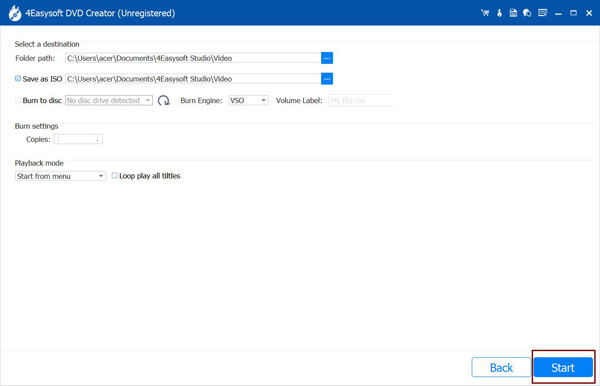
Top 2: Nero Burning ROM
The following is a well-established name among the world's best Blu-ray burners. Although a paid program, Nero Burning ROM has a comprehensive toolset and user-friendliness. It lets you burn data discs, audio CDs, and video discs directly onto Blu-ray media, perfect for archiving large files. It also has video editing functionalities, ripping tools, and data backup solutions.
- Pros
- Have disc spanning, image burning, menu creation, etc.
- Suitable for uses of all experience levels.
- Come bundled with additional features.
- Cons
- Pay for a license before use.
- Features might overwhelm users.
Top 3: StarBurn
While it is not a direct Blu-ray burner, StarBurn can be a valuable tool in the process as it excels at preparing your data for burning. It converts various file formats into formats compatible with burning and compiles with files and folders for burning. With its straightforward interface, you can make burning a breeze, even tackling multiple projects at once.
- Pros
- Let you create disc image files or ISO images.
- A budget-friendly option for doing burning tasks
- Rip audio CDs to various audio formats.
- Cons
- No direct Blu-ray burning.
- A slight chance of facing adware when installing.
Top 4: ImgBurn
ImgBurn is free, open-source disc-burning software famous for being a feature-powerhouse that is beginner-friendly. In addition to running efficiently, this Blu-ray burner offers functionalities like image burning, sector-by-sector copying, and verification. It also has customization options for burning processes.
- Pros
- It is not demanding in system resources.
- No cost is involved, and the source code is for everyone.
- Burn data discs, audio CDs, and video discs.
- Cons
- Some features may need more technical knowledge.
- Less readily available technical support.
Top 5: BurnAware
On the other hand, BurnAware has two versions that are relevant to burning Blu-ray discs. Its free version is a good option for essential DVD and CD burning needs, while the premium one is ideal as a Blu-ray burner. BurnAware Premium allows you to archive large files, create high-quality backups, or burn HD video content.
- Pros
- Support data verification for ensuring burn accuracy.
- Cover burning DVDs, CDs, and even M-DIscs.
- Cons
- Need to be purchased before use.
- No extensive video editing features.
Top 6: Leawo Blu-ray Creator
Leawo Blu-ray Creator is a good choice for a Blu-ray burner as it permits you to burn various video formats, like MP4, MKV, AVI, etc., onto Blu-ray discs or DVDs or create ISO image files. You are even allowed to choose themes, music, and backgrounds and design your menus for a professional touch.
- Pros
- Boast built-in menu templates.
- Include basic video editing features.
- Great for beginners and experts alike.
- Cons
- A paid program to enjoy full features.
Top 7: AnyBurn
One of the most popular for its simplicity and wide range of functionalities, AnyBurn is a Blu-ray burner that compiles and organizes files for burning. It can rip audio CDs to various file formats. However, you should note that AnyBurn cannot physically burn data onto a disc, as it requires a separate Blu-ray burner drive, a hardware component that writes information onto the disc.
- Pros
- Handle various disc-burning tasks,
- Easy to navigate, suitable for all levels.
- Perform burning tasks quickly.
- Cons
- Not a dedicated Blu-ray burner.
Top 8: Blue-Cloner
Another popular software specifically designed for copying and burning Blu-ray discs is the Blue-Cloner. It is a feature-rich Blu-ray burner that includes all the content, like the main movie, menus, bonus features, and audio tracks. Furthermore, it bypasses various copy protection protocols found on Blu-rays.
- Pros
- Broad range compatibility of Blu-ray discs and burners.
- Advanced features like converting HD tracks, skipping bad sectors, etc.
- The interface offers Express Mode and Expert Mode.
- Cons
- Require a purchase for full functionality.
- No subtitle conversion.
Top 9: CDBurnerXP
CDBurnerXP is a free Blu-ray burner software, especially if you prioritize simplicity and reliability. It is perfect for everyone who wants to burn data files, create backups, or archive media onto Blu-ray discs with clicks. After burning, the program can verify the burned data to guarantee it matches the original files, preventing errors.
- Pros
- Do not come bundled with any unwanted software.
- Burn Blu-ray, DVD, audio CDs, and CD media.
- Support multi-session burning and disc spanning.
- Cons
- The interface is old-fashioned compared to newer ones.
- Lack some advanced features.
Top 10: Express Burn
While Express Burn is a famous disc-burning software suite, it’s necessary to clarify that it’s not a physical Blu-ray burner. It is a kind of program that permits you to manage the burning process on your computer, supposing you already have a burner installed in your computer system. It offers features like file organization, conversion, and burning control.
- Pros
- Disc versatility, supporting Blu-rays, DVDs, and CDs.
- Let you create ISO image files.
- Basic burning functionality is available for trial purposes.
- Cons
- Outdated interface compared to other rivals.
- Burning speeds can be slower.
Are you still unsure which software offers the features you need for burning Blu-rays? To help you decide, here’s a comparison table outlining the key factors of those 10 Blu-ray burners.
| Blu-ray Burner | Supported types | Platforms | Quality | Editing features | Free/Paid |
| 4Easysoft DVD Creator | Blu-rays, ISO files, and DVDs | Windows | SD and HD | Trimmer, cropper, rotator, visual effects, watermarks | Paid |
| Nero Burning ROM | Blu-rays, ISO, DVDs, and CDs | Windows | HD | Trimmer, cropper, basic effects | Paid |
| StarBurn | CDs, ISO, Blu-rays, DVDs | Windows | HD | No | Free |
| ImgBurn | Blu-rays, CDs, DVDs, ISO, MDS, etc. | Windows and Linux | HD | Limited | Free |
| BurnAware | DVDs, CDs, Blu-rays | Windows XP-11 | HD | Limited | Paid |
| Leawo Blu-ray Creator | CDs, DVDs, Blu-rays | Windows XP-11 | HD | Trimmer, cropper, flipper, rotator, etc. | Paid |
| AnyBurn | CDs, DVDs, Blu-rays | Windows XP-10 | SD | Limited | Free |
| Blue-Cloner | Blu-ray discs, DVDs | Windows XP-10 | Original quality | No | Paid |
| CDBurnerXP | CDs, DVDs | Windows XP-10 | SD | No | Free |
| Express Burn | CDs, DVDs | Windows XP-10 | HD | Limited | Paid |
Conclusion
The world of Blu-ray burners offers a variety of options to suit your different needs and budgets. From free and feature-rich choices, there’s a solution for everyone! But if you want more customization beyond burning videos to Blu-ray discs or DVDs, go for 4Easysoft DVD Creator. It effectively burns multiple types of video to high-quality discs, which allows you to personalize the disc menu and the video itself. With it, you’ll be well on your way to storing all those precious memories!
100% Secure
100% Secure



