Create DVD/Blu-ray disc/folder or ISO files from all video formats.
Top 10 Leading Blu-ray Burning Software for Your Windows/Mac
If you want to store data on a medium with physical resilience and long-term storage, burning it on a Blu-ray would be the best option. However, you must use excellent Blu-ray burning software to burn it efficiently. There are too many on the market, so choosing the best will take a lot of work. Thankfully, you landed here! This post reduces their number from many to 10 best Blu-ray burning software! So, explore each and pick the one that suits your needs!
Guide List
Top 1: 4Easysoft DVD Creator – Menu Customization and Video Editing Function Top 2: Express Burn – Fast Burning Process Top 3: ImgBurn – Free Blu-ray Burning Software Top 4: StarBurn – Easy-to-use Blu-ray Burning Tool Top 5: BurnAware – Full-fledged Blu-ray Burning Software Top 6: Leawo Blu-ray Creator – 2D and 3D Blu-ray Burning Top 7: Ashampoo Burning Studio – Burn Videos with Protection Top 8: AnyBurn – Provide Rewritable Erasing Feature Top 9: Power2Go – Complete Set of Basic Burning FeaturesTop 1: 4Easysoft DVD Creator – Menu Customization and Video Editing Function
If you want an easy yet efficient Blu-ray burning process, use this post’s top 1 Blu-ray burning software, the 4Easysoft DVD Creator. This tool lets you burn homemade files, such as videos, audio, and pictures, to Blu-ray discs with a high-quality output. Besides burning files to Blu-ray, it also supports essential functions to create chapters via merging and splitting videos before burning them. It is also infused with editing features such as trim, crop, add music, add subtitles, and more! Moreover, it also allows you to personalize your Blu-ray by customizing its menu!

Offer customizable menu-themed templates to apply to your Blu-ray before burning.
Let you add subtitles to your homemade video in SRT, ASS, or SSA subtitle formats.
Provide you with effects to apply to your homemade video before burning it to Blu-ray.
Give you a High option that you can use to keep the file's original resolution and quality.
100% Secure
100% Secure
Step 1Install the 4Easysoft DVD Creator on your Windows or Mac computer. After that, run the tool, insert the Blu-ray disc, and select the “Blu-ray Disc” option on the tool’s menu.
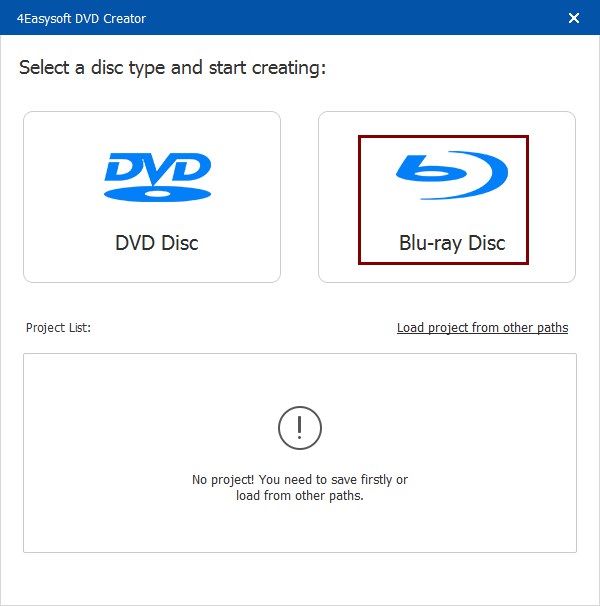
Step 2 Next, click the “Add Media Files” button and select the files you wish to burn. Once you have done this, click the “Next” button.
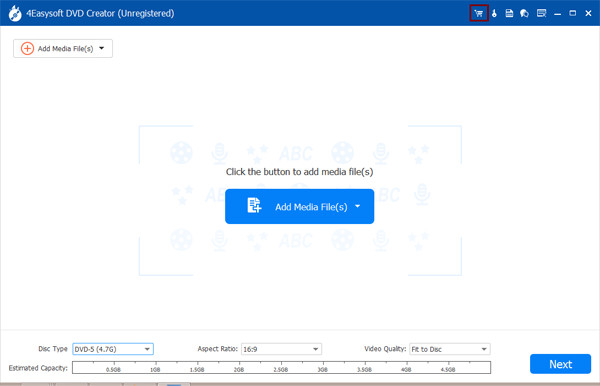
Step 3 Then, click the “Menu Template” tab on the left and choose your desired template. You can customize your menu template by clicking the “Custom Template” tab.

Step 4 After that, click the “Burn” button, select a destination, adjust the burn settings, and choose playback mode. At last, click the “Start” button to burn a Blu-ray disc.

Top 2: Express Burn – Fast Blu-ray Burning Process
Another software you can use to burn Blu-ray is the Express Burn. With a user-friendly interface and fast burning speed, this tool lets you burn files quickly and efficiently to Blu-ray, DVD, and CD. It lets you burn videos, audio, image formats, and other files with satisfactory results.
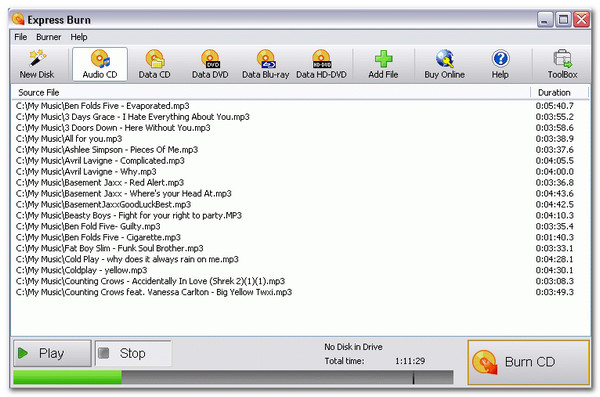
- Pros
- Easy to use.
- Offer you menu templates.
- Burn videos to Blu-ray with high quality.
- Cons
- Only support Windows.
- Offer limited features under the free version.
- Limited menu and track customizations.
Top 3: ImgBurn – Free Blu-ray Burning Software
If you are looking for free Blu-ray burner software, ImgBurn is what you need. With this tool, you can burn videos and images to Blu-ray without spending money. Like Express Burn, this tool also supports an intuitive interface, making the burning process easy and quick.
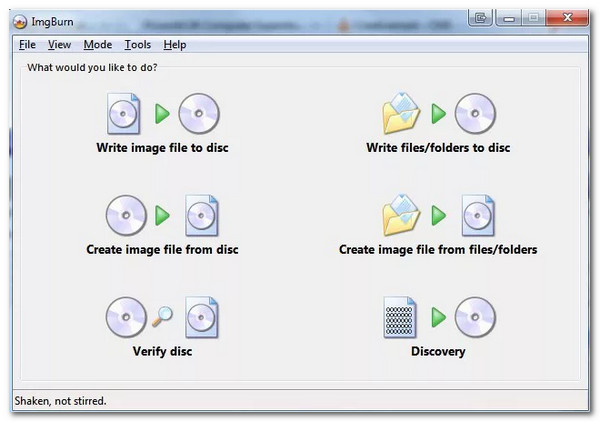
- Pros
- Support a wide range of formats.
- Offer customization options.
- Cons
- Only available with Windows.
- No Blu-ray menu creation.
Top 4: StarBurn – Easy-to-use Blu-ray Burning Tool
Otherwise, if you are looking for a combination of ExpressBurn and ImgBurn, then StarBurn Blu-ray burning software is what you are looking for! This tool offers a free and straightforward burning process, and one of its unique features is the ability to compress audio and erase disc data.
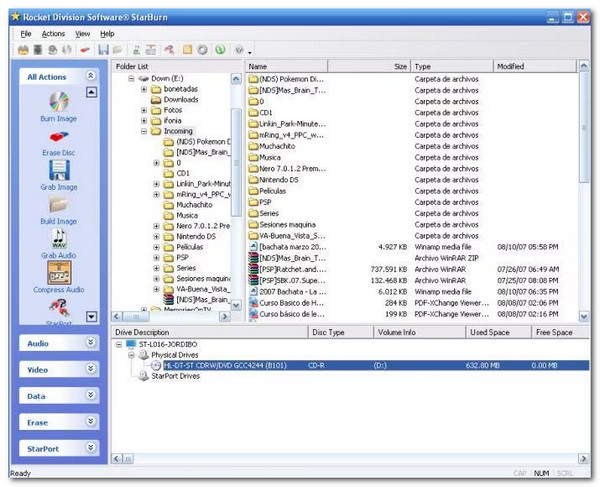
- Pros
- Simple interface.
- Efficient disc duplication.
- Cons
- Not made for Mac.
- Can’t author Blu-ray and DVDs.
Top 5: BurnAware – Full-fledged Blu-ray Burning Software
Another Blu-ray burning software is BurnAware. BurnAware supports an intuitive interface and straightforward features like the tools above. Beyond its ability to burn CDs, DVDs, and Blu-ray, it is also an excellent tool for bootable, multisession, backup, erasing rewritable discs, and verifying data integrity.
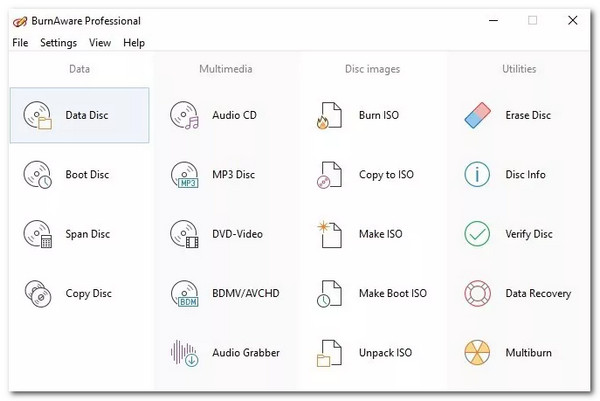
- Pros
- Offer high-quality disc-burning output.
- Let you burn data across different disc formats.
- You can create Blu-ray video and MP3 discs, audio CDs, and DVDs.
- Cons
- Only made available for Windows.
- The free version offers limited features.
- Lack of advanced features.
Top 6: Leawo Blu-ray Creator – 2D and 3D Blu-ray Burning
If you want to burn 2D or 3D videos to Blu-ray, one of the best Blu-ray burning software programs is the Leawo Blu-ray Creator. This tool can burn 2D/3D videos and 180+ other video formats to Blu-ray, DVD, and ISO. It also lets you personalize your Blu-ray’s menu.
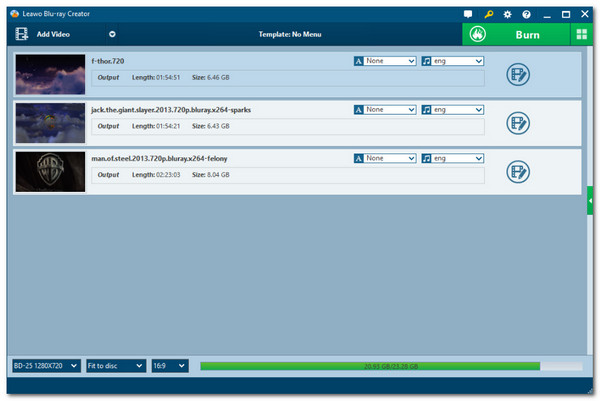
- Pros
- Offer video editor.
- Provide 3D effects.
- Give you customizable menu templates.
- Cons
- Slow in burning discs.
- Provide limitations under the free version.
Top 7: Ashampoo Burning Studio – Burn Videos with Protection
Otherwise, if the file you wish to burn on a Blu-ray is confidential, you can use Ashampoo Burning Studio as your Blu-ray burning software. Aside from its ability to burn videos to Blu-ray, it also lets you rip music from CDs and provides password protection to your Blu-ray discs.
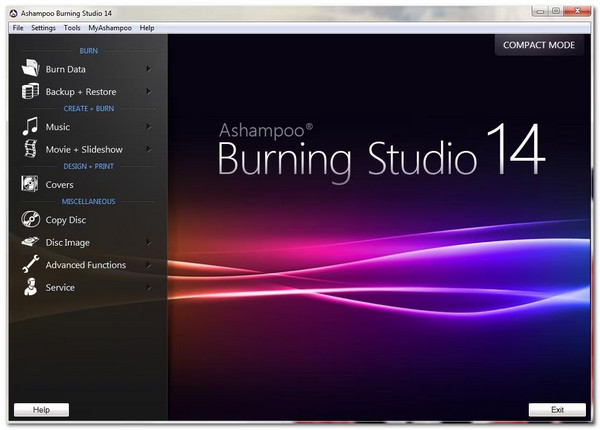
- Pros
- Quickly burn Blu-ray.
- Support different disc formats.
- Let you compress images with large file sizes.
- Cons
- Only made available with Windows.
- Don’t support commercial Blu-ray.
- Taking up a lot of storage space.
Top 8: AnyBurn – Lightweight Blu-ray Burner with Rewritable Erasing Feature
Although lightweight Blu-ray burning software, AnyBurn can provide an efficient Blu-ray burning process. This tool’s Blu-ray burning feature also allows you to erase rewritable discs, test disc sectors, create bootable USB drives, and install Windows to a USB drive.
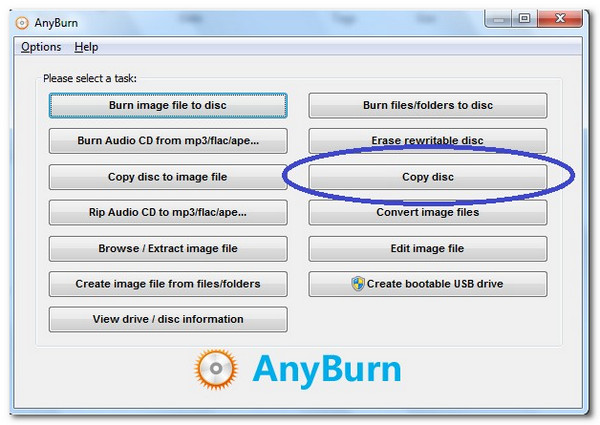
- Pros
- Burn various files to CD, DVD, and Blu-ray.
- Let you burn files from one disc to another disc.
- Cons
- Don’t support menu creation and video configurations.
- Unstable performance when burning Blu-rays.
Top 9: Power2Go – Complete Set of Basic Blu-ray Burning Related Features
Unlike the Blu-ray burning software mentioned earlier, this tool allows you to burn various videos to Blu-ray and DVD, edit the menu, and infuse background music. It also supports an extra Smart Detect feature that automatically chooses the best output configuration.
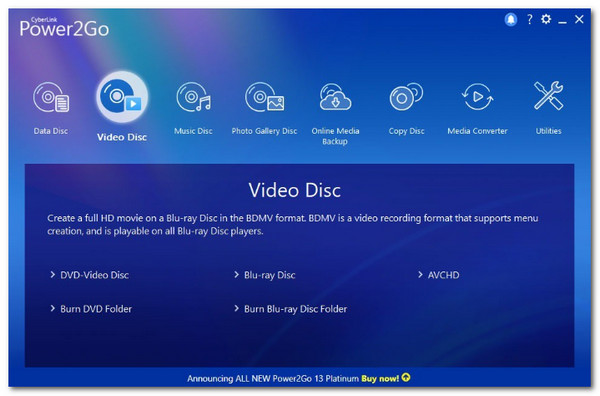
- Pros
- Intuitive interface.
- Burn Blu-ray content to another Blu-ray.
- Offer customizable menu templates.
- Cons
- Only built for Windows.
- Offer slow burning process.
Top 10: DVDFab Blu-ray Creator – Burn High-definition Video onto Blu-ray Disc
The last Blu-ray burning software in this lineup is the DVDFab Blu-ray Creator. This tool lets you burn high-definition videos to Blu-ray quickly, easily, and efficiently. It is also packed with video editing features and allows you to create a professional-looking menu.

- Pros
- Support a variety of Blu-ray formats.
- High-quality output.
- Offer you conversion-related features.
- Cons
- Advanced features are overwhelming.
- Crash when burning large file-size videos to Blu-ray.
Conclusion
Now, the top 10 best Blu-ray burning software are already listed above! It is time to choose which of them you will use to burn various files on a blank Blu-ray disc. If you are asking which of these ten tools is the best, that’s the professional 4Easysoft DVD Creator tool! With this tool’s powerful Blu-ray burning-related features, you can easily, quickly, and efficiently burn your homemade videos to a blank Blu-ray. So, what are you waiting for? Head to this tool’s official website and download it today! Don’t forget to share it with your friends, too!
100% Secure
100% Secure


