[Solved] How to Convert Blu-ray Videos to MPEG for Self-editing?
How to convert Blu-ray videos to MPEG format? This question is probably what many veteran movie lovers and content creators want to figure out. While Blu-ray discs offer stunning HD video quality, they are protected by data encryption protocols that limit compatibility with various devices. By converting Blu-ray to MPEG, you can enjoy your favorite movies on multiple devices and modify them further. This post will guide you through the process, providing step-by-step instructions and tips to achieve the best results. Start reading now to convert Blu-ray videos to MPEG!
Guide List
What Is MPEG Why Convert Blu-ray to MPEG? The Handiest Method to Convert Blu-ray to MPEG FAQs About Blu-ray to MPEGWhat Is MPEG
Before converting Blu-ray videos to MPEG, you need to know: What is MPEG? MPEG, whose full name is Moving Picture Experts Group, is an authoritative working group that develops standards for the compression and transmission of audio and video. The MPEG format is widely used worldwide, and one of the most important reasons is that it significantly reduces file size while maintaining high quality. In terms of categorization, there are several versions of MPEG, of which MPEG-1, MPEG-2, and MPEG-4 are the most common.
MPEG-1: This format is primarily used for video CD (VCD) formats, aiming to compress VHS-quality raw digital video and CD audio down to 1.5 Mb/s. The data simultaneously ensures that the video itself does not suffer too much quality loss, making it ideal for streaming and storage. However, there may be better options than this MPEG format, considering the effects of Blu-ray video itself.
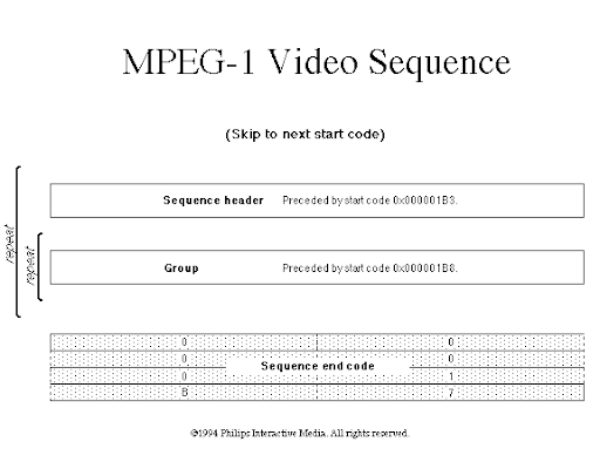
MPEG-2: The MPEG-2 format best suits some Blu-ray videos and DVDs. It provides better video quality at higher bit rates and is suitable for a range of higher resolution videos, such as Blu-ray videos and more complex audio streams, with moderate file size compression while maintaining video quality.
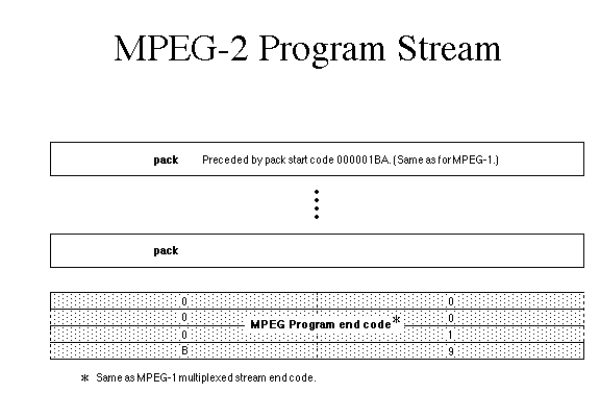
MPEG-4: This format can be viewed as a converged version, combining many of the features of MPEG-1 and MPEG-2. At the same time, when it comes to MPEG 4 vs MP4, MPEG 4 adds support for better quality at lower bit rates, making it perfect for Internet streaming and portable media devices.
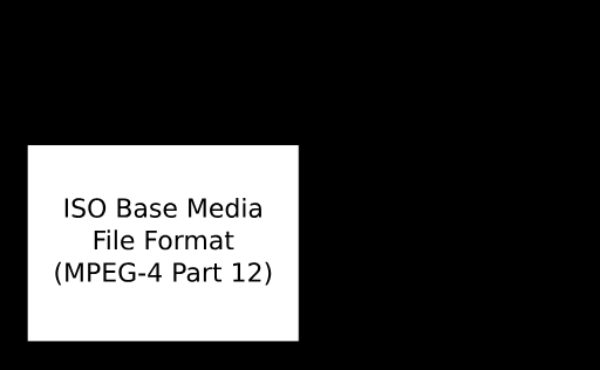
Why Convert Blu-ray to MPEG?
So why use a MPEG converter to convert Blu-ray high-quality video to MPEG format? This is because, although Blu-ray video can provide unrivaled HD video quality, it has certain limitations, especially compatibility and file management. If you convert Blu-ray video to MPEG format, you can enjoy the advantages of editing and accessibility, etc. The more prominent ones are shown below:
• Compatibility: MPEG format is universally supported by various devices and software. By converting Blu-ray to MPEG, you can be sure that the video can be played on almost any device, including smartphones, tablets, computers, and even some smart TVs. This makes it easier to share your content with people who don't have Blu-ray players.
• Editability: MPEG files make the individual frames within the video more accessible to work with by taking a JPEG compression of the particular frames within the video file. Converting Blu-ray video to MPEG allows smoother editing, faster rendering times, and more efficient use of system resources. This primarily benefits content creators who must edit and compile video projects efficiently.
• Capacity: MPEG's compression algorithm is very efficient because it compresses a video's moving images into stills and performs copy-like processing of similar parts. These measures allow Blu-ray videos to be converted to MPEG to reduce file size without significantly impacting quality. This is useful for storing and backing up your video library and streaming over the Internet, where bandwidth may be limited.
The Handiest Method to Convert Blu-ray to MPEG
If you want to convert your Blu-ray videos to MPEG format, the most critical factor is whether you can ensure that the converted videos keep the original Blu-ray quality. Although this is the most basic requirement, it is also a challenging point for most tools to do. 4Easysoft DVD Ripper can help you complete the whole conversion process from start to finish, from ripping Blu-ray videos to converting Blu-ray to MPEG format, and ensure that the resulting video files keep the original Blu-ray quality. If you want to know how to use 4Easysoft DVD Ripper to help you finish converting any DVDs to MPEG, then you need to follow the steps below:

100% Copy of the content of Blu-ray DVD to ensure the original picture quality.
Support fixing all kinds of Blu-ray DVD playback and other related errors.
Copy Blu-ray content with full titles or main title before converting to MPEG.
More than 60 times faster Blu-ray DVD ripping Speed with GPU acceleration.
100% Secure
100% Secure
Step 1Launch 4Easy DVD Ripper and insert your Blu-ray DVD. Click the "Load DVD" button.
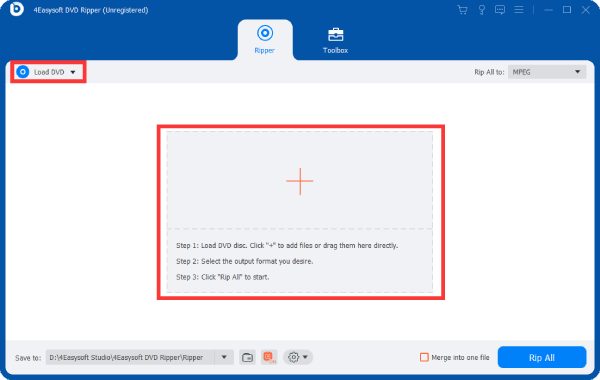
Step 2Click the "Rip All to" button and click the "MPEG" button. Then, you can choose the specific parameters.
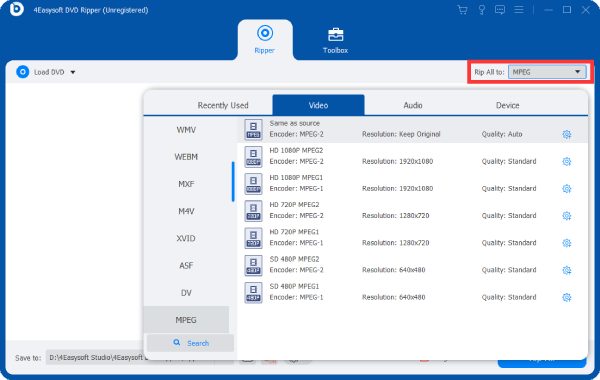
Step 3Once finished, click the "Rip All" button to convert Blu-ray videos to MPEG format.
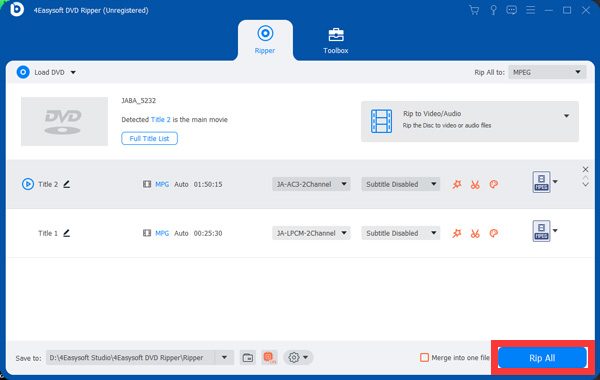
FAQs About Blu-ray to MPEG
-
Can I legally convert Blu-ray disks to MPEG format?
Different countries have different laws on copyright protection. However, generally speaking, if the conversion is for personal, non-commercial use, the operation is not against the law.
-
Does converting Blu-ray to MPEG affect the video original quality video's original quality?
Yes. The video quality will be more or less affected during the conversion process. However, modern compression algorithms are designed to minimize quality loss.
-
Do the converted MPEG files include the original subtitles of Blu-ray videos?
Yes. You can choose whether to include or exclude subtitles in most conversion tools.
Conclusion
Converting Blu-ray to MPEG format can open up a world of possibilities, fully unleashing your imagination to customize your video settings. After that, you can not only ensure seamless playback of Blu-ray HD quality videos on various devices but also be able to make personalized editing settings. With the help of this comprehensive guide, you are ready to solve any Blu-ray to MPEG conversion needs and enjoy your favorite videos anytime, anywhere. If you need anything, please download 4Easysoft DVD Ripper right now!
100% Secure
100% Secure



