Create DVD/Blu-ray disc/folder or ISO files from all video formats.
2 Easy Methods to Burn Your AVCHD to DVD for Free "Tutorial"
If you use camcorders, digital cameras, or similar devices to capture your life, you likely have many AVCHD files. However, these files can't be played directly on a DVD player. One of the solutions is to burn AVCHD to DVD. In this article, we'll recommend three methods to help you do that.
Guide List
What is AVCHD and Why Should You Burn AVCHD to DVD One-step to Burn AVCHD to DVD with Origin Image Quality Convert and Play AVCHD on Any Device without Burning DVDWhat is AVCHD and Why Should You Burn AVCHD to DVD
AVCHD (Advanced Video Coding for High Definition) is a digital video format designed for recording HD video up to 1080p. Developed by Sony and Panasonic, it is primarily used in HD video recording devices such as camcorders. AVCHD uses the H.264/MPEG-4 AVC video compression standard, which is more efficient than traditional image compression methods. AVCHD files are typically stored on SD cards or DVDs. resulting in many media players do not support this format, some compatible DVD players do. As a result, burning AVCHD to DVD for playback and sharing has become an increasingly popular choice.
Reasons:
Videos can be easily backed up and stored, and DVDs are more stable in case the original files are lost.
If you have a portable DVD player, you can plug it into any device and play it.
Convenient for video editing and trimming as many videos editing software support DVD file format.
One-step to Burn AVCHD to DVD with Origin Image Quality
Most laptops and PCs today come with DVD drives, so burning AVCHD to DVD is quite simple with the right burning software, after testing various options founds that 4Easysoft DVD Creator to be a powerful and user-friendly solution. Its straightforward interface makes it easy for users to understand and navigate.

Edit AVCHD Videos: Trim, apply effects, filters, and watermarks to your AVCHD videos before sharing.
Fast Burning: Efficient AVCHD to DVD burning process with GPU acceleration.
High-Quality Output: Retains original AVCHD video resolution and audio quality during burning.
Customizable DVD Menus: Create personalized DVD menus with chapters, subtitles, and more for an enhanced viewing experience.
100% Secure
100% Secure
Step 1Open the interface, choose the “DVD disc”, and click the “Add Media File” button to add the desired AVCHD files to burn a DVD.
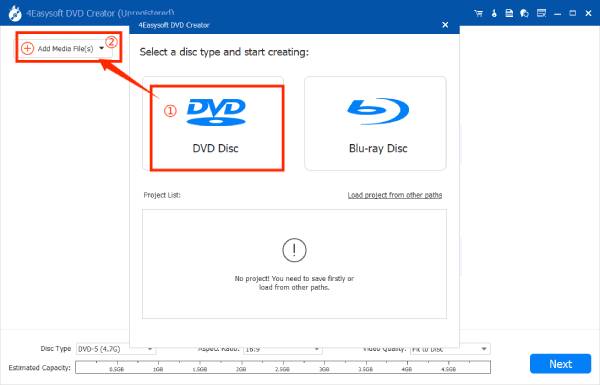
Step 2Choose from the menu theme templates in the lower-left corner. You can also customize the menu to your liking. Then click the "Burn" button.
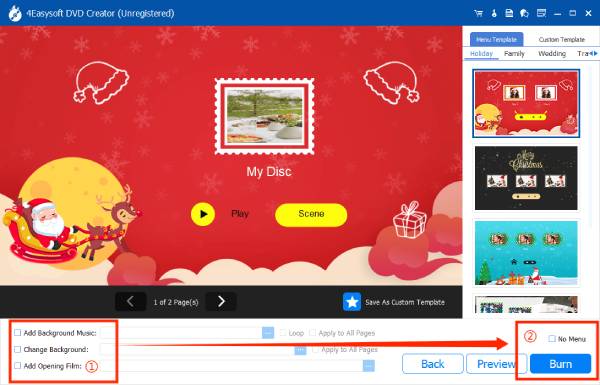
Step 3Continue to the next section, where you can change the storage path, adjust the burn settings and select the playback mode, etc.
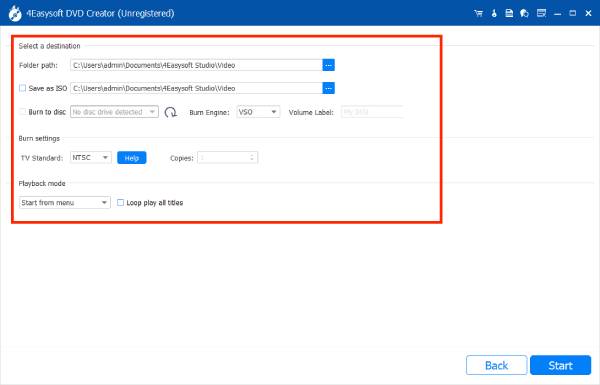
Step 4After all the settings, you can click the "Start" button to begin the AVCHD to DVD burning process.
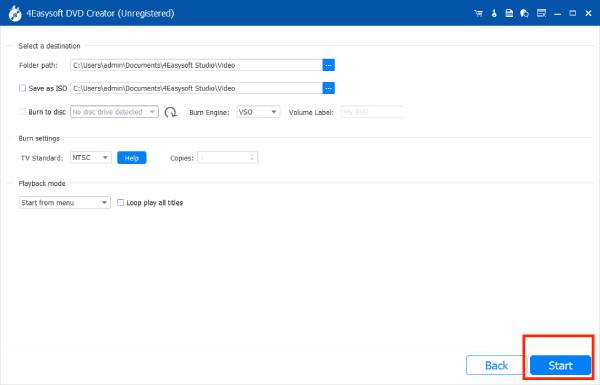
Convert and Play AVCHD on Any Device without Burning DVD
If you want to try an easier playback way than burn AVCHD to DVD, you can convert AVCHD files to other widely supported video formats. Among AVCHD conversion tools, 4Easysoft Total Video Converter stands out for being feature-rich, free, and easy to use. To ensure smooth playback on various devices, it's best to convert AVCHD to formats like MP4; compatible with most devices, MOV; ideal for Apple devices, or MKV; a universal format for high-quality video.
Main Functions:
Edit the video aspect ratio or apply professional filters to make stunning effects.
Supports 720P, 1080P, HD, 4K, and HEVC video codes to retain the original AVCHD image quality.
Reduce waiting times by quickly converting large AVCHD files to DVD or popular formats.
Integrates AI to reduce noise, enhance vlog quality, or apply 3D effects.
How to convert AVCHD to a playable video for most devices:
Step 1Open the software and click the “Add Files” button to add the files you want to convert. Then click on the "Convert All to:" to change the formatting to the MP4, MOV etc.
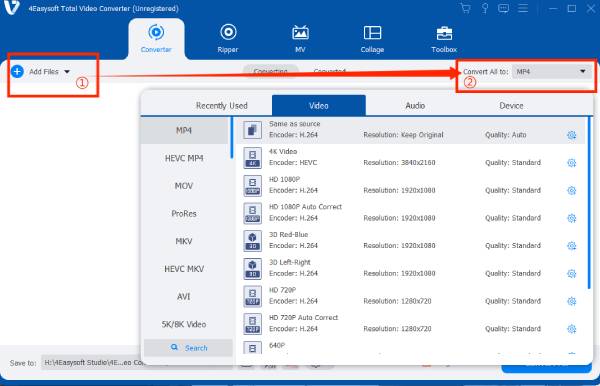
Step 2Click the "Custom Profile" button next to the selected format, adjust the frame rate, resolution, etc., and click the "Create New" button when finished.
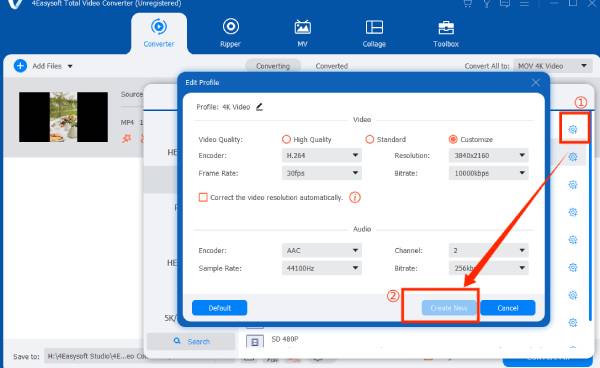
Step 3Then click the "Convert All" button to start converting the selected files.
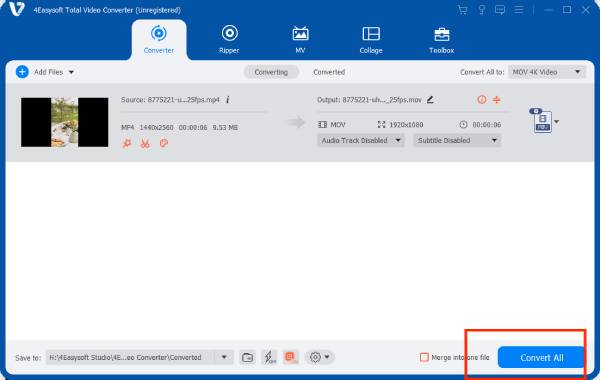
Conclusion
From this article, you can use either of the two methods mentioned above to play AVCHD videos. Even if you don’t have a DVD player to play burned AVCHD, you can still convert your video and enjoy it on various devices. Simply download 4Easysoft DVD Creator to your computer and follow the steps provided to easily burn AVCHD files to a DVD. Alternatively, convert the AVCHD format with 4Easysoft Total Video Converter to share your recorded memories across more devices.
100% Secure
100% Secure



