Create DVD/Blu-ray disc/folder or ISO files from all video formats.
Top Reliable ISO Makers for Making DVDs Accessible Files
ISO makers are reliable companions for many users who need to back up their data in digital format. This is because ISO makers can help you efficiently create ISO files for storage on your computer or removable hard disk. However, with such a large number of software available, how should users choose the most suitable ISO maker? Don't worry; this post will explore some of the best ISO makers for Windows and Mac with you, highlighting the reliable options you can try. Whether a tech enthusiast or a beginner, this guide will help you find the ISO maker to fulfill your needs.
Guide List
The Best ISO Maker on Windows and Mac 5 Reliable ISO Makers You Can Try FAQs About ISO MakersThe Best ISO Maker on Windows and Mac
Suppose you are looking for the best ISO maker. In that case, the following factors should be taken into consideration: firstly, whether the ISO maker can copy all the original contents of the DVD without any data loss or damage; secondly, whether the titles and other contents of the DVD can be appropriately displayed in the original format; in addition, special functions like editing the video contents, such as extra, are also essential. In addition, extra special functions such as editing video content are also crucial. 4Easysoft DVD Creator is a powerful ISO maker that meets all these requirements, and with the help of 4Easysoft DVD Creator, you can quickly burn DVDs on both Windows and Mac. Here are the steps to use this powerful ISO maker:

Completely copy all the contents on the DVD and convert it to ISO files.
Retain all the menu and title information originally included in the DVD.
There are specialized versions that support both Windows and macOS.
Abundant video editing features to make some changes to the content.
100% Secure
100% Secure
Step 1Launch 4Easysoft DVD Creator and insert your DVD. Click the "DVD Disc" button in the pop-up window.
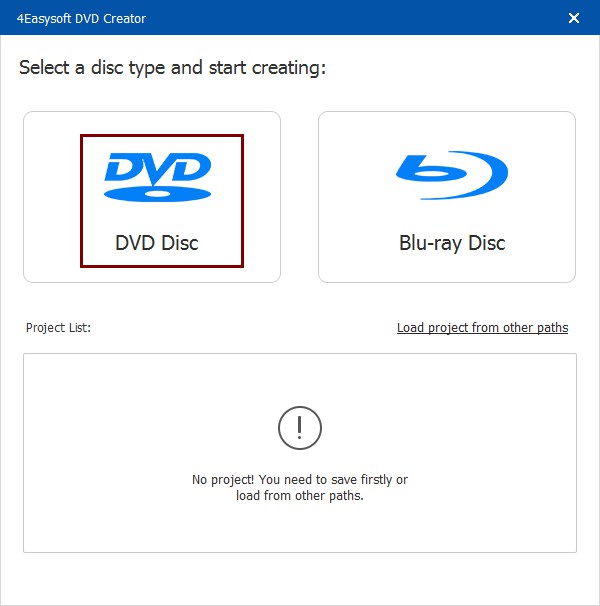
Step 2Click the "Add Media File(s)" button and then the "Next" button to load your DVD for making ISO files.

Step 3In the pop-up window, click the "Save as ISO" button and choose the destination. Then, click the "Start" button to initiate the process.
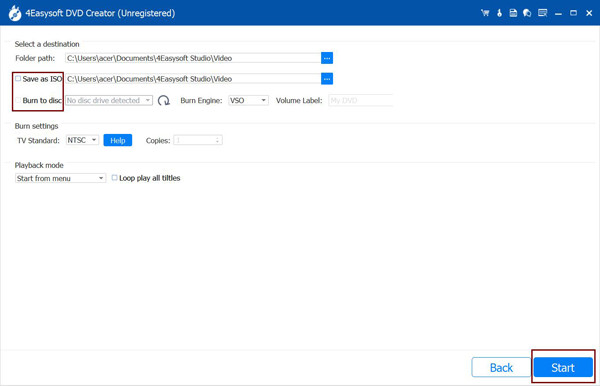
Reliable ISO Makers You Can Try
1. ImgBurn
ImgBurn is a popular and versatile ISO maker for disc burning on Windows. It supports many image file formats, including ISO, BIN, and NRG, making it a powerful tool for creating, burning, and managing disc images. Thanks to the relatively feature-rich interface, ImgBurn allows professional users to become more comfortable with many functions. It will enable them to quickly create ISO files on their computers via CD-ROM and burn image files to CD-ROM.

- Pros
- Support a variety of image file formats, providing diverse options for different disc image needs.
- With advanced options for creating, burning and verifying disc images, it is easy to make ISO files for better management.
- Cons
- The interface may be confusing for beginners, taking some time to learn before it is fully capable.
- The installation process contains advertisements that may lead to accidental installation of unwanted software.
2. Roxio Toast
Roxio Toast is an ISO maker exclusively for macOS.It provides users with various features, including creating and managing ISO files, burning CDs, DVDs, and Blu-ray discs, and converting multiple media formats. In addition, Roxio Toast can retain the original information, such as menus and titles within the DVD, during the saving process for later viewing.
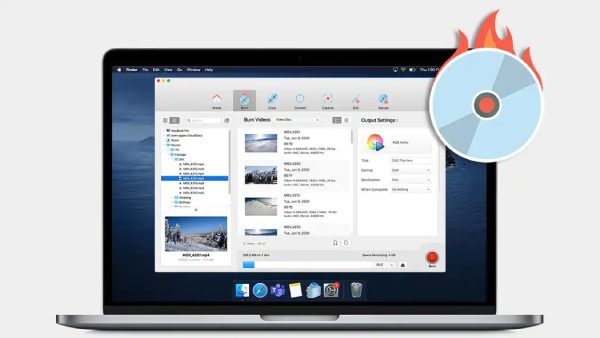
- Pros
- The intuitive and easy-to-navigate interface makes it easy for even beginners to operate.
- Access all the tools in one suite, allowing you convert videos from DVDs in one tool.
- Cons
- Compared to other ISO makers, either version is relatively expensive.
- It may take up a lot of computer resources while using it and make your Mac lag.
3. WinCDEmu
WinCDEmu is an open-source DVD ripper for Windows. It is also an excellent ISO maker. You can easily create ISO images from physical CD-ROMs and mount ISO files as virtual drives. WinCDEmu consumes minimal system resources during its use, so computers of almost any configuration can quickly run it.
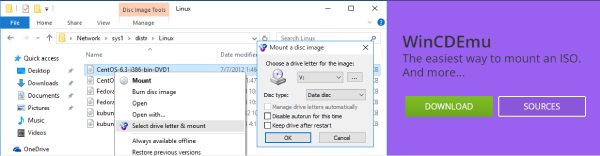
- Pros
- WinCDEmu is completely free to use and open source without any hidden costs.
- Allows creating ISO images through a context menu in Explorer.
- Cons
- Lacks some more comprehensive features than other ISO makers.
- Only available for Windows, so users of other operating systems need to look for alternative solutions.
4. UltraISO
As an excellent ISO maker, UltraISO allows users to create, edit, convert, and install ISO image files. This software also provides users with advanced features, including managing ISO files.UltraISO allows users to create ISO images directly from files and folders and convert other disc image formats to ISO, providing solutions for possible ISO-related tasks.

- Pros
- Make ISO image from files and folders on hard disk.
- Support making ISO files for storing with bootable CD/DVDs and bootable flash drives
- Cons
- The trial feature prior to purchase does not allow for a good experience with this software.
- Has not been updated since July 2023 for some time.
5. PowerISO
PowerISO is a feature-rich and efficient ISO maker explicitly made for working with ISO files and other disc image formats. Its best feature is that it allows users to mount these files using an internal virtual drive without consuming excessive resources. PowerISO supports many formats, including ISO, BIN, NRG, CDI, and DAA, making it capable of handling many different DVD situations.

- Pros
- Support editing ISO image file on your computer directly.
- Features like shell integration, context menu, drag and drop, clipboard copy paste make it handy.
- Cons
- From time to time there are bugs that cause the program to crash.
- The unregistered version will sometimes display a dialog prompts you to purchase.
FAQs About ISO Makers
-
1. What is an ISO file?
An ISO file is an archive file that contains identical copies of the data on various optical disks. It is commonly used for backing up discs or distributing large programs and operating systems.
-
2. Is it legal to make ISO files from DVDs?
Yes. It is usually legal to create ISO files for personal use, such as backups.
-
3. Can I edit an ISO file after I create it?
Yes. Most ISO makers support some modification of the file content during conversion.
Conclusion
By understanding the differences among ISO makers, you can now better pick the right ISO maker for your needs. After backing up and editing the contents of a DVD via an ISO file, you can more easily transfer and enjoy the original full contents in electronic format. Of course, if you want to have the most ultimate experience, then 4Easysoft DVD Creator may be the best ISO maker for you.
100% Secure
100% Secure


