Create DVD/Blu-ray disc/folder or ISO files from all video formats.
[Solved] How to Burn Your DVDs with Subtitles and Make Them Work?
There are many scenarios in which you may need to convert DivX to a DVD: utilizing a physical medium to preserve precious memories or to ensure compatibility with a standard DVD player for playback on a larger TV screen. While DivX files can provide excellent compression and quality for video as a digital format, DVDs have the advantage of offering a tangible, universal medium for playback and sharing. In this guide, you'll learn in-depth about the differences between the DivX and DVD formats and how to convert DivX to a DVD using various tools.
Guide List
Different Types of Subtitles for Burning DVDs How to Burn DVDs with Subtitles in One-Click How to Edit Subtitles for Burning a DVD with Subtitle Edit How to Play Burnt DVDs with Subtitles Successfully FAQSDifferent Types of Subtitles for Burning DVDs
When it comes to burning DVDs with subtitles, you first need to understand that there are many different kinds of subtitle file types here. The right type of subtitle file will ensure that the subtitles work correctly on your DVD. Otherwise, you may find the subtitles you have gone to the trouble of burning will not display correctly. Here are some standard subtitle file formats and their superficial features.
| Size | Style | Suitability | |
| .srt | Small | No | Great |
| .ass | Large | Yes | Good |
| .sub | Large | Yes | Average |
| .ssa | Large | Yes | Average |
| .vtt | Small | No | Poor |
Among these various kinds of subtitle files, for most users, the .srt format is the most suitable for burning DVDs with subtitles. The .srt format is one of the most widely used subtitle formats because it works on the simple principle of presenting subtitle content based on text formatting. At the same time, the text controls the subtitles' display on the timeline, including the start and end time of each subtitle line. Therefore, .srt files are usually small and work well when it comes to converting DVD to videos. For a two-hour movie, .srt subtitle files are generally only a few kilobytes in size. Simplicity and broad compatibility make .srt files easy to create and edit, and most DVD players and software support them. While the .ass and .ssa formats offer more style options, they may not be supported by all DVD players. These reasons make .srt the safest and most reliable choice for standard DVD subtitle integration.
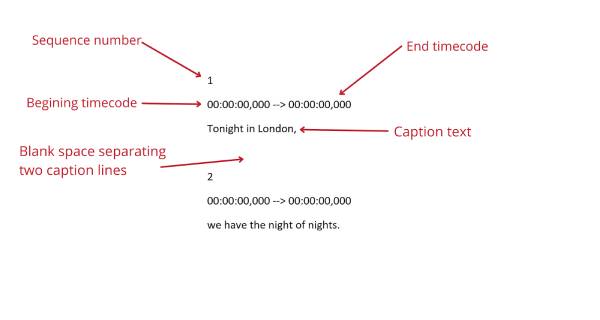
How to Burn DVDs with Subtitles in One-Click
So how can you burn DVDs with subtitles? 4Easysoft DVD Creator can be the most convenient tool. With its help, you can quickly burn your DVDs with subtitles in one click. It's rich in features, you can choose language, style, color, etc. to customize your subtitle viewing experience, and you can also adjust the position, transparency, and other display details to make it easy to read the subtitles when you watch a movie. Not like other free DVD burner, besides burning DVDs with subtitles, you can customize various parameters to get DVDs with the format that best meets your detailed needs. Here are the steps on how to use 4Easysoft DVD Creator to help you burn DVDs with subtitles quickly:

Easily add subtitles directly to DVDs that you already have in hand.
Select the appropriate style and font based on the target language.
Adjust the subtitle display position according to viewing habits.
Quickly adjust the timeline to match the subtitles to the video.
100% Secure
100% Secure
Step 1Launch 4Easysoft DVD Creator and insert a blank DVD. Click the "Add Media File(s)" button and select your videos to burn a DVD with subtitles.
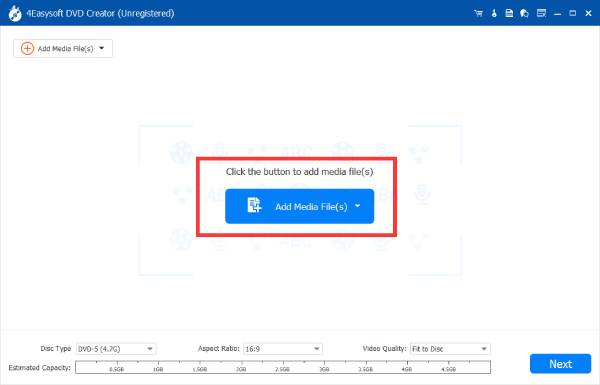
Step 2Click the "Add & Edit Subtitle" button. Then, click the "Add Subtitle" button to import your prepared subtitle for burning into the DVD.
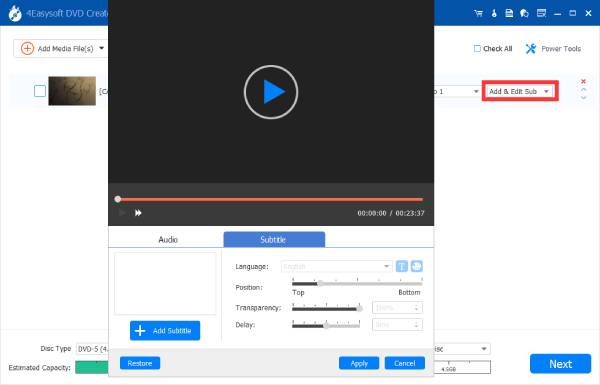
Step 3After adding the subtitle to your DVD, click the "Burn" button to finish the process.
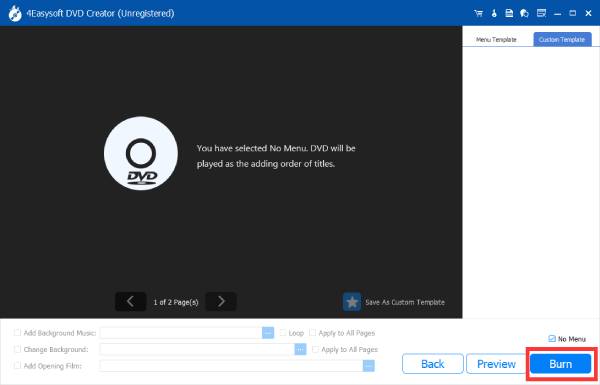
How to Edit Subtitles for Burning a DVD with Subtitle Edit
Subtitle Edit is the easiest and fastest way to make some adjustments to your existing subtitles, with a clear and easy-to-understand interface that is intuitive for users who need to modify subtitles. Subtitle Edit is also a great help for translators who want to translate subtitles independently. You can make simple changes to the subtitles you are going to burn to DVD:
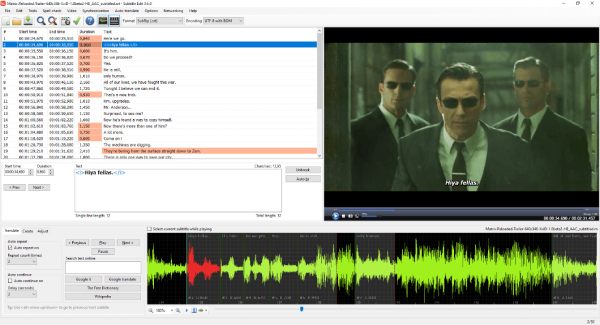
◆ At the top of the interface is a menu bar with different functions, where you can choose the function you need to use Subtitle Edit.
◆ On the right side of the interface, you can import a video that matches the subtitle file and visually check if the subtitle corresponds to the content of the video.
◆ After making changes, you need to save it to finish modifying the subtitle file for burning on DVDs.
How to Play Burnt DVDs with Subtitles Successfully
If you last finished burning your DVDs with subtitles a while ago, you can still play them without burning them by playing them on your computer with subtitles. All you need is the most powerful video player called PotPlayer, a free video player for all formats. This player is compatible with almost all video and subtitle files and can help you smoothly play nearly all video content for your viewing pleasure. Its powerful decoding features and customizable settings have always made it famous worldwide. You can play DVDs with subtitles even if they are not burned in the following way.
Step 1Launch PotPlayer and click the "Open" button to play the content from your DVD.
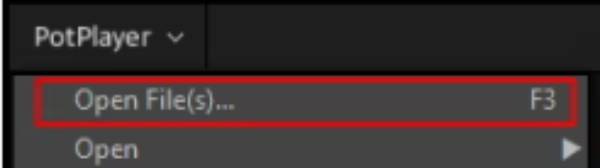
Step 2Right-click the interface and click the "Add/Select Subtitles" button to choose the desired subtitles for your DVD even if it’s not burnt.
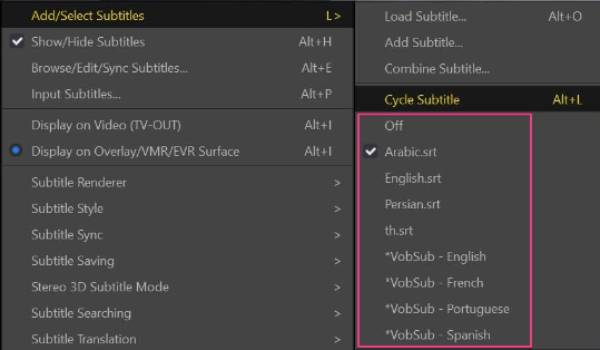
Step 3Now, the subtitles are added without burning them to your DVDs. Enjoy your movies.
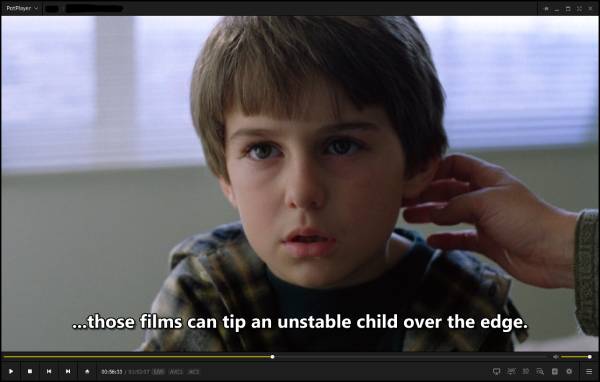
FAQS
-
1. What is the subtitle file burnt on a DVD?
The subtitles burnt on a DVD are stored as .srt files, which is one of the most common file formats dealing with subtitles. You can open .srt files with Notes on your computer.
-
2. Are DVDs required to have subtitles?
No. There is no legal requirement for DVDS to have subtitles. However, most DVDS still add their own subtitles for the sake of the audience.
-
3. Can you turn off subtitles on a DVD?
Yes. Before playing the videos on your DVD, you can enter the "Setting" interface and close the subtitles in the "Subtitle Language" tab.
Conclusion
Burning DVDs with subtitles dramatically enhances your viewing experience, especially for foreign movies. Choosing a suitable subtitle format is crucial for the proper display of subtitles. The .srt file format is the most suitable format due to its simplicity and wide support for DVD players. With the help of 4Easysoft DVD Creator, you can burn DVDs with subtitles with utmost ease to ensure that you can enjoy a clear and accurate viewing experience.
100% Secure
100% Secure


