Unlock all your iPhone/iPod/iPad by wiping passcode and remove Apple ID completely.
How to Bypass and Unlock Google Account Verification After Reset
It is frustrating when you can’t remember your Google Account password, which makes you stuck on Google Account Verification security. This security feature is automatically enabled after resetting your device. It requires you to enter your Google Account password before you can open it. If you are browsing for a solution to overcome it, you are on the right page! This post features 3 ways how to bypass Google Account Verification after reset! Explore them now!
Guide List
Part 1: What is Google Account Verification - Detailed Introduction Part 2: How to Bypass Google Account Verification after Reset Part 3: FAQs about How to Bypass Google Account Verification on AndroidPart 1: What is Google Account Verification - Detailed Introduction
Before exploring those 3 efficient ways how to bypass Google Account Verification after reset, let us first talk about this Google Security feature. Google released Google Account Verification or Factory Reset Protection as part of the update of Android 5.1 Lollipop’s newly equipped security feature. This feature aims to protect the user’s device from unauthorized access after undergoing a factory reset, which also shows how dedicated Google is to protect its user’s data.
So, this feature’s job is to automatically lock your device after performing a reset and asks for your Google Account and its password linked to your device before you can open it. This way, Google can protect the device’s data from possible threats until you enter the required Google Account and password. This is the best solution to secure your Android device if lost or stolen.
However, despite its great security benefits, this feature could also be a headache for users who have forgotten their Google Account password. This paves the way for the 3 efficient solutions featured in this post that shows you how to bypass Google Account Verification after reset without PC. Discover them in the next part!
Part 2: How to Bypass Google Account Verification after Reset
Just like what has been mentioned, this Google Account Verification security feature could also provide you a headache if you don’t remember your Google Account and password. To help you overcome it, here are the 3 workable ways how to bypass Google Account Verification after reset without PC. Try them all out to see which of them works on your end.
1. Bypass Google Account Verification after reset through Google Board:
The first option to overcome this problem is to use your device’s installed Google keyboard. However, note that this solution only works on Android version 6 devices. You should also note that if you use a Samsung keyboard, things might get stuck. But it is still one of the best solutions you can use. So how to bypass Google Account Verification after reset without PC through Google keyboard? Here are the steps you need to go after:
Step 1Tap the input field on your Google Account Verification interface to access your Google Keyboard. Then, on your Google Keyboard, tap and hold the @ icon until the Settings button with the Gear icon appears. Tap on it and select Google Keyboard Settings or AOSP Settings.
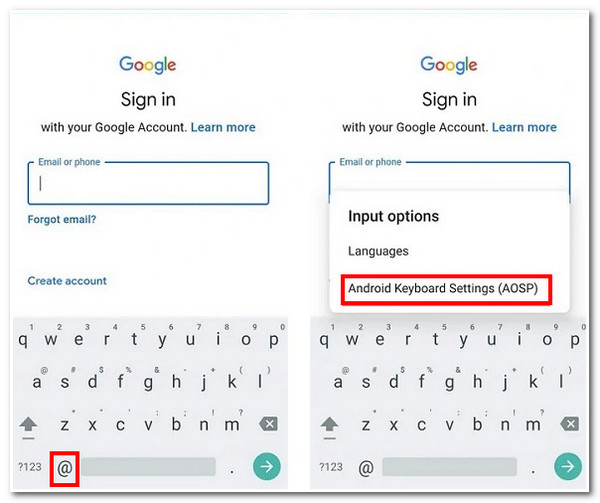
Step 2Next, tap the More Options button with the three dots icon at the upper right corner of your screen and select the Help & Feedback option. After that, on the Help interface, select the Use Google Account Keyboard, tap and hold the screen to select any text, and tap the Web search.
Step 3After that, type Settings on the pop-up search bar and tap the Settings option to access your device’s Settings app. On the Settings interface, head to the About phone option, tap the Software Information and select the Build number.

Step 4Then, tap the Build number 7 times to initiate the Developer mode. Afterward, return to your device’s Settings interface, browse down, and tap the Developer options. Search for OEM Unlocking and enable it, then tap the back button twice.
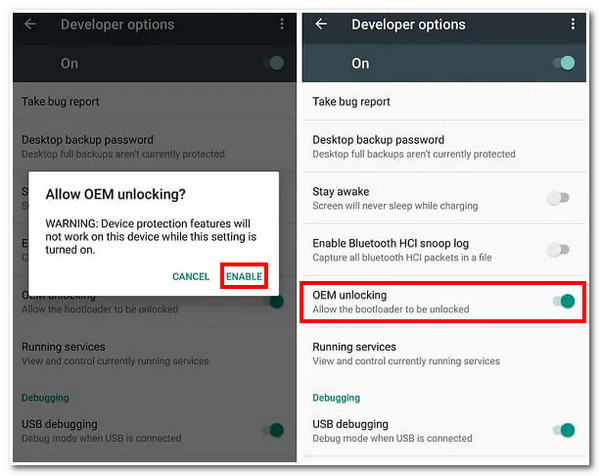
Step 5Finally, restart your device and connect to your Wi-Fi. Then, you are no longer prompted to the Google Account Verification interface. You just need to add a new Google Account.
2. Bypass Google Account Verification after reset via SIM Card:
Another way to solve this problem is to bypass Google Account Verification using your SIM card. This could help you bypass security without needing the internet and a computer. How to bypass Google Account Verification after reset through SIM Card? Here are the steps you must follow:
Step 1Dial the inserted SIM card number of your phone to another phone. After that, answer the call on your locked phone and save the number by tapping the Add new contact.
Step 2Then, type any string or number on the contact form, tap the Save button, and choose Google to create a new account.
Step 3After that, restart your phone, and you can access your phone without encountering the Google Account Verification interface.
Bonus Tips on How to Bypass Google Account Verification after reset on iPhone:
If this problem occurs on your iPhone device, you can use the powerful features of the 4Easysoft iPhone Unlocker tool! This tool supports almost all types and versions of iPhones and could help you access those locked ones easily! Additionally, it accommodates stuck issues due to iPhone passwords in different scenarios, such as old unlocked phones, broken screens, forgetting passwords, etc. Moreover, it can bypass security features without any data loss and within just a few clicks! Thus, if you are looking for a way how to bypass Google Account Verification after reset on iPhone, this tool is what you need!

Support three modes to disable the device’s security features: Wipe Screen Password, Remove Apple ID, and Unlock Screen Time.
Offer iPhone unlocking services in different locked or disabled scenarios, such as screen time restrictions, forgotten passwords, bypassing password restrictions, and more.
Infused with the ability to clear disabled status and activate it as a new iPhone device.
Capable of accommodating all types and versions of iPhone, iPad, and iPod devices.
100% Secure
100% Secure
Part 3: FAQs about How to Bypass Google Account Verification on Android
-
1. Does Google Account Verification security enabled automatically?
Yes, it is. The moment you sign in with a Google account on your mobile device, the Google Account Verification security feature is automatically turned on. So, it would be best to note its password so that you can’t get stuck on the Google Account Verification security screen.
-
2. What will I do if I don’t have a Google keyboard installed on my device?
If you don’t have a Google Keyboard installed on your device, bypassing the Google Account Verification using method 2 will be impossible. As a solution, you can use the first featured method or use third-party software to remove the Google Account Verification security.
-
3. What would I do if my keyboard’s settings didn’t appear?
If you encounter an issue regarding keyboard settings not showing up, it might cause some errors. You can consider other solutions to overcome this Google Account Verification security feature.
Conclusion
That’s it! Those are the 3 workable and efficient ways how to bypass Google Account Verification after reset on your device. Through them, you can easily bypass the Google Account Verification security feature without trying to remember the linked Google Account and its password. You can also use them to bypass the same security feature in case you encounter this problem on a purchased second-hand Android. If this issue occurs on your iPhone device, you can acquire the fantastic benefits offered by the features of the 4Easysoft iPhone Unlocker tool! With its outstanding security bypassing capabilities, you can regain access to any locked iPhone! To know more about it, visit its official website today!
100% Secure
100% Secure


