Unlock all your iPhone/iPod/iPad by wiping passcode and remove Apple ID completely.
Can You Unlock an iPhone with a Picture Instead of Real Face?
Apple infused powerful security features on iPhones to protect users' privacy. However, many users wonder if people can use pictures to unlock their iPhone’s Face ID. This question makes them doubt the capability of the iPhone’s Face ID and makes them worried about their privacy. Well, if you are one of them, continue reading this post! This post features an answer and explanation to the question, "Can you unlock an iPhone with a picture?" So, start diving below.
Guide List
Can You Unlock Face ID with A Picture? Know How It Works How to Set Additional Security for Face ID on iPhone 16 Bonus Tips to Unlock iPhone without Face ID or Password FAQs about Unlocking Face ID with A PictureCan You Unlock Face ID with A Picture? Know How It Works
"Can you unlock iPhone Face ID with a picture?" Well, before answering that question, you first need to understand how the iPhone’s Face ID works. Apple introduced its facial recognition technology to its iOS devices, including iPhones. This technology allows Face ID to scan all user’s faces. Face ID captures the natural face accurately and collects the face data. That data will be used to unlock the device.
The above statement is made possible by the TrueDepth Camera System. This system is composed of sensors, cameras, and a dot projector. With these components, the TrueDepth camera captures accurate data of your face by projecting and analyzing thousands of invisible dots. This process creates a depth map and infrared image of your face.
Each time you unlock your device, the TrueDepth camera recognizes you by capturing depth information and an infrared image. Then, after capturing it, the device will match the captured information to the stored mathematical representation (the face data you stored while setting up the FaceID) to authenticate.
So, "Can you unlock an iPhone with a picture?" Well, the answer is no! Face ID utilizes 3D mapping technology to recognize your face. So, that means photos can't possibly detected by Face ID, for they are in 2D, which is a flat copy of your face.
How to Set Additional Security for Face ID on iPhone 16
Now that you know the answer to the question, "Can you unlock Face ID with a picture iPhone 13?", you might still want to ensure that your privacy and personal information are secured. Well, it is understandable to feel worried about your privacy and personal information safety. In that case, you can enable the Attention Aware feature as an additional security.
So, to set this feature, you need to run the "Settings" app, access the "Face ID & Password/Accessibility" option, and tap the "Face ID & Attention" button. After that, toggle On the "Require Attention for Face ID" and "Attention Aware Features" switch buttons. You can level up your Face ID security by turning these options on.
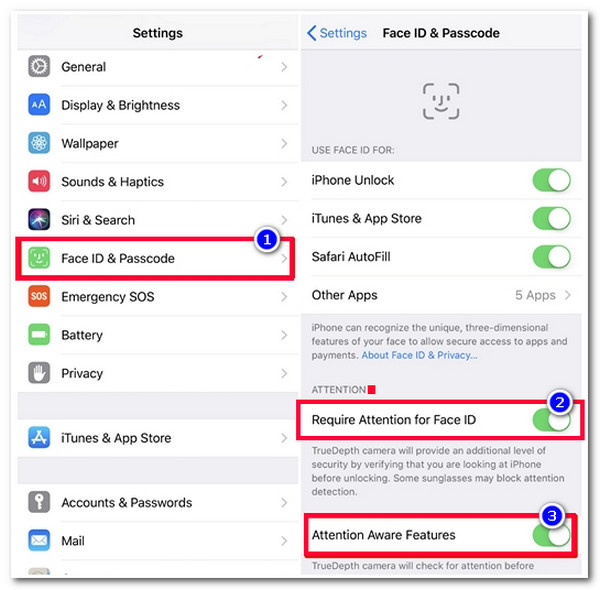
Bonus Tips to Unlock iPhone without Face ID or Password
That’s it! That’s the answer to the question, "Can you unlock an iPhone with a picture?" and the easy way to apply additional security to your Face ID. If you are asking this question because you want to bypass this Face ID or password security for some reason, then you can use the 4Easysoft iPhone Unlocker tool! This tool can remove all kinds of password restrictions on your iPhone; these include 4/6-digit passcodes, screen time restrictions, forgotten Apple/iCloud passcodes, Face ID, etc. Moreover, this tool lets you remove an iPhone’s Face ID security and create a new one! With just a few clicks, you can easily remove Face ID quickly and efficiently!

Wipe screen password to remove 4/6-digit passcodes, Touch ID, and Face ID.
Offer more modes to wipe up security restrictions like Apple ID and screen time.
User-friendly interface and easy-to-use password-removing features for all users.
Support almost all iPhone models and versions, including the latest iPhone 16.
100% Secure
100% Secure
How Can You Unlock an iPhone with a Picture Using 4Easysoft iPhone Unlocker Tool? Here are the steps you must follow:
Step 1Download and install the 4Easysoft iPhone Unlocker tool on your computer. Then, launch the tool, select the "Wipe Passcode" option, and link your iPhone to the computer via a USB cable. Next, select the "Trust" option on your iPhone and tick the "Start" button on the tool.

Step 2Then, the tool will display information about your iPhone. Check each piece of information and click the "Start" button. After that, the tool will automatically download the "firmware" package of your iPhone’s iOS system.
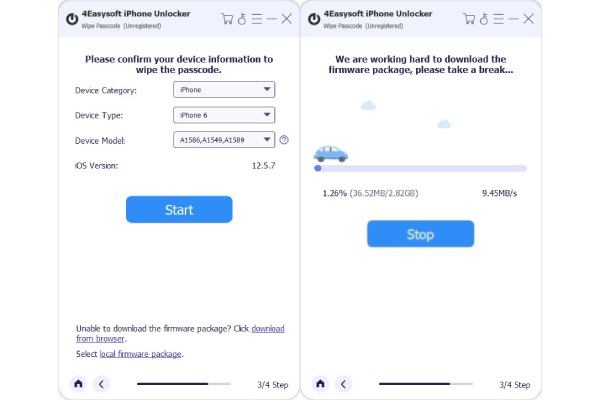
Step 3After that, once the tool downloads the "firmware" package, a warning window will appear on your screen. You need to read the warning carefully and make a decision. Then, enter the "0000" on the input field and click the "Unlock" button.

Step 4Wait for the tool to finish unlocking your iPhone’s Face ID and password. Once done, you can access your device without dealing with its Face ID.
FAQs about Unlocking Face ID with A Picture
-
Can I unlock Face ID with a video?
You can’t. Like photos, videos are also considered in a 2D format, which is something that the Face ID can’t recognize and detect. Also, Face ID needs to produce an infrared image of your face, composed of thermal data that only your actual face can produce.
-
Does Face ID work with eyes closed?
Yes, but if you turn on the Require Attention feature, Face ID will not detect your face when your eyes are closed. This will prevent intruders from accessing your iPhone while you are sleeping.
-
What should I do if my iPhone’s Face ID doesn’t accept my face?
If your iPhone’s Face ID is not working, you can wipe your camera sensor to eliminate the dirt (if there’s any), remove the ornaments that block the camera sensors, and then try again. If your iPhone’s Face ID is still not working, you can contact Apple support to address it.
Conclusion
That’s it! That’s the answer to the question, "Can you unlock an iPhone with a picture?" and the easiest way to add security. After reading this post, you are now aware of how Face ID works, its ability to keep your data safe, and how to add another security. Otherwise, if you want to unlock an iPhone’s Face ID and password for a specific reason, you can use the 4Easysoft iPhone Unlocker tool! With this tool’s powerful security unlocker, you can quickly and efficiently remove Face ID! Visit this tool’s official website to discover more!
100% Secure
100% Secure



