Record video, audio, gameplay, and webcam to record precious moments easily.
How to Record the Last 30 Seconds Clip on PC? [Detailed Guide]
A clip is a small video usually containing the best content from gameplay, tutorial, movies, and others. If you’re a gamer who has performed well and contributed much to the gameplay but forgot to press the recording button, how will you save it? Well, you can save that moment by pressing the Record Last 30 Seconds Clip on PC! Fortunately, this post will provide two ways to record the last 30 seconds clip of your gameplay and more of others, along with an additional tip for recording. Let’s get started!
Guide List
Part 1: How to Record the Last 30 Seconds on Windows PC with Game Bar Part 2: Simple Way to Record the Last 30 Seconds on PC through ShadowPlay Part 3: FAQs about How to Clip the Last 30 Seconds on PCPart 1: How to Record the Last 30 Seconds on Windows PC with Game Bar
One of the best and probably most straightforward ways to clip the last 30 seconds on your PC is through the Xbox Game Bar. You don’t have to install third-party software just to record the last 30 seconds clip on PC. It is a built-in recorder for Windows 10 and higher versions, making it really handy for recording games on your PC with no problem. In addition, the Xbox Game Bar is more focused on helping the gaming experience, where users can take screenshots alongside recordings and be able to share them with friends quickly.
Another thing is that you don't have to leave the game to access the games, as all actions can be accomplished with hotkeys. So, to start, below are the steps to learn how to record the last 30 seconds on Windows 10 with the Game Bar.
Step 1On your keyboard, press the Window logo + G keys. The Game Bar will then be seen on your main screen.
Step 2Go to Widget, then on the Gear icon to open Settings. After that, click the Shortcuts tab, then the hotkey to record the last 30 seconds clip on PC will be visible, Win + Alt + G.
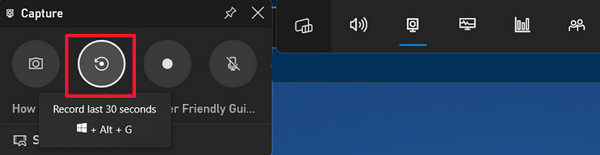
Step 3Hit the Save button and start the gameplay or other activities on your PC where you can use the new set of hotkeys.
Part 2: Simple Way to Record the Last 30 Seconds on PC through ShadowPlay
The following way to record the last 30 seconds clip on PC is to use the Nvidia ShadowPlay. This clipping software lets you control your recordings by perfectly customizing the recording settings according to your needs. Similar to the Game Bar, screen capturing and sharing through ShadowPlay is easy. On its main screen, you will see all fantastic features, enabling all users to easily record the gameplay and anything on their screen with simple clicks.
Before you do record the last 30 seconds clip on PC with Shadowplay, remember that it can only be accessed through GeForce Experience and works for Nvidia graphic cards. Now, we will you through the steps to record the last 30 seconds clip on PC using Nvidia ShadowPlay.
Step 1Run the GeForce Experience, then go to Settings. Navigate to GENERAL, then locate the IN-GAME OVERLAY part to ensure the switch button is enabled.
Step 2Press the Alt + Z keys to open the Nvidia Shadowplay overplay on your screen.
Step 3After that, hit it Turn on the Instant Replay Mode. Go to Settings, then adjust the recording length, quality, resolution, frame rate, etc. Once you start the activity on your screen, click the Record button or press Alt + F9 keys to start and end.
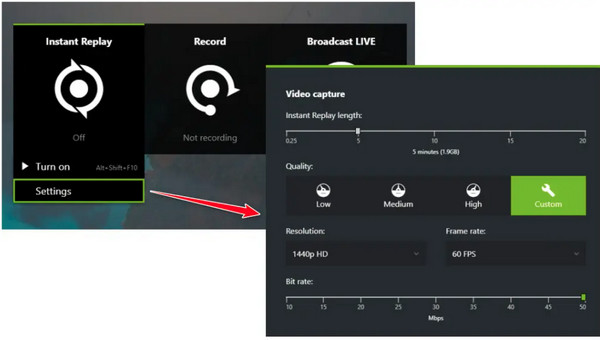
Bonus Tips: Start Recording at Any Time with the Best Screen Recorder
There is also a good way without clipping the last 30 seconds on PC! You can use the professional screen recorder to start recording your screen activities at any time you want. You can only accomplish this with 4Easysoft Screen Recorder where you can record special moments, like gameplay, lectures, meetings, TV shows, music, and more. It has the built-in Game Recorder to capture all gameplay highlights and share them instantly on social media platforms. Recording online games, Steam, LoL, Minecraft, WoW, and many others are supported. With this program, you won’t just clip the last 30 seconds on PC; you can start recording your amazing performance in the gameplay at any time with the hotkeys.
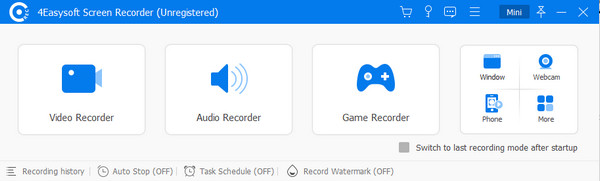

High-quality gameplay recordings without lag and video, as well as audio, are guaranteed.
Customized hotkeys are set to quickly start, pause, stop, resume, and capture the recording.
Text, lines, callouts, and other annotations can be added during recording.
Multiple export formats are supported for all popular video, audio, and image files.
100% Secure
100% Secure
Part 3: FAQs about How to Clip the Last 30 Seconds on PC
-
Can I clip the last 30 seconds of my previous gameplay on PC?
When you record the previous gameplay with Xbox Game Bar, you can clip the last 30 seconds. Go to the folder where those previous gameplay recordings are located, then clip the premium gameplay with Xbox Game Bar.
-
How to record the last 30 seconds clip on PC with OBS?
Launch the OBS Studio on your PC, then go to File to open Settings. In the Settings window, click the Output section, then hit the checkbox of Enable Replay Buffer. Under it is the Replay Buffer; set the Maximum Replay Time in 30 sec, then hit OK to save. When you have launched the gameplay, press the assigned hotkey to start recording.
-
Why can’t I record the last 30 seconds with Xbox Game Bar?
Consider using another hotkey besides Windows + Alt + G. If the shortcuts won't work in recording the last 30 seconds, press the Windows + G keys.
Conclusion
There’s no better approach to showcase your amazing performance in the gameplay than screen recording it, which can be done with the Xbox Game Bar and Shadowplay. With those two recording tools, you no longer have to worry when recording the last 30 seconds clip on PC. However, for more convenience, don’t forget to try out the 4Easysoft Screen Recorder. It is a user-friendly program with many powerful features to record the screen according to your wants and needs. Visit its main site to get to know it more.
100% Secure
100% Secure


