Convert, edit, and compress videos/audios in 1000+ formats with high quality.
How to Compress Videos for Instagram Stroy/Reel/Feed with High Quality
When your video was exported in excellent quality and suddenly downgraded on Instagram, you should compress videos for Instagram in advance. Since Instagram has strict video requirements that only accept videos that have specific aspect ratios, resolutions, frame rates, and file sizes. That is why you’re encountering a loss of quality. Fortunately, this issue is addressed here! This post will show you the proper video size for Instagram as well as the best tool to help you compress videos for Instagram. Enjoy reading!
Guide List
What Size Should You Compress the Video for Instagram? The Best Way to Compress Video for Instagram on Windows/Mac How to Compress Video for Instagram Online for Free 2 Easy-to-use Apps to Compress Videos for Instagram on Android/iPhone FAQs about How to Compress Videos for Instagram Story/Reel/FeedPart 1. What Size Should You Compress the Video for Instagram?
Before getting to know the best Instagram compressor, of course, you have to understand first all requirements to compress videos for Instagram. As said, it has pretty strict video standards, including the format, size, aspect ratio, and others. But you don’t have to worry since all those will be mentioned. See below the listed video requirements posted on your Instagram Feed, Story, or Reels.
Instagram Feed Video
Video length: Maximum of 60 seconds
Aspect ratio: 16:9 for landscape, 1:1 for square, and 4:5 for portrait
File size: Maximum of 4 GB
Frame rate: 23-60 FPS
Format: MP4, MOV, and GIF
Instagram Story Video
Video length: Maximum of 15 seconds
Aspect ratio: 9:16
Frame rate: Minimum of 30 FPS
Format: MP4, MOV, and GIF
Instagram Reel Video
Video length: Maximum of 90 seconds
Aspect ratio: 9:16
File size: Maximum of 4GB
Frame rate: Minimum of 30 FPS
Format: MP4 and MOV
The next step is to get the perfect Instagram video compression settings with a reliable program. Go through the following part to get to know the best way to compress videos for Instagram on Windows and Mac.
Part 2: The Best Way to Compress Video for Instagram on Windows/Mac
Follow all those video requirements with 4Easysoft Total Video Converter! The program provides users with a superfast and reliable process of editing videos while maintaining high quality. With its powerful video compressor, you can compress videos for Instagram easily to fit its requirements. What’s more, you can adjust the video settings, such as Resolution, Bitrate, Duration, Format, etc. as you like. Here are the detailed steps on how to compress a video for Instagram.

Reduce the Instagram file size to the desired one without losing quality.
Offers several video formats to export, including MP4, MOV, and GIF for Instagram.
Customize video format, bitrate, resolution, and other settings to maintan quality.
More editing tools to make Instagram collages, add stickers, effects, and more.
100% Secure
100% Secure
Step 1On the program's main interface, go to "Toolbox", where more than 15 toolkits are placed. Select the "Video Compressor" tool to compress videos for Instagram.

Step 2Add your Instagram file to the program. After that, the compressing window will appear, where you can shrink the file size from 1 % to 99% by dragging the slider. Or, you can set it specifically in the "Size" menu.

Step 3Afterward, you can change the format, resolution, bitrate, duration, file name, and destination. You can check it by clicking the "Preview" button. If everything is settled, click the "Compress" button to start reducing file size for Instagram.
Part 3: How to Compress Video for Instagram Online for Free
"Can I compress Instagram videos online for free?" Fortunately, multiple compressors are out there! And today, there is one of the best Instagram compressor online tools for you. All you must do is open your web browser, search for it, and follow each step to compress Instagram videos.
FlexClip is a convenient online tool to get the best Instagram video compression settings is through FlexClip. It lets you compress as large as 1GB. It is also free to use and can be exported with no text. And with it, you just need to upload the video on its page, apply some adjustments, then start compressing videos for Instagram.
Step 1Once on the FlexClip page, drag and drop your video directly or click the "Browse Video" to import the file to this online video compressor.
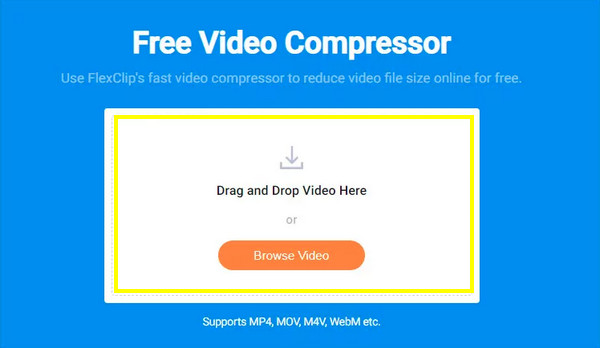
Step 2Now, select the preferred quality and resolution for the Instagram video, then click "Compress Now".
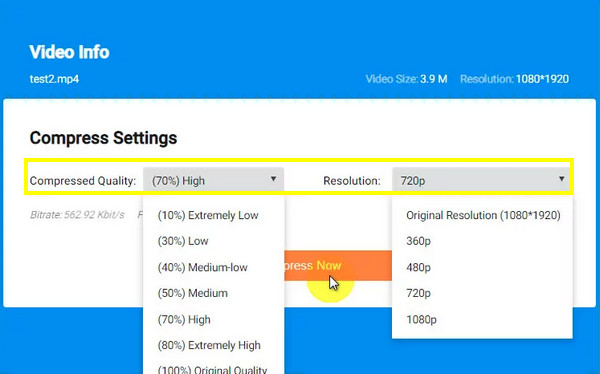
Part 4: 2 Easy-to-use Apps to Compress Videos for Instagram on Android/iPhone
Now that you know tools for PC to get the perfect Instagram video compression settings, there are also apps for those people who prefer editing on their iPhone and Android devices. Let's have a quick introduction to two apps.
1. Compress Video Size Compressor
This tool enables you to compress Instagram videos on Android, which keeps the original quality after being compressed. It also provides a preview whenever you choose compression settings so you can check the quality beforehand. In addition, you can customize the resolution, bitrate, and format; queuing several Instagram videos to compress are also covered by this Video Size Compressor.
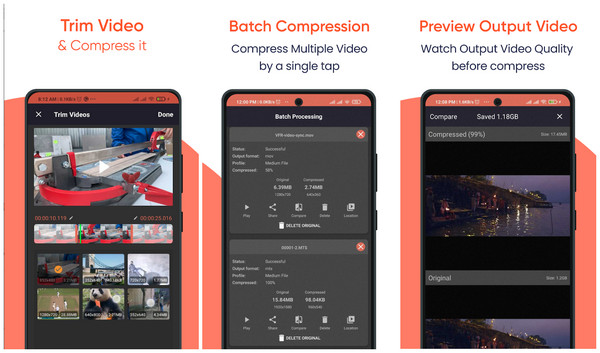
2. Compress Videos & Resize Video
For iOS users, this tool will let you save storage space by compressing videos for Intagram without affecting quality. There is no need for any tutorials since it is a user-friendly app and straightforward in compressing. Furthermore, it works for various formats like compressing MP4, MOV, M4V, etc. You can post all compressed videos to specific social media platforms afterward. For the best results, you can upgrade to the premium version of this video compressor app.
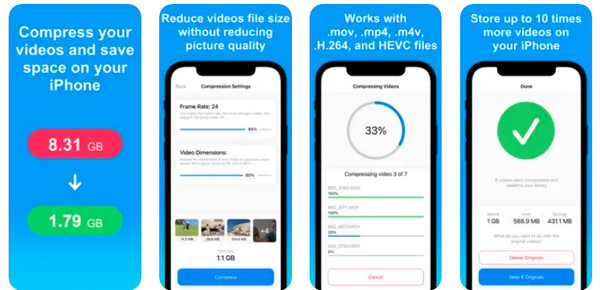
Part 5: FAQs about How to Compress Videos for Instagram Story/Reel/Feed
-
What is the perfect Instagram video compression setting?
Here is the suggested one: use MP4 as your format; 720 P or 1080 P for resolution, while 3-6Mpbs for bitrate and 30 fps for frame rate.
-
For Instagram Reels, what is the suggested frame size?
To ensure your video isn't stretched, upload 1080 pixels by 1920 pixels. But it is worth remembering that Instagram will change it for viewers' newsfeeds.
-
Why is my Instagram video posted becomes blurry?
Instagram sometimes affects the quality, the same as other social media apps. But, most of the time, unstable Internet connection, as well as video settings, are the leading causes.
-
Is it allowed to upload a 4K video on Instagram Story?
No. Instagram does not have support for 4K videos; once you try uploading one, expect a poor-quality video. So, you need to compress the Instagram videos’ resolution and file size in advance.
-
Does Instagram automatically compress Reels?
If you have uploaded a 4K video, IG, by default, will automatically downsize it to 1080P. But, it uses poor compression, where you will lose the quality of the original video. So, it is better to follow the required size for Instagram videos to prevent the quality drop.
Conclusion
With the information above, such as the best Instagram video compression settings and how to compress videos for Intagram, you can now upload on IG without any problems. Use 4Easysoft Total Video Converter now to adjust the video size, format, aspect ratio, and more for Instagram. Moreover, you can use it to edit your Instagram videos with many effects. Using it lets you have an outstanding editing experience, even for first-timers. Start compressing videos for Instagram now!
100% Secure
100% Secure


