Convert, edit, and compress videos/audios in 1000+ formats with high quality.
WAV Compression 101: 6 Easy Way to Compress WAV with Steps
While WAV format is known for its high-quality audio, it can quickly eat up your space due to its uncompressed nature, making its size large, so managing it can be challenging. Thus, you need to compress WAV to speed up uploads, sharing, and editing! Doing so will require you to use the perfect tool to compress it effectively. Thankfully, there are six WAV compressors here to help you with audio compression and other audio management. Enjoy compressing!
Guide List
How to Compress WAV with High Quality with 4Easysoft Use VLC to Compress and Play WAV on Computer/Mobile Open-source Way to Shrink WAV Audio with Audacity Step to Compress WAV through Online-Audio-Converter How to Resize WAV Audio Online for Free via Zamzar Use Online Tool - Audio Converter to Compress WAVHow to Compress WAV with High Quality with 4Easysoft
With the six tools to be discussed today, start with the best 4Easysoft Total Video Converter. It is specifically designed to compress WAV files, together with other formats, while keeping the high-quality audio alive, which everyone desires. It features a straightforward and clean interface, so navigating it won’t be a hassle, even if you’re a beginner in audio compression and other multimedia tasks. In addition to that, no matter how large your file size is, the program uses advanced technology that speeds up the overall operation. These are just a few things that make the tools more amazing; find out more by trying them.

The Audio Compressor enables you to reduce file size to less than 40%.
Obtain the format, sample rate, channel, and more audio settings easily.
Preview the compressed WAV file to confirm it meets your expectations.
More than 600 formats are available for importing and exporting.
100% Secure
100% Secure
Step 1Once you’re here in the 4Easysoft Total Video Converter main screen, from the above widgets, select "Toolbox". Here, you’ll find over fifteen toolkits; among them, see the "Audio Compressor", and click on it.

Step 2Import your WAV file to begin. Use the "Size" slider to minimize the file size to less than 40%. After that, you can also manage other options, like channel, output format, sample rate, and more.

Step 3Click the "Preview" button first to check on your compressed audio file. If that’s what you expect, begin the compression using the "Compress" button on the right lower side and save the newly compressed file to your designated location.
Use VLC to Compress and Play WAV on Computer/Mobile
Incredibly perfect media player for Windows, Mac, and Linux computers, VLC Media Player offers superb audio and video compression. As you know, it covers almost all formats, so besides compressing WAV, it can also be your quick solution if you own audio files in other formats, like MP3, AAC, FLAC, and more. However, since it is primarily a player, it may lack advanced audio options that other dedicated ones offer. If you don’t mind, come after the steps below on how to compress WAV file:
Step 1Launch VLC, then move your cursor to "Menu", then "Media" and select "Convert/Save". On this page, click the "Add" button to upload your WAV file and compress it. Click the "Convert/Save" button to continue.

Step 2Here, slide down to the "Profile" menu and choose "Audio-MP3". Manage audio settings by clicking the "Custom Profile" button. Adjust the sample rate and bitrate in line with your needs.
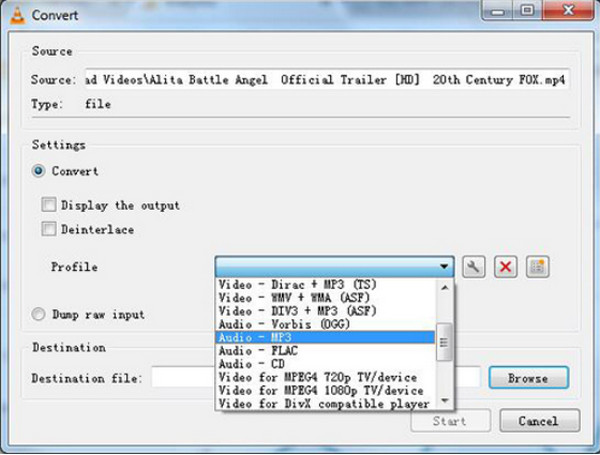
Step 3Once you’re okay with the compression settings, click the "Save" button. Now, designate the output folder where to save your compressed audio, then click the "Start" button.
Open-source Way to Shrink WAV Audio with Audacity
When it comes to Audacity, an open-source audio editor that not only compresses WAV but also boasts editing capabilities, it focuses on controlling your audio. This editing power includes the trimmer, mixer, and options for applying effects. Though it may be complex for starters, with this kind of power, this audio compressor is the dream choice for audio enthusiasts and, most importantly, professionals who want detailed editing.
Step 1Open the Audacity program, click the "File" menu, and choose "Open" to upload the WAV audio you want to compress.
Optionally, you can edit your audio using the "Selection tool" or apply effects and adjust videos using the "Effect" menu.
Step 2Now, click the "File" menu once again, choose "Export" then "Export as MP3". From the "Export Audio" dialog, set your desired bitrate to 128 kbps or 192 kbps. Then, click the "Save" button to export your newly compressed file.
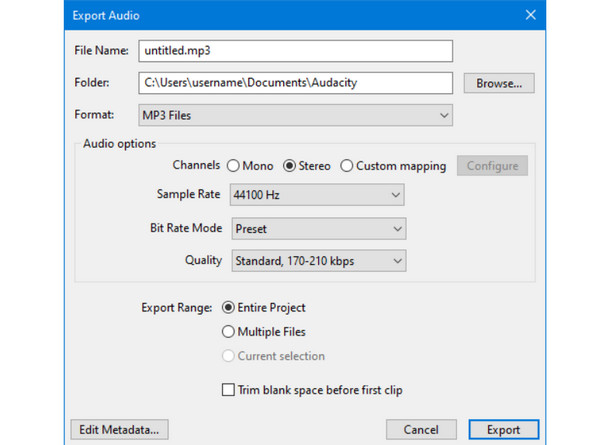
Step to Compress WAV through Online-Audio-Converter
You may not have believed that online tools have the capabilities to compress WAV so much, so here’s Online-Audio-Converter for you. Despite being a web-based tool, it is convenient for quick audio tasks, and that include compressing and converting WAV and other file formats, e.g., MP3, OGG, M4A, and more. While it lacks advanced editing features and more control options over the audio, it is still ideal for those who want to compress without installation.
Step 1Go to the Online-Audio-Converter official website. Once you’re in, click the "Open files" button to import your target WAV audio file.
Step 2Next is to select your output format among the available lined options. Then, pull the audio quality below to adjust it according to your wants. Click the "Convert" button to kick off the compression.
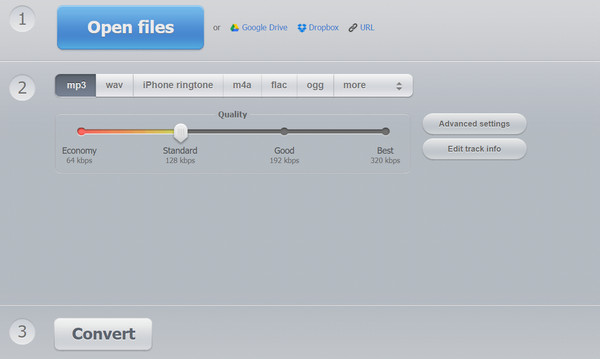
How to Resize WAV Audio Online for Free via Zamzar
Another online tool that is as effective as the first mentioned to compress WAV files, Zamzar is a versatile compressor that covers a range of file formats of any file type, including video, image, documents, and more. With it, you can enjoy getting multiple results at once, reducing waiting time, especially for bigger projects. However, as it is an online tool, you can expect that much-advanced power is not present, making it not ideal if you need more than just a simple compression. But if not, here’s how Zamzar works to compress WAV.
Step 1Enter the Zamzar Audio Converter website on your chosen web browser. Start with the first step, which is to use the "Choose File" button to upload your WAV file to the page.
Step 2Following that, select your desired compressed format from the second step drop-down menu, e.g., MP3. Then, end it with the "Convert Now" button.
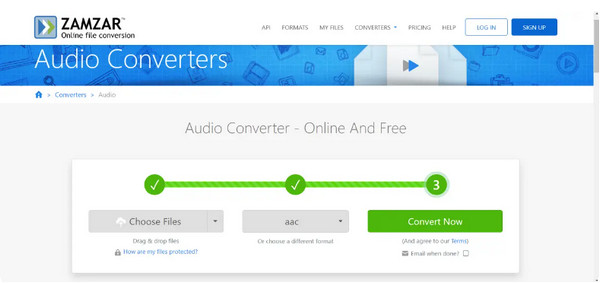
Use Online Tool - Audio Converter to Compress WAV
If you have a computer and online tools, of course, there’s also one for mobile phone users. Audio Converter is perfect for Android and iOS users who want to compress WAV files without any complications. This tool is specifically for converting WAV to MP3, which helps reduce file sizes, so it is a good choice if you prefer doing it on your phone. Despite the fact that it works quickly and has no frills solution, it is limited when it comes to audio manipulation options that you may be looking for.
Step 1Once you’ve opened the Audio Converter app on your phone screen, input your WAV file using the options provided. It may come from your media library, music, computer, files, etc.
Step 2After that, pick "MP3" or another compressed format from the list you want, then tap the "Convert" button to initiate the process. You can then save it to your phone or share it directly.
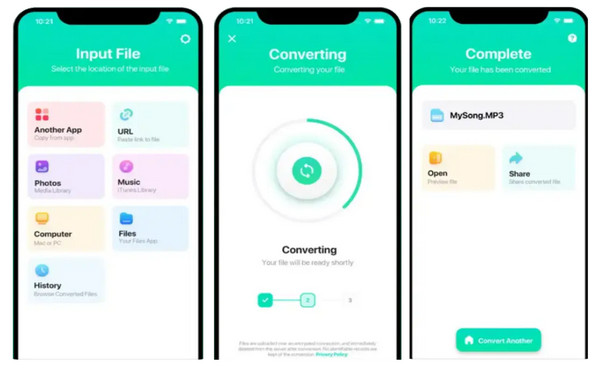
Conclusion
Now you know how to compress WAV files! With the assistance of the provided tools today, like VLC, Audacity, online tools, and more, you can finally share and upload WAV audio without waiting for a long time. You can only achieve the best compression method with the right tool, and each of them holds unique features that can help. However, if you wish for something more straightforward but has more editing and customization options, pick 4Easysoft Total Video Converter right away! With this tool’s audio compressor, you can quickly manage your audio and get your desired output quality. Exciting features await you here, so don’t miss the chance!
100% Secure
100% Secure


