Convert, edit, and compress videos/audios in 1000+ formats with high quality.
4 Efficient Ways to Convert AMR to MP3 to Overcome Incompatibility
Adaptive Multi-Rate (AMR) is a format that holds an audio-recorded file that usually produces by 3G smartphones. Though this format is made to occupy small spaces, they cannot play on various devices and platforms. Now, if you are looking for an approach to overcome that, then you are on the right page! This post features 4 best AMR converter tools that can help you convert AMR to MP3 to make it compatible with various devices & platforms. Explore them now!
Guide List
Part 1: The Easiest Way to Convert AMR to MP3 with High Quality Part 2: How to Convert AMR to MP3 through Audacity Part 3: 2 Ways to Convert AMR to MP3 Online for Free Part 4: FAQs about How to Convert AMR to MP3 on Windows/MacPart 1: The Easiest Way to Convert AMR to MP3 with High Quality
The first tool recommendation is to convert AMR to MP3 using the advanced yet easy-to-use 4Easysoft Total Video Converter tool. This tool supports 600+ media formats, including MP3 and device presets, to convert your AMR-recorded audio file. It has a batch conversion process, which lets you convert many AMR files simultaneously. It can convert all those AMR files with 60X faster speed conversion while maintaining their original quality. But if you want to enhance its audio quality further, use this tool’s built-in Output Tweaking feature. Through this feature, you can enhance the quality of the recorded AMR audio file. Learn how to convert AMR to MP3 now.

Integrated with Machine Learning Computations and Blu-Hyper technology to provide an ultra-fast conversion process.
Equipped with Audio Trimmer that you can utilize to cut unwanted audio on the recordings.
Support Audio Volume enhancer that you can use to adjust the loudness of the AMR file.
Offer a Custom Profile feature that lets you enhance the quality of your AMR file.
100% Secure
100% Secure
How to Convert AMR to MP3 with High Quality using 4Easysoft Total Video Converter:
Step 1Download and install the 4Easysoft Total Video Converter tool on your computer. Afterward, launch the tool and click the Add Files button to import the AMR file.

Step 2Then, tick the Convert All to: button at the upper right part of the tool, tick the Audio tab, and select the MP3 format.

Step 3To ensure a high-quality output, tick the Custom Profile button with the Gear icon. On the Edit Profile window, select your preferred Encoder, Channel, Sample Rate, etc. Once you are satisfied with your setups, click the Create New button.

Step 4After that, return to the tool’s main interface and then tick the Convert All button at the lower right corner of the tool’s interface to initiate the AMR to MP3 conversion process.

Part 2: How to Convert AMR to MP3 through Audacity
Now that you have discovered the best tool to convert AMR file to MP3, another tool that you can also use for AMR conversion is Audacity. Audacity is a free, open-source, and cross-platform audio editor tool that lets users do audio editing and conversion processes. However, compared to the above tool, Audacity is quite a complex tool, for it doesn’t support a direct way of converting audio files. If you are a beginner, you’ll definitely find yourself required to spend time learning the tool. Despite the complexity, if you want to use a tool to convert your AMR file without damaging its original quality, you can rely on Audacity! Now, how to convert AMR to MP3? Here are the steps you must follow:
Step 1Visit Audacity’s official website, download the tool, and install it on your computer. Then, download the FFmpeg library by searching for it on your browser. After downloading it, restart the Audacity by closing it and opening it again.
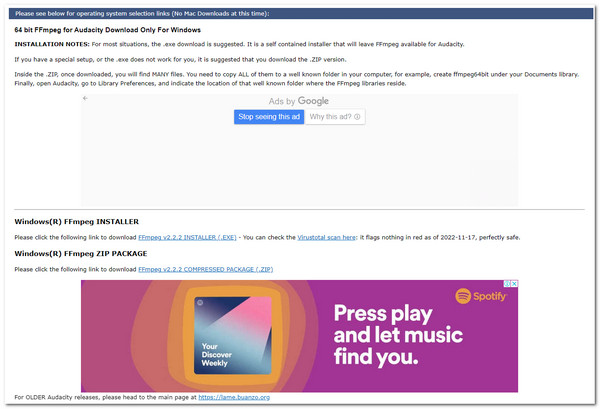
Step 2After that, relaunch Audacity again and import the AMR file you wish to convert into MP3. Clicking the File tab, select the Import option, and tick the Audio button.
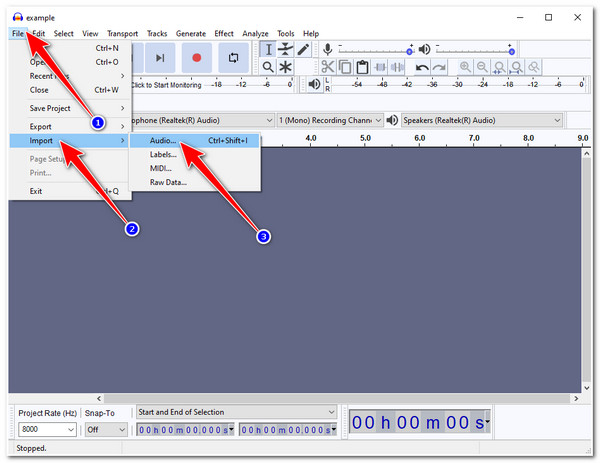
Step 3Next, click the File tab once again and select the Export option. Then, select the Export to MP3 option, choose a file folder location, tick the Save button, and click OK. The AMR to MP3 conversion will then immediately start.
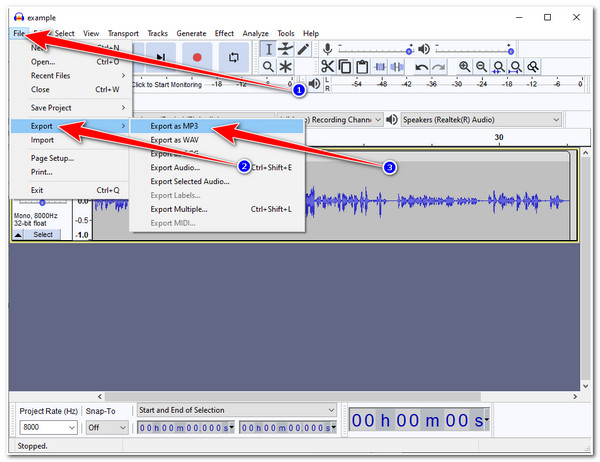
Part 3: 2 Ways to Convert AMR to MP3 Online for Free
That’s it! Those are the two Windows and Mac-compatible AMR to MP3 converter tools you can use to make AMR playable across different devices and platforms. If you only want to use easy-to-access converter tools that don’t require you to download anything, then at this post’s part, you’ll discover two free, easy-to-use and access online AMR to MP3 converter tools. Explore both of them below.
1. Zamzar
The first online tool that you can use to convert AMR to MP3 is Zamzar. This online converter tool offers a direct way of converting various files to a new format. It supports easy to understand interface and conversion process. It offers 9 different audio formats, which include MP3, to convert your AMR file. However, despite being a free converter tool, you are only required to convert AMR files that don’t exceed 50MB file size. In case it exceeds 50MB file size, then Zamzar will not let you convert it using its conversion service. If not, follow these few steps below to convert your AMR file to MP3 using Zamzar.
Step 1On your computer’s browser, search for Zamzar AMR to MP3. After that, enter the site and click the Choose Files button to import the file you wish to convert into MP3.
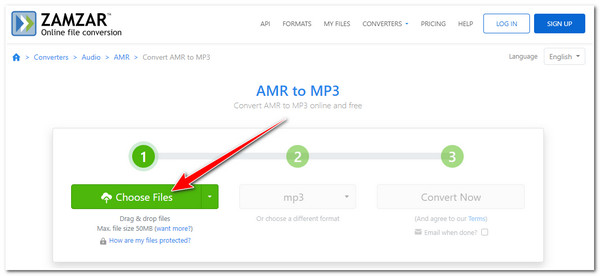
Step 2After that, tick the Convert Now button to initiate the conversion process. Wait for Zamzar to finish the uploading and conversion process, which will depend on the stability of your internet connection. Once done, tick the Download button to save the file on your computer’s local storage.
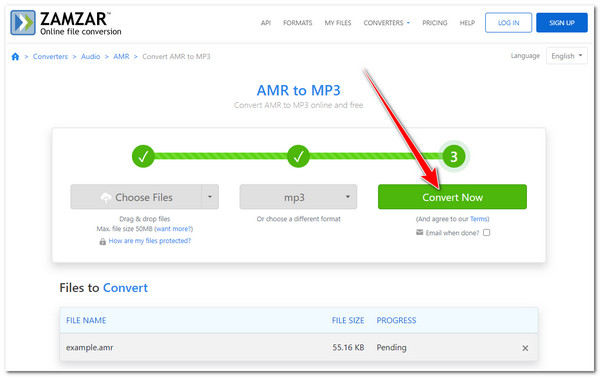
2. Convertio
Another online AMR to MP3 converter tool that you can utilize is Zamzar. The same goes with Zamzar also supports easy-to-use features and conversion processes. Having those things makes every conversion process on Convertio made easy and quick. Moreover, it offers more than 50 audio formats which include MP3 to convert your AMR file. Additionally, what makes this online tool much more impressive is that it is equipped with a basic video tweaking feature that you can use to modify your output’s bitrate, channels, and constant bitrate.
Step 1Visit the Convertio AMR to MP3 website on your computer’s browser. Then, access the site and click the Choose Files button to import the AMR file you wish to convert.
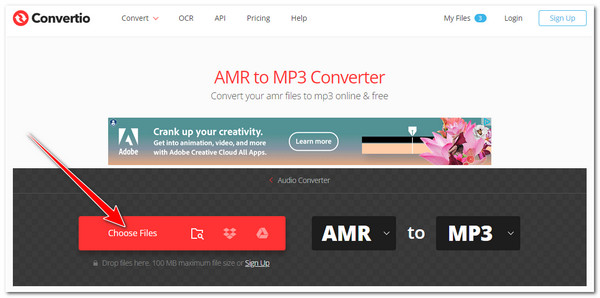
Step 2Then, once the AMR file is successfully imported, you can tweak your output’s codec, bitrate, channels, frequency, and volume, which can be found on the tool’s Settings option with the Gear icon. If you are done with it, tick the Convert button to start the conversion process.
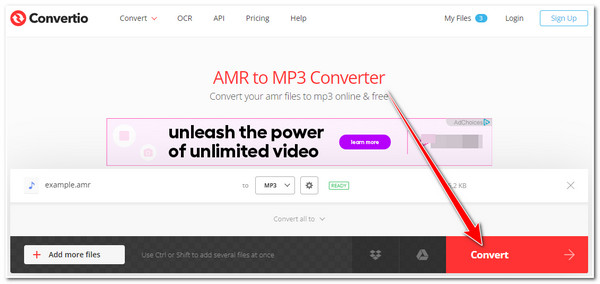
Step 3Next, wait for the tool to finish the uploading and converting. Once done, tick the Download button to save the converted AMR file on your computer’s local storage.
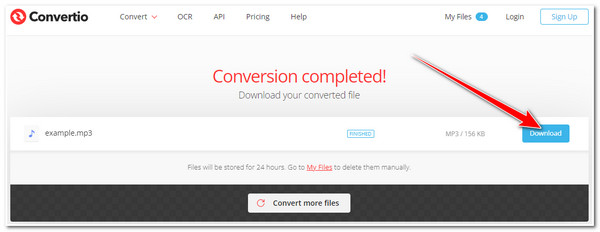
Part 4: FAQs about How to Convert AMR to MP3 on Windows/Mac
-
1. AMR vs. MP3: Which is a better format?
AMR is an excellent format for compressing audio data, making a recorded audio file small. Also, it comes with good quality. But, the major drawback of this format is that most devices do not support it. Unlike MP3, it is supported by almost all devices and platforms and comes with excellent quality.
-
2. Can the latest iPhone and Android play AMR audio files?
Sadly, they can’t. Android and iPhone don’t natively support playing AMR files. The way to make AMR files supported by these mobile devices is to use third-party apps that can play AMR audio files. Otherwise, you can convert AMR into MP3, a widely supported format by iPhones and Android devices.
-
3. What is the use of FFmpeg Library on Audacity?
FFmpeg library enables Audacity to support a much larger number of formats to import and export. If you use Audacity alone without downloading the FFmpeg library, then there’s a chance you couldn’t be able to import AMR files.
Conclusion
There you have it! Those are the 4 best AMR to MP3 converter tools! With those tools, you can now overcome AMR incompatibility issues and play them across different devices. But among those featured tools, the 4Easysoft Total Video Converter tool would be the best choice! Despite being an advanced tool, its conversion features and interface are well-composed and are made to provide easy and quick conversion processes! Without further delay, visit its official website and download and install it to convert AMR to MP3 today!
100% Secure
100% Secure


