Convert, edit, and compress videos/audios in 1000+ formats with high quality.
6 Best Ways to Convert MP3 to OGG on Windows/Mac/Online [Tutorial]
MP3 is well known audio format today. However, it doesn’t offer great sound and, most of the time, contains large sizes. For these reasons, people want to convert it into OGG, an audio format with higher quality and a small file size. Now, in case you are one of those people who want to convert MP4 to OGG but don’t know how, then luckily, you’re here! This post features 6 MP3 to OGG Converter tools to convert MP3 to high-quality OGG. Explore them now!
Guide List
The Best Way to Convert MP3 to OGG with High Quality 5 Easy Ways to Convert MP3 to OGG Audio Online for Free FAQs about How to Convert MP3 to OGG AudioThe Best Way to Convert MP3 to OGG with High Quality
If you are searching for a tool that offers an advanced yet easy-to-use MP3 to OGG Converter, then the 4Easysoft Total Video Converter is exactly what you are looking for! This Windows and Mac-compatible tool supports 600 plus media formats, including OGG and device presets to convert your MP3 file. Although it is already made to provide you with high-quality results, it still offers you output tweaking options that you can use to enhance your output further to acquire a great audio listening experience. Now, if you are working with lots of MP3 files and want to convert them all, then this tool can help you to convert them within just one click. That’s made possible by this tool’s built-in batch conversion feature, which converts multiple files simultaneously. This is just a glance at this tool’s powerful features, and there are still many of them equipped within the tool!

Support the Audio Modification feature that lets you adjust the loudness of your audio.
Equipped with an Advanced Trimmer feature that you can use to cut your MP3 audio.
Infused with Fade In and Fade Out effect option that lets you have audio transitions.
ItOffer Output Tweaking options that enable you to modify your output’s Encoder, Sample Rate, Channel, and Bitrate.
100% Secure
100% Secure
How to Use 4Easysoft Total Video Converter Tool to Convert MP3 to OGG:
Step 1Download and install the 4Easysoft Total Video Converter tool on your Windows and Mac computer. After that, launch the tool and select the "Add Files" option to import the MP3 file you want to convert into OGG.

Step 2Next, tick the "Convert All to" dropdown button, select the "Audio" tab, scroll through the format options, and click the "OGG" format. Then, select your preferred OGG quality.

Step 3After that, to acquire excellent output quality, tick the "Custom Profile" option with the "Gear" icon. On the Edit Profile window, adjust your output’s Encoder, Sample Rate, Channel, and Bitrate. Once you are done with it, click the "Create New" button.

Step 4If you are satisfied with your overall setup, tick the "Convert All" button at the lower right corner of the tool to initiate the conversion process.

5 Easy Ways to Convert MP3 to OGG Audio Online for Free
That’s it! That’s the ultimate way to convert MP3 to OGG using 4Easysoft Total Video Converter on your Windows or Mac computer. In case you are only working with a single MP3 file and just want to use a much more accessible tool, then here’s a lineup of 5 online MP3 to OGG Converter tools!
1. Zamzar
If you are looking for a much more straightforward online MP3 to OGG Converter, then the Zamzar is what you are searching for! This tool supports 1100+ documents and media formats, including OGG. Zamzar became one of the most accessible converter tools to use because it supports an intuitive interface, and within just a few ticks, you can finish converting your MP3 file. However, this tool only supports a maximum of 50MB conversion per day and has no output customization. Now, if Zamzar suits your requirement, here are the steps on how to use this tool to convert from MP3 to OGG:
Step 1Visit the "Zamzar's official website" on your computer. After that, click the "Choose Files" button to import the MP3 you want to convert.
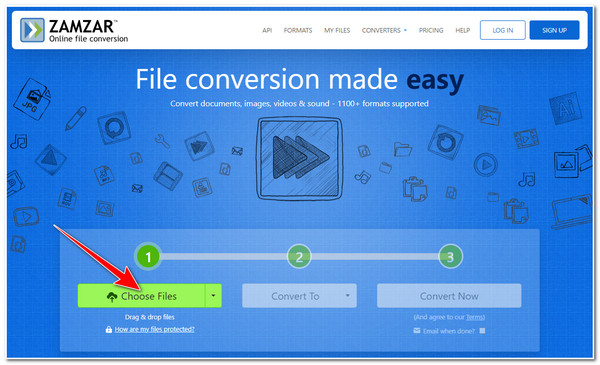
Step 2Next, tick the "Convert To" dropdown and select the "OGG" format. Then, click the "Convert Now" button to start the conversion process. Once done, tick the "Download" button.
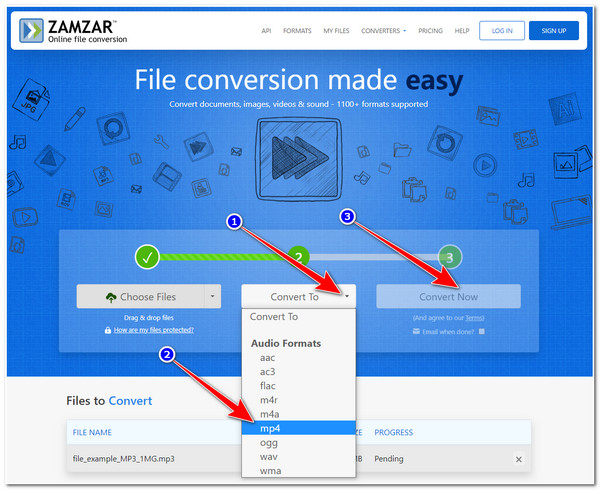
2. OnlineConvert
Another online MP3 to OGG Converter tool you can also use is the OnlineConvert. Like Zamzar, OnlineConvert is also an easy-to-use online conversion tool made possible by its interface and features. What makes them different is that OnlineConvert supports output tweaking options that you can use to acquire high-quality results. On the flip side, this tool’s UI is cluttered and sometimes annoying. But, if this tool caught your interest and wanted to use it, here are the steps you need to go after:
Step 1On your browser, search for "MP3 to OGG converter". After that, tick the "Choose File" button for your MP3 file importation.
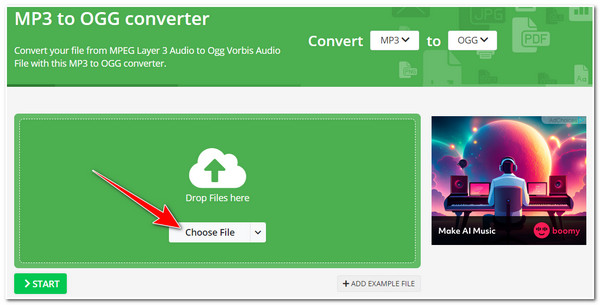
Step 2Then, if you want to modify its output, explore the options under the "Optional Settings" and modify the parameters below. If you finish it, click the "Start" button to initiate the conversion process. Once done, tick the "Download" button to save your OGG file.
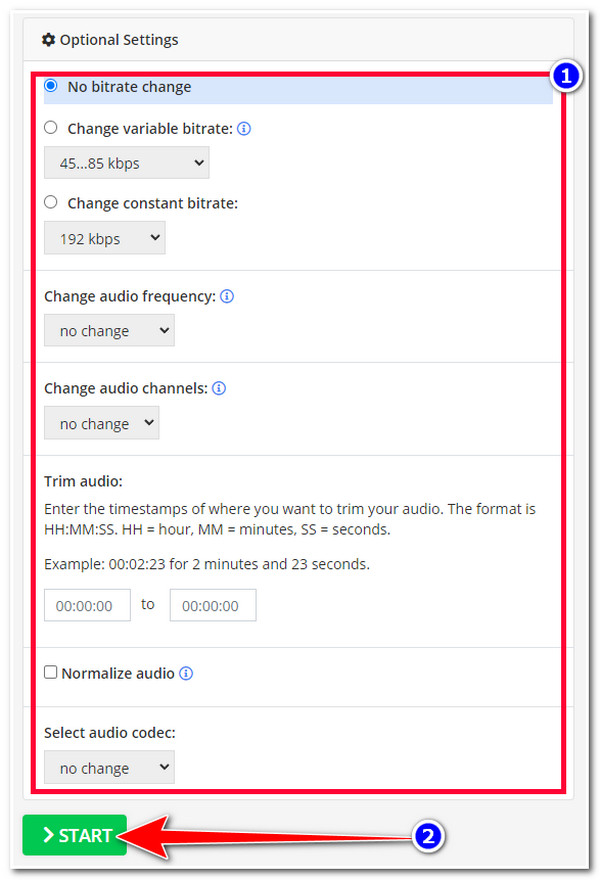
3. AnyConv
Aside from Zamzar MP3 to OGG Converter tool, AnyConv offers an easy and quick conversion process. It offers a free conversion service and an intuitive conversion interface. This online tool is ahead of Zamzar because it supports 100MB file importation, enough to handle all your MP3 files to be converted into OGG. So, how to use AnyConv to convert MP3 to OGG? Here are the steps you must follow:
Step 1Access the "AnyConv website" on your browser, and tick the "CHOOSE FILE" button to import the MP3 file you want to convert into OGG.
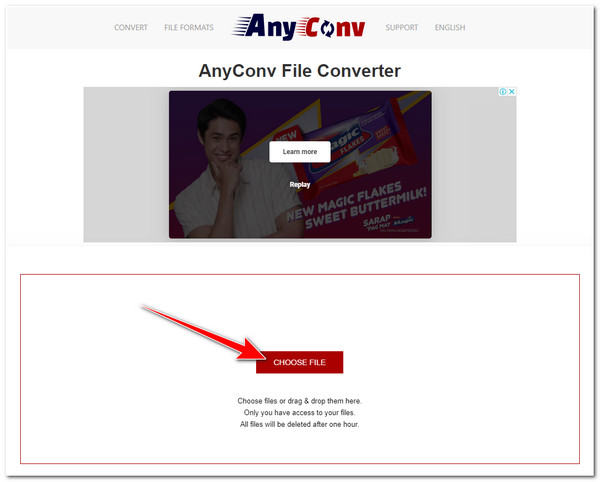
Step 2After that, tick the "to" dropdown button, select the "OGG" format, and click the "CONVERT" button. Wait for the tool to finish the uploading process; once it is done, tick the "DOWNLOAD .OGG" button once it is done to start saving the output.
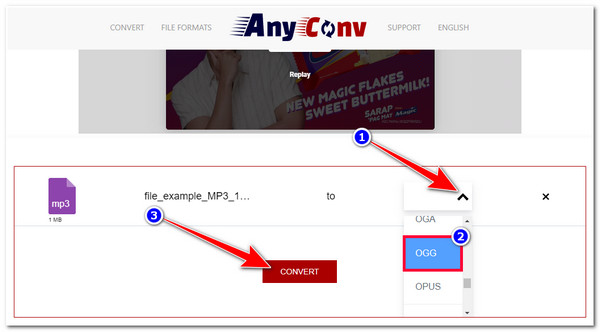
4. Convertio
You can also use Convertio as an MP3 to OGG Converter tool. Like AnyConv, Convertio also lets users import a file with a maximum of 100MB, and it also comes with an intuitive interface. Their difference is that Converio supports Output Tweaking options that enable you to modify your output’s Codec, Quality, Channels, Frequency, etc. Now, if this tool catches your curiosity on how it converts MP3 to OGG format, here are the steps you should explore with:
Step 1Head to your browser and search for "Convertio." Then, on the tool’s interface, tick the "Choose Files" button to import the MP3 file you want to convert.
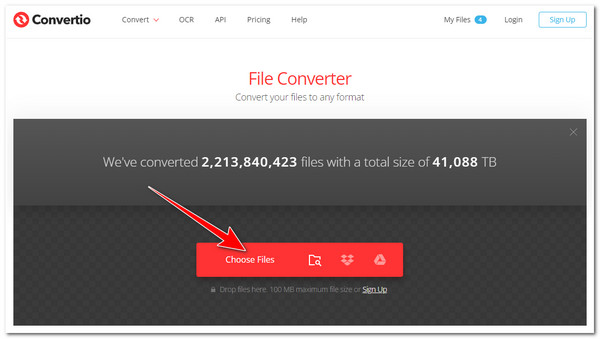
Step 2After that, tick the "to" button and select the "OGG" audio format. Then, tick the "Convert" button to start the conversion process.
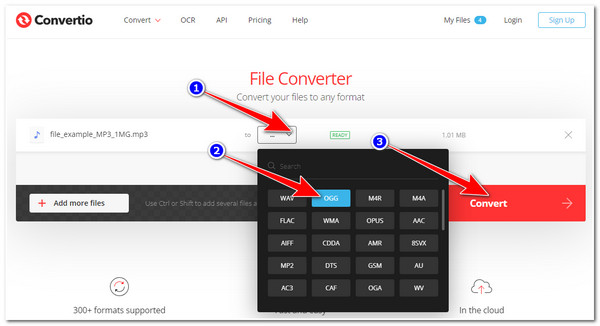
5. FreeConvert
The last online MP3 to OGG Converter tool you can use is FreeConvert. Unlike the above tools, FreeConvert allows users to import MP3 files with a maximum of 1GB file size. It is also made to support Advanced Settings for the output tweaking process, which lets you modify the output’s Codec, Volume, Length, etc. FreeConvert also comes with a user-friendly interface with an easy-to-understand conversion process. With these great points, you wanted to try this tool and see whether it provides excellent conversion service. In that case, here are the steps showing you how to convert MP3 to OGG using FreeConvert.
Step 1Go to your computer browser and search for the "FreeConvert MP3 to OGG" website. After that, click the "Choose Files" button to import your MP3 file.
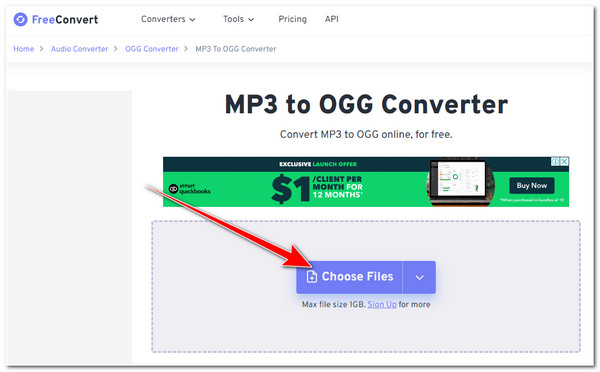
Step 2Then, if you want to modify your output’s parameter, tick the "Advanced Settings" option with the "Gear" icon. On the new screen, select the options you want to modify. Once you are done with it, click the "Apply Settings" button.
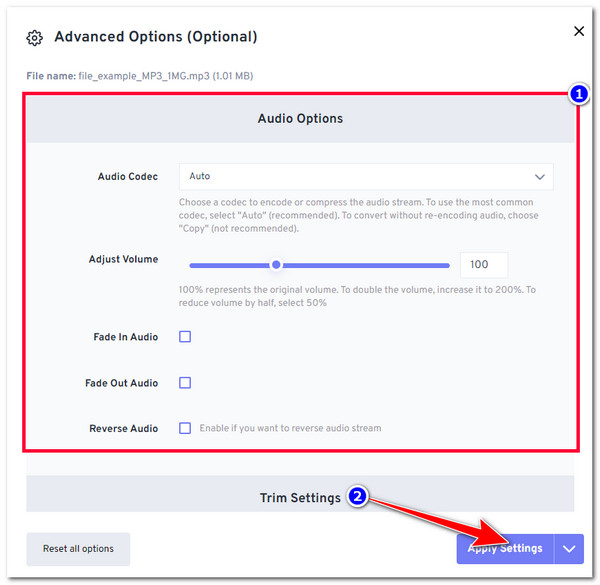
Step 3After that, tick the "Convert" button to convert your MP3 to OGG. Wait for the tool to finish the uploading and converting process. If done, click the "Download" button to save it on your local storage.
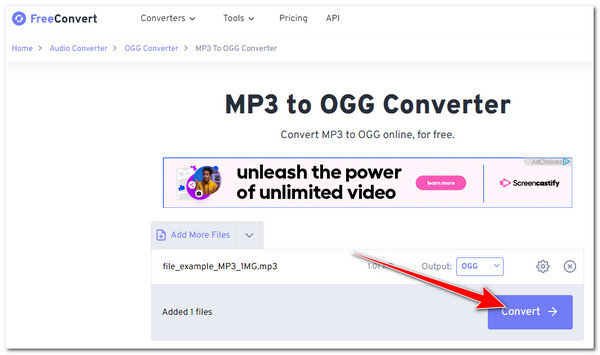
FAQs about How to Convert MP3 to OGG Audio
-
What would be the best bitrate for MP3 to OGG conversion?
To acquire a sound quality nearly similar to CD quality, you can set the output of your MP3 to OGG conversion to 320 kbps.
-
How to use Audacity to convert MP3 to OGG?
To convert MP3 to OGG using Audacity, click Audacity’s Project option, tick the Import Audio button, and select the MP3 you want to convert. After that, select the Export As button and click the OGG Vorbis option. Then, rename your file and choose where to save it. After that, tick the Save button.
-
What would be the possible drawback of converting MP3 to OGG?
The only edge of OGG to MP3 is that it has high-quality sound and occupies little storage space on your computer. However, most devices don’t support the OGG format compared to MP3. MP3 is a widely used audio format compatible with playing across multiple devices. In that case, the drawback of OGG is its compatibility
Conclusion
That’s it! That’s the lineup of 6 MP3 to OGG Converter tools to convert MP3 to high-quality OGG. Through these 6 powerful tools, you can transform your MP3 file into OGG and acquire a high-quality sound with a small file size. As you can see, online tools contain a lot of drawbacks which will definitely provide problems along the way. For that reason, the 4Easysoft Total Video Converter tool is still the best tool among them. With its great conversion features along with its capability to provide you with an ultra-fast conversion process with a high-quality result, it is no doubt that this tool will definitely give you the excellent MP3 to OGG conversion service! If this tool caught your interest, visit its official website and use it today!
100% Secure
100% Secure


