Convert, edit, and compress videos/audios in 1000+ formats with high quality.
All Platforms Included: How to Convert MP4 to M4A Easily
Converting the widely used MP4 to M4A format can help you better enhance your video editing experience through its optimization for Apple devices. Converting MP4 to M4A is very useful when you want to extract high-quality audio from videos on Apple devices for playback, editing, or sharing. This guide will explore the differences between MP4 and M4A and show you how to convert MP4 to M4A format on different operating systems.
Guide List
The Differences Between MP4 and M4A Formats How to Convert MP4 to M4A on Windows & Mac How to Convert MP4 to M4A Using Handbrake The Online Tool to Convert MP4 to M4AThe Differences Between MP4 and M4A Formats
MP4 and M4A are both widely used file formats, but their uses and capabilities are significantly different. MP4 is a universal multimedia container format that can store video, audio, subtitles and images in a single file. It is widely supported across platforms and devices, making it the first choice for video playback, streaming, and content sharing.
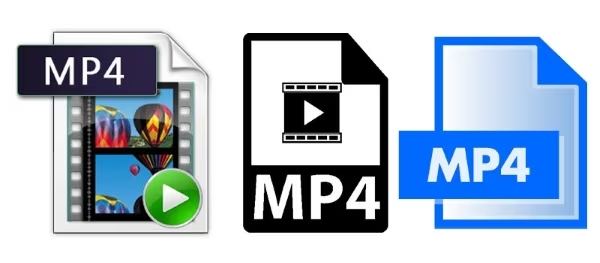
M4A, on the other hand, is an audio-only format derived from MP4, which is specifically designed to store high-quality audio files, usually encoded using AAC (Advanced Audio Codec) or ALAC (Apple Lossless Audio Codec). M4A files are lightweight yet capable of providing superior audio compression without significant quality loss, making them ideal for music, podcasts, and audiobooks.

The main difference between MP4 and M4A is their content - MP4 deals with both audio and video, while M4A focuses only on audio. Converting MP4 to M4A is beneficial when you want to extract audio tracks from video files for easier playing, editing, or sharing on Apple Music, iTunes, or other compatible platforms.
How to Convert MP4 to M4A on Windows & Mac
When it comes to seamlessly converting MP4 to M4A on Windows and Mac, 4Easysoft Total Video Converter stands out as a reliable and powerful solution. This versatile software supports a wide range of video and audio formats, including MP4, M4A, MP3, etc., ensuring compatibility with different devices and platforms. In addition, users can fine-tune audio settings such as bitrate, sample rate, and codec to meet their specific requirements. For those seeking an efficient, high-quality and user-friendly solution to convert MP4 to M4A or conversion from M4A to MP4, 4Easysoft Total Video Converter is the first choice for both Windows and Mac users.


Ultra hardware allows you to convert MP4 to M4A in less than a second.
Remove the background noise to enjoy an explicit M4A sound effect.
Enable you to edit the sound effects to have a better audio experience.
Provide high-quality and small-size M4A files converted for easy sharing.
100% Secure
100% Secure
Step 1Launch 4Easysoft Total Video Converter and click the "Add Files" button to import MP4 files for conversion to M4A.

Step 2Click the "Convert All to" button. Under the "Audio" tab, click the "M4A" button for conversion from MP4 to M4A.
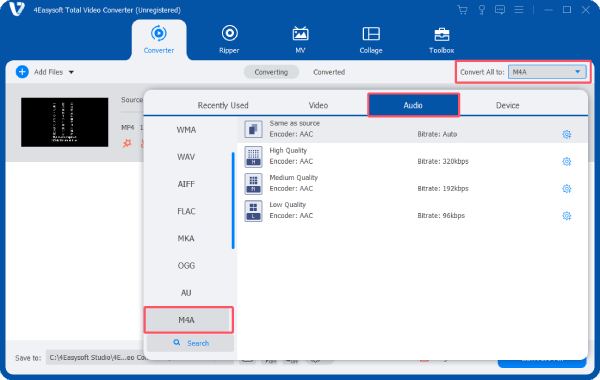
Step 3Finally, click the "Convert All" button to start the process of converting MP4 to M4A and export the M4A file.
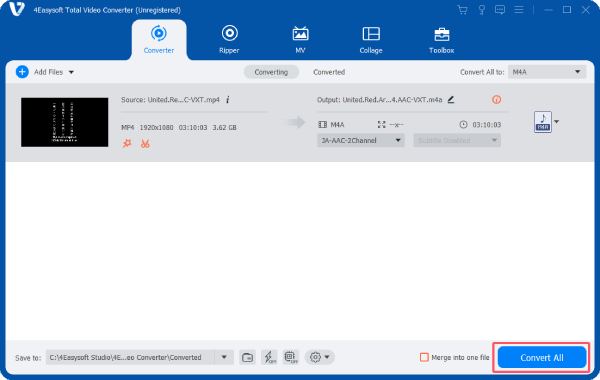
How to Convert MP4 to M4A Using Handbrake
HandBrake is a popular, free, and open-source video transcoder that is widely used to convert multimedia files, including MP4 to M4A. Although primarily designed for video conversion, HandBrake offers advanced audio extraction features, making it a viable option for converting MP4 videos to standalone M4A audio files. And you can also convert M4A to MP3 for wider compatibility.
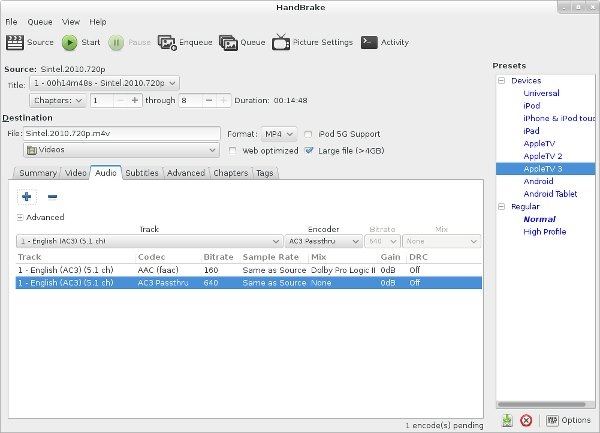
Nevertheless, Handbrake's interface may be overwhelming for beginners who are not familiar with advanced audio and video settings. Therefore, while Handbrake supports conversion from MP4 to M4A with custom parameter settings, it may not be the most beginner-friendly option.
Step 1Launch Handbrake and click the "Source" button to import your MP4 file.
Step 2Click the "Output Settings" button and click the "M4A" button.
Step 3Click the "Browse" button to start the process of conversion from MP4 to M4A and export the M4A file.

The Online Tool to Convert MP4 to M4A
CloudConvert is a versatile online MP4 converter that supports a wide range of file formats, including MP4 to M4A. As a web-based platform, it eliminates the need to download software, making it a convenient choice for fast and hassle-free conversions directly from your browser. The user-friendly interface makes the conversion process simple, even for beginners. It is accessible on Windows, macOS, and mobile devices with an internet connection.
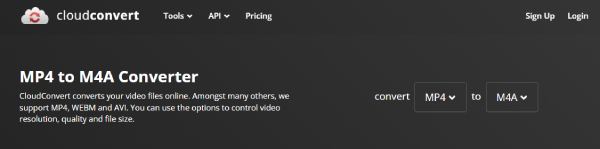
But as a free web online tool, CloudConvert has limitations on the maximum file size and the number of conversions per day. The conversion speed and performance heavily rely on your internet connection. Uploading sensitive files to an online platform may raise privacy and security concerns for some users. While it may not be the ideal tool for handling large or confidential files, for the average user who needs fast and immediate results, CloudConvert is still a solid choice for users seeking a fast, on-the-go solution for MP4 to M4A conversions.
Conclusion
In conclusion, converting MP4 to M4A provides better compatibility for audio tasks such as music playback, podcasts, or voiceovers. Although there are many methods, each method has its advantages and limitations. Therefore, before converting MP4 to M4A, it is more important to understand your specific needs. Of course, for most cases, 4Easysoft Total Video Converter is the most ideal choice to help you convert MP4 to M4A seamlessly.
100% Secure
100% Secure


