Erstellen Sie DVD-/Blu-ray-Discs/Ordner oder ISO-Dateien aus allen Videoformaten.
Blu-ray oder HD-DVD? Welches Disc-Format ist für Sie am besten geeignet?
Früher war es vernünftig, darüber zu diskutieren, welches Disc-Format besser ist, Blu-ray oder HD DVD. Beide bieten ein hervorragendes Seherlebnis, sodass die Leute ihre Lieblingsfilme gerne ansehen. Aber seit diese Generation anfängt, dominiert eines der beiden Formate die Welt der Heimunterhaltung. Um herauszufinden, wer besser ist als das andere und um festzustellen, welche dieser Discs Ihren Anforderungen entspricht, lesen Sie diesen Beitrag weiter, denn er enthält einen kurzen Vergleich zwischen HD DVD und Blu-ray!
Führerliste
Grundlegende Informationen zu HD DVD und Blu-ray Vergleich zwischen HD DVD und Blu-ray Discs So brennen Sie Videos in hoher Qualität auf Blu-ray/HD-DVDSo brennen Sie Videos in hoher Qualität auf Blu-ray/HD-DVD
Bevor wir in diesem Beitrag zum eigentlichen Vergleich zwischen Blu-ray-Discs und HD-DVDs kommen, können Sie sich zunächst ein paar kurze grundlegende Informationen zu diesen beiden Discs anschauen.
Eine HD-DVD oder High-Definition-DVD ist also eine optische Disc, die entwickelt wurde, um Daten über den Brennvorgang zu speichern und hochauflösende Videos mit einem kompatiblen DVD-Player abzuspielen. Es kann sich um eine Single-Layer-Disc mit einer Speicherkapazität von 15 GB oder eine Dual-Layer-Disc mit einer Kapazität von 30 GB handeln. Diese Entwicklung stellt eine erhebliche Verbesserung gegenüber herkömmlichen DVDs dar.
Blu-ray hingegen ist eine optische Disc, die Daten speichert und mit einem kompatiblen Blu-ray-Player qualitativ hochwertige Inhalte wiedergibt. Dasselbe gilt für HD-DVDs; diese Discs können einschichtig mit einer Kapazität von 25 GB (2 Stunden HD-Inhalt) oder zweischichtig mit einer Kapazität von 50 GB (4 Stunden HD-Inhalt) sein. Blu-ray tritt die Nachfolge der HD-DVD an und bietet mehrere Verbesserungen.
Vergleich zwischen HD DVD und Blu-ray Discs
Nachdem Sie nun die kurze Einführung zu den beiden Discs gelesen haben, ist es an der Zeit, sich mit dem umfassenden Vergleich „HD DVD vs. Blu-ray“ in diesem Beitrag zu befassen. Sie können zunächst die entsprechenden Vor- und Nachteile unten untersuchen und dann mithilfe der Anleitung schnell entscheiden, welche Disc Sie verwenden werden.
DVDs:
- Pro
- Preiswerte Disc im Vergleich zur Blu-ray.
- Bietet eine ordentliche und größere Speicherkapazität als eine Standard-DVD.
- Unterstützt von den meisten etablierten Unternehmen wie Lenovo, Toshiba, Microsoft und mehr.
- Kompatibel mit DVD- und HD-DVD-Playern.
- Nachteile
- Geringere Speicherkapazität im Vergleich zu Blu-ray.
- Habe keine Spieleunterstützung.
- Nur auf eine Auflösung von 1080p begrenzt, was niedriger ist als das, was Blu-ray bietet.
Blu-ray:
- Pro
- Bietet im Vergleich zu HD DVD eine atemberaubende Bildausgabe (1920 x 1080, ca. 54 Bit/Sek.).
- Bietet Ihnen überragende Audioqualität für ein umfassendes Kinoerlebnis zu Hause.
- Bietet eine viel größere Speicherkapazität als HD DVD (kann 5,6 Stunden HD-Video speichern).
- Eine bevorzugte Disc zum Speichern von Filmen von Paramount und anderen Hollywood-Studios.
- Im Gegensatz zu HD-DVDs kratzfest.
- Nachteile
- Im Vergleich zu HD-DVDs teuer.
- Für das vollständige Erlebnis der Blu-ray-Bildausgabe benötigen Sie einen hochauflösenden Bildschirm.
Also, wofür sollten Sie sich entscheiden: Blu-ray oder HD DVD?
Wählen Sie HD-DVDs, wenn Sie preisbewusst sind und Erschwinglichkeit Priorität hat. HD-DVDs bieten eine gute Bildqualität zu einem günstigen Preis und ein hervorragendes Verhältnis zwischen Qualität und Kosten. Darüber hinaus können Sie mit ihrer Speicherkapazität bereits viele Videos darauf speichern, insbesondere wenn diese von geringer Qualität sind. Erwarten Sie jedoch, dass Ihnen nur eine begrenzte Auswahl zur Verfügung steht, da die meisten Filme heutzutage auf Blu-ray-Discs gespeichert sind.
Wählen Sie andernfalls Blu-ray, wenn Sie Wert auf überragende Bildqualität und exzellente Audioausgabe legen. Obwohl Blu-rays im Vergleich zu HD-DVDs ziemlich teuer sind, ist das Seherlebnis ein Traum! Wenn Sie sich außerdem entscheiden, welche Disc Sie brennen möchten, entscheiden Sie sich für Blu-ray, da diese im Vergleich zu HD-DVDs eine enorme Speicherkapazität bietet. Auf einer Dual-Layer-Blu-ray können Sie ungefähr 240 Minuten HD-Videos speichern.
Auch hier gilt: Welche dieser beiden Discs ist die beste Wahl? HD DVD oder Blu-ray? Die Antwort hängt von Ihren Disc-Anforderungen und -Bedürfnissen ab. Beide bieten erhebliche Vorteile, die Sie mit ihrer Verwendung zufrieden stellen werden.
So brennen Sie Videos in hoher Qualität auf Blu-ray/HD-DVD
Da haben Sie es! Das ist der umfassende Vergleich von HD DVD und Blu-ray. Angenommen, Sie möchten selbstgemachte Videos auf Blu-ray oder HD DVD speichern und suchen nach dem besten Brennertool. Dieser Beitrag empfiehlt das leistungsstarke 4Easysoft DVD-Ersteller Tool. Mit diesem Tool können Sie HD-DVDs und Blu-ray-Discs aus allen Videoformaten wie MP4, MOV, AVI und mehr erstellen. Es unterstützt auch verschiedene Videobearbeitungsfunktionen, um Ihren selbstgemachten Inhalt neu zu definieren. Diese Bearbeitungsfunktionen umfassen Trimmen, Zuschneiden, Zusammenführen, Aufteilen, Hinzufügen von Untertiteln usw. Darüber hinaus können Sie Ihre HD-DVD und Blu-ray personalisieren, indem Sie Menüdesignvorlagen mit anpassbaren Hintergründen, Schaltflächen und Musik hinzufügen! Mit diesem Tool können Sie Ihre Blu-ray oder HD-DVD mit hochwertiger Ausgabe personalisieren! Weitere Funktionen dieses Tools finden Sie in der folgenden Liste.

Bietet Ihnen verschiedene Menüvorlagen mit unterschiedlichen Themen wie Hochzeit, Familie, Reisen usw.
Ermöglicht Ihnen, Videos zu einem Kapitel zusammenzufassen oder ein Video in mehrere Kapitel zu schneiden.
Ermöglicht das Brennen von DVDs in zwei Standards: NTSC/PAL zum Abspielen von Discs auf Fernsehern oder Disc-Playern.
Die Originalqualität des Videos bleibt während und nach dem Brennvorgang erhalten.
100% Sicher
100% Sicher
Schritt 1Installieren Sie den 4Easysoft DVD Creator auf Ihrem Windows- oder Mac-Computer. Führen Sie anschließend das Tool aus, legen Sie die Blu-ray- oder HD-DVD in das Disc-Laufwerk ein und wählen Sie „Blu-ray-Disc“ oder „DVD-Disc“.

Schritt 2Klicken Sie anschließend auf die Schaltfläche „Mediendatei(en) hinzufügen“, um die selbstgemachten Videos zu importieren, die Sie auf Ihre Blu-ray oder HD-DVD brennen möchten. Wenn Sie mit dem Importieren fertig sind, klicken Sie auf die Schaltfläche „Weiter“.

Schritt 3Erstellen Sie dann ein Menü mithilfe einer Vorlage im Abschnitt „Menüvorlage“ in der oberen rechten Ecke. Sie können auch im Abschnitt „Benutzerdefinierte Vorlage“ eine individuelle Vorlage erstellen.
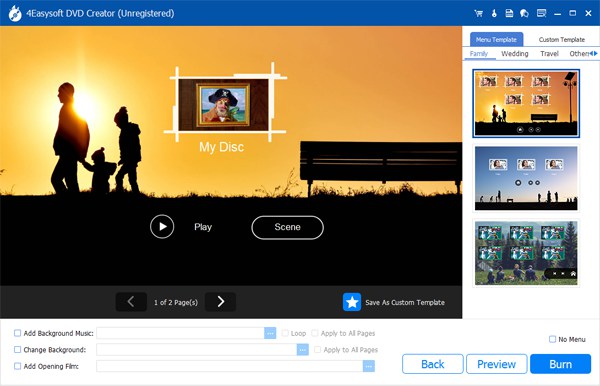
Tipps
Mit diesem Tool können Sie eine Menüvorlage personalisieren, indem Sie den gewünschten Hintergrund und Titel hinzufügen. Sie können auch Hintergrundmusik und einen Eröffnungsfilm hinzufügen.
Schritt 4Klicken Sie anschließend auf die Schaltfläche „Brennen“, um fortzufahren. Wählen Sie dann ein Ziel, Brenneinstellungen und ändern Sie den Wiedergabemodus. Klicken Sie abschließend auf die Schaltfläche „Start“, um die Videos auf Ihre Disc zu brennen.
Abschluss
Das ist alles! Das ist der umfassende Vergleich von HD DVD und Blu-ray! Nachdem Sie den obigen Vergleich gelesen haben, sind Sie wahrscheinlich mit der Auswahl einer Disc fertig, die Ihren Bedürfnissen oder Anforderungen entspricht! Denken Sie nur daran: Wählen Sie eine HD DVD, wenn Sie preisgünstige Discs bevorzugen. Wählen Sie andernfalls Blu-ray, wenn Sie Filme in hervorragender Qualität sehen möchten! Unabhängig von der gewählten Disc können Sie nun die leistungsstarke 4Easysoft DVD-Ersteller um Ihre selbstgemachten Videos darauf zu brennen! Also, worauf warten Sie noch? Beginnen Sie noch heute mit dem Brennen von Blu-rays oder HD-DVDs mit diesem leistungsstarken Tool!
100% Sicher
100% Sicher


