Completely scan your iOS devices and delete all junk files on your iPhone, iPad, and iPod.
How to Delete Voicemail on iPhone Directly/Thoroughly without Restore
Have saved all voicemail on your iPhone and taken up too many spaces? You need to delete voicemails on iPhone now. Choosing the unwnated ones and deleting them through iPhone directly are complex and time-wasting. Thus, there is another easy and efficient way in this post for those who want to delete voicemails on their iPhones permanently and without any chance to get them back.
Guide List
Part 1: The Easiest Way to Delete Voicemail on iPhone Permanently Part 2: How to Delete Voicemail on iPhone Directly Part 3: FAQs about Deleting Voicemail iPhonePart 1: The Easiest Way to Delete Voicemail on iPhone Permanently
4Easysoft iPhone Cleaner is the best way to delete voicemail on your iPhone permanently if you want the voicemail to disappear on your devices completely. You can use this program to remove the desired voicemail on your iPhone permanently without recovery, which is recommended before you sell your iPhone. You cannot only remove the voicemails but also many junk files and apps on your iPhone permanently and safely. And if you want to remove all data, there are also three methods provided for you in this software.

Recognize and classify large files automatically, so you can choose to clean any file after the backup.
Preview the voicemail you want to delete in real time before erasing it thoroughly.
Compress the size of voicemails smaller if you want them to save more space.
Scan and erase all junk, temporary files, and cache in case there are residuals of voicemails deleted in that direct way.
100% Secure
100% Secure
Here are detailed steps on how to delete voicemails on iPhone with no chance to get them back:
If you only want to delete voicemails permanently and without deleting any other files accidentally. You should choose the Custom Erase mode in this software. This mode enables you to preview and select the data first before removing it.
Step 1At the beginning, please turn off Find My iPhone first and click the Erase Private Data button. On the main interface, you can see two buttons. Click the Custom Erase button and then it just like other functions, will start scanning your iPhone.

Step 2Once the scanning process is done, you will see all the private data on your iPhone along with the applications’ private data. You can find your voicemail files on the right bar in the interface. Here you can also delete messages on iPhone.
Step 3And then decide which one you want to remove and click the checkbox beside the data. The final step is to click the Erase button to remove all.

Further Reading
Part 2: How to Delete Voicemail on iPhone Directly
Actually, you can delete iPhone voicemail directly on your device. Before you do this, you should know that when you directly delete voicemail on your iPhone other people can bring them back with some data recovery software. So, if you just want to delete them from your local device, you can choose this way to operate them.
Here are the steps to delete voicemail iPhone:
Step 1Open your Phone app and tap Voicemail in the bottom-right corner. Here, you can delete voicemails individually by swiping left on them and tapping Delete.
Step 2If you want to delete all the voicemails at once, tap Edit in the top-right corner. Tap the circles beside all the voicemails in your inbox that you want to delete, then tap Delete.
Step 3Tap Deleted Messages at the bottom of the screen, and then tap Clear All at the top right.
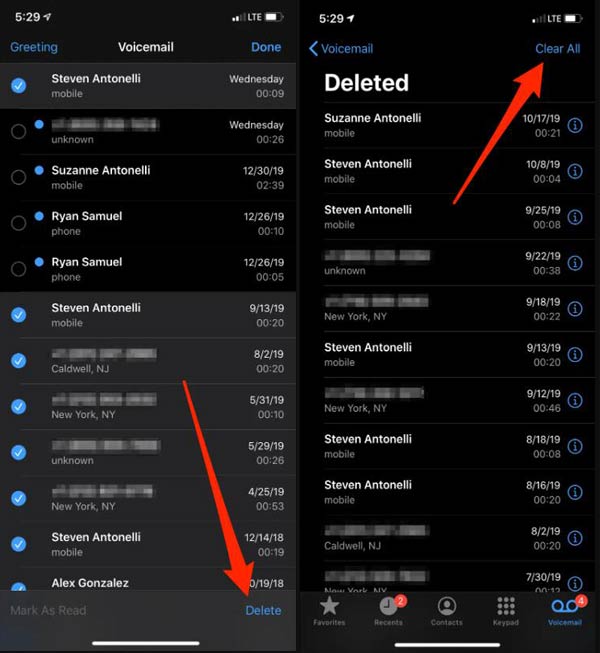
And you should know in some countries or regions, the telecom operator may permanently erase deleted messages, if you replace the SIM card, voice messages will also be deleted.
Part 3: FAQs about Deleting Voicemail iPhone
-
Why is my iPhone voicemail still full after deleting it?
Most of the time, your iPhone voicemail is full because the voicemails you deleted on your iPhone are still being stored somewhere else. Most of the time, those voicemails are still being stored with your carrier. Call your voicemail on your iPhone and play your voicemails. And some voice messages that people do not know where saved in will also take up voicemail space.
-
Why did my voicemail reappear after deleting it?
If voicemails get reappeared after deleting some time, then maybe the files were not deleted completely. Or the process of deleting voicemail messages works like Trash or Recycle Bin on your system. It means that messages you deleted are erased from your iDevice storage and instead, deleted messages are moved from your inbox and get marked as deleted later. If you want to stop voicemail reappear after deleting it, you should use 4Easysofy iPhone Cleaner to delete voicemail on your iPhone.
-
How to set my voicemail on my iPhone?
First of all, you should go to the Phone app and tap Voicemail. If switching to a new iPhone from the old one, you could be directed to the automated voicemail system. If you are the first-time setting voicemail, you can simply tap Greeting in the upper left of the Voicemail screen. If you want to set the greeting voice, you need to enter a password and then tap Done.
Conclusion
As you can see, it is very easy to delete voicemails on your iPhone. Only a few taps could solve this problem. But there are many people also concerned about how to delete voicemails permanently and make them get no chance to restore them. The best way is to use 4Easysoft iPhone Cleaner deleting them completely and thoroughly. Just go to free up your voicemail space with this marvelous software now!
100% Secure
100% Secure




 How Long Will Take to Backup iPhone: Here is Way to Speed it Up
How Long Will Take to Backup iPhone: Here is Way to Speed it Up