Convert, edit, and compress videos/audios in 1000+ formats with high quality.
DivX Converter: Best Ways to Convert DivX with Customized Settings
If you love collecting CDs, you might also have a movie saved in DivX format. However, most DVD players today cannot play discs containing DivX movies. DivX converters, compatible with several platforms like Mac and Windows, will help you solve that by transferring DivX videos to MP4. In this way, your mobile device could also be a great media player! Continue to explore this article to see the excellent DivX converter on Mac and Windows for you!
Guide List
Part 1. Top 4 DivX Converters with Customized Settings on Windows/Mac Part 2. 5 Best Divx Converters Online for Free: Pros and Cons Part 3. FAQs about DivX Converters for YouPart 1. Top 4 DivX Converters with Customized Settings on Windows/Mac
Top 1. 4Easysoft Total Video Converter [Windows/Mac]
If you wish to have a total package DivX converter on Mac and Windows that supports many media formats, then this tool is what you are looking for. This tool can convert your DivX files without losing their original quality and at an incredible conversion process speed. You can also enhance your video’s resolution and quality using its infused advanced customization settings. Moreover, you can transfer your DivX file between different mobile devices such as Apple, Android, Samsung, etc.; you can obtain a suitable and compatible output file.

Supports 600+ formats and devices to convert your DivX file.
60X ultra-fast speed DivX converter that preserves the original quality.
Can rip DivX files stored on a DVD and convert them into digital formats.
Infused with advanced video editing options and video enhancements.
Provides you the ability to tweak DivX video’s quality, bitrate, encoder, and resolution.
100% Secure
100% Secure
Simple steps on how to use 4Easysoft Total Video Converter as your Divx converter:
Step 1Visit the website of 4Easysoft Total Video Converter to download and install this DivX converter on Mac or Windows. Launch the tool and click the Add Files button to transfer your DivX files. You can also simply drag and drop the files directly on the tool’s interface.

Step 2Suppose you want to use to convert DivX to MP4. Click the Format button at the upper-right corner of the tool and go to the Video tab. Look for the MP4 and tick it. If you wish to convert it based on your device model, click the Device tab and pick your preferred device.

Step 3Click the Custom Profile button with the Gear icon to modify your DivX to MP4 output. You can adjust your video’s quality, encoder, frame rate, bitrate, and resolution by using the tool’s customization settings.

Step 4After the above setups, tick the Save to dropdown list to choose your preferred storage path location where you want to save your output. After doing the setups, click the Convert All button to finally start the DixV to MP4 conversion process.

Top 2. Handbrake [Mac]
It is another free DivX converter tool for Mac. This tool offers minimal output formats but supports various presets. Moreover, this tool also enables you to apply some changes to your DiVx video, including picking the suitable video codec, frame rate, and quality. Furthermore, for Mac users who have a built-in DVD driver, you can use this DivX video converter on Mac and rip movies on homemade DVDs. However, this tool is futile if you want to convert long videos because errors will likely appear. Additionally, Handbrake offers only 3 output formats, MP4, MKV, and WebM.
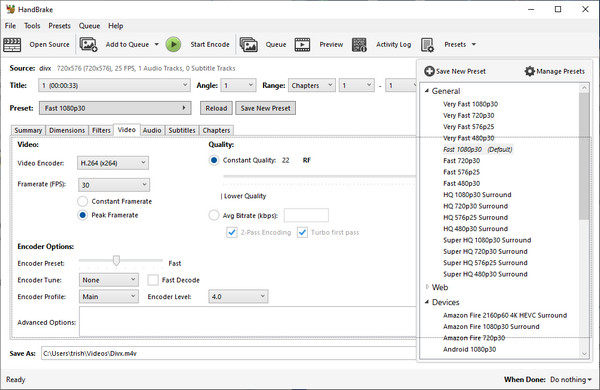
Top 3. Prism [Windows/Mac]
This tool is also a very straightforward converter tool applicable to use as your DivX video converter on Mac and Windows. This tool is a fast, easy-to-understand tool that supports various video formats. Additionally, this tool is infused with the capability of previewing your video to see your applied changes before converting it. About the applied changes, this tool supports output customization settings and minimal video editing features. Using this tool will annoy you with unnecessary popups commercializing programs and requires you to click the exit button before you can get rid of it. But then again, this is still a great tool to use as a DivX converter for Mac or Windows.
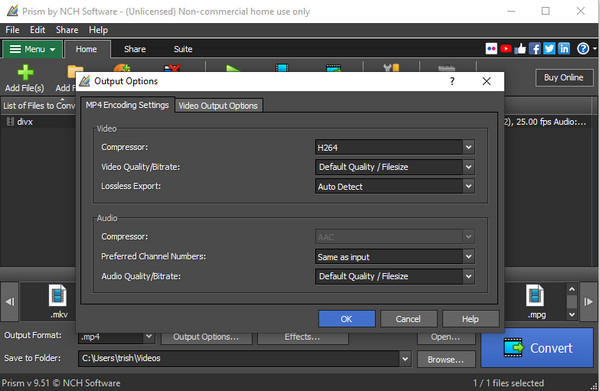
Top 4. Any Video Converter [Windows/Mac]
Another DixV converter for Mac/Windows you shouldn’t miss out on. This multi-platform tool means installing and using it under Windows or Mac operating system. Aside from that, this tool supports various types of video formats and output devices. Like other DivX converters, this tool can extract a DixV file from any DVD and convert it to your desired digital format. What’s more, it was developed with the ability to modify or customize your output, whether under video or audio. Moreover, it comes with video editing features; however, if you are using the trial version, it will limit you to only a few features that you can use.
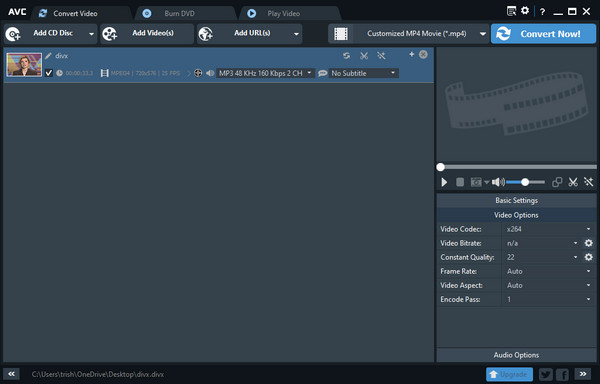
Part 2. 5 Best DivX Converters Online for Free: Pros and Cons
1. FreeConvert
First on our list of DivX to MP4 converter online, for Mac and Windows broswers, is FreeConvert. This tool can convert up to 20 DivX files at a time. Unlike other tools on the market, this tool doesn’t require you to install software or plugin and register your account before you can use it. Moreover, using this tool, you can import your DivX files with a maximum size of 1GB, which is already a large file size for a converter usable online.
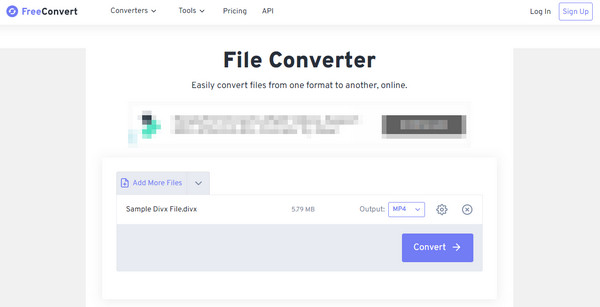
- Pros
- Offer advanced video tweaking options such as codec, aspect ratio, frame rate, etc.
- Support batch conversion process for DivX to MP4 conversion.
- Cons
- There were instances when the tool failed to upload a file.
- The conversion process is sometimes failing.
2. Media.io
If you want a versatile DivX to MP4 converter tool, Media.io might be the one you want. This tool supports a range of various formats and is capable of converting them in just a few minutes. It also enables you to convert more than one DivX file simultaneously, supporting the batch conversion process.
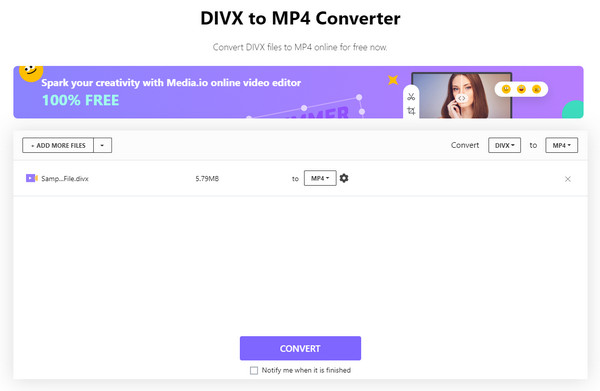
- Pros
- Infused with video customization settings, including an encoder, frame rate, etc.
- Doesn’t leaves a watermark on your output.
- Cons
- Allows only a maximum of 500 MB DivX file size.
3. Convertio
A DivX converter online is said to be one of the leading web-based tools that provide excellent file conversion services. It supports almost all formats, including audio, video, image, documents, and more. Aside from that, this tool enables you to customize your DivX video file before initiating the conversion process. Lastly, you can choose between the options provided on what platform or source you want to import your DivX files, which includes Google Drive or DropBox.
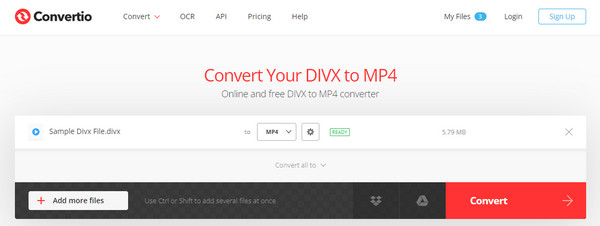
- Pros
- Can convert a batch of DivX to MP4 simultaneously.
- Usable on any platform.
- Cons
- Limit your DivX inputs maximum of 100 MB file size.
- Unable to customize video resolution.
4. AnyConv
Another uncomplicated online converter tool you can use as your DivX converter on Mac or Windows browsers. This tool supports various formats, just like other online video converter tools. Additionally, it covers almost 50-plus different file formats. Moreover, this tool is free of charge and easy to use.
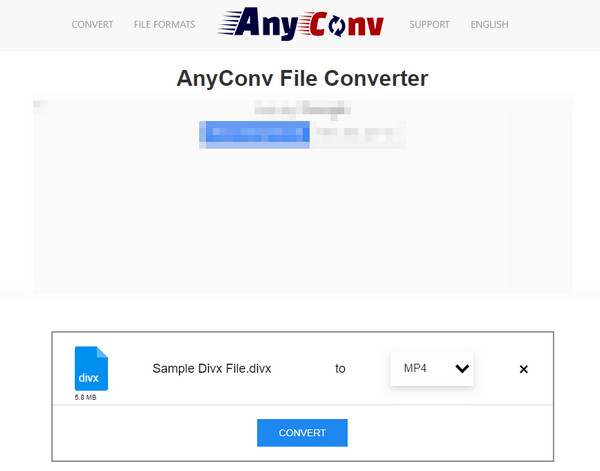
- Pros
- Capable of converting DivX files at great speed.
- Simple and easy to use.
- Cons
- Contain file size limitations.
- Can’t process a bunch of files simultaneously.
- Doesn’t offers video customization settings.
5. Onlineconvertfree
Are you looking for a straightforward and easy-to-use DivX converter for Mac safari or Windows Edge? Then you should include Onlineconverterfree on your list. Despite having a simple interface, this tool can convert over 250 different files, including your DivX. Moreover, it is capable of providing you with high-quality output.
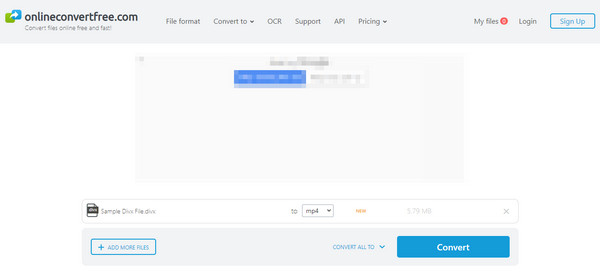
- Pros
- Capable of converting several DivX files all at once.
- Free and easy-to-use DivX to MP4 converter tool.
- Cons
- Only a maximum of 100 MB is allowed to import a DivX file.
- No video editing and customization settings.
Part 3. FAQs about DivX Converters for You
-
Do DivX videos contains smaller file size?
Yes! DivX format is a lossy format that can store HD-quality video and compress videos up to 1/12 or with minimal loss of their original file size. However, unlike MP4 (which also comes with a smaller file size), this format was discontinued and supported only limited media players.
-
Do VLC support playing DivX?
Yes, VLC is capable of playing DivX without requiring you to install extra software to decompress the DivX. However, you might encounter playback issues playing DivX files, like stuttering or lagging. So it is still recommended to use other media players to avoid playback issues with DivX files.
-
How to rip DivX on DVD using the 4Easysoft Total Video Converter?
First, You must ensure that your disc is already inserted in your disc drive. Import your DivX movie files by clicking the Load Disc dropdown menu. Then, click the Rip All dropdown list and choose the format you want to convert your DivX file. After that, you can click the Rip All button to start the ripping and conversion process.
Conclusion
You can now utilize one of the DivX converters on Mac/Windows featured in this article. But if you wish to convert your DivX file to a tool that offers excellent features and commendable output, 4Easysoft Total Video Converter will be the best pick for you. Feel free to use it and witness its great offers for you.
100% Secure
100% Secure


