Detailed Reviews on The Best 10 DVD Rippers for Mac [2025]
After you purchase some DVD or Blu-ray discs of your favorite movies, how to play them on your Mac is a problem. Instead of buying a DVD player, why not use a free DVD ripper for Mac to help you? This way, you can directly rip the disc to any digital videos with compatible formats. Moreover, you can back them up on your Mac and then sell the disc later. Whether you want to find a high-quality, easy-to-use, or totally free Mac DVD ripper, you can read this article with its features, pros, and cons.
Guide List
4Easysoft Mac DVD Ripper – Provide Best Quality and Easy Use MacX DVD Ripper Pro – Deal with All Kinds of DVD Discs Winx DVD Ripper for Mac – Rip DVD to All Formats After Paid VLC – Free Mac DVD Ripper and Player with Complex Operation MakeMKV – Rip Batch of DVD Discs to MKV Videos on Mac Aimersoft DVD Ripper – Versatile Mac DVD Ripper with Editors DVDFab DVD Ripper for Mac – Professional with Advanced Options MacTheRipper – Simplest DVD Ripper for All Mac Versions Cisdem Video Converter – Mac DVD Ripper for 300+ Formats FFmpeg – Complex Mac DVD Ripper to Decode DVD Disc| Questions | Answers |
| How Many Tested Mac DVD Rippers | 10 Free and Paid Tools |
| What DVD Types Are Tested | Copy-protected DVDs, purchased DVDs of famous movies, home-made DVDs, Disney/Netflix DVDs |
| Tested Mac OS | All macOS versions from old Sierra to the latest Sequoia |
| What Features Do We Focus On | Supported output formats, ripping speed, output quality, additional functions |
4Easysoft Mac DVD Ripper – Provide Best Quality and Easy Use
As one of the best Mac DVD rippers, 4Easysoft DVD Ripper offers professional functions and features to improve your ripping experience, and you can rip a batch of DVD/Blu-ray discs to all popular formats with high quality. Moreover, it provides additional editing tools to enhance the DVD quality, add stunning effects, rotate and trim clips, etc.
100% Secure
100% Secure

- Pros
- Support QuickTime MOV, MP4, MKV, AVI, and 600+ formats.
- Adjust the video parameters to keep high-quality output.
- GPU acceleration to rip a batch of discs in a few minutes.
- Able to trim, crop, rotate, add effects/watermarks, and more.
- Can solve all copy-protected DVD and Blu-ray discs on Mac.
- Cons
- Too simple interface to find the desired functions.
MacX DVD Ripper Pro – Deal with All Kinds of DVD Discs
When you have copy-protected discs, MacX DVD Ripper Pro is also a good choice for you. Like 4Easysoft, it also supports all DVD types and all output formats, even for different devices. Moreover, this Mac DVD ripper provides low and high quality for you to choose from with different ripping times.

- Pros
- Directly upload the ripped DVD to YouTube, Facebook, etc.
- 3 easy steps to rip DVD discs with an intuitive guide.
- Usually cost only 15 minutes to rip a long movie.
- Also able to back up DVD to computer/mobile with high quality.
- Cons
- Have no built-in video editing functions.
- Always crash with unexpected problems.
Winx DVD Ripper for Mac – Rip DVD to All Formats After Paid
Unlike the name of this DVD ripper, it also provides a Mac version for macOS 10.6 and later. It supports ripping DVDs to all formats and even preloaded profiles, including iPhone, iPad, Samsung, Sony, tablets, game consoles, and more. You can also use this Mac DVD ripper to copy DVDs in MPEG2 format without the recoding and encoding process, which will keep the original high quality.
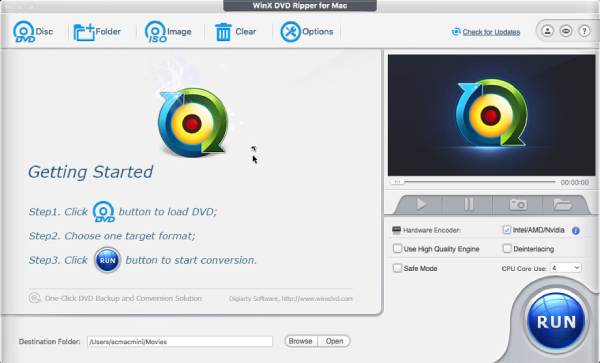
- Pros
- Preview and take screenshots of the ripped DVD videos.
- Able to select the desired titles and chapters to rip.
- Add external subtitles in different languages to DVDs.
- Cons
- Have no free trial version for Mac users.
- May take you much time to rip a long DVD movie.
- Do not support Blu-ray discs.
VLC – Free Mac DVD Ripper and Player with Complex Operation
As for VLC Media Player, it’s a famous video and DVD/Blu-ray player and DVD ripper on Mac/Windows as well. You can directly play the ripped DVDs and check the effects on VLC. This free DVD ripper for Mac also provides hardware acceleration to keep a fast ripping speed. But it’s not professional, so the quality can’t be adjusted through frame rate, encode, and sample rate. Moreover, you may encounter some problems, like ripping video but no audio, audio out of sync, etc.

- Pros
- Open-source DVD ripper for Mac to use for free.
- Able to install all codecs to rip DVDs for different usages.
- Support many stunning editing features to add effects.
- Cons
- Can’t deal with copy-protected DVD discs.
- Only provide several popular formats, like MP4, AVI, and ASF.
- Provide no advanced settings to adjust the quality of DVDs.
MakeMKV – Rip Batch of DVD Discs to MKV Videos on Mac
MakeMKV is a versatile DVD ripper and video converter/editor on Windows/Mac/Linux. You can easily use its functional features to choose the desired DVD chapters to rip. It offers a free version during the beta phase to rip DVDs to MKV while preserving the original quality of all content. However, this free DVD ripper for Mac only supports exporting to MKV format with no advanced settings, which is not compatible with all platforms.

- Pros
- Open-source software with strong community support.
- Totally free to use with a simple and intuitive interface.
- Keep the original quality of DVD video and audio files.
- Cons
- Only rip DVD to MKV format on Mac.
- Provide no additional editing features or advanced settings.
Aimersoft DVD Ripper – Versatile Mac DVD Ripper with Editors
Aimersoft DVD Ripper for Mac is a powerful tool that not only rips DVDs to various formats but also offers many editing features. It’s amazing that this Mac DVD ripper can rip DVD to all popular video formats, and extract the audio tracks separately to MP3/WMA/FLAC as well. You can also use it to compress DVD videos, add effects, and more. Besides that, it is known for its fast-ripping speed with the hardware acceleration technology.
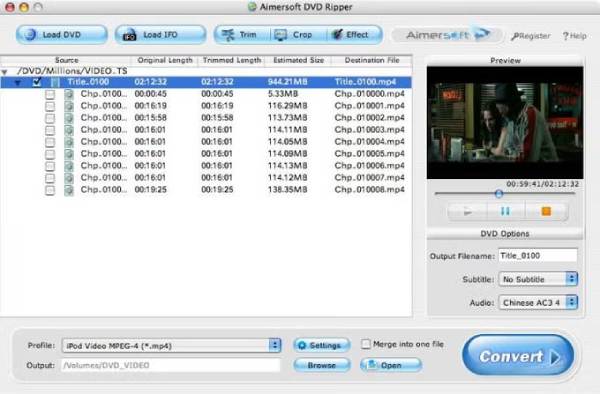
- Pros
- Rip DVDs to all video/audio formats, like MP4/MP3/MKV.
- Transcode DVD videos to many devices with preset settings.
- Rip copy-protected DVD disc with region code restriction.
- Provide basic editing tools to crop, trim, and add effects.
- Cons
- Do not support ripping DVD discs to ISO files.
- There is quality loss during the DVD ripping on Mac.
DVDFab DVD Ripper for Mac – Professional with Advanced Options
DVDFab DVD Ripper for Mac is a professional tool that offers advanced DVD ripping capabilities, like ripping copy-protected DVD discs in any type. It supports a wide range of formats and portable devices, and it also provides users with extensive customization options for video output. This copy-protected DVD ripper for Mac is ideal for users who want to control the whole ripping process and results. The only thing you need to consider is the expensive price.
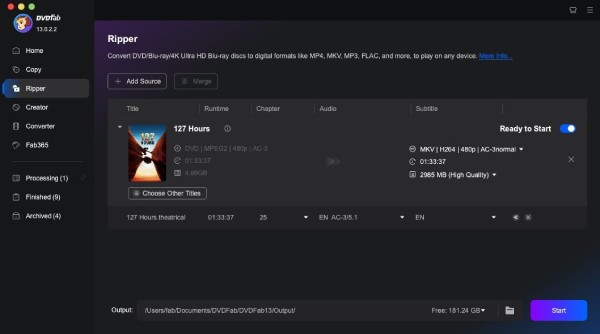
- Pros
- Advanced DVD ripping and copying features.
- Customize output settings to keep high quality.
- Rip old DVDs protected by CSS, Sony DADC, etc.
- Built-in editor to add effects and upscale resolution.
- Cons
- Relatively high price with $84.99/lifetime.
- DVD disc processing speed is not good.
MacTheRipper – Simplest DVD Ripper for All Mac Versions
MacTheRipper is a DVD ripper designed specifically for all Mac versions, including Sequoia, Sonoma, Ventura, etc. It is known for its simplicity and ease of use, providing a straightforward solution for extracting high-quality video and audio content from DVDs. When you use this Mac DVD ripper to back up DVD content, you can remove the region code and set a new one as you like.
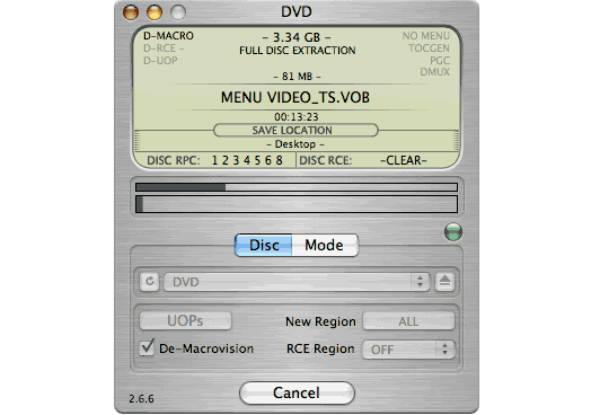
- Pros
- Simple and user-friendly interface with ripper function only.
- Efficient at ripping DVD content to the hard drive.
- Able to bypass the region code restriction of DVD discs.
- Provide different versions for all old and latest macOS.
- Cons
- Provide basic ripping and settings with limited functions.
- Not totally free to use for the new macOS.
- Don’t update regularly, which causes crashing issues sometimes.
Cisdem Video Converter – Mac DVD Ripper for 300+ Formats
Cisdem Video Converter is a user-friendly tool for Mac users to convert videos and rip DVD discs. It supports a wide range of video formats and offers additional features like video editing, downloading online videos, and creating GIFs. This comprehensive Mac DVD ripper is known for its high-speed conversion and ability to maintain excellent video quality, making it a great all-in-one solution for multimedia tasks.
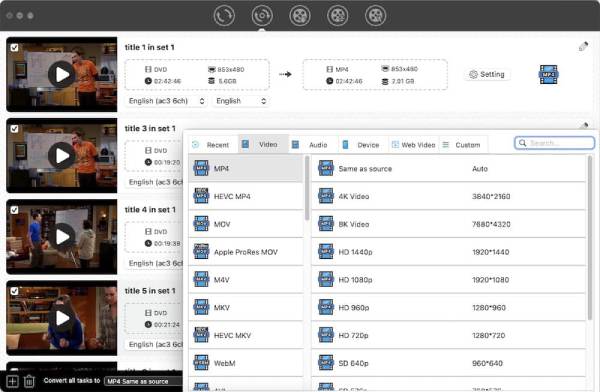
- Pros
- Support 300+ video/audio formats and portable devices.
- Powerful editing features and downloading functions.
- Able to rip a batch of DVD files on Mac quickly.
- Cons
- Can not rip and backup some old DVD discs.
- Do not support Blu-ray disc ripping.
FFmpeg – Complex Mac DVD Ripper to Decode DVD Disc
FFmpeg is an open-source but complex multimedia framework that can decode, encode, and transcode all kinds of files, including DVD, Blu-ray, video, audio, documents, etc. But it can only help you rip home-made DVDs on Mac without protection remover. This Mac DVD ripper uses the command line to control the DVD ripping processing tasks, which is flexible and difficult as well.
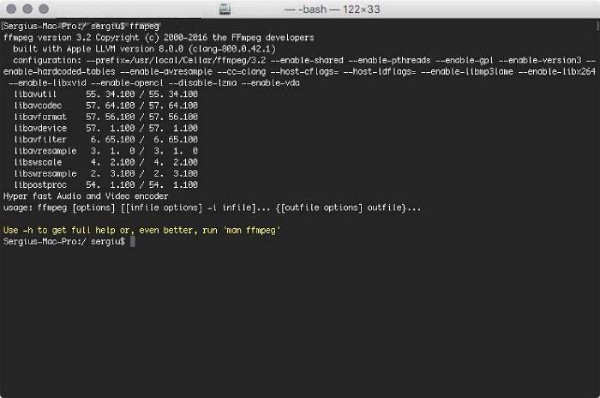
- Pros
- All kinds of formats are supported by this DVD ripper for Mac.
- Set more settings freely, like the subtitle, video size, quality, etc.
- Able to install many plugins to meet all your requirements.
- Cons
- Command-line is really complex for non-technical users.
- The lack of a graphical user interface (GUI) may deter beginners.
- Can not remove protection from DVD discs directly.
Conclusion
After learning the best 10 DVD rippers for Mac, you can choose the desired tool to download. No matter you want to rip DVD to some uncommon formats, or keep the original quality, you can find the one that is suitable for you. 4Easysoft Mac DVD Ripper is the most recommended Mac DVD ripper to meet many of your requirements. It can help you rip DVDs/Blu-rays to 300+ formats with customized settings and preset menus. Under the detailed test, its ripping speed and quality is also excellent among the above Mac DVD rippers. What are you waiting for? Just have a try now.
100% Secure
100% Secure


