6 Best Paid and Free DVD Rippers for Mac Without Watermark
This article will review the top 6 best DVD rippers for Mac. A DVD ripping application is used to digitize video discs and produce video files from DVDs. To back up your video DVDs, you’d better rip them to digital videos. However, finding an appropriate tool is another problem, especially for Mac users. Fortunately, you can learn a top list from this single post.
Top 6 DVD Rippers on Mac
Top 1: 4Easysoft DVD Ripper
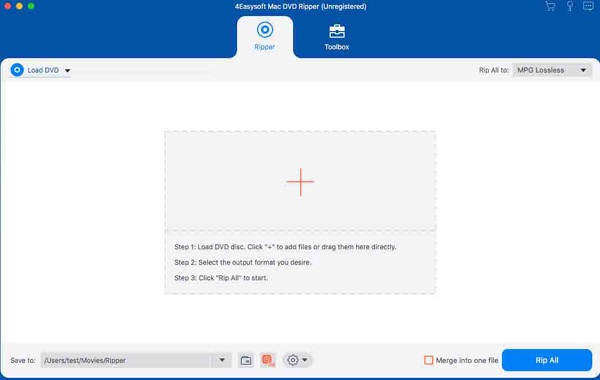
4Easysoft Mac DVD Ripper is one of the best DVD rippers for Mac. It offers pro-level features in a way that everyone can learn quickly. That makes it a good choice for beginners and average people. The built-in AI technology enhances the output quality automatically.
- Pros
- 1. Rip DVD/ISO/DVD Folder to digital videos easily.
- 2. Support over 600 video and audio formats.
- 3. Rip DVDs for playing on portable devices.
- 4. Include bonus features, like a video editor.
- 5. Improve the performance with GPU acceleration.
- Cons
- 1. The interface should be improved.
Top 2: MacX DVD Ripper Pro

MacX DVD Ripper Pro is another cost-effective DVD ripper for Mac. It provides all the features that you need for a fast and clean DVD rip. In addition to great speed, the output quality is the top rate.
- Pros
- Rip DVDs to popular video formats.
- Trim, merge, and crop videos.
- 1:1 copy DVD to ISO image.
- Upload ripped DVD videos to YouTube.
- Cons
- It is expensive and costs at least $34.95 per year.
- The built-in video editor is limited.
Top 3: iSuper DVD Ripper for Mac
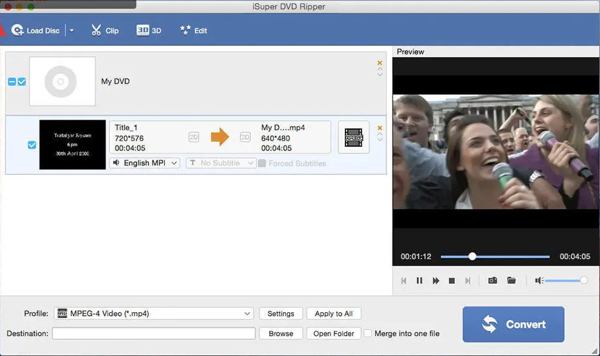
iSuper DVD Ripper is a good option for people who prefer compact DVD-ripping software that can save DVDs to Mac. You can download the application from the Mac App Store for free. It works smoothly on macOS 10.7 or later and is available in various languages.
- Pros
- Rip DVD to MP4, MOV, MKV, FLV, M4V, etc.
- Extra audio files from DVD videos.
- Equip a basic video editor with various effects.
- Built-in a video player to preview videos.
- Cons
- There are in-app purchases.
- Some features require improvement.
Top 4: HandBrake
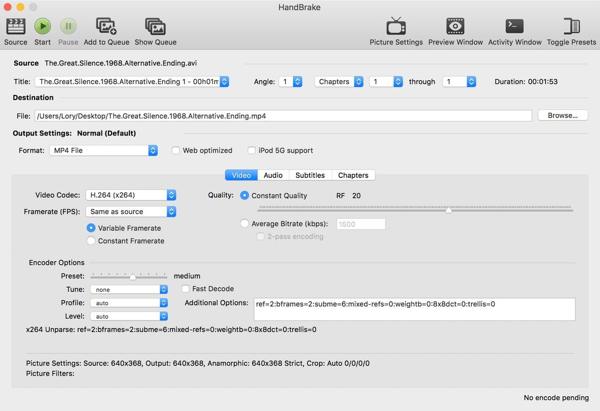
HandBrake is a free DVD ripper on Mac due to the open-source license. It means that you can rip videos from homemade DVDs without paying a penny. Moreover, it is able to convert DVD videos for portable devices.
- Pros
- Rip DVDs on Mac for free.
- Batch convert video formats quickly.
- Offer a wide range of iOS and Android device presets.
- Completely free to use.
- Cons
- The setup process is a bit complicated.
- The interface is outdated and seems messy.
Top 5: MakeMKV

MakeMKV is another open-source project and free DVD ripper on Mac. As its name indicates, it extracts videos from DVDs and saves them as MKV files. Therefore, the output video quality is great although it is freeware.
- Pros
- Easy and quick to set up.
- Integrate a user-friendly interface.
- Deliver fast ripping speed on old devices.
- Compatible with macOS, Windows, and Linux.
- Cons
- It cannot rip encrypted DVDs.
- It lacks hardware acceleration or bonus features.
Top 6: VLC

VLC is far more than a simple free media player that can copy a DVD on Mac. It includes a variety of useful features, such as a DVD ripper for Mac. In fact, lots of people have freeware on their computers and laptops. It can play everything including digital videos, DVDs, and streams.
- Pros
- Open source and free to use.
- Include a large package of codecs.
- Rip and record the DVD in MP4 automatically.
- Convert between popular video and audio formats.
- Cons
- It lacks video editing capabilities.
- The setup is complicated for average people.
How to Rip a DVD on Mac
Even if you have learned the best DVD rippers on Mac, it may be difficult to complete the job and produce high quality videos for beginners. Therefore, we use 4Easysoft Mac DVD Ripper as an example to explain the workflow.
Step 1Launch the best DVD ripper for Mac once you install it on your computer. Insert the video DVD into the internal or external DVD drive. Click the "Load DVD" menu, choose "Load DVD Disc", and select the disc.
100% Secure
100% Secure
Tips
To rip specific titles, click the "Full Title List" button, and select the desired items.

Step 2Make sure to select "Rip to Video/Audio" on the right side. Next, click the "Rip All to" menu to open the profile dialog. Go to the "Video" tab, choose the right format, and pick a preset.

Step 3Rip the DVD on your Mac
When you are ready, locate the bottom area, and set a destination folder in the "Save to" field. At last, click on the "Rip All" button to begin ripping the DVD to digital videos.
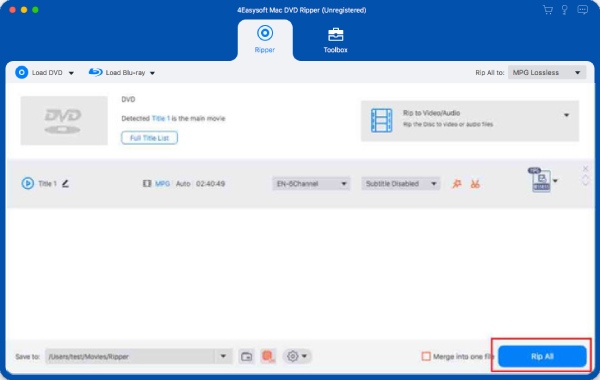
FAQs of DVD Ripper Mac
-
Does Mac have a DVD ripper?
No, Apple does not add any feature on macOS that can rip DVDs. The good news is there are lots of paid and free DVD rippers for Mac users to digitize video DVDs quickly.
-
What is the difference between a DVD copy and a DVD ripper?
DVD copy refers to copying or backing up DVDs to DVDs or ISO images. It won’t change the original structure. A DVD ripper, on the other hand, converts DVDs to digital videos so that you can watch them on your computer directly.
-
Are DVD rippers illegal?
Ripping DVDs is a complex legal landscape. It is okay to rip homemade DVDs. If DVD movies are ripped for personal use, it is not a big deal. However, you’d better get permission before ripping commercial DVDs.
Conclusion
Now, you should learn the top 6 best DVD rippers for Mac. Some of them are freemium, such as iSuper DVD Ripper for Mac, while others are completely free to use, like HandBrake. 4Easysoft Mac DVD Ripper is the best option for average people. If you have better recommendations, please write them down below.
100% Secure
100% Secure



