2 Hassle-free Ways Rip DVD to Kindle Fire with High-Quality
There are probably times that you wish to watch your DVD movie collection conveniently on your Amazon Kindle Fire tablet. That would be a great/convenient movie-watching experience; however, Kindle Fire doesn’t have a built-in DVD driver to play DVDs like other tablets. Thankfully, this post features 2 great solutions to make your wish come true! That is, rip DVDs to Kindle Fire-supported format using DVD ripper tools! So, start exploring each of them now!
Guide List
What Formats Should You Rip DVD to Kindle Fire The Best Way to Rip DVD to Kindle Fire with High-Quality How to Convert DVD to Amazon Kindle Fire via Handbrake FAQs about How to Rip DVDs to Kindle FireWhat Formats Should You Rip DVD to Kindle Fire
Before you jump into this post’s 2 featured ways to rip DVDs to Kindle Fire, you first need to identify what formats, resolutions, and codecs Amazon Kindle Fire supports. So, here's a table summarizing the recommended format, resolution, and codec for ripping DVDs to play on an Amazon Kindle Fire:
| Specification | Recommendation |
| Video Format | MP4, VP8 (WebM), and WMV (Though it is less recommended than MP4). |
| Video Resolution | 1280 X 800 Pixels (HD resolutions) |
| Codec | H.264 |
These specifications ensure great compatibility and playback performance on most versions of the Amazon Kindle Fire. If you want to check the specific specifications of your Kindle Fire model, you can check it on Amazon’s website.
The Best Way to Rip DVD to Kindle Fire with High-Quality
That’s it! Those are the Kindle Fire-supported formats, video resolution, and codec. Now that you have discovered the supported formats, resolution, and codec, it is time to convert DVD to Kindle Fire! The best DVD ripper this post can recommend is the 4Easysoft DVD Ripper tool. This Windows and Mac-compatible tool supports 600+ media (including MP4, WebM, and WMV) and device presets. Moreover, this tool can rip DVD to Kindle Fire-supported format within 5 minutes while maintaining the original quality. Furthermore, although this tool incorporates the ability to provide you with high-quality output, it still enables you to enhance it further using its output tweaking options!

Equipped with GPU Acceleration technology that rips DVD at 60X faster speed.
Offer multiple options to compress DVD size, but it preserves its original high quality.
Let you rip and decrypt DVD restrictions for encryption, region codes, burned DVDs, etc.
Enable you to customize a DVD before ripping it: add effects, filters, subtitles, audio, etc.
100% Secure
100% Secure
How to Rip DVD to Kindle Fire using 4Easysoft DVD Ripper Tool:
Step 1Download and install the 4Easysoft DVD Ripper tool on your Windows or Mac computer. Then, launch the tool, insert the DVD into your computer’s disc driver, and click the "Load DVD" dropdown. Next, select the "Load DVD Disc" option and tick the disc.

Step 2After that, click the "Full Title List" button. On the new window, select all the "titles" you wish to rip into Kindle Fire-supported format. Once you are done, tick the "OK" button.

Step 3Next, select the "Rip to Video/Audio" option on the dropdown list menu on the right. After that, click the "Rip All to" dropdown button, tick the "Video" format, select the "MP4" format, and click the "HD 1080P" with the "Encoder: h.264" option.

Step 4You can further enhance the "HD 1080P" with the "Encoder: h.264" option. Tick the "Custom Profile" button with the "Gear" icon. On the "Edit Profile" window, you can set the Encoder, Frame Rate, Resolution, etc. Once you are done, tick the "Create New" button.

Step 5Once you finish the above setups, tick the "Rip All" button to initiate the ripping process. Once the ripping process is finished, you can transfer the ripped DVD (MP4 file) to your Kindle Fire tablet! And that’s it! That’s how you convert DVD to Kindle Fire using this tool!

How to Convert DVD to Amazon Kindle Fire via Handbrake
There you go! That’s the best way to rip/convert/transfer DVDs to Kindle Fire using the professional 4Easysoft DVD Ripper tool. Apart from that, you can also use Handbrake to rip DVDs to Kindle Fire-supported video format.
Handbrake is a cross-platform video transcoder program that lets you convert/rip media files and DVDs to a specific format and device presets. Moreover, this tool supports sophisticated yet efficient DVD-ripping features that are enough to support your desired DVD-to-Kindle Fire ripping process. However, this tool can’t DVD that has a copyright protection code. If you try to rip a protected DVD using Handbrake, you might experience output errors, no titles found, crash problems, and more. But you can prevent this from happening if you download the libdvdcss. So, how do you rip a DVD to Kindle Fire using Handbrake? Here are the steps you should follow:
Step 1Download and install the "Handbrake" and "libdvdcss" on your computer. Then, launch the tool, insert the DVD into your computer’s disc driver, and click the "DVD source" on the left pane.
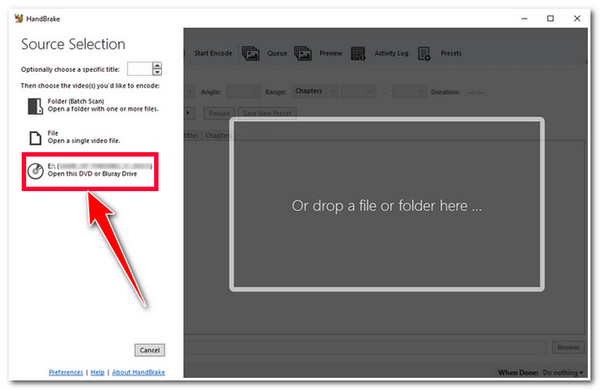
Note: Move the downloaded libdvdcss file to Handbrake’s installation folder.
Step 2After that, click the "Title" dropdown button and select the DVD "title" you want to rip. Next, tick the "Browse" button at the lower right corner of the tool, and select a "folder" where you want to store the ripped DVD.
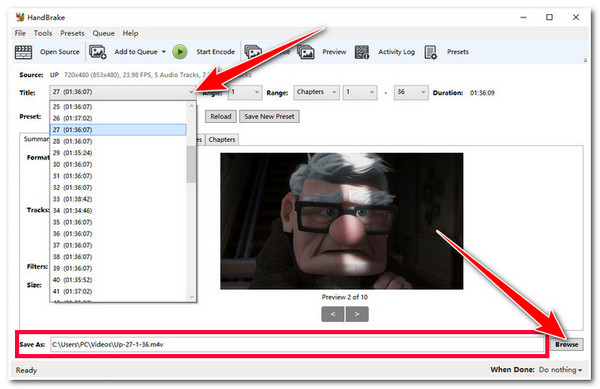
Step 3Next, by default, HandBrake has already set the "Format" under the "Summary" section to "MP4" and the "Preset" to "Fast 1080P30" settings. Once you are satisfied, click the "Start Encode" button (the one with green color) above to start the DVD to Kindle File ripping process
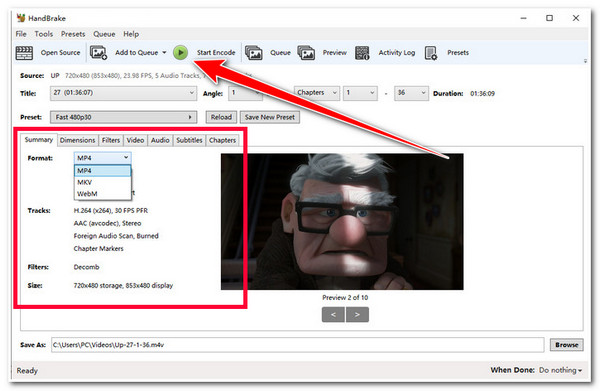
FAQs about How to Rip DVDs to Kindle Fire
-
How long does it take to rip a DVD to Kindle Fire?
It typically takes from a few minutes to several hours. But this will depend on your computer’s speed, the DVD ripper tool, and your settings for the ripping process. If you want a fast DVD-ripping process, use the first solution mentioned in this post.
-
Is it safe to download the libdvdcss?
The libdvdcss can be safe if you have acquired it on trustworthy websites like VLAN (developer of VLC Media Player) and Handbrake websites. Thus, it would be best if you downloaded libdvdcss from those websites.
-
Which format provides the best quality? MP4, WMV, VP8?
If you want a ripped DVD file with a good balance between size and video quality that can be transferred/shared on various platforms, then go for MP4 format encoded with H.264 codec. MP4 is the best format among those formats (WMV and VP8).
Conclusion
There you have it! Those are the 2 great solutions to rip DVDs to Kindle Fire! Through these solutions, you can now enjoy watching your favorite DVD on your Kindle Fire tablet anytime and anywhere! If you are looking for the best way to rip DVDs to Kindle Fire with high quality, then you are definitely searching for the professional 4Easysoft DVD Ripper tool! With this tool’s advanced DVD ripping features, you can efficiently rip DVDs to Kindle Fire-supported file format with high quality! To discover more about this tool, visit its official website today!



