DVD to MKV – Convert or Rip DVD to MKV Videos for Easy Playback
If you want to watch movies from DVD discs, you need to use the designed DVD player, or simply convert DVD to MKV files for free. As a multimedia container format, MKV can store all videos, audio tracks, subtitles, and data information, as same as DVD. Thus, to get a collection of movies and videos from your DVDs extracted to your computer, you’d better convert DVD to MKV for free. Instead of finding a DVD player, you can use the following methods to rip ISO or DVD to MKV. Read below to learn more.
Guide List
Part 1: Why Converting DVD to MKV for Free Part 2: The Ultimate Method to Convert DVD to MVK Part 3: How to Convert DVD to MKV with Original Quality Part 4: FAQs about How-to Convert DVD to MKVPart 1: Why Converting DVD to MKV for Free
Before knowing why you need to convert DVD to MKV for free, you should first learn what DVD and MKV are.
DVD is the acronym of digital video disc or digital versatile disc, and it is a type of optical disc that you can use to store data and files. Back then, DVDs are popular as media file storage, especially for videos and movies. This is an upgrade from CDs that can only store audio files due to their small data capacity.
Meanwhile, MKV stands for Matroska Video, which originated in Russia in 2002. MKV files are not in compression format but are container formats, a common misconception by those unfamiliar with it. The difference is that container formats can add audio, video, and subtitles to one file. Moreover, this container format is future-proof, meaning it will not become obsolete over time. In addition, you can use and store it on any modern device and media storage.
Now that we know what DVDs and MKV are, let's talk about the reason why you need to convert DVD to MKV. The primary reason is that DVDs are analog media storage declining in popularity due to the shift to digital technology. Our technology is continuously developing; more and more people rely on USB and Hard drives that can store various file formats, MKV included. Therefore, you may want to consider converting all DVDs to MKV so you can use them on any device. Learn how to convert using the best tool available in the next section.
Part 2: The Ultimate Method to Convert DVD to MKV
Are you looking for the best tool to rip DVD to MKV for free efficiently? 4Easysoft DVD Ripper is one of the top DVD to MKV converters recommended for you. It can help you safely rip a batch of your DVD to MKV, MP4, MOV, AVI, and other digital formats. It also has a built-in function to add subtitles, audio tracks, watermarks, and edit the videos.

Rip DVD to MKV, and more than 600 video and audio formats.
Provide GPU acceleration with 60x faster speed for ripping process.
Adjust the settings to make ISO and MKV videos without quality loss.
Support more editing tools to add stunning effects on videos.
100% Secure
100% Secure
Steps on ripping DVD to MKV using the ultimate DVD Ripper:
Step 1Install 4Easysoft DVD Ripper
Firstly, after you successfully download the program, proceed to install the tool. Open the tool to launch and open the main interface window. On the top part of the interface window, click Load DVD and put your DVD disc on your computer.
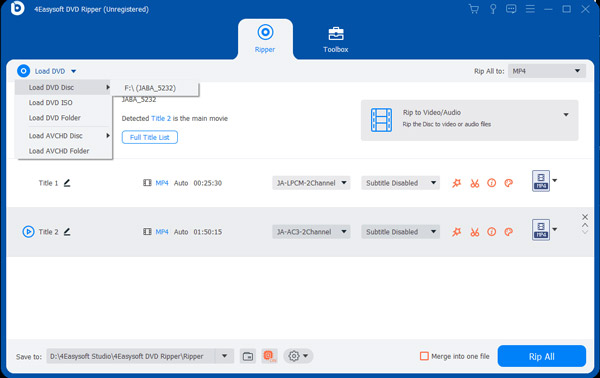
Step 2Add audio to the video
Next, click the Edit button to modify the video before converting DVD to MKV. Use the Audio tab to add audio tracks and background music to the selected video. You can adjust the volume, add on any part of the video, and delay the music's intro. After you finish adding audio and music, click OK to confirm.
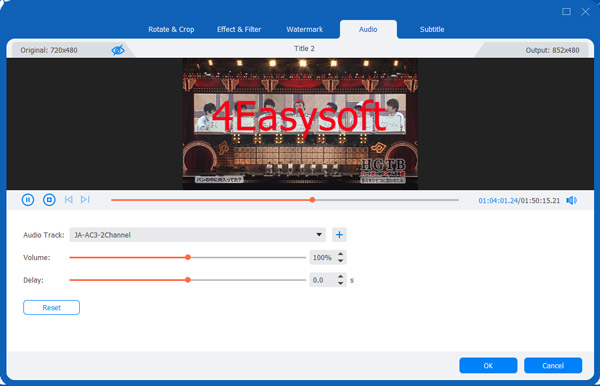
Step 3Add Subtitles
Likewise, click the Edit button to add subtitles to the video. Use the Subtitle tab to start adding subtitles to any video part. You can select text format, change the text color, and adjust the opacity of the words. After you finish including subtitles, click OK to verify the changes.

Step 4Start DVD to MKV file conversion
Finally, after adding audio tracks and subtitles, you can proceed to file conversion. Click the Rip all to: drop-down list located on the top-right part of the interface and select MVK video format. Then choose your preferred file output directory to find the file quickly. You can now click Rip all to start converting DVD to MKV. Processing time varies on the length of the video.
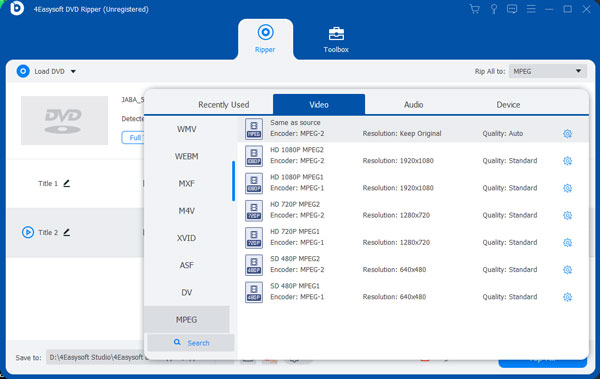
Part 3: How to Convert DVD to MKV with Original Quality
In addition to the DVD ripper, you can also use 4Easysoft Total Video Converter to convert DVD to MKV for free, and it will also preserve the original quality of the converted file. It provides designed DVD ripper, video converter, and video editor for you. This tool’s function and features do not pale in comparison with the software mentioned earlier. It can safely rip DVD to MKV, including all tracks, audio, video, and subtitles.

Convert and rip DVD to MKV and other 1000+ video and audio formats.
Customize the video settings to keep the high quality of the output videos
50X faster speed to convert DVD to MKV videos quickly with GPU acceleration.
Provide additional editing tools to trim, crop, rotate, add effects, etc.
100% Secure
100% Secure
Steps on How-to convert DVD to MKV with original quality using AnyMP4 DVD Ripper.
Step 1Install the DVD to MKV Converter
To begin with, install the program after you download it successfully. Continue to launch the tool to see the main interface. Then click Load DVD on the top-left part of the window to import any video from your PC.

Step 2Edit DVD videos files before converting
After you choose the DVD videos you want to convert, you have the option to edit them as well using the Edit menu. You can locate it in the Editor window, which lets you rotate, crop, add watermark, and other effects.

Step 3Start converting DVD to MKV
After you finish editing the said video, you can now finally proceed to convert the file. Use the Convert All to: drop-down list option and select MKV. And if everything is good, click the Convert All button to start converting DVD to MKV video file.

Part 4: FAQs about How to Convert DVD to MKV
-
How to rip DVD to MKV through Handbrake?
Open Handbrake on your computer and select your DVD file. Then, it will automatically scan the title and chapters of your videos. You can change the settings as you like. After that, you can click the Preset menu and choose the MKV option to convert DVD to MKV.
-
Can I rip DVD to MKV with 1080p resolution?
Although most DVD videos are only have 720p quality, you can use 4Easysoft DVD Ripper to convert DVD to MKV with high quality and 1080p resolution.
-
Will converting DVD to MKV remove the copy protection?
Yes, most DVD ripper will remove the protection and easily convert you DVD disc to MKV videos. Then, you can play and watch them on any devices.
Conclusion
This tutorial has taught you how to rip and convert DVD to MKV files on your computer using two different programs. You don’t have to worry losing the original high quality of DVD disc with the help of 4Easysoft DVD Ripper. And also, do not hesitate to leave your comments and suggestions on ripping DVD to MKV, we want to see your feedback below this article.
100% Secure
100% Secure



