Muunna, muokkaa ja pakkaa videoita/ääniä 1000+ muodossa laadukkaasti.
Tekstityksen lisääminen Instagram-kelloille Androidissa/iPhonessa
Halusitpa sitten tehdä Instagram-keloistasi saatavilla laajentaaksesi yleisöä tai tehdäksesi siitä mukaansatempaavan videon, tekstitysten lisääminen auttaa suuresti. Mutta kuinka lisätä tekstitykset rullille? Instagram tarjoaa erilaisia tapoja lisätä ne automaattisesti ja manuaalisesti. Ja löydät ne kaikki täältä tästä postauksesta! Tämä artikkeli kerää 5 helppoa tapaa lisätä tekstityksiä Instagram-rullille, mukaan lukien Instagramin oletustavat! Joten aloita vierittäminen alas nyt.
Opasluettelo
Kuinka lisäät kuvatekstejä Instagram-kelloille automaattisesti Vaiheet tekstitysten lisäämiseksi Instagram-keloille manuaalisesti 2 sovellusta tekstitysten luomiseen Instagram-kelloille (Android/iOS) Tekstitysten lisääminen Instagram-kelloille Windowsissa/MacissaKuinka lisäät kuvatekstejä Instagram-kelloille automaattisesti
Jos haluat nopeuttaa tekstitysten lisäämistä rullille, Instagramissa on automaattinen tekstitysominaisuus. Se luo automaattisesti tekstitykset videon äänen ja kielen perusteella. Joten jos puhut videossasi ja haluat lisätä tekstityksiä, Instagramin automaattisesti luomat tekstitykset sen kahdesta tekstitysvaihtoehdosta ovat loistava vaihtoehto. Noudata siis alla olevia ohjeita, sillä se näyttää kuinka lisätä tekstityksiä Instagram-rullille välittömästi ja automaattisesti.
Vaihe 1Valmistele video, jonka haluat ladata Instagram-rullaksi. Suorita Instagram-sovellus ja napauta "Profiiliasi" oikeassa alakulmassa. Napauta "Lisää" -painiketta yläreunassa ja sinun on valittava "Kela".
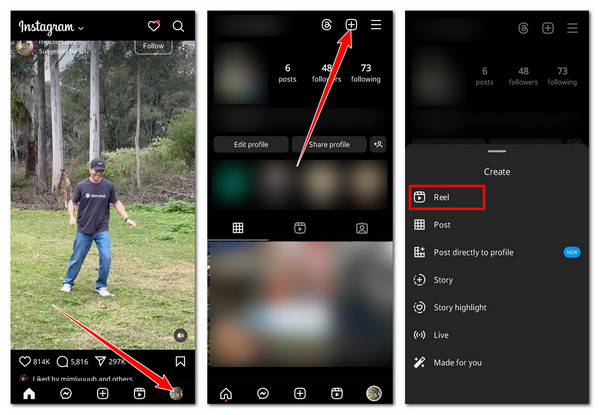
Vaihe 2Valmistele video, jonka haluat ladata Instagram-rullaksi. Suorita Instagram-sovellus ja napauta "Profiiliasi" oikeassa alakulmassa. Napauta "Lisää" -painiketta yläreunassa ja sinun on valittava "Kela".
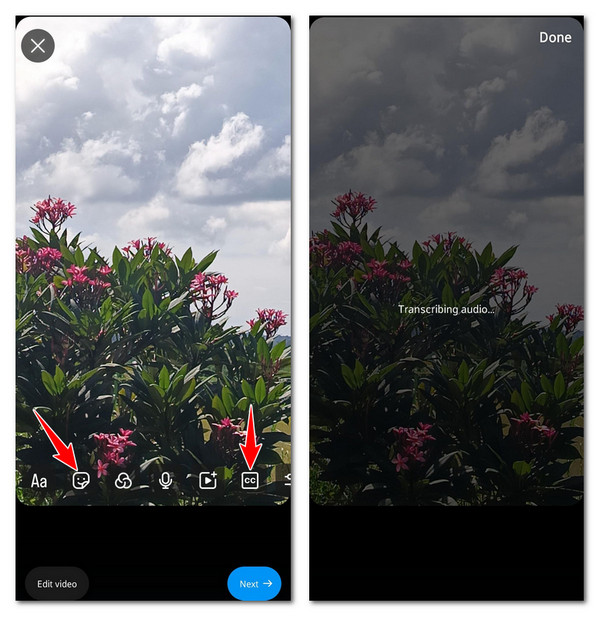
Vaihe 3Voit säätää tekstin tyyliä, sijoittelua ja väriä sen mukaan, miltä haluat sen näyttävän. Napauta sitten "Valmis", valitse "Seuraava", viimeistele viesti ja napauta "Jaa" ladataksesi kelan.
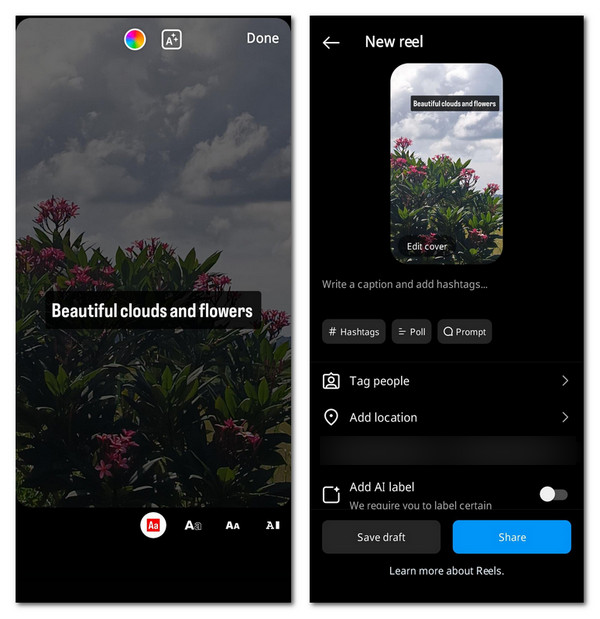
Yksityiskohtaiset vaiheet kuvatekstien lisäämiseksi Instagram-keloille manuaalisesti
Tekstitysten automaattisen lisäämisen lisäksi Instagramissa voit lisätä ne myös manuaalisesti. Tämä vaihtoehto sopii sinulle, jos et halua käyttää sitä ja muuttaa videon ääntä tekstitykseksi. Voit lisätä muita tekstityksiä keloillesi ja peittää ne videossasi. Näin lisäät tekstitykset rullille manuaalisesti.
Vaihe 1Siirry Instagramiin, napauta "Profiili" -painiketta oikeassa alakulmassa, napauta "Lisää" -painiketta oikeassa yläkulmassa ja valitse "Kela". Valitse video, jota haluat käyttää kelana ja napauta "Aa"-painiketta.
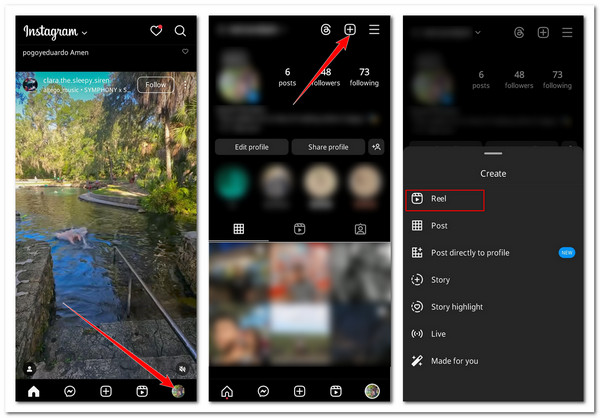
Vaihe 2Kirjoita lisättävä kuvateksti ja napauta "valmis". Voit myös säätää sen ulkoasua käyttämällä alla olevia vaihtoehtoja. Napauta sitten "Seuraava"-painiketta. Viimeistele lopuksi Instagram-rullasi, ja kun olet valmis, lataa se napauttamalla "Jaa".
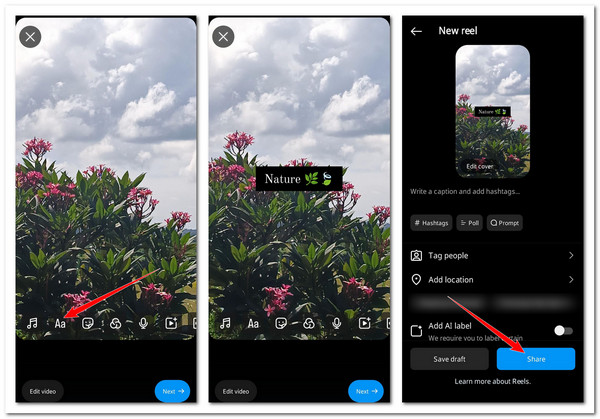
2 suositeltua sovellusta tekstitysten luomiseen Instagram-kelloille (Android/iPhone)
Nämä ovat oletustapoja lisätä tekstityksiä Instagram-rullille. Jos haluat lisätä tekstitykset manuaalisesti tai automaattisesti Instagram-rullille monilla muokkauksilla, tässä on 2 parasta sovellusta, joita voit käyttää!
1. Kuvateksti-It! (iPhone)
Ensimmäinen iOS-laitteessa käytettävä sovellus on Caption It! Se on ilmainen Instagram-tekstitys tai tekstitysgeneraattori, joka tarjoaa erilaisia vaihtoehtoja tekstin tyylin, koon, fontin jne. mukauttamiseen. Sen avulla voit sijoittaa kuvatekstejä mihin tahansa videosi alueeseen ja muuttaa sen taustaa. Se tarjoaa myös valmiita tarjouksia sinulle. Lisäksi tämän sovelluksen avulla voit jakaa videon heti Instagramissa tekstityksellä.
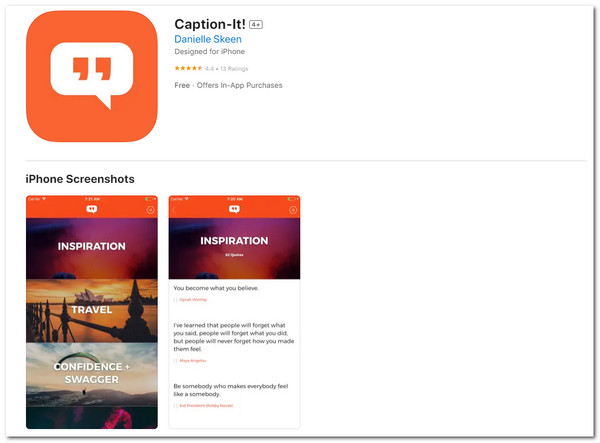
2. Caption Plus (Android)
Voit käyttää Caption Plusia, jos käytät Android-älypuhelinta. Tässä sovelluksessa on suuri joukko tekstityksiä, jotka on jaettu kategorisesti. Se tukee myös tekoälyä, joka voi luoda tekstityksiä ja hashtageja auttaakseen sinua tavoittamaan laajemman yleisön.
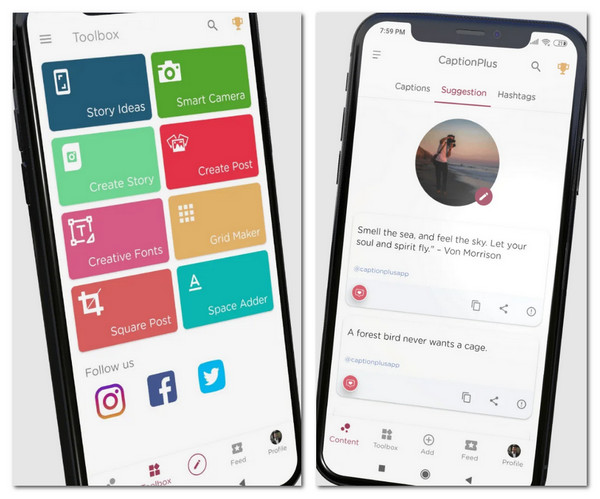
Tekstitysten lisääminen Instagram-kelloille Windowsissa/Macissa
Nyt kun olet oppinut oletustavat tekstityksen lisäämiseksi Instagram-rullille ja kaksi parasta suositeltua sovellusta, tässä on toinen vinkki! Jos käytät Windowsia/Macia ja haluat lisätä kuvatekstejä Instagram-kelloihisi ammattimaisesti, paras työkalu, jota voit käyttää, on 4Easysoft Total Video Converter. Tämän työkalun avulla voit lisätä tekstityksiä Instagram-rulloihisi. Se tarjoaa myös vaihtoehtoja kuvatekstin tai tekstityksen mukauttamiseen. Näitä vaihtoehtoja ovat muun muassa fontin tyylin, värin, koon, sijainnin, peittävyyden jne. muuttaminen. Lisäksi voit lisätä vesileiman Instagram-keloillesi kuvatekstiksi! Joten, kuinka lisätä kuvatekstejä rullille ammattimaisesti Windowsissa tai Macissa tällä työkalulla? Vieritä alas!

Leikkaa videosta ei-toivotut osat, ennen kuin muutat sen Instagram-rullaksi tekstitetyiksi.
Käytä upeita suodattimia ja tehosteita Instagram-rullaasi, jotta se näyttää houkuttelevammalta.
Muuta videosi kuvasuhteeksi 9:16, jotta se on yhteensopiva Instagram-rullien kanssa.
Videon tehostin, joka parantaa automaattisesti Instagram-rullasi laatua tekoälyllä.
100% suojattu
100% suojattu
Vaihe 1Asenna ja suorita 4Easysoft Total Video Converter työpöydälläsi/tietokoneellasi. Napsauta "Lisää tiedostoja", valitse video, jonka haluat muuttaa Instagram-rullaksi ja napsauta "Avaa".

Vaihe 2Napsauta "Muokkaa"-painiketta ja valitse "Tekstitys"-välilehti. Täällä voit tuoda valmiin tekstityksen ja säätää sen fonttia, väriä, sijoittelua ja paljon muuta. Kun olet valmis, napsauta "OK".

Vaihe 3Valitse "Vesileima"-välilehti lisätä tekstityksiä videoihin. Valitse "Teksti"-painike ja kirjoita haluamasi kuvateksti. Voit myös muuttaa sen kirjasintyyliä, kokoa, paikkoja ja paljon muuta. Kun olet valmis, napsauta "OK".
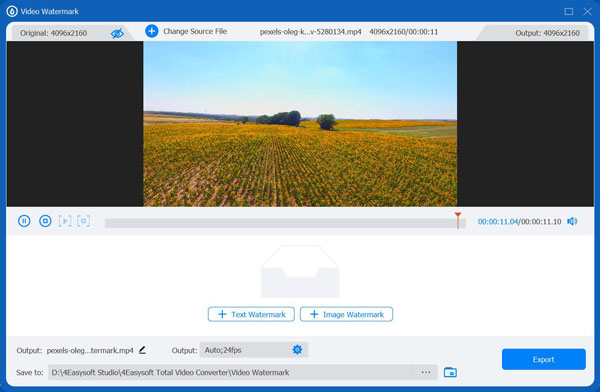
Vaihe 4Jos haluat tallentaa Instagram-rullan kuvatekstillä tai tekstityksellä, napsauta "Muunna kaikki". Odota, kunnes tallennus on valmis, ja kun se on valmis, voit ladata sen heti Instagramiin! Nyt nämä ovat vaiheet, joiden avulla voit lisätä tekstityksiä Instagram-rullille ammattimaisesti.

Johtopäätös
Noniin! Nämä ovat 5 toimivaa tapaa lisätä tekstitykset Instagramin keloille! Näillä tavoilla voit tehdä kelastasi tehokkaasti laajemman yleisön ulottuvilla ja kiinnostavan. Jos lisäät ammattimaisesti kuvatekstejä tai tekstityksiä Instagram-kelloillesi Windowsissa tai Macissa, voit käyttää tehokkaita 4Easysoft Total Video Converter! Kuten näet aiemmin, se tukee vaihtoehtoja, joiden avulla voit lisätä tekstityksiä tehokkaasti ja nopeasti. Saat lisätietoja tästä ammattityökalusta vierailemalla sen virallisella kotisivulla tänään.
100% suojattu
100% suojattu


