Transfer and manage all data between iOS devices, device and computer, and iTunes and devices.
Discover these 2 Ways How to Find Hidden Photos on iPhone Easily
Apple introduced a feature where users can easily hide their photos, securing them from any possible information leakages. Sadly, despite its great benefit, people complain cannot find hidden photos on their iPhones. You are probably one of them, don’t worry; this article will definitely help you find them! This post featured 2 easy-to-execute ways to find hidden photos on iPhone. Start discovering them now!
Guide List
Easy Way to Find Hidden Photos on iPhone 16/15/14 How to Find, View, and Backup Hidden Photos on iPhone Bonus Tips on How to Unhide Photos on iPhone FAQs about How to Find Hidden Photos on iPhoneEasy Way to Find Hidden Photos on iPhone 16/15/14
The first solution to find hidden photos on iPhone is to access them directly on your Photos app, specifically on the Hidden album. Sometimes people hide a specific photo and forget that the iPhone automatically stores them in the Hidden album. If you don’t know where to find Hidden Album on your iPhone, here are the steps you need to follow:
Step 1Head to your Photos app and select the Albums tab at the bottom part your screen.
Step 2After that, scroll down until you reach the Other Albums. Then, tap Hidden Album.
Step 3Next, your device will require you to enter your passcode, fingerprint, or Face ID before accessing the hidden photos.
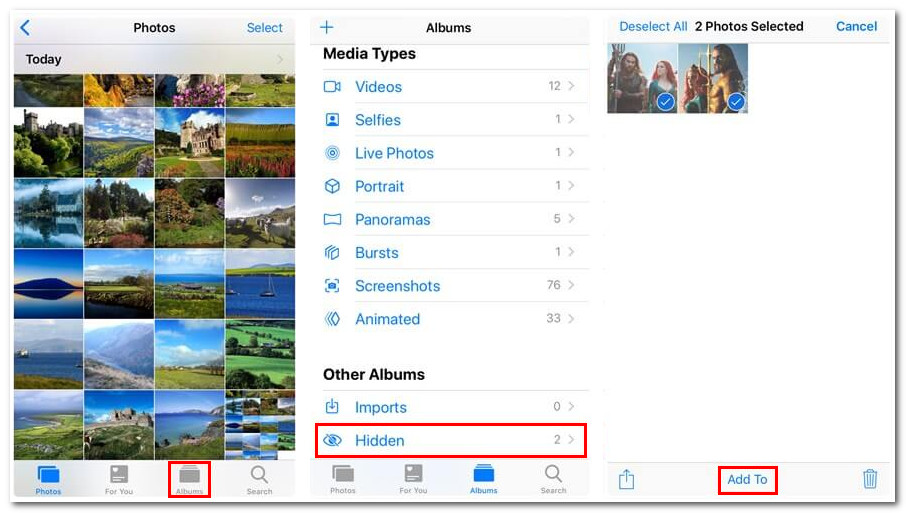
This feature is enabled by default on iOS 14/15/16/17/18. Once you hide a photo, it automatically saves or stores it on the Hidden album, which you can easily find on your Photos app. Otherwise, if you are using an older version of iOS and can’t find hidden photos on iPhone, perform the steps below to enable Hidden Album manually.
Step 1Open your Settings app on your iPhone and select the Photos options.
Step 2Next, look for the Hidden Album, and tap its Switch button to turn it On.
Step 3Now, go back to your Photos app and see the Hidden Album under the Other Albums.
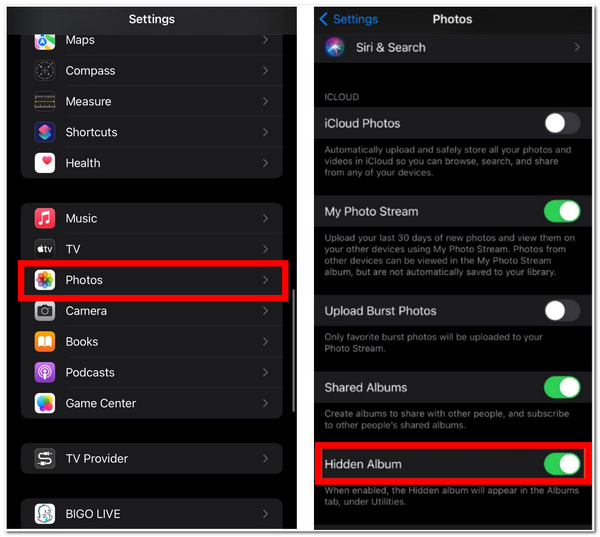
How to Find, View, and Backup Hidden Photos on iPhone
Another way to find hidden photos on iPhone is by using the professional 4Easysoft iPhone Transfer tool. This tool is not only made to provide you with the ability to transfer various files seamlessly. Still, it is also capable of managing every file on your iPhone, including photos. With its advanced scanning and well-organized preview section, it can quickly find and preview those hidden photos accordingly. This tool also has a built-in backup feature, which lets you transfer hidden files from other devices. If those great points caught your interest, it’s time for you to find hidden photos on your iPhone through this tool today!

Equipped with Photo Manager to preview and delete a batch of photos.
Support transferring hidden photos from your iPhone to other devices.
Have a safe and fast hidden photo transferring process across multiple devices.
Organize photos in different types to manage them more conveniently.
100% Secure
100% Secure
How to Find, View, and Backup Hidden Photos on iPhone using 4Easysoft iPhone Transfer:
Step 1Download and install the 4Easysoft iPhone Transfer tool on your Windows or Mac computer. Then, launch the tool and connect your iPhone using a USB cable. After that, you’ll see all the information about your iPhone on the tool’s interface.
100% Secure
100% Secure

Step 2Next, select the Photos tab at the left corner of the tool’s interface. Then, all photos stored on your iPhone will be previewed in a categorized manner, including the hidden photos inside the Hidden album.

Step 3If you wish to back up those hidden photos by transferring them to your computer, click the Hidden tab and select all the hidden photos you wish to transfer. After that, click the Export to PC button at the upper part of your screen.

Step 4Then, on the folder window, select a specific folder where you wish to store all of those selected hidden photos. Once you are done choosing, click the Select Folder button, and the tool will automatically transfer them to that folder.
100% Secure
100% Secure
Bonus Tips on How to Unhide Photos on iPhone
Now those are the 2 simple solutions to find hidden photos on iPhone. If you have decided not to hide photos anymore for some reason, then unhiding them is as easy as how you hide them. It is also completely straightforward, the same as Part 1. So, how do unhide photos on your iPhone if you want to transfer photos from iPhone to Mac, Windows, and other devices? You can learn from the below steps.
Step 1Go to your Photos app, scroll down until you have reached the Other Albums, and tap Hidden.
Step 2Then, tap Select at the upper right corner of your screen and select all the photos you want to unhide.
Step 3Next, tap Share, and from the pop-up menu, select Unhide beneath the Duplicate option.
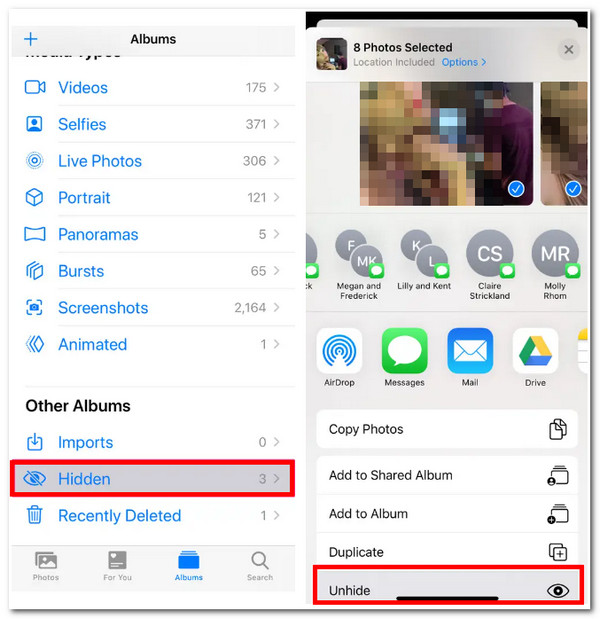
FAQs about How to Find Hidden Photos on iPhone
-
How to add photos to Hidden album on iPhone?
All you need to do is launch your iPhone’s Photos app first and select the photo(s) you wish to hide. After that, tap the More button with a three-dotted icon and select Hide. Then, confirm your selection by tapping Hide Photo. You can access your Hidden Album to check if those selected photos are successfully stored.
-
Can I further hide the Hidden Album?
Yes, you can! If hiding photos on Hide Album is not enough for security, you can disable Hidden Album on Settings. Go to your Settings app, select the Photos option, and tap Show Hidden Album to turn it off. Then, go back to your Photos app and see that the Hidden Album will not appear on your Other Albums.
-
Does adding photos on iPhone’s Hidden Album really make the photos safe?
Yes! By default, these hidden photos are locked with a passcode, fingerprint, Face, or Touch ID. So as long as you make your passcode, fingerprint Face, or Touch ID invulnerable to other people, they will remain safe and secured.
Conclusion
That’s it! Those are the 2 simple yet effective ways to find hidden photos on iPhone. You can find those hidden photos directly using your iPhone’s Photos, viewing iPhone messages, and so on. Otherwise, if you want to unhide them, you can perform the featured solution in part 3. But between the 2 ways to find hidden photos, the 4Easysoft iPhone Transfer tool is the best pick solution. With this tool, you can easily find, view, manage, and back up all those hidden photos. Feel free to visit the tool’s official website to learn more about it! Take your first step today!
100% Secure
100% Secure


