Rip DVD disc/folder/iOS file to any digital format with no playback issue.
Error 0x80030309 Copy Protection: 2 Workable Ways to Fix It
Using a reliable tool to copy content from a DVD for backup or digitalization purposes is easy—that is, until you encounter the “Error 0x80030309: Copy Protection” issue. Having this on your computer screen while copying a homemade DVD hinders you from completing the entire process. Thankfully, this post collects the two most reliable and easiest ways to fix the copy protection error VOB files issue! So, without further explanation, start diving below!
Guide List
The Reason Why Error 0x80030309 Occurs During DVD Copy Best Way to Fix Copy Protection Error by Removing the Restriction How to Use Handbrake to Solve Copy Protection 0x80030309 ErrorThe Reason Why Error 0x80030309 Occurs During DVD Copy
Before you jump into this post’s two reliable ways to fix the “Error 0x80030309: Copy Protection” issue, you can first explore why this error/issue suddenly occurs during a DVD copy.
Well, if you fail to rip or copy DVD content and encounter the “Error 0x80030309: Copy Protection” message during the operation, then it is most likely that the disc is embedded with Digital Rights Management (DRM) or Copy Protection technologies, like CSS, APS, AACS, and more. These protections prevent disc copying software or methods from illegally accessing, ripping, and duplication DVD contents.
To successfully digitalize or duplicate content from a homemade DVD with copy protection, you must use a reliable and professional DVD ripper/copier tool that supports removing restrictions. These tools allow you to efficiently extract contents from copy-protected DVDs without encountering the copy protection error VOB files pop-up message. And thankfully, this post offers two! So, start diving into the subsequent parts below.
Best Way to Fix Copy Protection Error by Removing the Restriction
Now, if you are asking for the best way to fix the Error 0x80030309: Copy Protection issue, the answer is definitely the powerful 4Easysoft DVD Ripper tool! This Windows and Mac-compatible tool can unlock various protections, such as CCS, APS, RC, Sony DADC, etc., and remove limitations efficiently. This capability will fix the issue, enabling you to pull multiple contents from a protected DVD without encountering the error message. Moreover, it also allows you to digitalize DVDs by converting them to 600+ media formats and device presets, such as MP4, MOV, AVI, Android, iPhone, Samsung, etc. This tool also rips/copies DVDs without compromising the content’s original high quality.

Capable of pulling out all DVD’s full titles and chapters efficiently without quality loss
Offer options to customize DVDs. These include adding subtitles, rotating/cropping, etc.
Let you further enhance the DVD by adjusting the output’s encoder, quality, and bitrate.
Support GPU acceleration that rips and copies significant DVDs with 30X faster speed.
100% Secure
100% Secure
Step 1Download and install the 4Easysoft DVD Ripper tool on your computer. Then, run the tool and insert the protected DVD to remove copy protection from DVDs.
Step 2After that, click the "Load DVD" dropdown button, select the "Load DVD Disc" option, and click the DVD you inserted earlier on the disc drive.

Step 3Next, the tool will load the DVD’s titles. Click the "Full Title List" button to access all the titles. Then, tick the title’s checkbox that you want to rip/copy and click "OK" to save the settings.

Step 4Then, click the "Rip All to:" dropdown button at the top-right corner and select the "Video" tab. Here, you can rip DVD content to Lossless MPG, commonly-used MP4, MP3, etc.

Tips
You can also rip the DVD with Error 0x80030309: Copy Protection issue directly to the device where you wish to play it. Just click the “Device” tab and choose one from the options.
Step 5If you choose a media format, select a specific quality option. Go for the "Same as source" option to acquire a lossless output. You can also choose 4K Video/HD 1080P.
Step 6Afterward, click the "Custom Profile" button of your chosen output format. You can adjust the quality, encoder, bitrate, etc. Once you are done, click "Create New".

Step 7Next, return to the tool’s main interface and check the subtitles and audio tracks. Then, click the "Save to" dropdown button and select an output file destination.
Step 8Finally, click "Rip All" to start ripping the DVD with Error 0x80030309: Copy Protection issue. And that’s it! The problem was efficiently fixed upon loading your disc with this tool!

How to Use Handbrake to Solve Copy Protection 0x80030309 Error
Handbrake is another tool to eliminate the copy protection error VOB files issue. Handbrake is an open-source video transcoder program that allows you to convert media files and rip out Blu-ray and DVD content to MP4, MKV, and WebM. Moreover, it can also rip DVDs with copy and DRM protection, which are the protections that triggered the aforementioned issue/error message earlier. However, that will only made possible if you use the newest version of libdvdcss along with Handbrake. Now, to show you how everything must be done, here are the steps to use the Handbrake with libdvdcss to solve the Error 0x80030309: Copy Protection issue:
Step 1On your browser, access the "download.videolan.org" website. Look for the newest version of libdvdcss on the list, and double-click on it to download it to your computer.
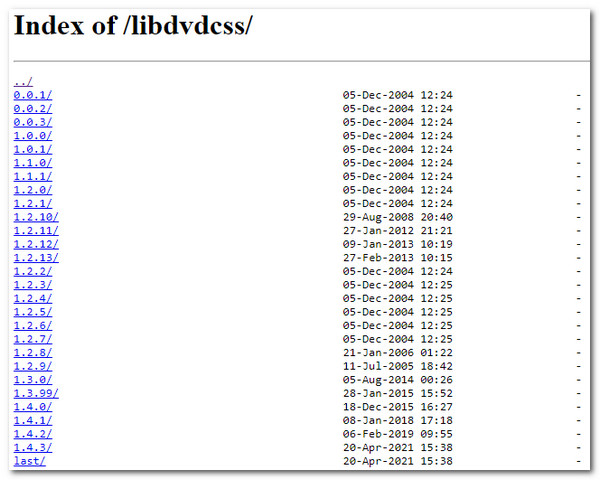
Step 2After that, access the official website of Handbrake, download it, and install it on your computer. Then, launch the tool and insert the DVD into your internal or external disc drive.
Step 3Next, click the "Open Source" button at the top left corner of the Handbrake, click the inserted DVD that appears on the left pane, and click the "Open" button to import its content.
Step 4After that, click the "Title" dropdown button and select the video with the most extended duration. Then, click the "Preset" button and choose a specific quality you want.
Step 5Then, click the "Format" dropdown button under the Summary tab and choose an output format. After that, you can alter the output’s name and file folder destination at the bottom.
Step 6Finally, click the "Start Encode" at the top of Handbrake’s interface to rip the DVD without the Error 0x80030309: Copy Protection issue or error message.
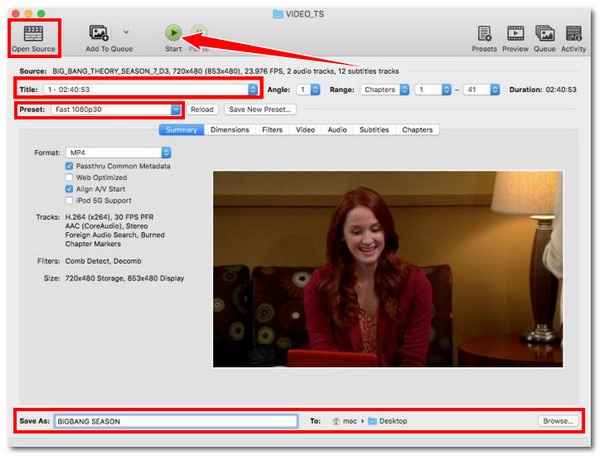
Conclusion
With this message Error 0x80030309: Copy Protection pops up on your screen while ripping or copying a DVD, it will prevent you from completing the operation and pulling out the content. Thankfully, this post features two reliable and efficient ways to fix that error message and help you achieve your desired DVD content backup and digitalization. But, among those two ways, the professional 4Easysoft DVD Ripper is absolutely the best option! So, start visiting this tool’s official website, download it, and use it now! Don’t forget to share this program with your friends.
100% Secure
100% Secure



