Record video, audio, gameplay, and webcam to record precious moments easily.
Enjoy Music Playback by Converting FLAC to AAC in 3 Ways
Converting FLAC to AAC format is the ideal solution if you are a music lover who wants to enjoy high-quality audio on your Apple devices. Although FLAC can produce high-quality audio, many Apple products do not natively support playing them. Converting FLAC to AAC allows you to maintain good sound quality while ensuring device compatibility. If you want to learn how to convert your music library, start reading this post seamlessly.
Guide List
What Are the Main Differences Between FLAC and AAC How to Convert FLAC to AAC with Best Sound Quality How to Convert FLAC to AAC Using VLC Media Player The Online Tool to Convert FLAC to AAC for FreeWhat Are the Main Differences Between Flac and AAC
Before converting FLAC to AAC, it is necessary to understand the necessity of converting between the two. Although FLAC (Free Lossless Audio Codec) and AAC (Advanced Audio Codec) are two of the more popular audio formats, their uses in daily life are very different.
FLAC is a lossless compression format that retains all the original audio data, thus providing high-fidelity sound quality. This makes FLAC an ideal choice for audiophiles who prioritize sound details. Since FLAC files are usually larger, they require more storage space. But even if you have enough storage space, Apple devices cannot support playing FLAC files. This is why you need to consider converting FLAC to AAC for seamless playback.

On the other hand, despite being a lossy format, AAC files that are supported for playback on Apple devices such as iPhone and iPad provide good sound quality at a smaller file size. AAC, compared with AC3, compresses audio data by removing some frequencies that are not easily perceived by the human ear. Although AAC sacrifices some audio fidelity compared to FLAC, it still provides excellent sound quality and allows you to enjoy relatively high-quality music on Apple devices.
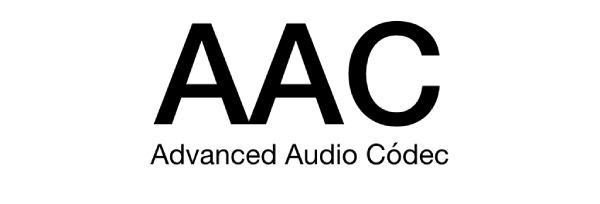
How to Convert FLAC to AAC with Best Sound Quality
If you want to convert FLAC to AAC for playback on Apple devices while maintaining the highest possible audio quality, 4Easysoft Total Video Converter is your best choice. By customizing the preset bitrate, you can adjust the audio quality of the output AAC format, which means you can output the AAC file converted from FLAC that best meets your needs based on your device. Since the parameters are preset by 4Easysoft Total Video Converter, you don't need to adjust the parameters yourself but can choose from several options listed.

Convert FLAC to AAC for playback on Apple devices with high quality.
Support batch conversion of multiple FLAC files to AAC format at one time.
Provide preset bitrate settings for you to choose the desired audio quality.
Preview to test the audio effect in advance to see if it meets your needs.
100% Secure
100% Secure
Step 1Launch 4Easysoft Total Video Converter and click the “Add Files” button to import your FLAC file.
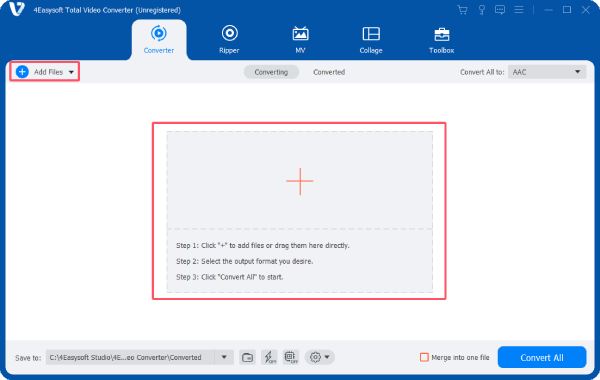
Step 2Click the “Convert All to” button and click the “AAC” button under the “Audio” tab.
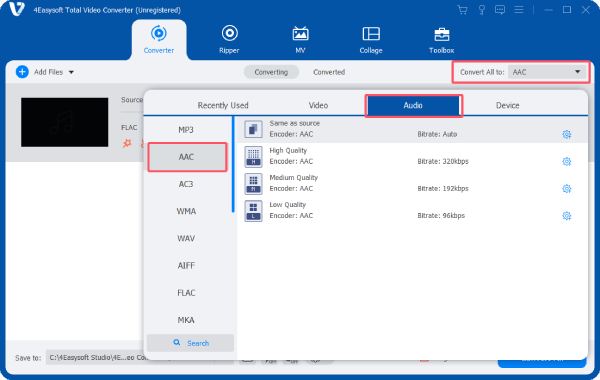
Step 3Once finished, click the “Convert All” button to convert FLAC files to AAC with high quality.
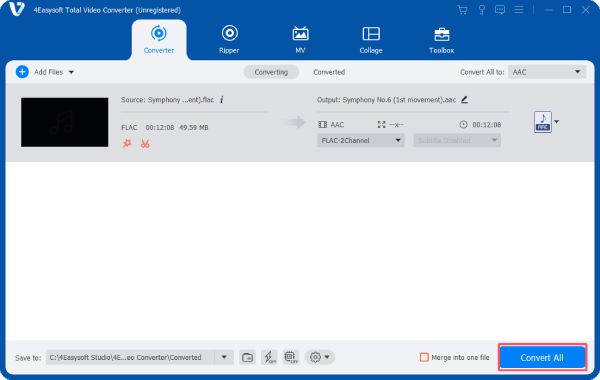
How to Convert FLAC to AAC Using VLC Media Player
Although it is more used as a video player, the VLC media player can also help you convert FLAC to AAC. As a free, open-source, cross-platform player, VLC media player supports more than 100 file formats and can quickly batch convert files with relatively high quality. However, it should be noted that it does not contain a preset format for AAC, so you need to create a new profile before using it. Here are the steps on how to convert FLAC to AAC using a VLC media player:
Step 1Launch VLC media player and click the “Convert/Save” button under “Media”. In the pop-up window, click the “Add...” button to import the FLAC file.
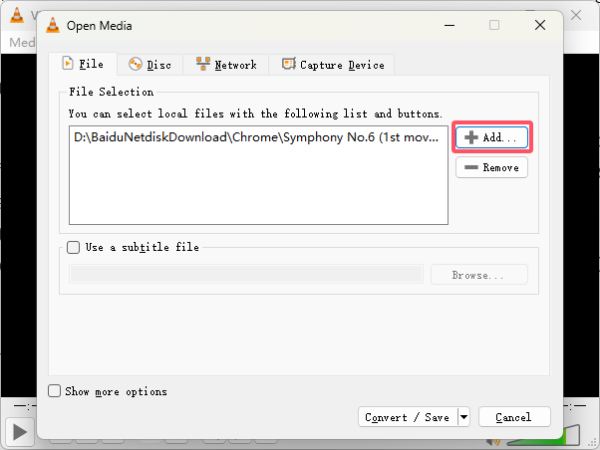
Step 2Click the “Create a new profile” button and then the “Audio codec” button to choose “MPEG 4 Audio (AAC)” from the “Codec” tab.
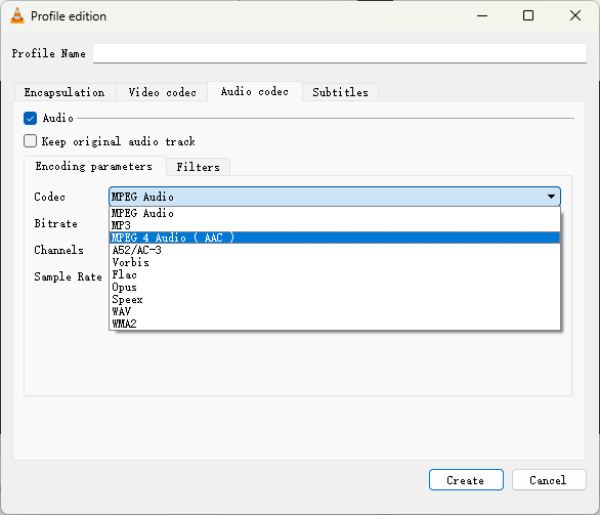
Step 3Now you can choose the output format as an AAC file by clicking the “AAC” button from the “Profile” tab.
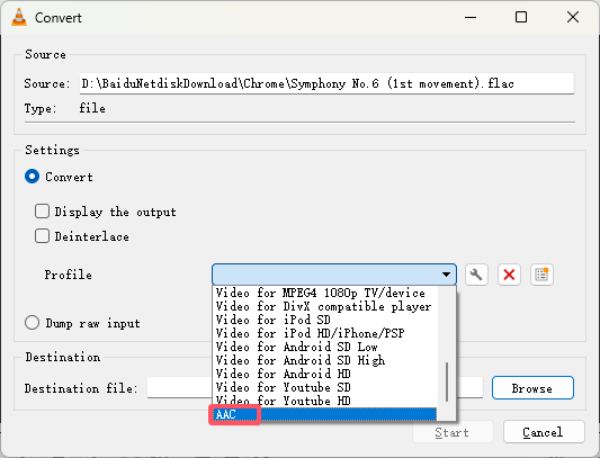
The Online Tool to Convert FLAC to AAC for Free
If you don't want to download additional tools, you can also look for online tools on the Internet to help you convert FLAC to AAC files for seamless playback on Apple devices. Although online FLAC converters are usually free, this also means that their functions are relatively limited. For example, some online tools may only support files of a limited size. Here, this post will take Convertio as an example to show how to use online tools to convert FLAC to AAC for free:
Step 1Navigate to the official website of Convertio and click the “Choose Files” button to import your FLAC file for conversion to AAC.
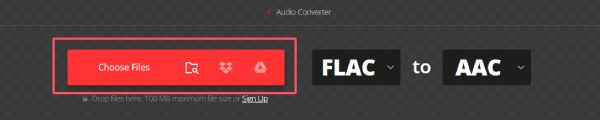
Step 2Click the “Settings” button to adjust some possible parameters to suit your needs.

Step 3Finally, click the “Convert” button to convert FLAC to AAC with Convertio for free.

Conclusion
To enjoy higher-quality music on Apple devices, you can convert FLAC to AAC. This post provides you with several feasible methods. By converting FLAC to AAC, you can seamlessly enjoy your music library on Apple devices while maintaining a balance between audio quality and storage efficiency. If you want to keep the converted FLAC files as high quality as possible, then you can use 4Easysoft Total Video Converter to perfectly achieve your purpose!
100% Secure
100% Secure


