Convert, edit, and compress videos/audios in 1000+ formats with high quality.
Flip Camera While Recording on iPhone: Is it Possible?
When recording videos on an iPhone, switching between the front and rear cameras can add to the quality and reactivity of your content. Whether it is for your vlog, a tutorial, an event, or anything, you might wonder: Can I flip camera while recording on iPhone? The answer is not always straightforward, but this will end today as this post has everything you must know about ‘Can you flip camera while recording on iPhone?’, giving you three ways with a bonus tip!
Guide List
Can I Flip the Camera While Recording Videos on iPhone? Three Apps to Use to Flip Camera While Recording Bonus Tip to Flip Captured Videos with 4Easysoft Total Video ConverterCan I Flip the Camera While Recording Videos on iPhone?
Can you flip camera while recording on iPhone? The short answer is no. Switching the camera during recording is commonly used for professional filming or to create more unique vlogs or tutorials. While you cannot do it using the iPhone’s default camera, surely, there are apps that let you flip the camera view mid-recording with great ease. With these apps, you can capture content without needing to stop and start the video recording.
In the following parts, you’ll be exploring the possibilities that will enable you to flip camera while recording on iPhone.
Three Apps to Use to Flip Camera While Recording
1. DoubleTake
DoubleTake is an advanced video recording app made by FiLMiC Pro that permits you to use multiple cameras on your iPhone at the same time. Using DoubleTake, you can flip the camera while recording on iPhone, giving you more flexibility to record different angles without stopping the recording. This functionality makes it perfect for content creators who look to create dynamic videos with several views, all while keeping everything seamless.
Step 1Once you have launched the DoubleTake app, you will see options for using the front or back cameras. Select your desired one, like "Dual Camera" or "Single Camera".
Step 2If ready, tap the "Record" button. To switch between camera views, tap the "Camera" button. When you’re done filming, tap the "Record" button once again to stop.
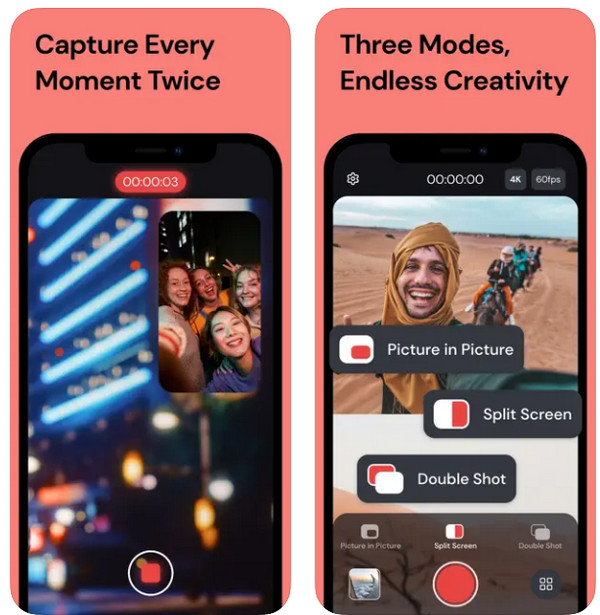
2. Timestamp Camera Basic
Primarily designed to add time and location stamps to your videos, Timestamp Camera Basic also holds the ability to switch between the front and rear cameras during the recording session. You can quickly toggle between views you want without interrupting the recording. Thus, if you wish to capture fast-paced footage with various perspectives, flip the camera while recording on iPhone now with Timestamp!
Step 1Upon opening the Timestamp Camera Basic on your iPhone, optionally, you can add a timestamp first to your video and customize it. Tap the "Record" button to start recording.
Step 2During the session, simply tap the "Camera" button on your screen to switch the cameras. Tap the "Stop" button to conclude the recording operation.
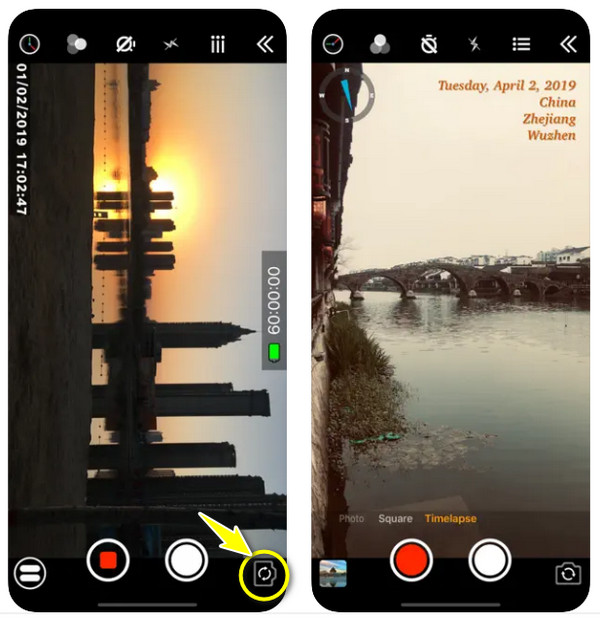
3. Snapchat
While Snapchat is known for its social media and messaging functionalities, the good news is that it can be used to flip camera while recording on iPhone as well. Once you start recording a video, you can easily switch between the front and rear cameras by simply tapping on your screen. Also, it has a dual camera feature that captures both front and rear cameras at the same time. For casual or creative content, you will enjoy recording videos with Snapchat. Later on, you can either save it to your iPhone or share it directly to platforms you like.
Step 1Open Snapchat on your iPhone. Once your account is logged in, tap then hold the "Circular Record" button in the middle to begin recording. During the session, "double-tap" your screen to switch cameras.
Step 2You can then resume after switching the camera, capturing both perspectives. Then, release the "Record" button to end recording.
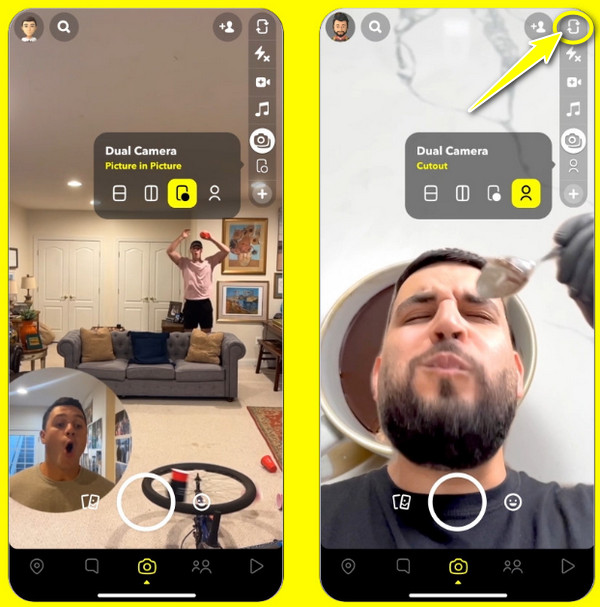
Bonus Tip to Flip Captured Videos with 4Easysoft Total Video Converter
Have you finally flipped the camera while recording on iPhone with one of those apps? If so, the final look of your video needs improvements this time, realizing you need to flip, whether horizontally or vertically, to get the look you want. For this, use the 4Easysoft Total Video Converter, a comprehensive software that offers both conversion and editing. With its intuitive interface, you can effortlessly edit and enhance your videos by flipping and rotating them, making it a great way to correct the flipped camera view or adjust the orientation of your captured videos. As an iMovie for Windows, it also enables you to apply effects, transitions, and more filters to your recorded videos, all without affecting the original quality.

Easily flip your videos to correct unwanted camera angles or change views.
Preview the flipped or rotated version to ensure it meets your expectations.
Save the video into formats like MP4, MOV, MKV, AVI, and more.
Maintain the high quality of your video while editing with AI technologies.
100% Secure
100% Secure
Conclusion
To wrap it up, while the iPhone’s camera does not let you flip the camera while recording, don’t fret, as you’re not out of options. Thanks to third-party apps like DoubleTake, Snapchat, and Timestamp, you can easily flip camera while recording on iPhone! And if you have already recorded flipped camera video, and you want to adjust some angles, the 4Easysoft Total Video Converter is perfect for the job! Without compromising the original quality, this software lets you flip your videos horizontally or vertically. Enjoy more of its editing and customizing features to refine your recorded videos! You can also use it to add ringtone to iPhone.
100% Secure
100% Secure


