Convert, edit, and compress videos/audios in 1000+ formats.
Top 6 Free and Easy-to-use FLV to AVI Converters: Pros&Cons
Once you save FLV videos from website, most of them can’t be opened by ordinary video players, including Windows Media Player, QuickTime Player, etc. In this way, you can easily convert FLV to AVI for smooth playback on many devices. Since FLV files are often viewed on websites with small size and low quality, it’s difficult to keep high-quality output. Therefore, this article provides 6 FLV to AVI Converters with customizable settings and many functions.
Guide List
Part 1: Recommendation of 6 Free FLV to AVI Converters for Windows/Mac Part 2: FAQs about FLV to AVI Converter for Windows/MacPart 1: Recommendation of 6 Free FLV to AVI for Windows/Mac
1. 4Easysoft Total Video Converter
Compatible with Windows and Mac, 4Easysoft Mac Video Converter must be the fastest and fully functional free FLV to AVI converter you can consider. It can convert video/audio files to more than 600 formats, make slideshows with templates, create collages, etc. No need to worry about the output quality, this FLV to AVI converter provides a quality enhancer to improve your video with AI technology. In addition, it also provides more than 15 toolkits to convert and edit videos. You can freely adjust video parameters and add filters to make videos more beautiful.

Various conversion formats are supported, including FLV, AVI, MKV, MOV, FLAC, ASF, 3GP, MPEG.
Powerful editing functions with 16 tools to help you trim, crop, rotate, sync, and add effects to videos.
Customize video and audio settings to keep the high quality, frame rate, and bitrate of the output AVI video.
Support batch conversion to quickly convert all your videos simultaneously with GPU acceleration.
100% Secure
100% Secure
How to convert FLV to AVI with 4Easysoft Total Video Converter:
Step 1Download and launch this FLV to AVI converter, then click the Add File button in the upper left corner of the program. Select the FLV file to be converted and click the Open button to import the file

Step 2Click the Format button on the right side of the file to see a list of all adjustable settings. You can set the AVI as the output format to convert FLV to AVI. Then, you can click the Custom Profile button to improve the resolution and quality.

Step 3Click the drop-down icon in the lower left corner to select the output path of the conversion file. Of course, you can also choose to save it in the same folder as the original video.

Step 4The last step is to click the Convert All button in the lower right corner of the program to start converting the selected file through this FLV to AVI converter.

2. Handbrake
Handbrake is a well-known FLV to AVI converter that can be used for Linux, Mac, and Windows. Everyone can use the Handbrake to create videos for free. Handbrake is used as a post-production tool. Converting video from a supported source format to MP4, MKV, AVI, or WebM format is the easiest. In addition, it can change the source video according to your needs.
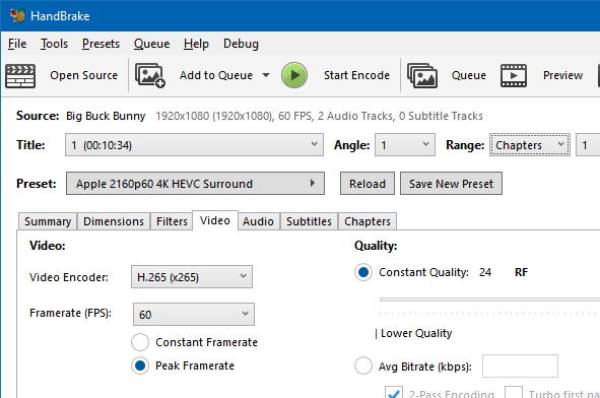
- Pros
- The storage for installation and download is relatively small.
- Conversion speed is very fast and smooth.
- Cons
- Can not mix multiple videos in one video for editing.
- The operation page is complex and difficult for first-time users to use.
- Only deal with one file a time.
3. VLC
VLC is another one of the most popular FLV to AVI converters. It is compatible with all current audio and video formats, and it supports multi-platform features such as Windows, MAC, Linux, Android, IOS, and other systems. In addition to being used as a video player, it can also convert files and other functions.
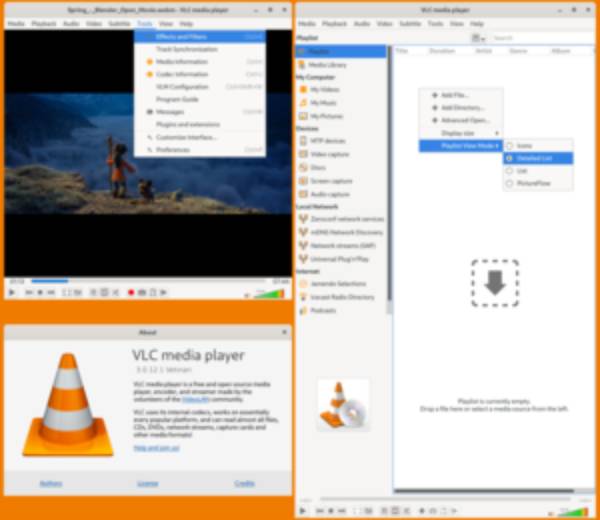
- Pros
- Open-source FLV to AVI converter that supports all formats.
- High system compatibility which can make you run DVDs and CDs.
- Cons
- Errors or even random crashes may occur during the use of the software.
- No additional editing functions and customizable settings.
4. FLV Crunch
If you want to convert FLV to AVI with simple clicks, you can try FLV Crunch for Mac. It is based on the FFmpeg engine, which can easily convert your video file format to what you need and can be played on Mac or iPod. FLV Crunch supports the conversion of most major formats, including MPG, AVI, MP4, WMV, and 3GP.
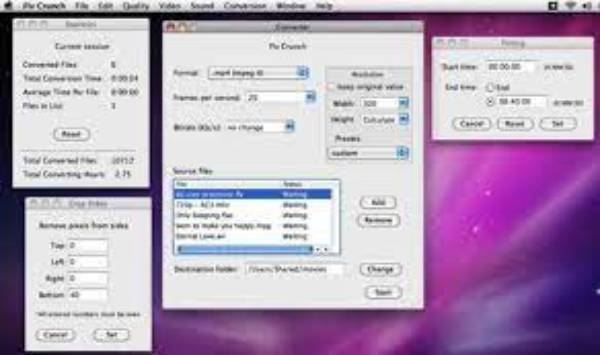
- Pros
- It can be converted to most major formats.
- Support batch conversion with fast speed.
- Cons
- The interface is outdated so the user will not easy to use it.
- Video cannot be edited without an editing function.
5. Permute
Permute is a powerful FLV to AVI converter for Windows/Mac, which allows users to convert batch video or image files into different file formats at one time. It is easy for beginners to operate. It will automatically detect the existing format and convertible format of the file. Some basic conversion functions are available, but the video settings cannot be adjusted because it does not have the function of editing video.
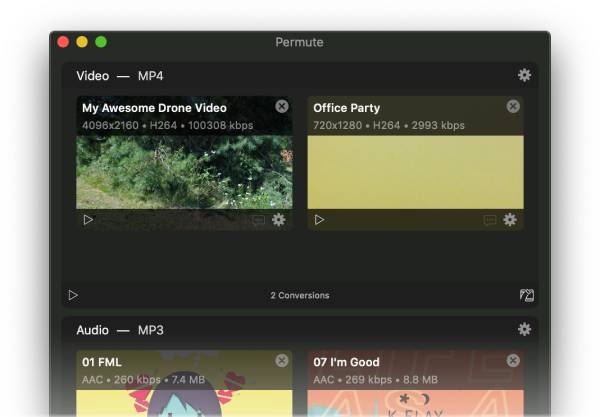
- Pros
- Simple operation and fast conversion.
- Support most formats, including FLV, and even WEBS and SVG formats.
- Cons
- There are occasional problems with the file format.
- The audio is occasionally out of sync.
6. Free FLV to iPod Converter
If you want to convert FLV to AVI for iPod, you can also try this Free FLV to iPod Converter. Users can use it to convert FLV to iPod, FLV to AVI, and more. At the same time, you can also set video and audio parameters, and play the converted files on different devices. The supported formats are MP3, AVI, MP4, 3GP, WMV, MPEG, ASF, and 3G2.
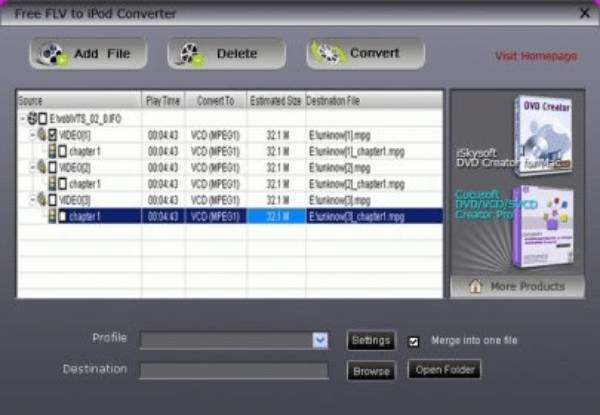
- Pros
- Free FLV to AVI Converter and can be flexibly converted to almost any format you need.
- Free FLV to AVI Converter and can be flexibly converted to almost any format you need.
- Cons
- Can not convert a batch of videos at the same time.
- Few editing functions to keep the high quality.
Part 2: FAQs about FLV to AVI Converter for Windows/Mac
-
1. How to convert FLV to AVI through VLC Media Player?
Launch VLC and click the Media button from the top menu. Then click the Convert/Save button to convert FLV to AVI. After that, you need to add the desired videos to continue. Choose the AVI format under the Profile tab, and click the Save button to export.
-
2. Which format has a higher quality, FLV or AVI?
One of the reason to convert FLV to AVI is to enhance the video quality, and AVI has a larger file size than FLV as well. In this way, you can play converted videos on big screen with high definition.
-
3. How do I choose a good FLV converter?
First of all, the operation interface must be intuitive and easy for beginners to handle and support multiple formats and high-quality video output. In addition, it can save time by batch conversion and can be used for a variety of operating systems. Among the above recommendations, you can try the 4Easysoft Mac Video Converter.
Conclusion
The above are the six free FLV to AVI converters for Windows and Mac. If you want to have powerful video editing functions and be able to convert files in batch, the 4Easysoft Mac Video Converter is the first choice. It can meet any function you want, such as adding watermarks, trimming videos, and adding filters. I hope this article is helpful to you.
100% Secure



