Record video, audio, gameplay, and webcam to record precious moments easily.
Convert FLV to MP3: 5 Best Tools for Windows/Mac Are Here!
There may be times when a video file holds your favorite audio track that you might want to extract and use separately, like what you’re experiencing today with your flash videos. Hence, there’s no better option than converting FLV to MP3 if you want to comfortably play audio on various devices. Luckily, it’s really simple to do so as long as you’re with the right tool! So, you're about to discover the best FLV to MP3 converters today and learn how to do it.
Guide List
The Best Free FLV to MP3 Converter for Windows/Mac Use CloudConvert to Convert FLV to MP3 Online for Free One of the Best Online FLV to MP3 Tool – FreeConvert Detailed Steps to Use Convertio to Convert FLV to MP3 How to Use Zamzar to Transfer FLV Videos to MP3 OnlineThe Best Free FLV to MP3 Converter for Windows/Mac
In case you have tons of FLV files to convert to MP3, the 4Easysoft Total Video Converter will be the perfect converter for this job. This converter software not only handles FLV to MP3 conversion but has more than a hundred formats on its shoulder, each providing customized profile settings. As mentioned, having too many FLV files to convert is not an issue, as the program has got you the batch converter, letting you swiftly upload several files and acquire them all at once. It also has editing and enhancement features that you can utilize to improve your video/audio files before converting them, and all can be achieved without sacrificing the quality.

Over 600 formats are covered aside from converting FLV to MP3.
Have offered a preview feature to view all made changes before applying.
Put sophisticated technologies into service to give you the highest quality.
Adjustable options for bitrate, channel, encoder, and more parameters.
100% Secure
100% Secure
Step 1Upon launching the 4Easysoft Total Video Converter, upload your flash video file to the program with the “Add Files” button or use the program’s drag-and-drop function for easy upload.

Step 2Move on to select formats in the “Convert All to” dropdown menu list. Here, you can see all supported formats by the program; ensure you go into “Audio” and then locate “MP3” together with your desired settings.

If you aren’t satisfied enough with the profile, set it your own using the “Custom Profile” button on the side of your chosen MP3 format.

Step 3After deciding on all the necessary settings, head back to the program’s home screen. Here, you can designate a file path and name for your converted FLV to MP3 before finalizing the operation with the “Convert All” button.

Use CloudConvert to Convert FLV to MP3 Online for Free
First in line is the CloudConvert! This online tool is not just popular for its wide format support, covering FLV to MP3, but also for its various file types support, including documents, videos, ebooks, images, and more. Despite being an online tool, it features customizable output settings for everyone to adjust everything according to their preferences and get the converted audio file quality they desire.
Step 1Enter the CloudConvert’s FLV to MP3 converter site. Proceed to the “Select File” button to upload the FLV file you want to convert or drag and drop it straight to the browser page.
Step 2Once added, the “MP3” format is automatically chosen as the output format. You can scroll your way down to the advanced settings, where you can change some settings before clicking the “Start Conversion” button.
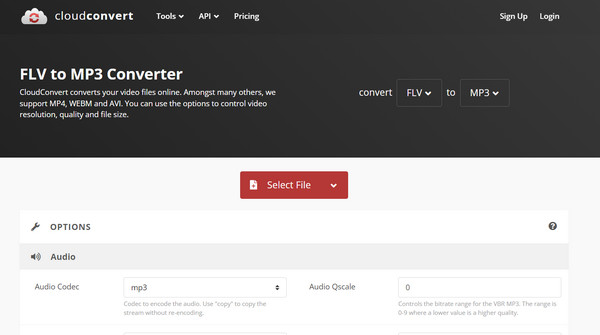
One of the Best Online FLV to MP3 Tool – FreeConvert
Another famous free online converter is the FreeConvert. As its name suggests, you can freely transform here not just your flash video to MP3, but also AAC, FLAC, WMA, and other file formats. While some web-based tools worry you about data security, FreeConvert ensures your privacy and security with its 256-bit SSL encryption, not allowing anyone to open your added file.
Step 1Once you’re inside the FreeConvert’s FLV to MP3 converter, head straight to the “Choose Files” button to import your FLV file into the page.
Step 2Next, alter audio settings as needed using the “Advanced Settings” section below. If satisfied, proceed to settle all changes with the “Convert” button.
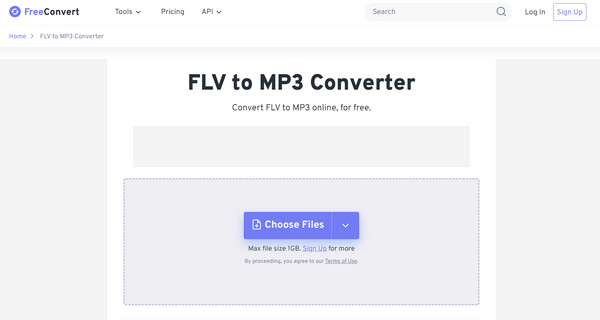
Detailed Steps to Use Convertio to Convert FLV to MP3
Up next: Convertio. This well-known online FLV to MP3 converter provides speed and efficiency for transforming a bunch of file formats with only minimal effort. Whether you have experience in converting or not, this one is perfect for any level of technical skills. Aside from the drag-and-drop function for easy importing, it integrates well with a famous cloud storage service, adding more convenience for uploading files online.
Step 1Search for the Convertio’s FLV to MP3 converter on your chosen browser. Then, start with the “Choose File” button to import your FLV file or drag it into the upload area.
Step 2Since the “MP3” format is already set, you can change output settings as needed in the below section. Then, kick off the conversion process by clicking the “Convert” button.
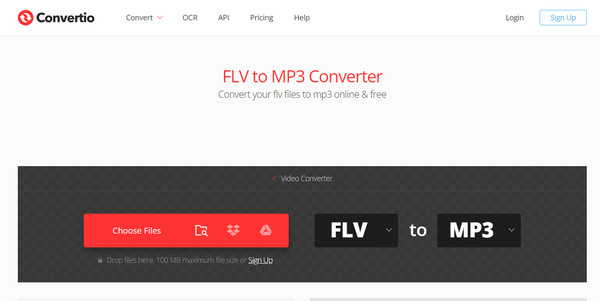
How to Use Zamzar to Transfer FLV Videos to MP3 Online
Ending the list of online FLV to MP3 converters today with Zamzar. This web-based tool is constantly being praised because of its simplicity, allowing everyone to enjoy converting files in various formats. In addition to the said formats, using Zamzar, you can transform file types like images, ebooks, and documents more quickly, making it a perfect choice for occasional file conversion.
Step 1Upon opening the Zamzar FLV to MP3 converter's official website, click the first step button, which is “Add Files” to upload your FLV file.
Step 2Afterward, in the following “Convert To” pulldown menu, the “MP3” is automatically set as format. End the operation by clicking the “Convert Now” button.
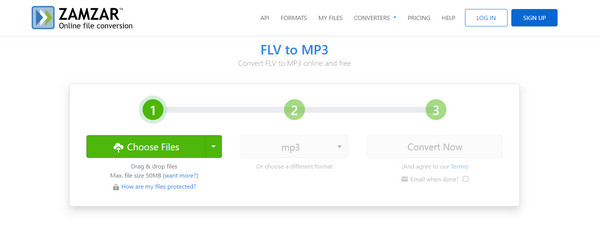
Conclusion
What can you say about the discussed FLV to MP3 converters? Surely, all of them can help you convert FLV to MP3 and enjoy the new audio file on various devices. Now, it’s up to you which is best to meet your conversion requirements. But, as a suggestion, a program like 4Easysoft Total Video Converter is perfect for Windows and Mac computers. This is not only because it covers conversion seamlessly but also because it works beyond that with its editing and enhancement features, giving you high-quality and improved results for all your conversions.
100% Secure
100% Secure


