Convert, edit, and compress videos/audios in 1000+ formats.
Top 8 FLV Converters for Windows/Mac/Online to Convert FLV Videos
After you create videos from Adobe Flash, you will only get FLV videos instead of other common formats. If you can’t play FLV videos on most players, you can simply convert FLV to MP4, AVI, MKV, and even audio formats like MP3, FLAC, etc for different usages. Whether you download online FLV videos from website or create FLV videos from Flash, you can learn about 8 best FLV converters for Windows, Mac, and Online.
Guide List
Part 1: The Professional FLV Converter with High Quality for Windows/Mac Part 2: Top 5 Free FLV Converters to MP4/MP3/AVI/MPEG/ASF/FLAC Part 3: 2 More Easy-to-use FLV Converters for You to Convert FLV Videos Part 4: FAQs about the Best FLV ConverterPart 1: The Professional FLV Converter with High Quality for Windows/Mac
Accessible on Windows and Mac, 4Easysoft Total Video Converter is a versatile tool for you to convert FLV videos to 1000+ video and audio formats with high quality. This professional FLV converter also provides customized settings to adjust the video codec, resolution, frame rate, and bitrate to remain the original quality. Moreover, you can get more functions like a video cutter, quality enhancer, GIF maker, and watermark remover from this FLV converter.

Convert FLV to MP4, AVI, MKV, MOV, MPEG, MP3, FLAC, and other formats quickly.
Adjust the detailed parameters to export lossless videos with the desired resolution.
Offer many editing tools to crop, trim, rotate, enhance, and add effects on videos.
Provide 15+ functions, such as video compressor, 3D maker, video merger, and more.
100% Secure
100% Secure
How to use 4Easysoft Total Video Converter to convert FLV to MP4 and other formats:
Step 1Free download 4Easysoft Total Video Converter and launch this FLV converter on your Windows/Mac. Click the Add Files button to choose the desired FLV videos to add.

Step 2Click the Convert All to dropdown list and click the Video button. Then, you can convert FLV videos to MP4, AVI, MKV, etc. Under the Audio tab, you can also export FLV to MP3 or FLAC format. Moreover, you can convert FLV to iPod by choosing the compatible device. By clicking the Custom Profile button, you can set the video parameters as you like.

Step 3After that, go back to the main interface. Before exporting videos, you can clip or trim videos with the desired effects. Then, click the Save to dropdown list to select the storage path. At last, click the Convert All button to start converting FLV to other formats.

Part 2: Top 5 Free FLV Converters to MP4/MP3/AVI/MPEG/ASF/FLAC
If you are finding online free FLV converters, here are selected 5 best tools for you. You don’t need to worry about playback issues, and just keep reading to choose the suitable one for you after learning their features.
1. 4Easysoft Free Video Converter
4Easysoft Free Video Converter is an free online tool that helps you to convert FLV videos to 300+ video and audio formats. You can still convert a batch of videos quickly at the same time through this FLV converter. What’s more, simple settings are provided for you to change the video resolution, frame rate, and audio parameters.

2. Zamzar
As a famous FLV video converter, Zamzar supports converting FLV to all popular formats. You can also use it to adjust the video quality and export lossless videos. But you should note that you can only upload a video within 50MB once.
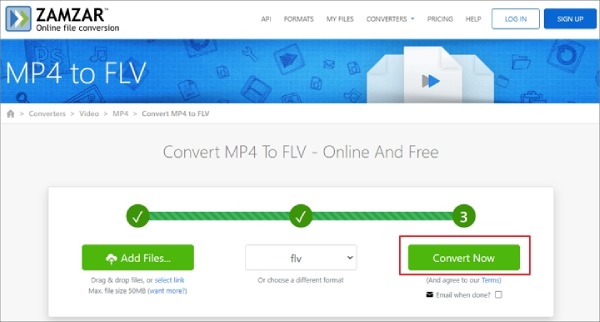
3. CloudConvert
CloudConvert can convert created FLV videos to MP4, WebM, AVI, and more formats. You can also import videos from Dropbox, Google Drive, and other links. However, this FLV converter only supports uploading 2 video files a day.
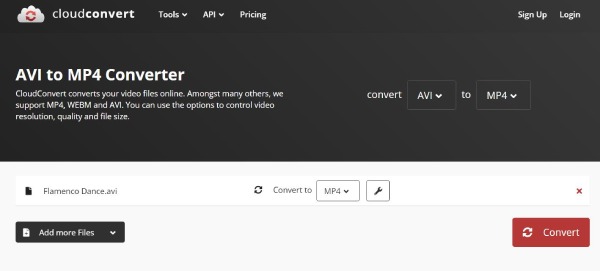
4. Convertio
This online FLV video converter also supports uploading videos from Dropbox, Google Drive, and your local folders. In addition to converting FLV videos, you can also customize the video settings, such as quality, aspect ratio, resolution, and others by clicking the Settings button with the Gear icon.
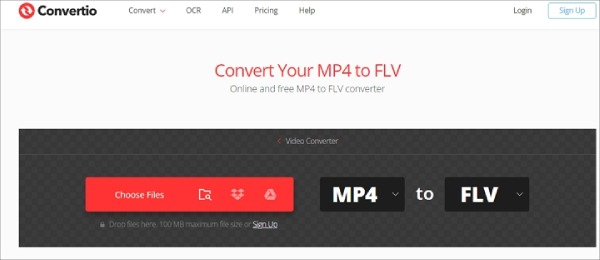
5. Online-convert
Online-convert is a relatively versatile and professional free FLV converter. You can change the video quality to the maximum 8K resolution. What’s more, its powerful features enable you to crop, cut, and compress videos online for free. But the uploading and converting speed is very slow.
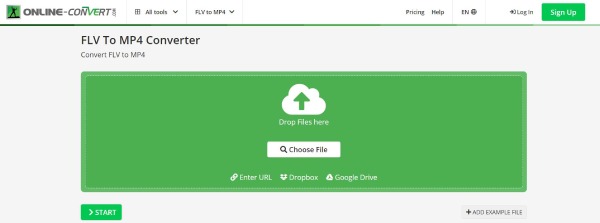
Part 3: 2 More Easy-to-use FLV Converters for You to Convert FLV Videos
4Easysoft Total Video Converter is good enough to convert all FLV videos to other compatible formats for Windows/Mac/Android/iPhone. If you want to compare with more desktop FLV converters, here are 2 carefully selected tool for you. Keep reading and learn about their features in the following.
1. Freemake
Freemake is a powerful and easy-to-use FLV converter that supports converting videos, DVD disc, and even photos to almost all formats. You can add FLV videos by choosing from your computer or pasting the website links. It also provides basic editing tools to add subtitles, filters, and effects.
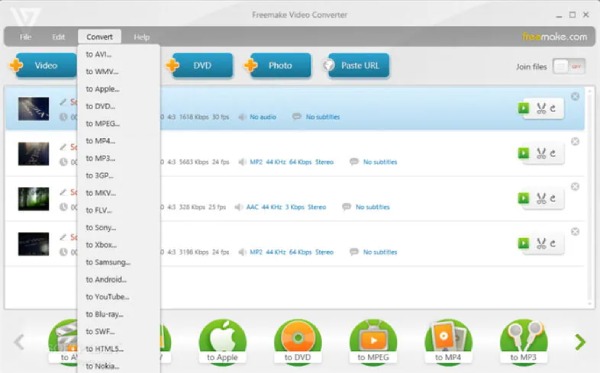
2. Handbrake
It’s a multi-platform free FLV converter and video compressor for Windows, Mac, and Linux. You can use it to convert videos, crop video size, add filters and subtitles, etc. Its built-in settings enable you to change the video codec, frame rate, and quality. But it only supports exporting videos to MP4, WebM, and MKV.
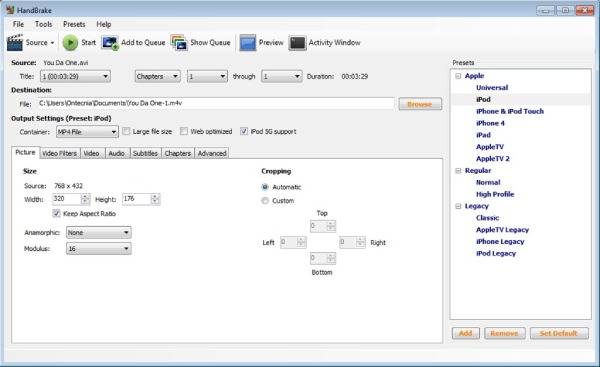
Part 4: FAQs about the Best FLV Converter
-
Can I play FLV videos on the website with HTLM 5 player?
Unfortunately no. FLV videos are only playable on Flash players. And if you want to upload or watch videos on the HTML 5 websites, you need to download Flash plugin or simply convert FLV to WebM.
-
Is there any FLV converter for Android/iPhone?
Yes, of course. You can find many FLV converters on Google Play and App Store. Free download VidCompact, Video Format Factory, Media Converter on your mobile to have a try.
-
Which format should I convert FLV videos to when uploading on social media?
MP4 is the most commonly used format on most social platforms. And it also supports high quality and frame rate. Thus, you can simply convert FLV to MP4 for different usages.
Conclusion
Here are 8 best free FLV converters for you to solve playback problem. Simply use the online tools to convert FLV videos to MP4 for uploading or playing videos smoothly. If you want to keep the high quality of the converted FLV videos, please have a try on the professional FLV converter - 4Easysoft Free Video Converter.
100% Secure
100% Secure



