3 Ways to Convert DVD to H.265/HEVC [Pros, Cons, and Steps!]
For some who cherish DVD collections so much, you may find the physical media and a DVD player a hassle. With this, you’ve decided to convert DVD to H.265. Why H.265? As a successor to H.264, HEVC or H.265 offers better video-quality compression. Doing so will free up space and allow you to access your DVD collections on any device. So, in today’s post, you will be introduced to the three friendly tools to convert DVD to HEVC. Dive in now and discover the best option!
Liste des guides
Fastest Way to Convert DVD to H.265 at High-Quality Convert DVD to H.265 Using Handbrake with Best Settings How to Use VLC to Convert DVD to H.265 for FreeFastest Way to Convert DVD to H.265 at High-Quality
First up is the 4Easysoft Extracteur de DVD, a versatile and reliable tool designed specifically for everyone, whether it is for beginners or experienced users. With its method, you can quickly convert DVDs to H.265 format while maintaining the original quality, guaranteeing your DVD films look stunning on any device. In addition to these, it provides a variety of customization options, allowing you to change video settings like resolution, bitrate, quality, and more to suit your preferences. Now that you’ve got this solid choice, take a look at the steps below to learn how to convert DVD to H.265.

All converted DVD videos to H.265 will maintain their original quality.
Convert multiple DVDs in one go, saving time and enhancing efficiency.
Let you alter video settings such as resolution, bitrate, audio tracks, etc.
Optimized for speed, enabling fast processing with no quality loss.
100% sécurisé
100% sécurisé
Ce que nous aimons :
• Intuitive layout for easy operation.
• Give only high-quality output for all conversions.
• Let you personalize the output video.
Ce que nous n'aimons pas :
• Limit users to the free version.
• It may lack other customization options found in other alternatives.
Étape 1Ouvrez le 4Easysoft Extracteur de DVD on your screen. Make sure you’ve inserted the disc into the drive before you click the "Load DVD" button and then the "Load Disc" option to upload your DVD into the program.

Étape 2Afterward, all main titles can be seen on screen. Click the "Full Title List" to explore all titles, then check the boxes of the ones you want to convert; click the "OK" button to confirm your choices.

Étape 3For your output format, go to the "Rip All to" menu and choose your preferred format that uses H.265 codec, like MP4. If you want to edit any settings, just click the "Custom Profile" button next to it.

Étape 4Now that you’re all set to convert DVD to H.265, go back to the home screen, where you must check on all tracks and subtitles, then select a destination folder and name for your H.265 file. Once everything looks good, click the "Rip All" button.

Convert DVD to H.265 Using Handbrake with Best Settings
Next, you have Handbrake, a free software that won’t disappoint video enthusiasts with its robust features and flexibility. The program excels in its power to convert DVD to H.265, together with large customizable settings, letting you tailor the output to your exact needs for seamless playback. Also, it has support for a range of presets that cater to different devices and platforms. With Handbrake, you can have the ability to create high-quality videos that fit your viewing preferences.
Ce que nous aimons :
• Free and open source; accessible to everyone.
• Let you queue multiple DVDs for conversion
• A wide range of settings are available to control the process.
Ce que nous n'aimons pas :
• It may be overwhelming and complex for starters.
• Its screen may feel cluttered, not ideal for less tech-savvy.
Étape 1Start by inserting your disc into the drive and launching the Handbrake. After it opens, click the "Open Source" button to load your DVD. The program will detect long titles as the main, but you can choose the specific titles you want.
Étape 2Next, look for the "Format" dropdown and select "MP4" or "MKV", depending on you. If you’d like, adjust any other settings at this stage. Afterward, go to the "Video" tab and set the "Video Codec" to "H.265".
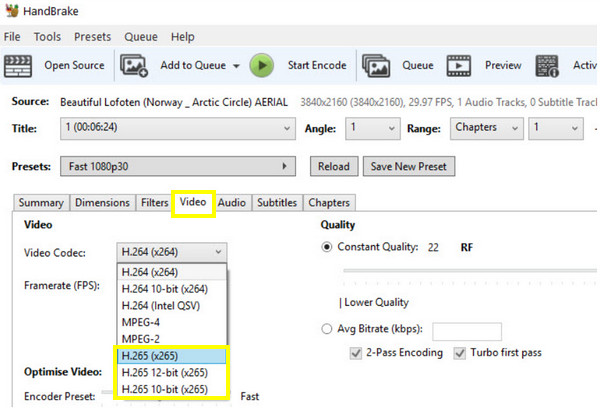
Étape 3Happy with your selections? If so, click the "Browse" button to choose where you want to save the H.265 file. Finally, click the "Start Encode" button to commence the conversion operation. That’s how you convert DVD to H.265 with Handbrake!
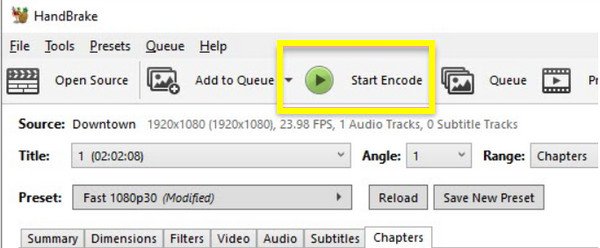
How to Use VLC to Convert DVD to H.265 for Free
Finally, you cannot overlook the VLC Media Player, the most beloved player that surprisingly can convert DVD to H.265. While it's famous for playing any video and audio formats, VLC has a built-in converter that lets you select the DVD source and desired format with just a couple of clicks. Surely, its compatibility with many operating systems makes it an ideal choice for users on different platforms. While it may not hold as many advanced features as other converters, it is still a familiar tool that will make your conversion journey effortless.
Ce que nous aimons :
• Widely available to a large of users.
• A multi-functional free and open-source tool.
• Provide a decent quality for H.265 conversions.
Ce que nous n'aimons pas :
• Converting numerous DVDs needs manual steps.
• Less intuitive compared to dedicated converters.
Étape 1First, insert your DVD into the drive, then open VLC. Once it is up and running, head over to the "Media" menu and choose "Convert/Save". From this window, click the "DVD" radio button and then click "Browse" to open your DVD source.
Étape 2Once the DVD loads, choose the title or chapter you want to convert under the "Starting Position". Feel free to pick an audio or subtitle track also. Then, click the "Convert/Save" button to proceed.
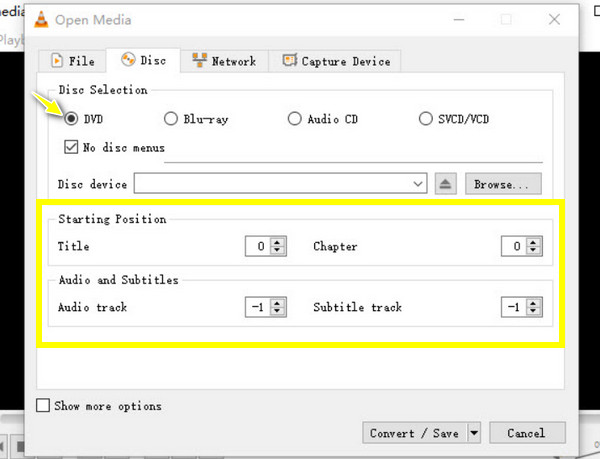
Étape 3Now, choose the "Video - H.265 + MP3 (MP4)" from the "Profile" dropdown menu. Click the "Settings" button beside it to tweak any crucial settings. And finally, choose the file path and name, then click the "Start" button to kick off the DVD to H.265 conversion process.
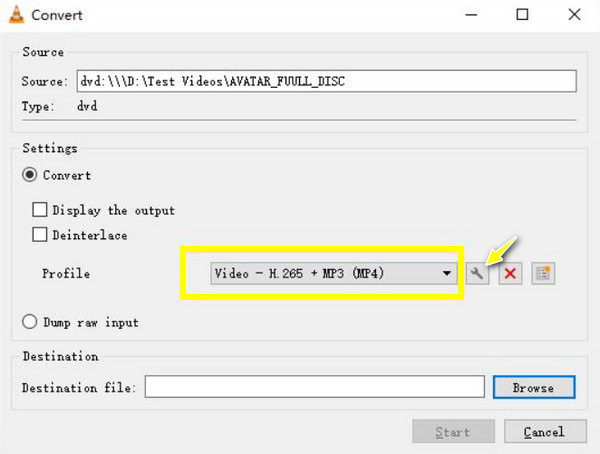
Conclusion
Each tool today has unique pros perfect for different user needs to convert DVD to HEVC. With these, you can make your DVD collection more accessible and enjoyable for years. But, if you prefer a friendly interface alongside speed and high-quality, guaranteed results, 4Easysoft Extracteur de DVD is the one that must be employed. The program can convert DVD to H.265 and to more than a hundred formats, and each has a pre-made profile that can be customized at the same time. You can also enjoy more customization and editing functionalities to enhance your DVD video. Start your conversion journey with it today!
100% sécurisé
100% sécurisé


