Comment extraire des Blu-ray ? Top 6 des extracteurs Blu-ray gratuits en 2025 !
Les Blu-ray sont sans aucun doute un choix populaire auprès des collectionneurs de films grâce à leur qualité haute définition. Cependant, vous avez choisi de les conserver en version numérique, car ils sont sensibles aux dommages. Comment ? Trouvez le meilleur extracteur Blu-ray gratuit ! Heureusement, plusieurs options offrent d'excellentes fonctionnalités, vous évitant ainsi de dépenser une fortune. Découvrez les six meilleurs extracteurs Blu-ray gratuits ci-dessous, accompagnés d'une procédure pour une utilisation rapide.
Liste des guides
Méthode 1. 4Easysoft DVD Ripper - Extraire des Blu-ray en haute qualité Méthode 2. Handbrake : profitez de paramètres de sortie personnalisables Méthode 3. MakeMKV : obtenez une qualité sans perte au format MKV Méthode 4. VLC - Extraire gratuitement un Blu-ray dans de nombreux formats Méthode 5. DVDFab DVD Ripper : Extraction rapide et facile d'utilisation Méthode 6. Leawo Blu-ray Ripper : éditer les vidéos Blu-ray avant l'extraction| Extracteur de Blu-ray gratuit | Systèmes d'exploitation pris en charge | Décryptage | Formats de sortie | Extraction par lots |
| 4Easysoft Extracteur de DVD | Windows, Mac | Oui | MP4, AVI, MOV, WMV, FLV et plus | Oui |
| Frein à main | Windows, Mac, Linux | Non | MP4, MKV, WebM | Oui |
| CréerMKV | Windows, Mac | Oui | MKV | Oui |
| VLC | Windows, Mac, Linux | Non | MP4, MOV, MKV, AVI, etc. | Non |
| Extracteur de DVD DVDFab | Windows, Mac | Oui | MP4, MOV, MKV, AVI, etc. | Oui |
| Extracteur de Blu-ray Leawo | Windows, Mac | Oui | MP4, FLV, WMV, AVI, etc. | Oui |
Méthode 1. 4Easysoft DVD Ripper - Extraire des Blu-ray en haute qualité
Le 4Easysoft Extracteur de DVD est la meilleure solution pour extraire des Blu-ray vers plus d'une centaine de formats. Ce logiciel gratuit permet de lire vos films Blu-ray sur tous les appareils, des smartphones aux lecteurs multimédias, grâce à sa large gamme de formats numériques, dont MP4, AVI, MOV, etc. Vous pouvez ensuite monter vos films Blu-ray grâce à l'éditeur vidéo intégré avant de les extraire : recadrage, découpage, ajout d'effets, etc. De plus, ce logiciel gratuit prend en charge tous les types de Blu-ray, qu'ils soient protégés ou non. Alors, pour obtenir les meilleures copies numériques de vos collections Blu-ray, faites-le dès maintenant avec 4Easysoft !

Réalisez des copies numériques de vos Blu-ray et DVD en un rien de temps.
Il peut extraire des Blu-ray dans plus de 500 formats, par exemple MP4, MOV, AVI, etc.
Ayez la possibilité de traiter plusieurs Blu-ray à la fois, ce qui ajoute de la commodité.
Vous permet de modifier les paramètres cruciaux pour obtenir les résultats souhaités.
100% sécurisé
100% sécurisé
Étape 1Une fois 4Easysoft Extracteur de DVD Une fois le Blu-ray lancé sur votre ordinateur, sélectionnez « Charger le Blu-ray » puis « Charger le disque » pour importer votre source. Sinon, glissez-déposez directement le fichier de votre disque Blu-ray. Placez d'abord votre disque dans le lecteur.

Étape 2Tous les titres principaux sont alors visibles à l'écran ; cliquez sur « Liste complète des titres » pour les afficher et sélectionner ceux que vous souhaitez extraire. Cliquez sur « OK » pour valider vos choix.

Étape 3Accédez au menu « Extraire tout vers » et affichez tous les formats de la section « Vidéo ». Choisissez le format souhaité (MP4, MOV, MKV, etc.). Modifiez les paramètres du profil si nécessaire dans le champ « Profil personnalisé » à côté du format de votre choix.

Étape 4Enfin ! Retournez à l'écran principal de ce ripper Blu-ray et définissez le chemin et le nom de votre fichier Blu-ray rippé. Cochez toutes les pistes et sous-titres sélectionnés, puis cliquez sur « Extraire tout » pour terminer l'opération.

Méthode 2. Handbrake : profitez de paramètres de sortie personnalisables
En attendant, si vous souhaitez un contrôle total sur vos extractions Blu-ray, optez pour Handbrake. Outil d'extraction Blu-ray gratuit, Handbrake propose une collection de paramètres de sortie personnalisables, vous permettant de modifier le débit binaire, la résolution et la qualité selon vos besoins. Bien qu'il ne prenne pas en charge directement le décryptage Blu-ray, il fonctionne parfaitement avec les Blu-ray et DVD non protégés ou décryptés.
Étape 1Insérez le disque Blu-ray dans le lecteur, puis lancez Handbrake. Importez la source via le bouton « Ouvrir la source ». Une fois la source numérisée, les titres principaux s'affichent ; vous pouvez choisir ceux que vous souhaitez extraire.
Étape 2Ensuite, dans le menu « Préréglages », sélectionnez celui que vous préférez, puis ajustez les autres paramètres selon vos besoins. Dans l'onglet « Résumé », choisissez le format souhaité. Définissez ensuite le chemin de destination et cliquez sur le bouton « Démarrer l'encodage » pour lancer l'extraction.
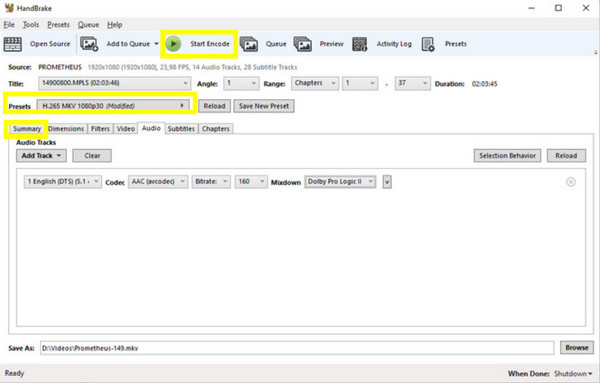
Méthode 3. MakeMKV : obtenez une qualité sans perte au format MKV
Si vous souhaitez préserver la qualité de vos Blu-ray, essayez MakeMKV ! Ce logiciel d'extraction Blu-ray gratuit, simple mais performant, vous permet d'extraire des Blu-ray au format MKV, en conservant la qualité d'origine sans compression. Il prend également en charge un processus d'extraction rapide et la plupart des disques cryptés, ce qui en fait un excellent choix pour obtenir efficacement la copie parfaite de vos Blu-ray.
Étape 1Démarrez MKV, puis insérez le disque Blu-ray dans votre lecteur pour commencer. Trouvez le disque inséré dans le menu déroulant « Source », sélectionnez-le et cliquez sur le bouton « Ouvrir le disque Blu-ray » pour l'importer.
Étape 2Une fois toutes les tortues affichées, cochez celles que vous souhaitez extraire, y compris les sous-titres et l'audio. Ensuite, définissez le chemin d'accès dans le champ « Dossier de sortie », puis cliquez sur le bouton « Créer un MKV » pour lancer l'extraction.
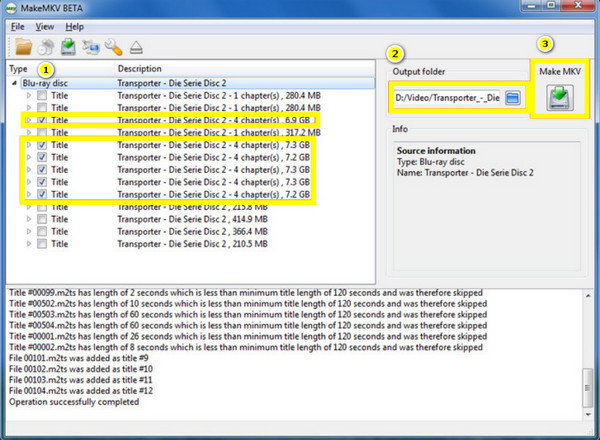
Méthode 4. VLC - Extraire gratuitement un Blu-ray dans de nombreux formats
Bien que VLC Media Player ne soit pas aussi spécialisé que certains outils présentés ici, il offre une solution gratuite et simple pour quiconque souhaite convertir ses collections Blu-ray en formats numériques. Quelques ajustements suffisent pour convertir vos Blu-ray en formats tels que MP4, MKV, AVI, etc. De plus, ce lecteur Blu-ray gratuit étant avant tout un lecteur multimédia, il est déjà connu de nombreux utilisateurs, ce qui en fait un choix judicieux.
Étape 1Lancez VLC, puis insérez votre Blu-ray dans le lecteur. Dans le programme, allez dans « Média » et choisissez « Convertir/Enregistrer ». Cliquez ensuite sur le bouton « Blu-ray », puis importez votre Blu-ray inséré depuis le menu « Périphérique de disque », puis cliquez sur le bouton « Convertir/Enregistrer ».
Étape 2Dans cette fenêtre, choisissez le format de votre Blu-ray extrait dans le menu déroulant « Profil ». Sélectionnez ensuite un fichier de destination et un nom avant de cliquer sur le bouton « Démarrer ».
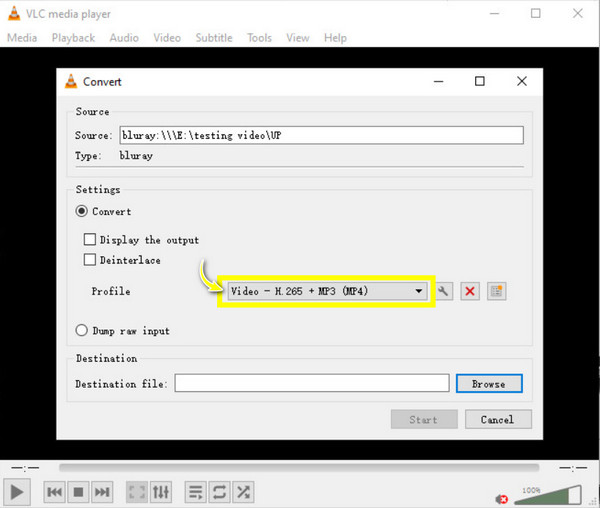
Méthode 5. DVDFab Blu-ray Ripper : Extraction rapide et facile d'utilisation
Ce logiciel est réputé pour sa rapidité et sa simplicité d'utilisation pour l'extraction gratuite de Blu-ray. DVDFab Blu-ray Ripper est idéal pour ceux qui souhaitent extraire rapidement de nombreux Blu-ray, garantissant une expérience sans tracas. Outre la prise en charge d'un large éventail de formats de sortie, ce logiciel gratuit inclut des profils optimisés pour certains appareils, des smartphones et tablettes aux lecteurs et ordinateurs.
Étape 1Ouvrez DVDFab Blu-ray Ripper sur votre ordinateur, puis insérez votre disque Blu-ray dans le lecteur. Sélectionnez le mode « Ripper » sur l'écran du programme pour détecter le disque inséré.
Étape 2Après avoir affiché la mosaïque principale, cliquez sur le bouton « Choisir un autre profil » pour sélectionner le format souhaité. Ensuite, si nécessaire, personnalisez les paramètres de sortie via le bouton « Paramètres avancés ». Vous pouvez également sélectionner d'autres titres si vous le souhaitez.
Étape 3Une fois que vous avez terminé, sélectionnez un dossier de destination et cliquez sur le bouton « Démarrer » pour lancer l'extraction de votre Blu-ray.
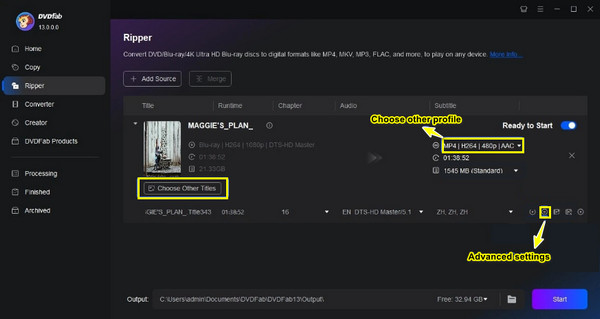
Méthode 6. Leawo Blu-ray Ripper : éditer les vidéos Blu-ray avant l'extraction
Extracteur de Blu-ray Leawo Il ne se contente pas de vous informer qu'il s'agit d'un ripper Blu-ray gratuit : il propose également un éditeur vidéo intégré pour tous ceux qui souhaitent améliorer leurs vidéos Blu-ray avant l'extraction. Ce logiciel gratuit est également réputé pour sa vitesse d'extraction rapide et sa qualité de sortie élevée, ce qui en fait un outil idéal pour les utilisateurs souhaitant personnaliser leurs copies numériques de Blu-ray.
Étape 1Une fois Leawo Blu-ray Ripper lancé, n'oubliez pas d'insérer le disque Blu-ray dans votre lecteur. Cliquez ensuite sur le bouton « Convertir » dans le sous-menu et choisissez « Ajouter UHD/Blu-ray/DVD » pour importer votre disque Blu-ray.
Étape 2Cliquez ensuite sur le menu déroulant à côté du bouton « Convertir » et choisissez « Modifier » pour sélectionner un format. Dans l'onglet « Vidéo standard », déterminez le format de sortie de votre Blu-ray extrait. Enfin, cliquez sur le bouton « Convertir ».
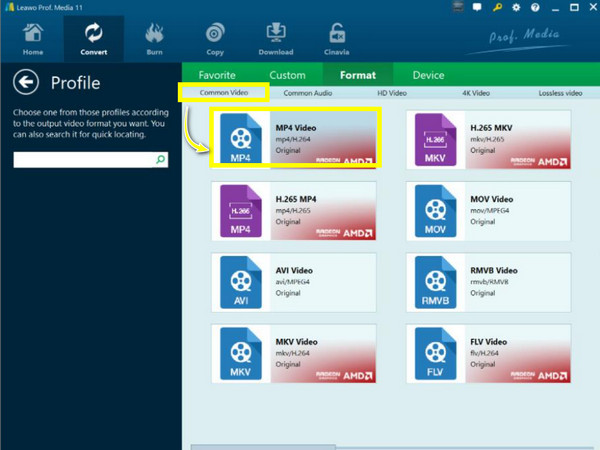
Conclusion
Choisir le bon ripper Blu-ray gratuit est désormais à vous ! Chacun des six ripper présentés aujourd'hui présente des avantages uniques pour une extraction de qualité et une utilisation facile de vos collections Blu-ray. Cependant, si vous souhaitez des fonctionnalités supplémentaires et la garantie d'un résultat de haute qualité, 4Easysoft Extracteur de DVD Le choix ultime ! Une solution robuste, compatible avec de nombreux formats, offrant une personnalisation complète et des résultats de haute qualité, pour un rippage optimal de vos supports physiques. Alors, achetez-la dès maintenant et obtenez la meilleure version numérique de vos Blu-ray !
100% sécurisé
100% sécurisé


